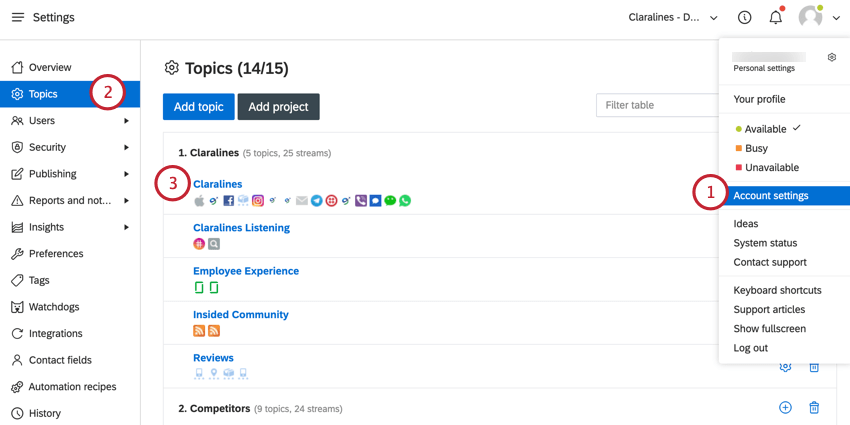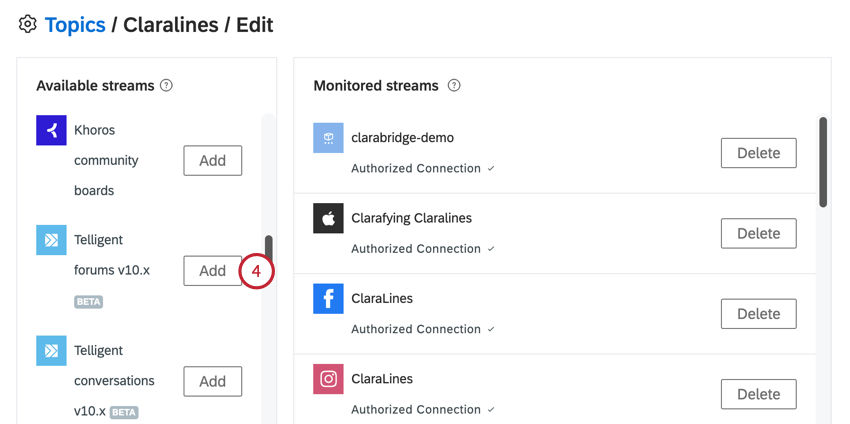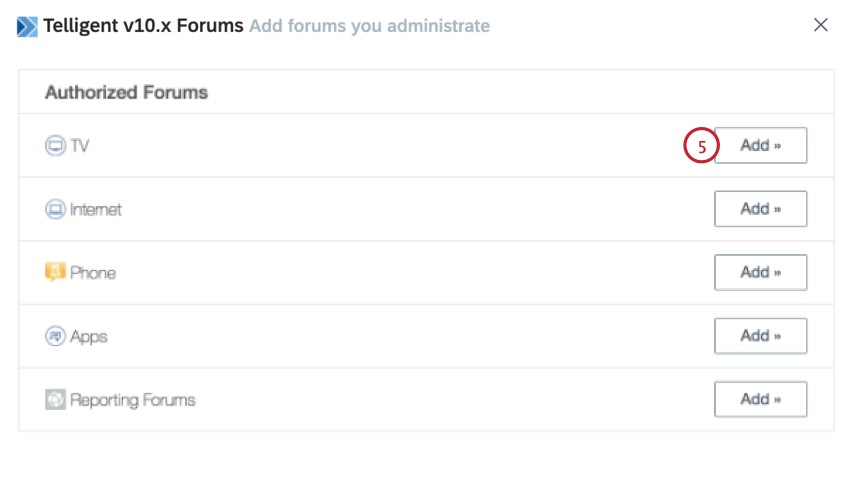Connecting Telligent to Topics
About Connecting Telligent to Topics
You can connect a Telligent community to a topic in Social Connect. This allows you to monitor any customer forums by ingesting them into Social Connect. You can then resolve these mentions like any other mentions in your Social Connect Inbox.
Attention: Social Connect only supports integrating with Telligent Community v10.x.
Required Setup in Telligent
Before you can connect your Telligent community to a topic, you must complete a setup within Telligent.
- Follow instructions on this Telligent support page to add a new client.
- When adding the new client, use the following field values:
- Name: Qualtrics Social Connect
- Description: You can leave this field blank, or enter a description for your own organizational purposes.
- Main URL: https://clarabridge.com/
- Callback URL: https://app.engagor.com/telligent/auth
- Client Type: Confidental
- Allowed Authorization Grants: Select Authorization Code and then Trusted Client.
- After setting up the client, you can access the Client ID and Client Secret. Copy these values for later as you’ll need them to complete the setup in Social Connect.
Connecting Social Connect to Telligent
After completing the required setup in Telligent, you can add it as an integration in your Social Connect account.
- Navigate to Account settings.
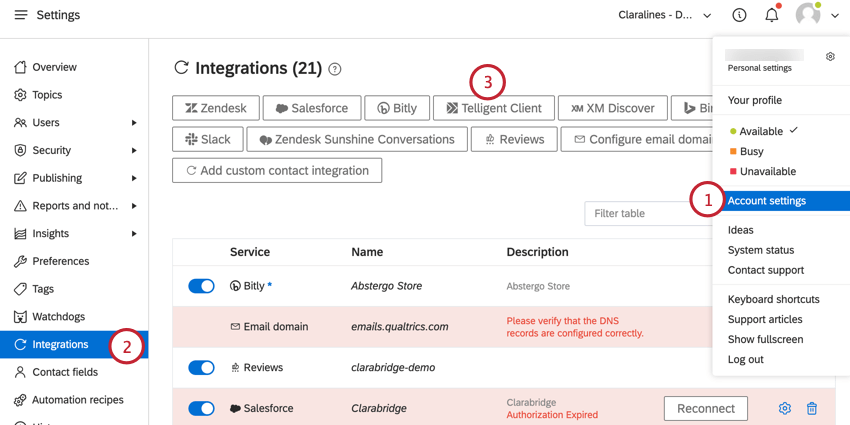
- Go to Integrations.
- Click Telligent Client.
- Click Get Started.
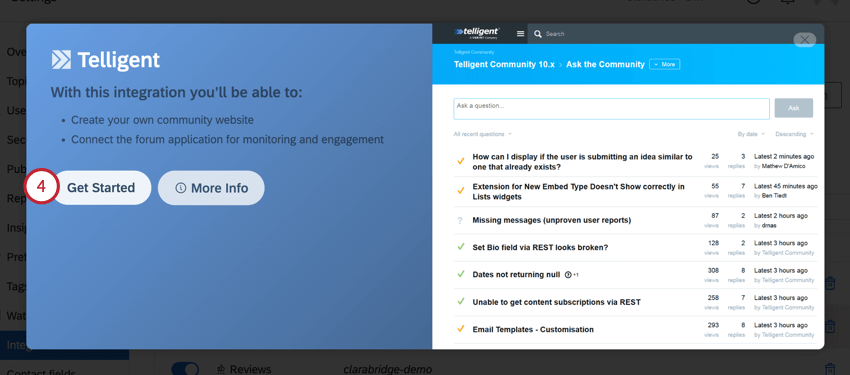
- Enter the following connection details:
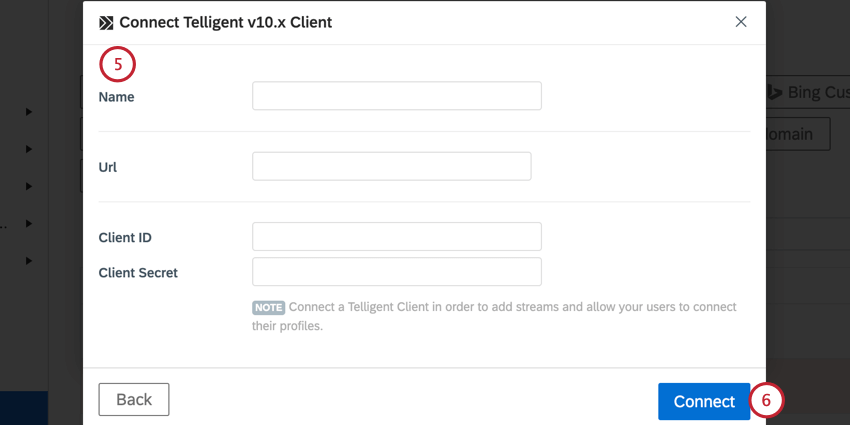
- Name: Give the connection a name. This is for your own organizational purposes.
- Url: Enter the URL for your Telligent forum
- Client ID: Enter the Client ID for the connection, which you can access when setting up the new client in Telligent.
- Client Secret: Enter the Client Secret for the connection, which you can access when setting up the new client in Telligent.
- Click Connect.
Adding Telligent to a Topic
After adding Telligent as an integration, you can add it to a topic.