Connecting Telegram Bots
About Connecting Telegram Bots
Telegram allows you to create bots. These bots act as an elaborate mailbox to which your customers can send and receive private messages. You can integrate your Telegram bot with Social Connect so that any customer messages to the bot appear in your Inbox.
Setup in Telegram
Before you can set up the integration in Social Connect, you need to create a Telegram bot and receive a bot token.
- Follow the instructions on this Telegram support page to create a bot.
- After creating your bot, you’ll be given a bot token. Save this token for later.
Example: Bot tokens typically look like this: 11010111:AAHdqTcvCaaBBccXxxRbbfSAs0K5PALDsaw
Connecting a Telegram Bot
Once you’ve created your bot, you can connect it to a topic in Social Connect.
- Click the user icon in the top right corner and go to Account settings.
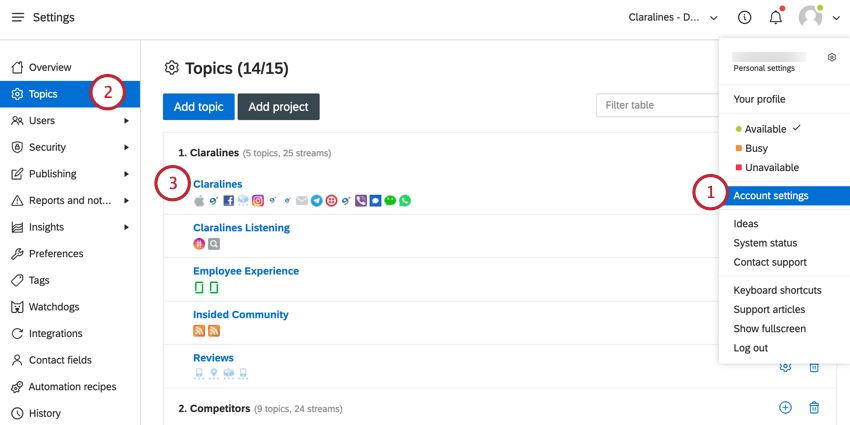
- Navigate to Topics.
- Choose a topic to add the bot to, or create a new topic.
- Find the Telegram bots option and click Add.
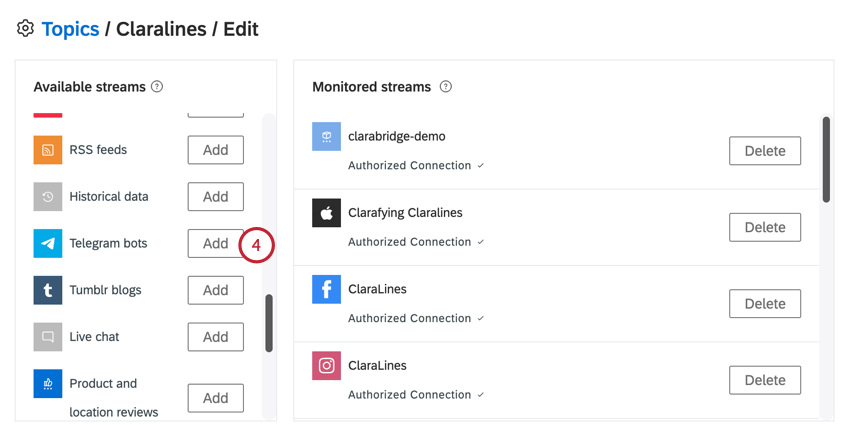
- Enter your Bot Token.
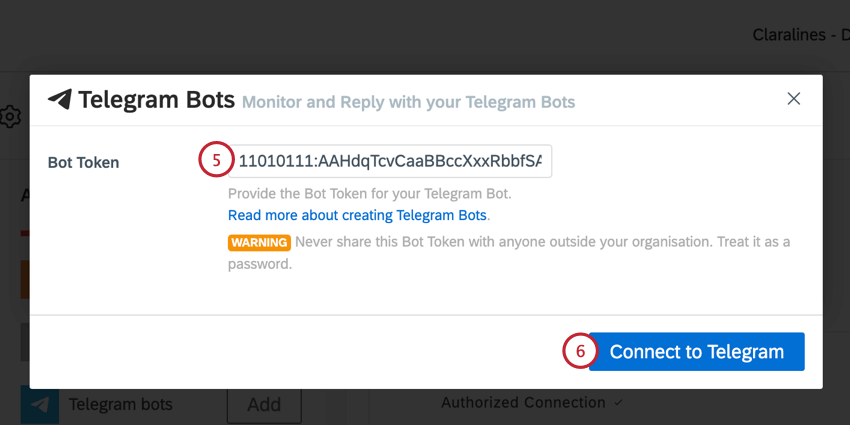
- Click Connect to Telegram.
After connecting your Telegram bot, any messages sent to the bot will appear in your Qualtrics Social Connect Inbox. You can reply and resolve these messages like any other mentions in the Inbox.