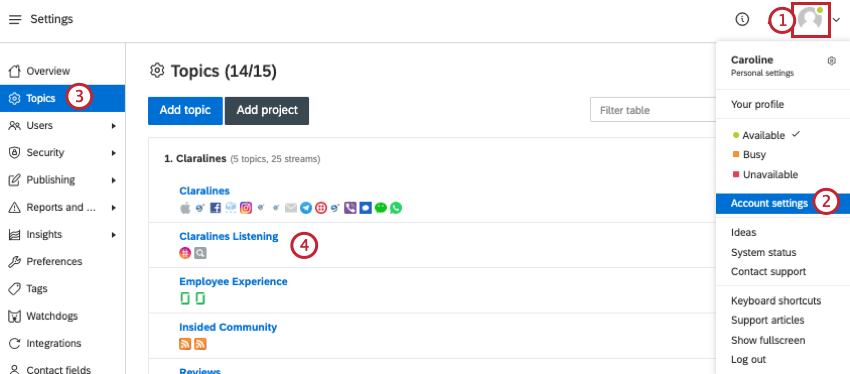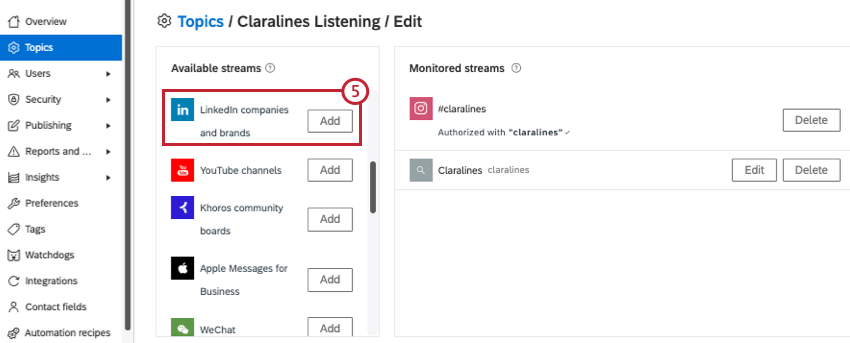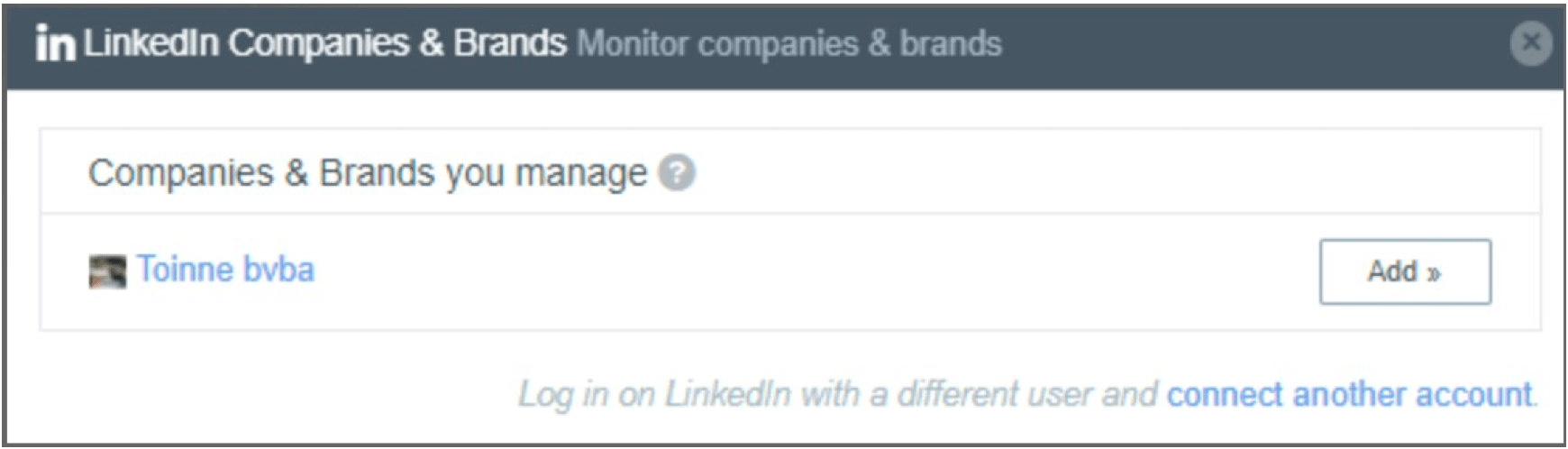Connecting a LinkedIn Profile
About Connecting a LinkedIn Profile
Attention: On May 1st, 2019, LinkedIn deprecated V1 of their API. Any LinkedIn accounts that were previously connected will need to be reconnected.
Connecting your brand’s LinkedIn profile to your Social Connect account allows you to keep an eye on the conversations surrounding your brand. You can monitor how much engagement your posts are collecting, as well as respond to potential clients, employees, and other connections who interact with your content.
Qtip: For more information on LinkedIn capabilities within Social Connect, see this chart.
Connecting a New Profile
Follow these steps to connect your company’s LinkedIn profile to your Social Connect account. You can only connect 1 LinkedIn profile to your account.
- Click on the profile icon at the top-right of your account.
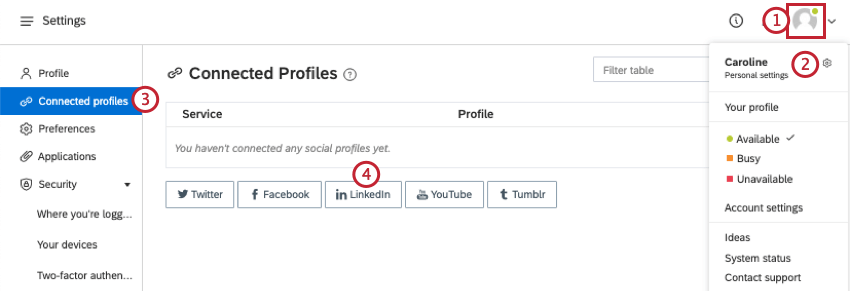
- Select Personal settings.
- Click on the Connected profiles tab.
- Select LinkedIn.
- You will be asked to log into your LinkedIn account. Enter your account credentials and click Sign in.
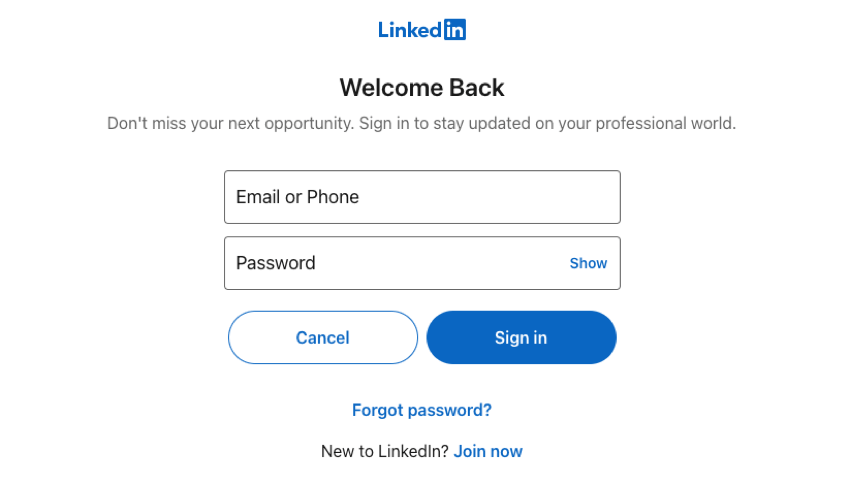
Qtip: Make sure you sign in with the credentials of an account that is an Admin of the company page you want to add. - Click Allow.
- Your LinkedIn profile will now be displayed in the list of connected profiles.
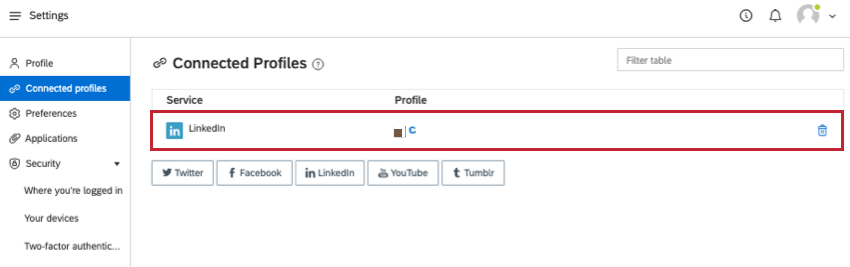 Qtip: To remove a profile, click the trash can icon.
Qtip: To remove a profile, click the trash can icon.
Adding a LinkedIn Profile to Topics
Attention: On May 1st, 2019, LinkedIn deprecated V1 of their API. We recommend deleting any previously added LinkedIn accounts in the Topic section to prevent duplicates. This won’t affect previously collected data.
Once you’ve added your company’s LinkedIn profile, you can connect it to existing topics.