Saved Segmentations (QSC)
About Saved Segmentations
Saved segmentations are filters that you create to reuse in insights reports and on charts. This helps you save time by only requiring you to create the filter once. After saving the segmentation, you can easily reuse it in your reports.
Creating a Saved Segmentation
- Click the user icon in the top right corner and select Account settings.
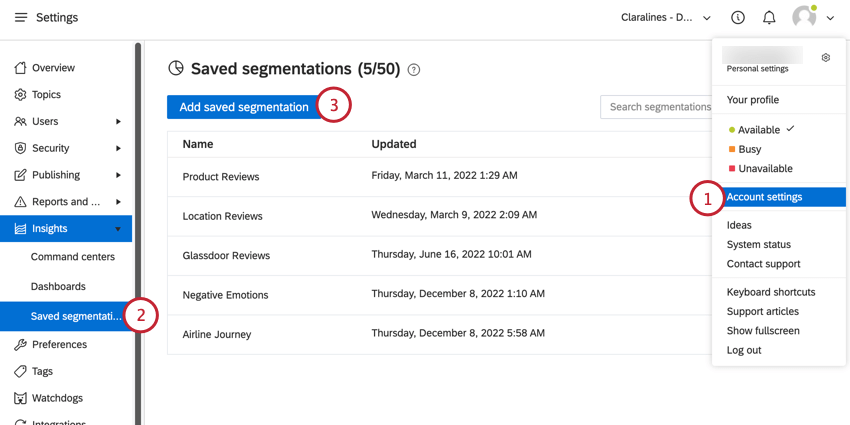
- Navigate to the Saved segmentations section of Insights.
- Click Add saved segmentation.
- Give your segmentation a name so you can identify it later.
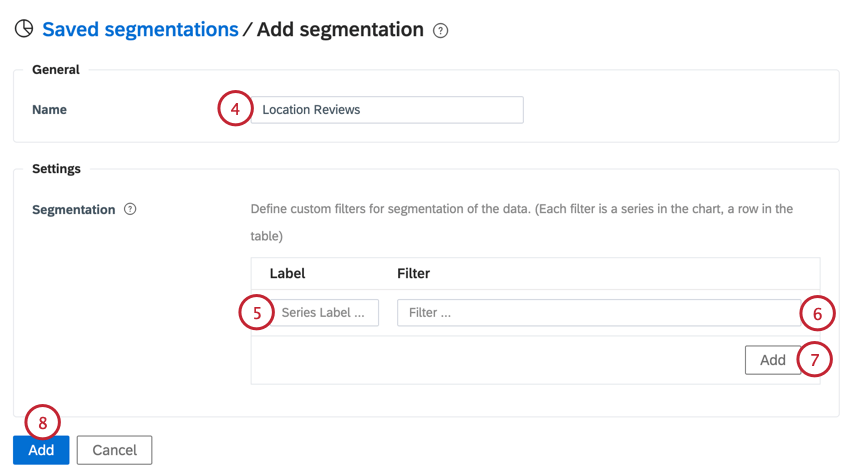
- Choose a label for the filter you want to apply to the segmentation.
- In the Filter box, build your filter. See Filtering in Social Connect for more information.
- You can add multiple filters to your segmentation. Click Add to use additional filters.
- When finished, click the blue Add button.
Managing Saved Segmentations
After creating your segmentations, you can edit or delete them as needed. Click the gear icon to edit the segmentation, or the trash can icon to delete it. 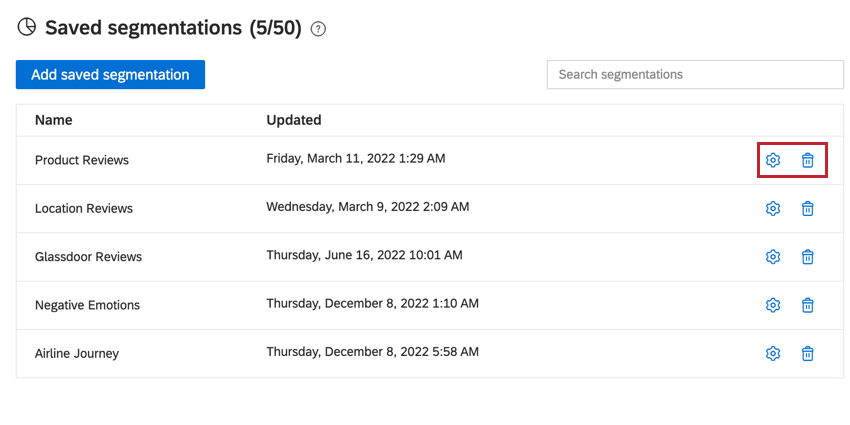
Using Saved Segmentations
You can use your saved segmentations on an Insights report and when building a chart.
Insights report
While displaying data in an Insights report, you can use the Compare option to compare by your saved segmentations. 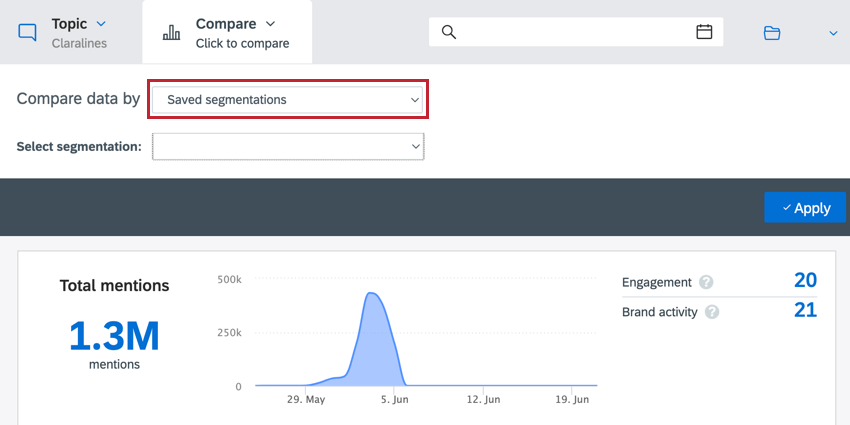
Chart Builder
While building a chart, you can select your saved segmentations to apply to the chart. 