Connecting a Knowledge Base
About Connecting a Knowledge Base
You can connect a knowledge base to your Social Connect account. Connecting a knowledge base enables support by giving them easy access to the knowledge base when resolving mentions in Social Connect. It also allows agents to share the knowledge base with customers if needed.
You can connect a knowledge base if it is public (i.e., not gated behind a login), or if it is a private knowledge base hosted on Khoros.
Connecting a Public Knowledge Base
You can connect a public knowledge base to your Social Connect account. A knowledge base is considered public if it does not require a login to access. To connect a public knowledge base, you must set up a free Bing Custom Search for your knowledge base.
- Go to www.customsearch.ai and create a free account, or log in with your existing Microsoft account.
- Click New Instance.
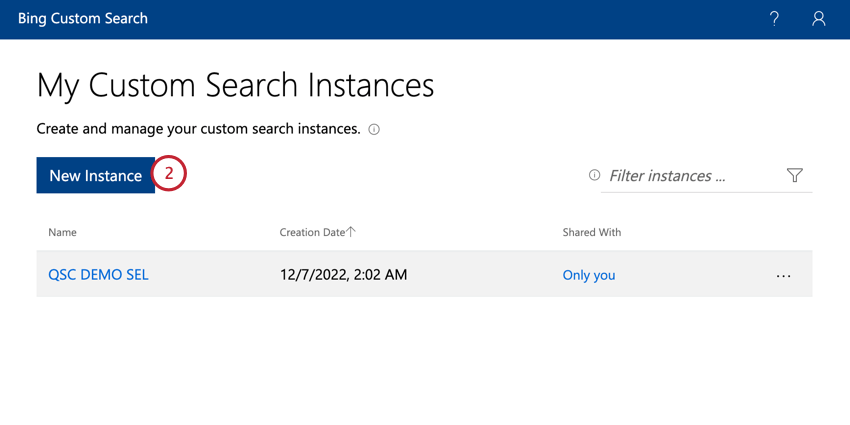
- Give your instance a name. This is for your own internal organizational purposes.
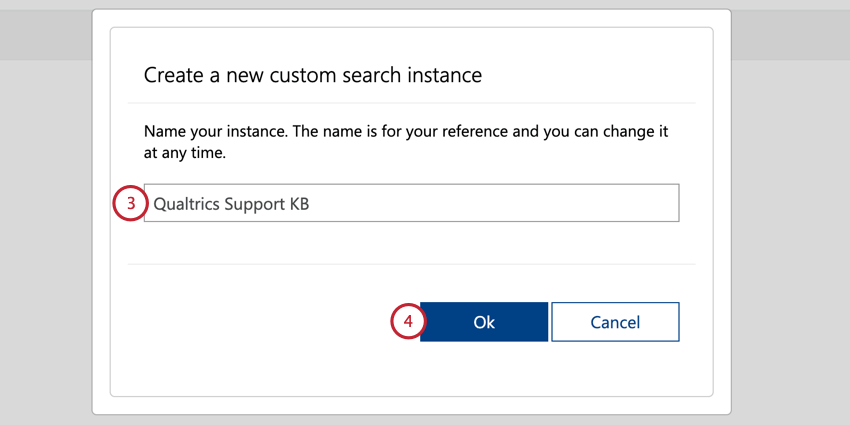
- Click Ok.
- Enter the URL for your site.
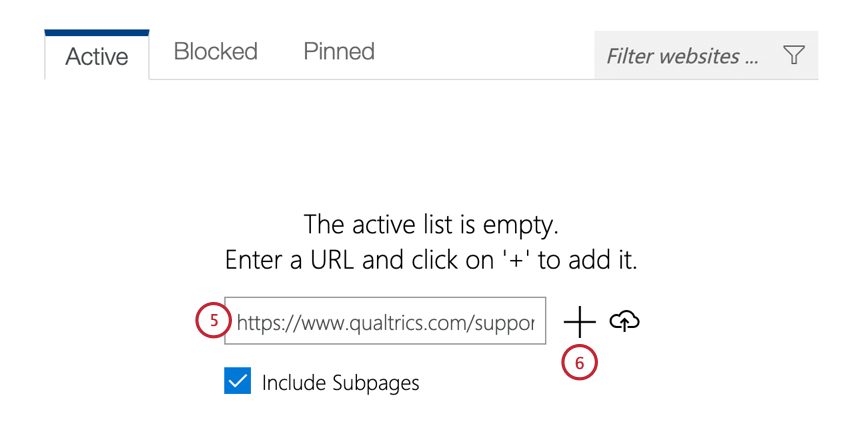
- Click the plus sign ( + ).
- Navigate to the Web API section of the Production tab, and copy the Custom Configuration ID.
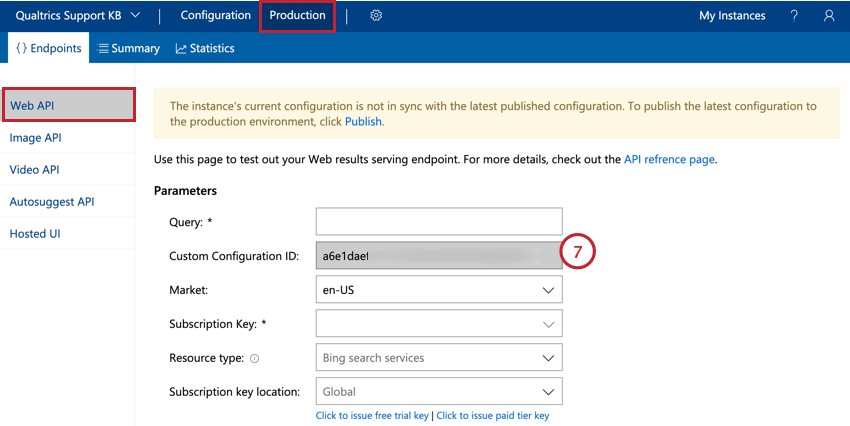
- In Qualtrics Social Connect, go to Account settings.
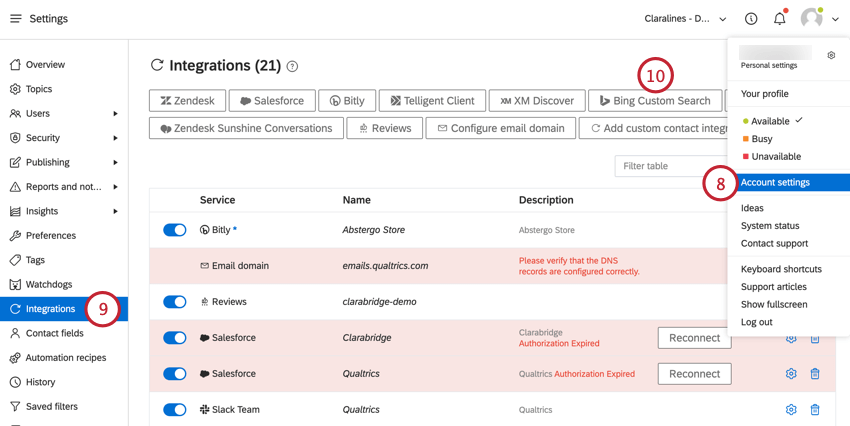
- Navigate to Integrations.
- Click Bing Custom Search.
- Click Get Started.
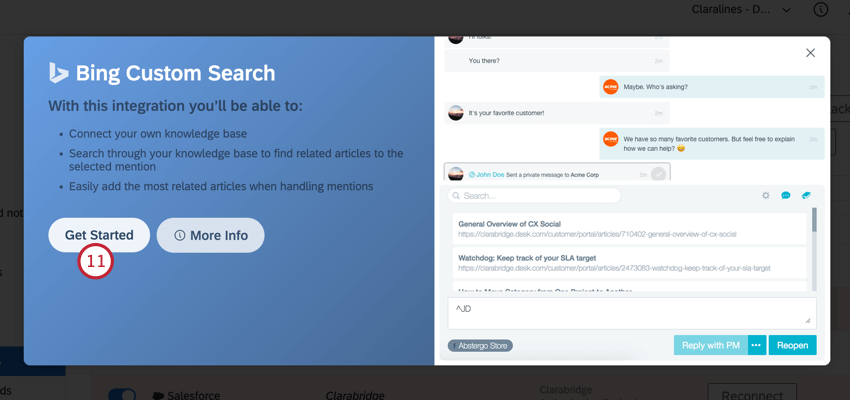
- Enter the Custom Configuration ID you copied earlier.
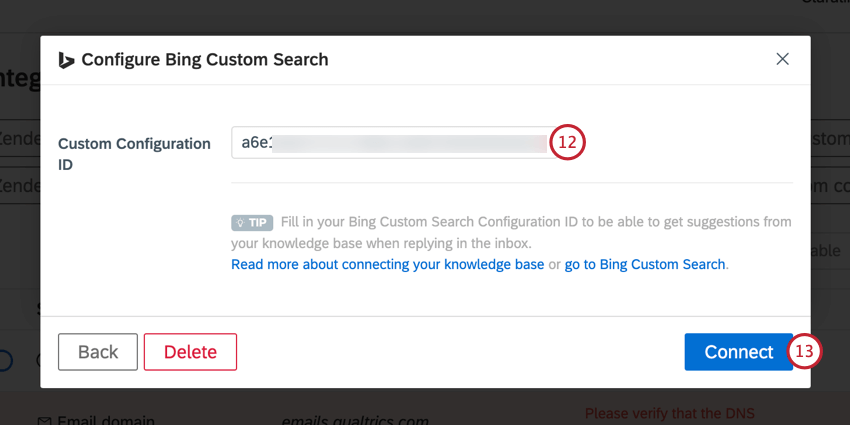
- Click Connect.
Connecting Khoros Knowledge Bases
If your private knowledge base is hosted by Khoros, you can connect it to your Social Connect account.
Social Connect will automatically synchronize with your knowledge base and add it for you. No additional action is required on your part.
Using the Knowledge Base on Mentions
Once your knowledge base is connected, you can access it by clicking the Knowledge base icon on a mention.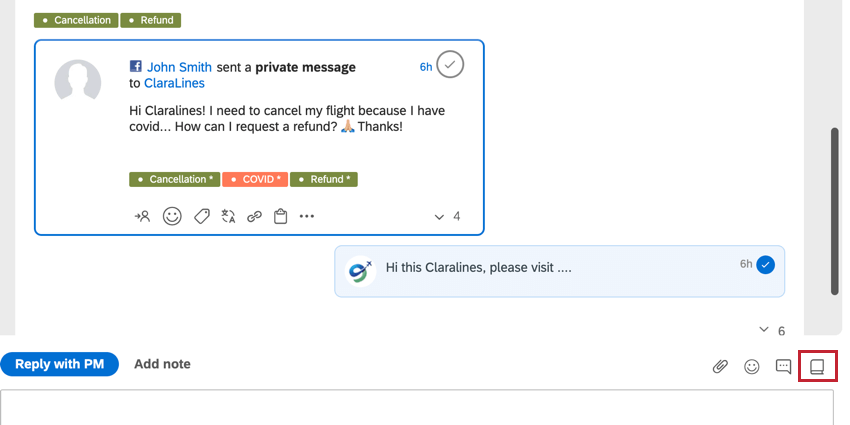
This button will open a list of pages and give you the option to search pages for specific information. Click on a page to insert it into your reply.