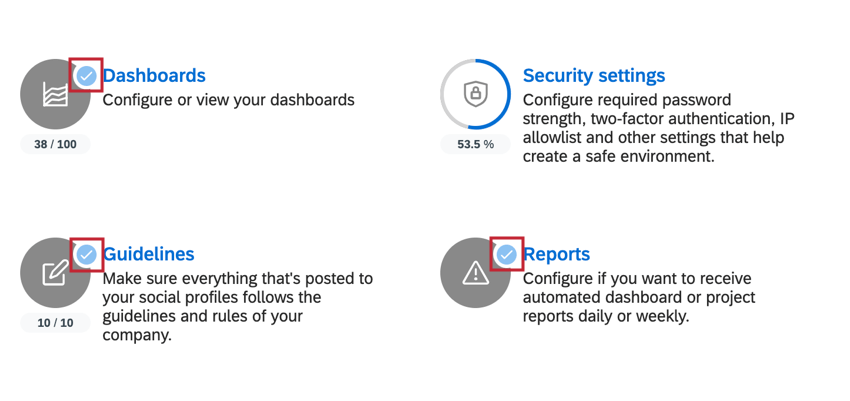Account Settings Overview (QSC)
About Account Settings in Qualtrics Social Connect
The Account settings page of Social Connect allows you to have administrative control over the many aspects of your account, including the integrations are connected, the available topics are available, connected social profiles, and more. Any changes made in the account settings affects all users in your Social Connect account.
Navigating to Account Settings
To access your account settings:
- Click the user icon in the top right corner of your account.
- Click Account settings.
- Choose the setting you want to manage. See Available Account Settings for more information about each option. You can select a setting using the menu on the left, or click the specific setting icon in the middle of the page.
Available Account Settings
This section covers the different settings available to you. When viewing your account settings, you may notice that a setting may have a check mark next to it. If a setting has a check mark, then that means you’ve already configured that setting.
The following options are available:
- Overview: Provides a list of all available settings.
- Topics: Create topics to monitor customer messages.
- Users: Manage the users who have access to the Social Connect Account.
- Security: Control the security settings for your Social Connect Account.
- Publishing: Manage the settings for replying to customer messages.
- Reports and notifications: Create reports and conditions for notifications.
- Insights: View insights reports about your team and profile performance.
- Preferences: Customize aspects of your account, such as Inbox language, account name, and more.
- Tags: Manage the tags that are available for mentions.
- Watchdogs: Create Watchdog reports to trigger alerts based on events.
- Integrations: Manage the third-party platforms that are connected to your Social Connect account.
- Contact fields: Manage the custom contact fields available for contacts.
- Automation recipes: Create workflows to automate common actions, such as flagging high-priority customer complaints.
- History: View a history of changes in your account.
- Saved filters: Manage the saved filters that are available to other users.
- Playbooks: Create action plans for how to respond to certain customer scenarios.
- Profile manager: Manage the social profiles connected to your account for replying to customers.
- Cases: Manage cases for grouping related mentions together.