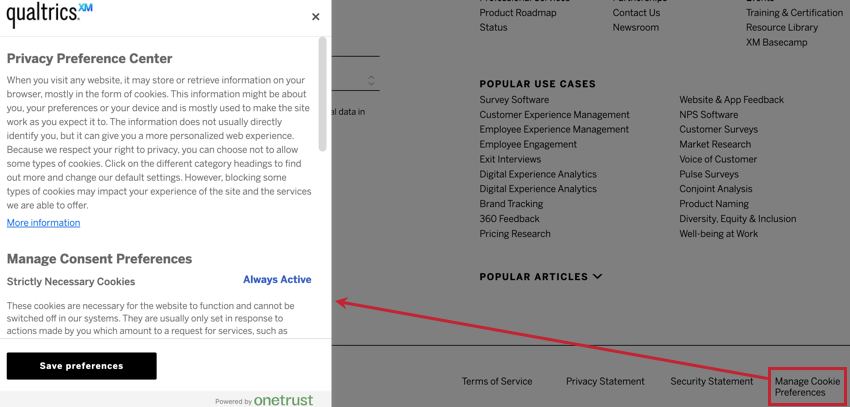Integração de gerenciadores de consentimento com a análise de experiência digital
Sobre a integração dos gerenciadores de consentimento com a análise da experiência digital
É cada vez mais importante que os sites, especialmente aqueles com visitantes da UE, busquem ativamente o consentimento de seus visitantes antes de se envolverem em ações que possam ser consideradas “rastreamento” As soluções de gerenciamento de consentimento ajudam a simplificar a forma como os visitantes do seu site gerenciam os cookies ou as tecnologias de rastreamento que desejam permitir no seu site.
Esta página aborda como integrar seu projeto de Digital Experience Analytics ao OneTrust, uma solução de gerenciamento de consentimento amplamente utilizada.
Requisitos
Antes de seguir as instruções desta página, verifique se você atende aos seguintes requisitos:
- Nas configurações de reprodução de sessão do seu projeto do Website Insights, verifique se a opção “Gravação e consentimento” está definida como “Gravar depois que os usuários inscrição (API necessária)“, que é selecionada por padrão.
- Você já deve ter o OneTrust configurado em seu site.
- A integração com sua solução de gerenciamento de consentimento envolverá configurações fora do Qualtrics. Trabalhe com sua equipe de desenvolvimento ou análise da Web para garantir a implementação adequada em seu site.
Integração com o OneTrust e um Gerente de tags
Recomendamos que você use um gerente de tags para reduzir a quantidade de trabalho necessária para integrar o Qualtrics ao OneTrust.
- No Google Tag Gerente, crie um acionador com a seguinte configuração:
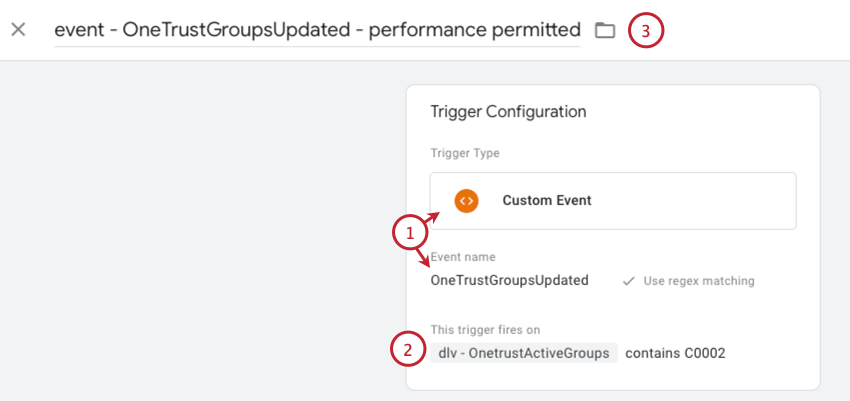
- Tipo: evento personalizado
- Nome Evento: OneTrustGroupsUpdated
- Adicione uma condição (“este acionador dispara em”) com base em uma variável da camada de dados:
- A variável da camada de dados é denominada OnetrustActiveGroups.
- Use o operador “contains”, pois pode haver vários grupos ativos, dependendo do que o usuário consentiu.
- A categoria ou ID de grupo do OneTrust que corresponde aos cookies Qualtrics em seu site. O ID que você usará depende de como seu site classifica o Qualtrics. Por exemplo, se o seu site considera o Qualtrics um “Cookie de desempenho”, você usaria o ID de categoria correspondente da OneTrust, “C0002”
- Dê ao acionador um nome descritivo.
- Crie uma nova tag HTML personalizada.
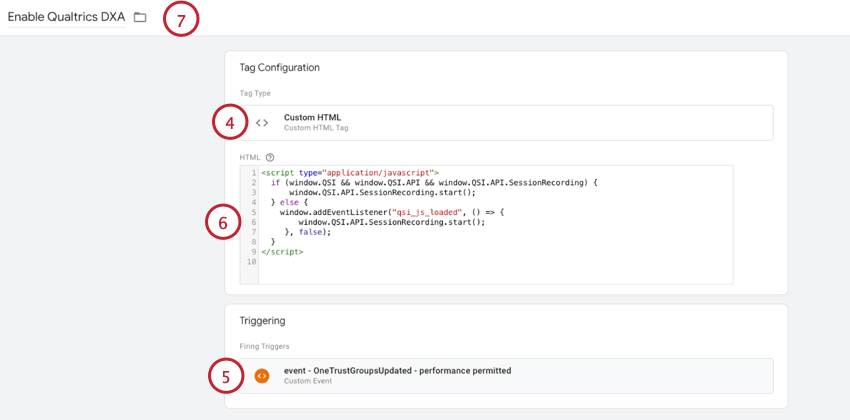
- Adicione uma condição de acionamento que use o acionador que você configurou anteriormente.
- No HTML, digite:
<script type="application/javascript">se (window.QSI && window.QSI API && window.QSI API.SessionRecording) { window.QSI API.SessionRecording.start(); } else { window.addEventListener("qsi_js_loaded", function () { window.QSI API.SessionRecording.start(); }, false); } </script> - Dê um nome descritivo à tag.
Integração com o bloqueio automático da OneTrust
A OneTrust oferece recursos de “bloqueio automático” que podem impedir automaticamente que a tag Qualtrics seja carregada até que o visitante do site forneça seu consentimento.
Se quiser aproveitar esse recurso, defina a opção “Recording and Consent” (Gravação e consentimento) em seu projeto do Website Insights como “Record when the web page loads“(Gravar quando a página da Web for carregada)