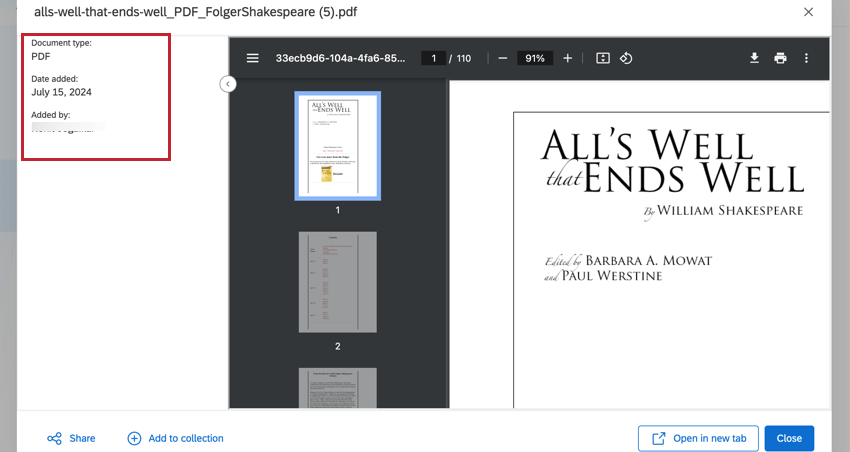Gerenciar pesquisas no Hub de Pesquisa
Sobre o gerenciamento de pesquisas no Hub de Pesquisa
A guia Manage Research (Gerenciar pesquisa) permite carregar arquivos no Hub de Pesquisa que podem ser pesquisados e acessados pelos usuários por meio de Search (Pesquisar).
Consulte o Hub de Pesquisa para obter mais informações sobre como configurar e usar Hub de Pesquisa.
Como fazer upload de documentos para o Hub de Pesquisa
- Navegue até Gerenciar pesquisa.
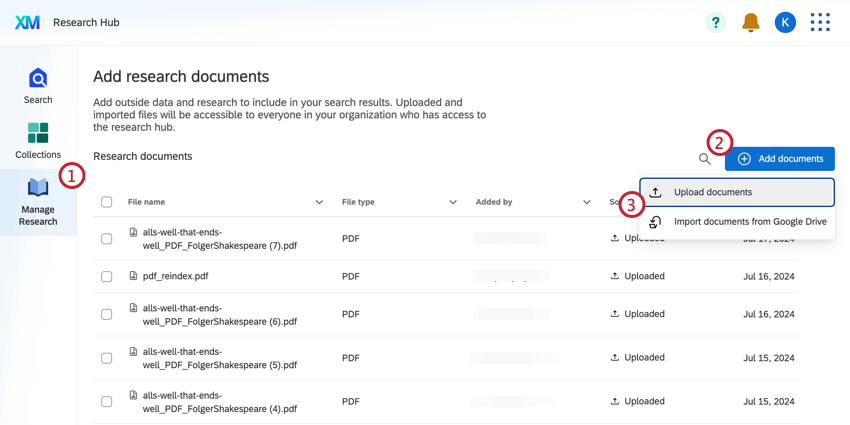
- Clique em Adicionar documentos.
- Selecione Carregar documentos. Como alternativa, você pode importar documentos do Google Drive.
- Clique em Choose files (Escolher arquivos ) e selecione os arquivos que deseja carregar.
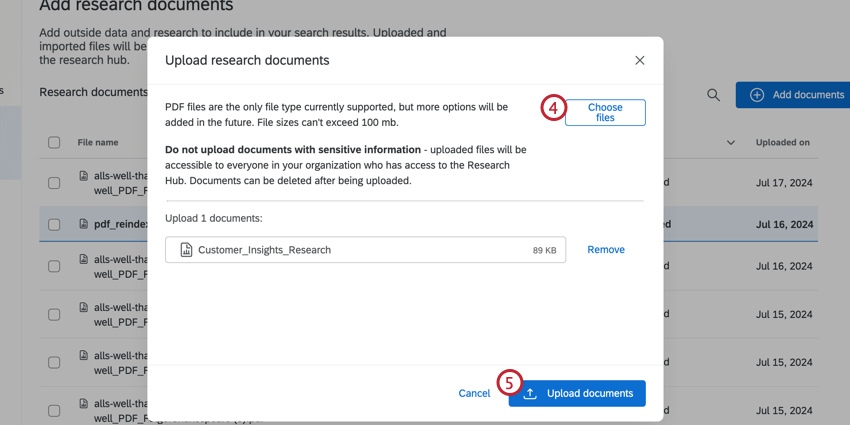 Qdica: Os arquivos não podem exceder 100 MB. Você pode carregar até 2.000 arquivos para a marca. Pesquisas, painéis e outros projetos existentes não contam para esse limite.Atenção: Você pode fazer upload de PDFs, documentos do Word, arquivos do PowerPoint, Google Docs ou Google Slides para o Hub de Pesquisa.
Qdica: Os arquivos não podem exceder 100 MB. Você pode carregar até 2.000 arquivos para a marca. Pesquisas, painéis e outros projetos existentes não contam para esse limite.Atenção: Você pode fazer upload de PDFs, documentos do Word, arquivos do PowerPoint, Google Docs ou Google Slides para o Hub de Pesquisa. - Clique em Carregar documentos.
Gerenciamento de pesquisas
A guia Manage Research (Gerenciar pesquisa) contém todos os documentos carregados no Hub de Pesquisa para sua licença. Você pode pesquisar documentos clicando no ícone de pesquisa. Para excluir um documento, selecione-o usando a marca de seleção à esquerda do arquivo e, em seguida, clique no ícone lixeira.
Clique em uma linha para visualizar o arquivo, incluindo informações sobre quem o carregou, quando foi adicionado e muito mais.