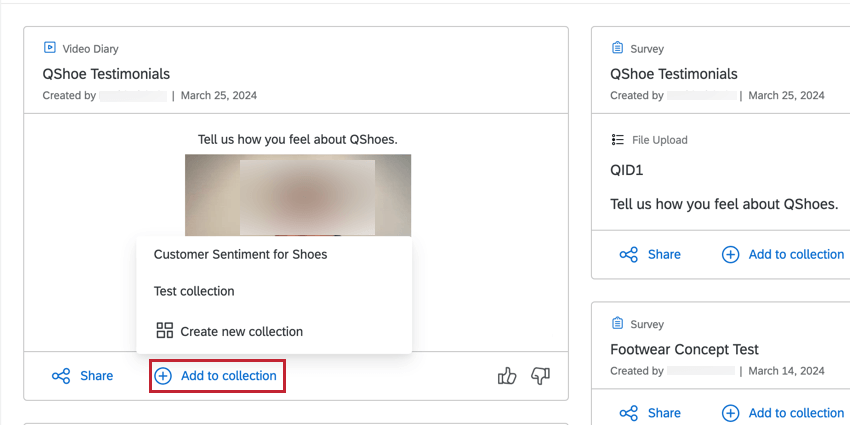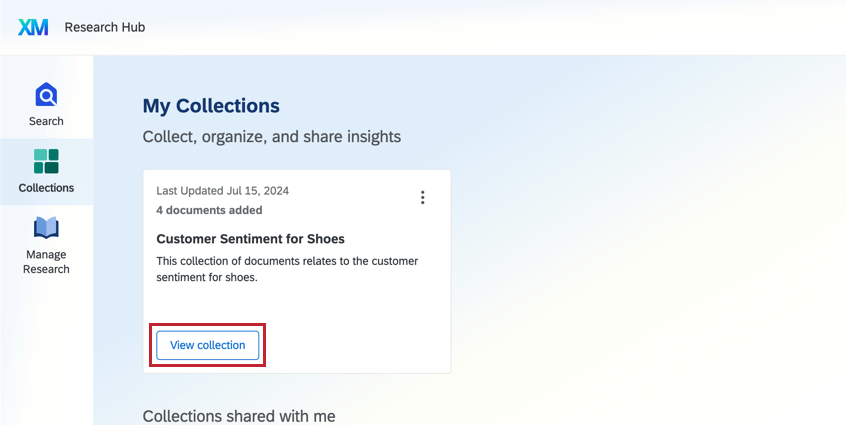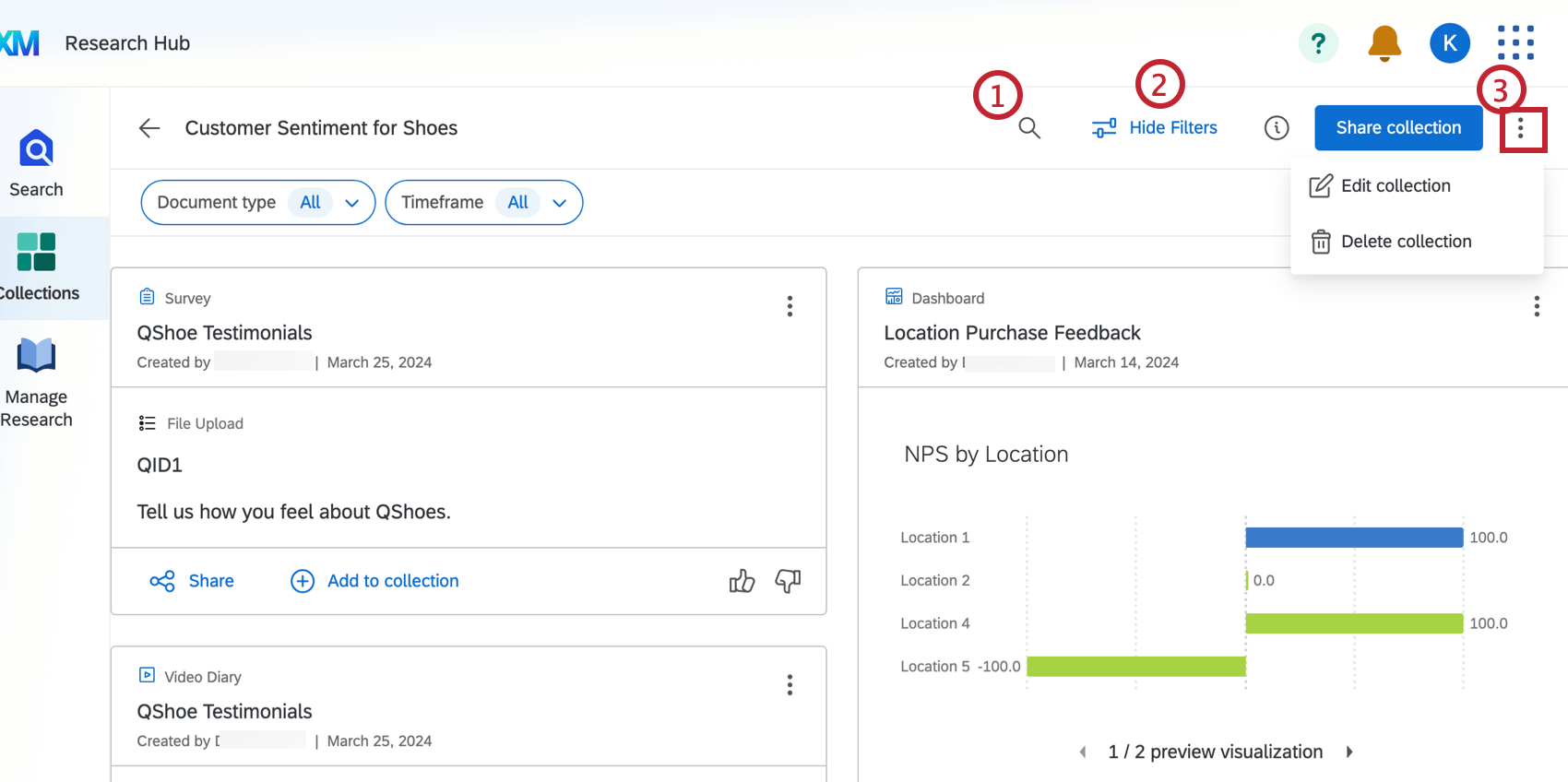Coleções
Sobre as coleções
As coleções permitem organizar os resultados da Pesquisa em grupos consolidados que podem ser compartilhados com os usuários. Isso pode ser útil para organizar insights importantes antes de uma apresentação ou para fornecer pesquisa de base aos seus colaboradores.
Consulte Visão geral Hub de Pesquisa para obter mais informações sobre como configurar e usar o Hub de Pesquisa.
Criação de coleções
- Navegue até a guia Collections (Coleções ).
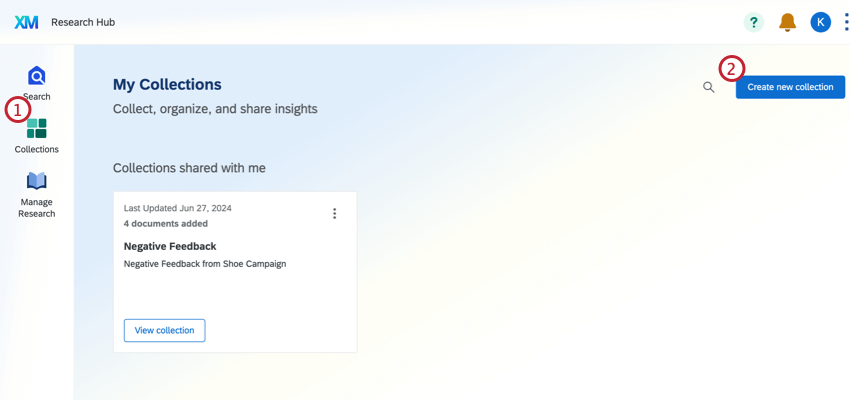
- Clique em Criar nova coleção.
- Dê um nome à sua coleção.
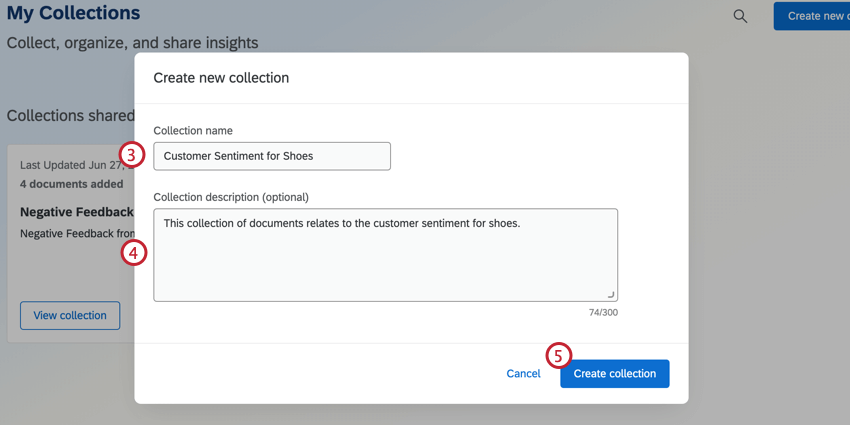
- Digite uma descrição, se desejar.
- Clique em Criar coleção.
Como alternativa, você pode criar uma nova coleção na Pesquisa. Clique em Add to collection (Adicionar à coleção) e selecione Create new collection (Criar nova coleção).
Navegando pelas coleções
Na guia Coleções, clique em Exibir coleção para visualizar o conteúdo de uma coleção.
A coleção mostrará todos os resultados da pesquisa que foram adicionados a essa coleção.
- Pesquise resultados em sua coleção.
- Filtro sua coleção por tipo de documento ou período de tempo.
- Edite ou exclua sua coleção.
Compartilhamento de coleções
- Veja uma coleção.
- Clique em Compartilhar coleção.
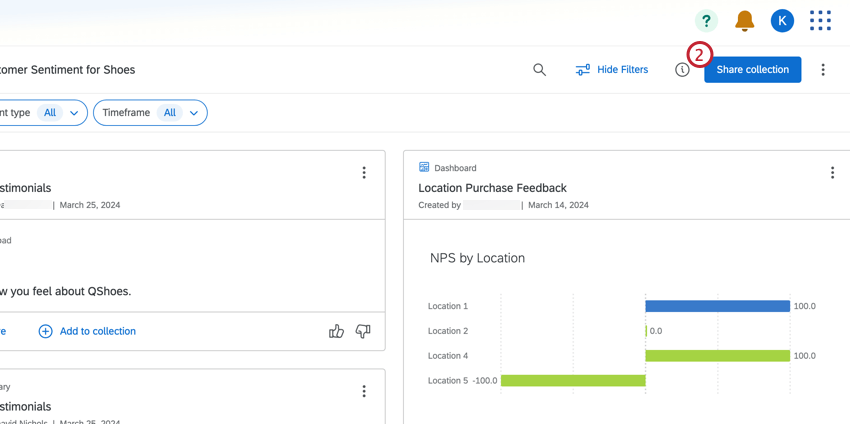
- Pesquise o usuário ou o grupo com o qual deseja compartilhar a coleção. Você pode selecionar alguém da lista de colaboradores disponíveis.
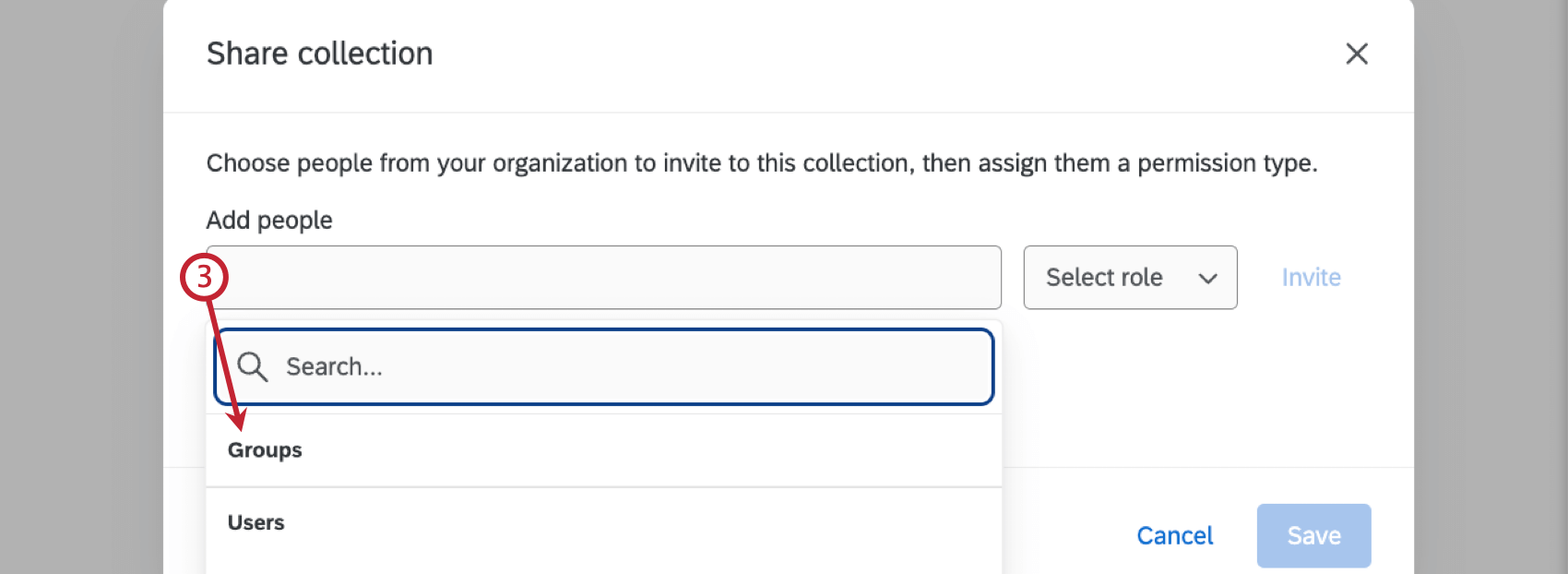
- Escolha o nível de acesso que gostaria de conceder a esse usuário.
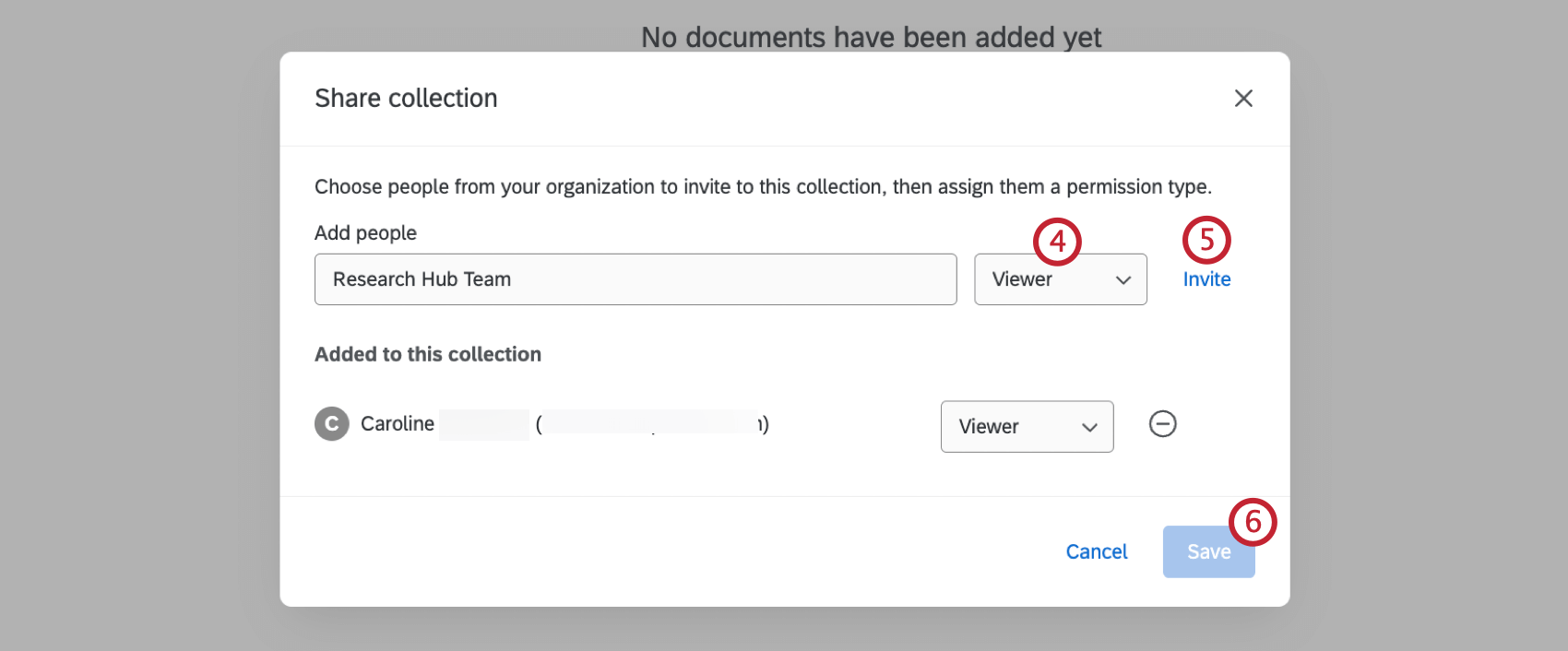
- Colaborador: O usuário pode acessar o Hub de Pesquisa, criar coleções e fazer upload de arquivos.
- Visualizador: O usuário pode visualizar coleções e arquivos no Hub de Pesquisa.
- Clique em Invite (Convidar).
- Clique em Salvar.