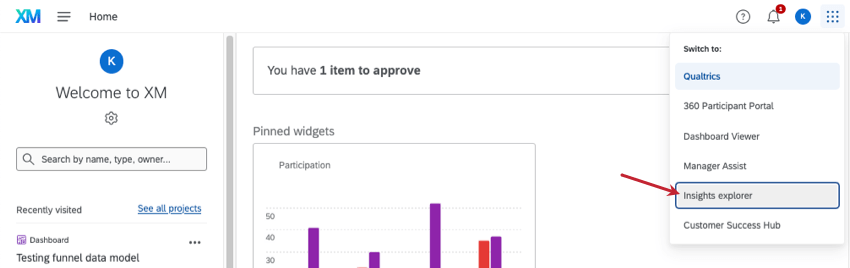Explorador de insights
Sobre o Insights Explorer
O explorador de insights é uma ferramenta de análise de texto com tecnologia de IA que usa seu feedback aberto para identificar os principais temas, criar manchetes e gerar resumos úteis. Esse característica pode ajudá-lo a entender grandes conjuntos de dados de texto mais rápido do que nunca e é um ótimo ponto de partida para analistas que trabalham com dados de feedback não estruturados.
Você pode acessar o Insights explorer a partir do app-switcher em sua conta Qualtrics.
Antes de criar insights
Para usar esse característica, você precisa ter a permissãoUse Insights Explorer ativada em sua conta Qualtrics. Também pode ser útil ter processado seus dados por meio do Text iQ, embora qualquer campo de texto aberto possa ser usado.
Qualquer tipo de projeto com campos de texto abertos pode ser usado para gerar insights. Isso inclui:
- Projetos de pesquisa
- projetos dados importados
- Dashboards CX
- Painéis do Pulse
- Engajamento
- Ciclo de vida
- Pesquisa pontual com funcionários
Criando novas percepções
- Faça login em sua conta Qualtrics.com.
- Acesse o Insights explorer.
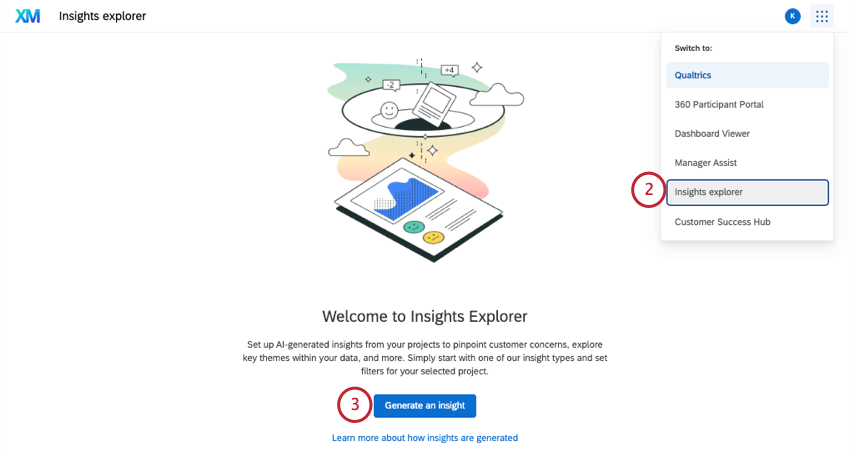
- Clique em Gerar um insight.
- Escolha o tipo de insight que você deseja gerar. Suas opções são:
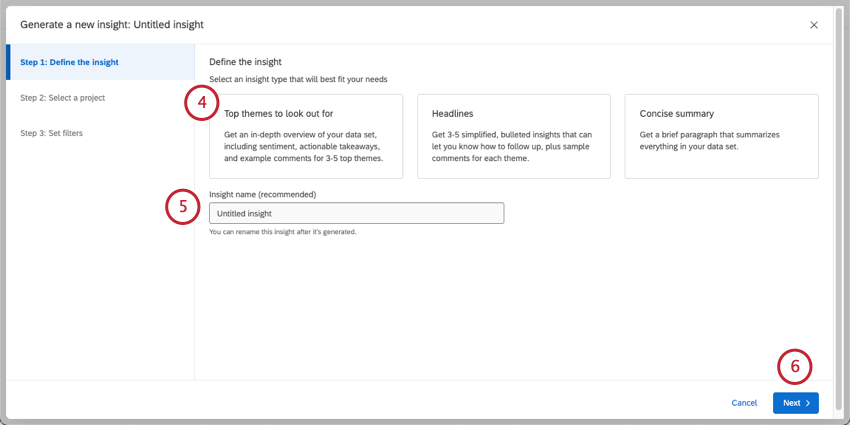
- Principais temas a serem observados: Gere um resumo de alto nível de 3 a 5 temas com subtemas associados, bem como exemplos de feedback para cada um deles. Essa saída é a mais detalhada e é útil se você precisar de um relatório rápido ou se estiver apenas começando a explorar um novo conjunto de dados.
- Manchetes: Obtenha de 3 a 5 destaques atraentes que lhe digam como fazer acompanhamento. Cada insight vem com um exemplo de um cliente que corresponde a ele.
- Resumo conciso: Faça um breve parágrafo que resuma as principais conclusões de seu conjunto de dados.
- Dê um nome à sua percepção.
- Clique em Seguinte.
- Selecione o projeto Qualtrics.
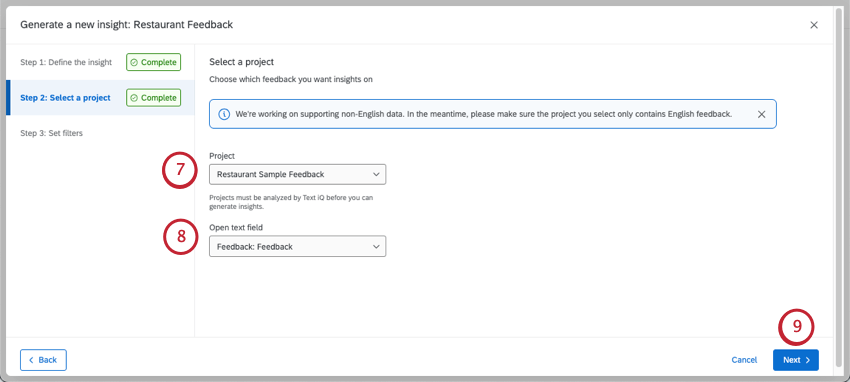 Qdica: todos os seus projetos Qualtrics aparecerão nessa lista, não apenas aqueles com o Text iQ. Você não conseguirá gerar um insight se tentar selecionar um projeto sem Text iQ ou com poucas respostas.
Qdica: todos os seus projetos Qualtrics aparecerão nessa lista, não apenas aqueles com o Text iQ. Você não conseguirá gerar um insight se tentar selecionar um projeto sem Text iQ ou com poucas respostas. - Selecione um campo de texto aberto. Um campo de texto aberto é a pergunta específica que você deseja analisar, onde você permite que os questionados escrevam seus comentários.
Qdica: os campos de texto aberto comuns incluem perguntas entrada de texto, dados integrados de texto e campos dashboard texto aberto.
- Clique em Seguinte.
- Se desejar, você pode usar um de nossos filtros predefinidos para restringir os dados que está analisando.
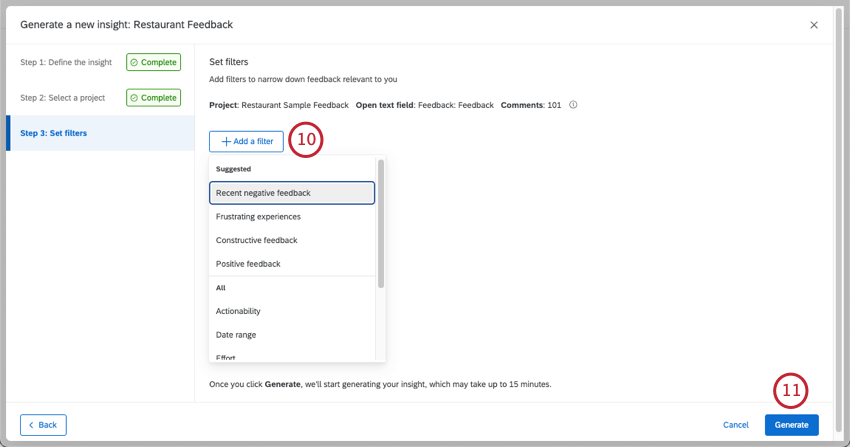
- Clique em Generate (Gerar).
- O insight pode levar algum tempo para ser preparado. Quando ele disser que está pronto, você poderá clicar em View (Exibir ) para ver os resultados.
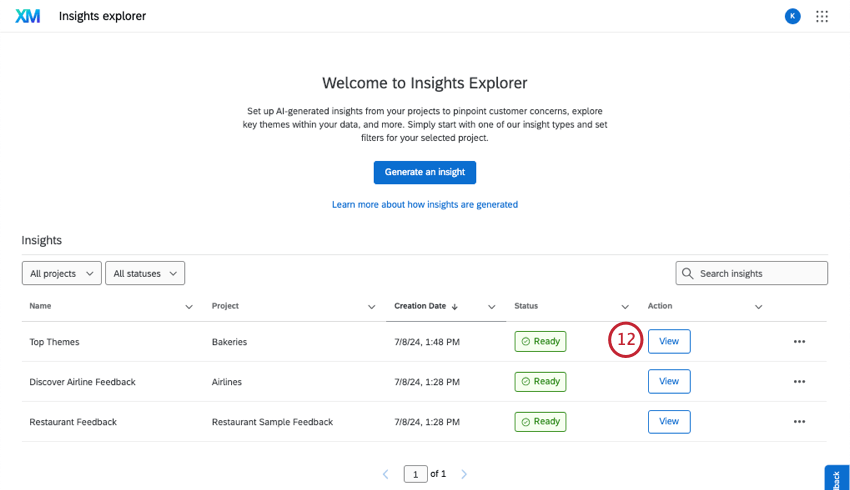
Filtros de insights
Você pode usar filtros para restringir seus dados ao gerar insights. Você só pode escolher na lista de filtros fornecida. Você pode adicionar vários filtros de uma só vez.
Esses filtros se baseiam em dados de texto e de enriquecimento, como
- Intervalo de datas
- Acionabilidade
- Esforço
- Emoção
- Intensidade emocional
- Sentimento
- Tópicos
Os filtros sugeridos são criados com base nesses enriquecimentos. Por exemplo, “Experiências frustrantes” referem-se ao feedback em que o cliente demonstra grande esforço e em que a emoção da frustração é detectada.
Gerenciamento de insights existentes
Os insights que você vê na página do Insight Explorer são exclusivos de sua conta. Nessa página, você pode visualizar os insights que gerou no passado. Você também pode:
- Filtro os insights por projeto.
- Veja a data em que os insights foram gerados.
- Veja se as percepções estão prontas para serem visualizadas (status).
- Pesquise insights por nome.
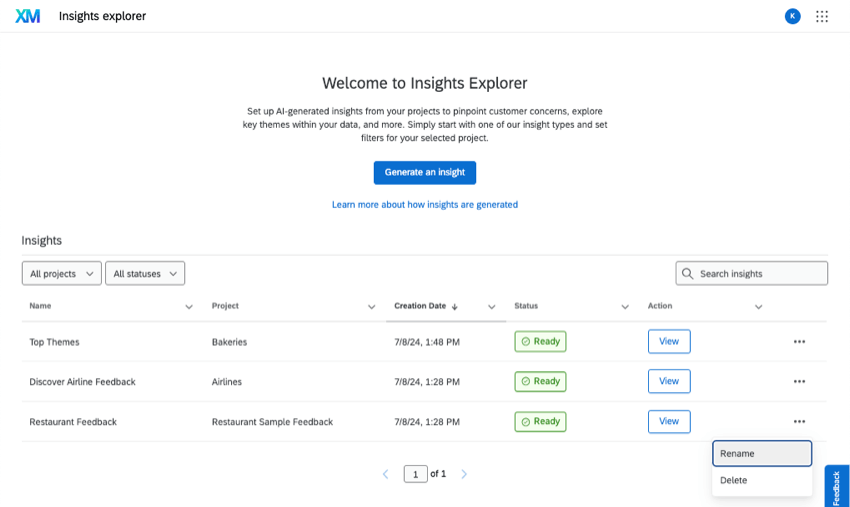
Clique nos três pontos avançar de um insight para renomeá-lo ou excluí-lo.
Você não pode regenerar um insight existente ou alterar seus filtros, mas sempre pode gerar novos insights com os mesmos conjuntos de dados.
Ao clicar em Visualizar, você verá os insights gerados.
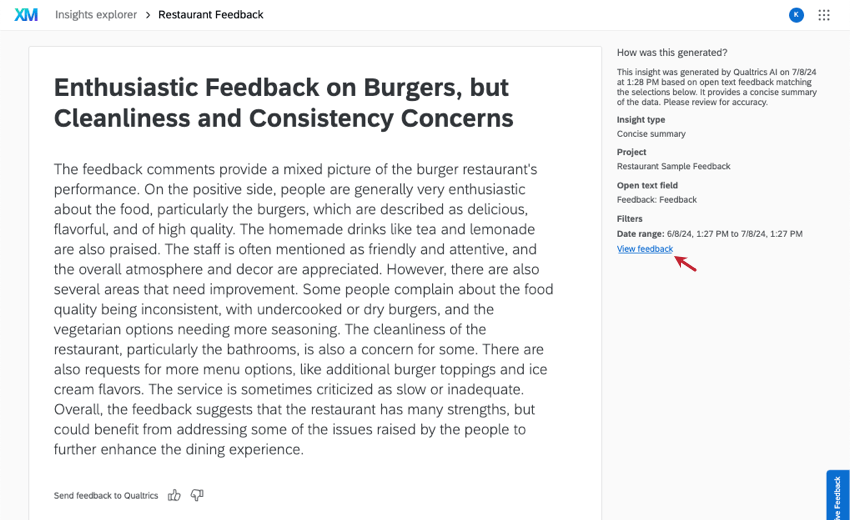
Para visualizar os comentários específicos que foram selecionados por seus filtros para criar esses insights, use Visualizar feedback.