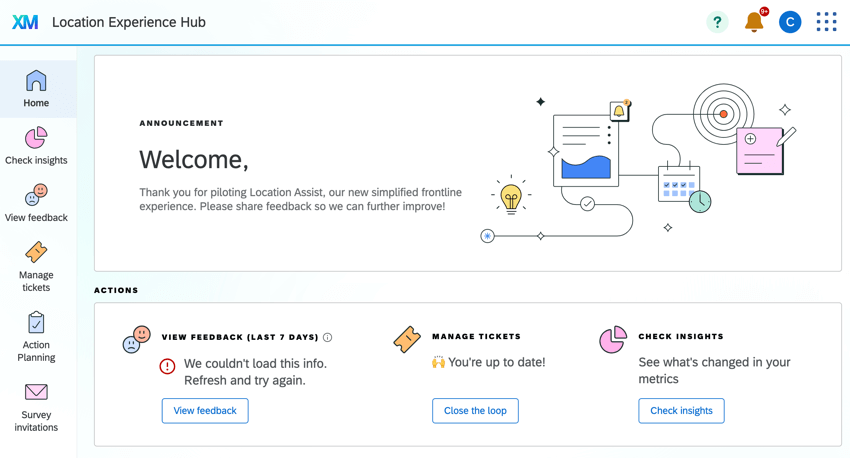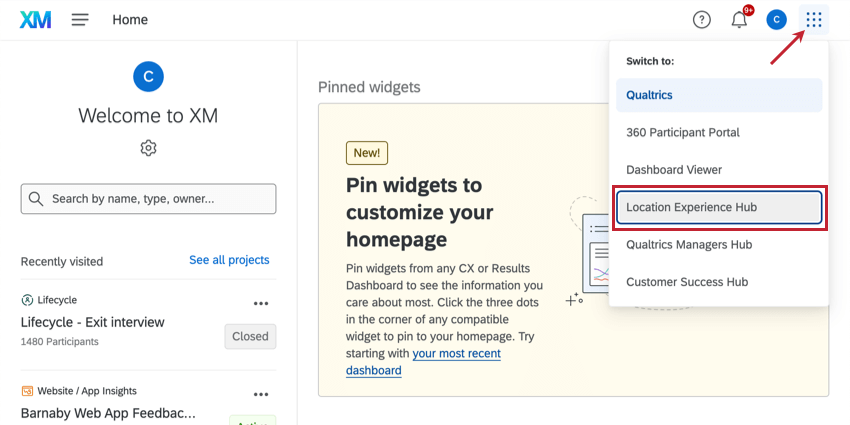Location Experience Hub Overview
About the Location Experience Hub
Location Experience Hub is a centralized workspace where frontline staff, like location managers, can view and act on location insights. Within Location Experience Hub, managers can see a program-wide overview, view insights and customer feedback, manage tickets, and more.
Accessing Location Experience Hub
For most users, accessing Location Experience Hub will be as easy as logging into your Qualtrics account.
If you’re an administrator or have permission to create projects, you may also have access to the Qualtrics platform. In that case, you can access the applications available to you when logging in.
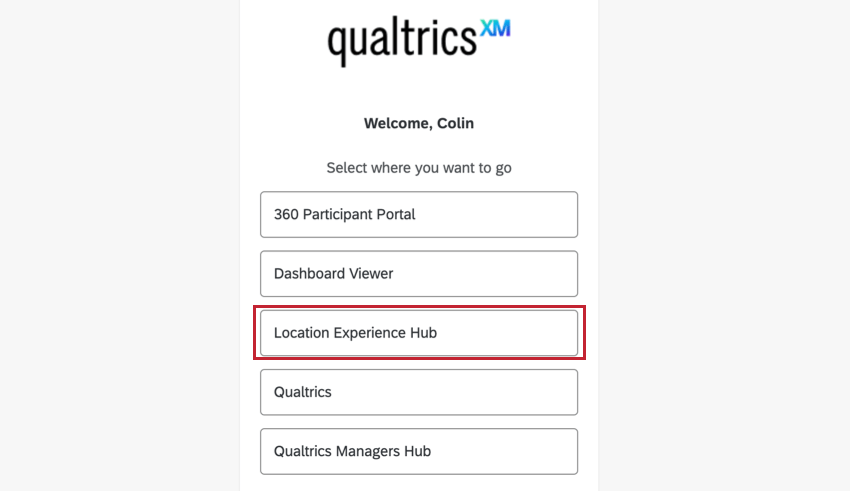
Select Location Experience Hub to navigate to Location Experience Hub.
Once you’re logged in, you can still navigate between applications at any time. Click the button in the top-right to see your options. Select Location Experience Hub to navigate to Location Experience Hub.
Navigating Location Experience Hub
Location Experience Hub has up to 6 tabs that let you manage, view, and act on your data. Administrators can choose which tabs to enable for your organization, so you may see all of these tabs, or you may only see a few. For information on configuring tabs as an administrator, see Settings Tab (Location Experience Hub).
- Home: See a program-wide overview, including available actions and key metrics.
- Check Insights: View insights and KPIs for your area of management.
- View Feedback: View customer verbatims about your organization.
- Manage Tickets: View and manage tickets and ticket queues.
- Action Planning: View and manage action plans.
- Survey Invitations: View survey distribution data.
Example: Display a dashboard with respondent funnel reporting.
Permissions
There are 2 permissions that control who has access to Location Experience Hub. Administrators can use these permissions to restrict who can view and edit Location Experience Hub. These permissions can be enabled for Individual Users as well as User Types.
- Use Location Experience Hub App: This permission allows users to access Location Experience Hub once it is activated for the organization. Brand Admins and CX Admins have this permission enabled by default.
- Manage Location Experience Hub App: This permission allows users to configure, preview, and activate Location Experience Hub for their organization. Brand Admins and CX Admins have this permission enabled by default.