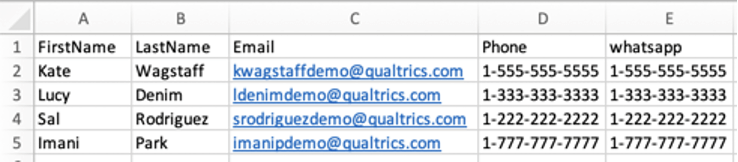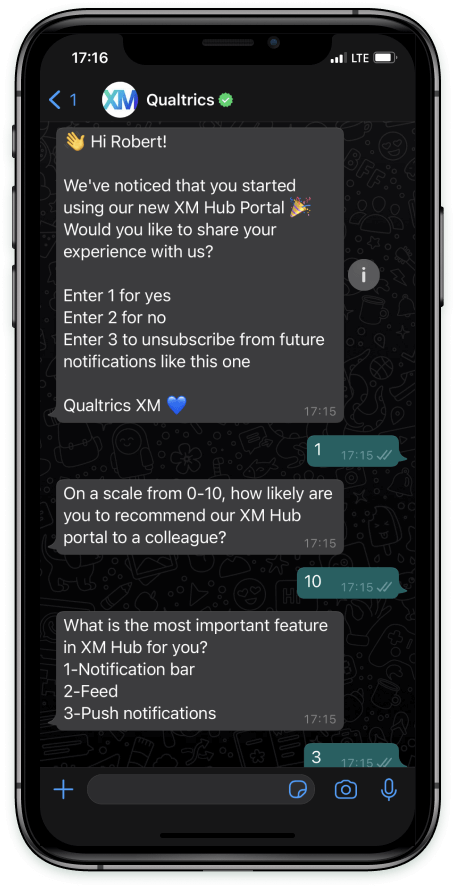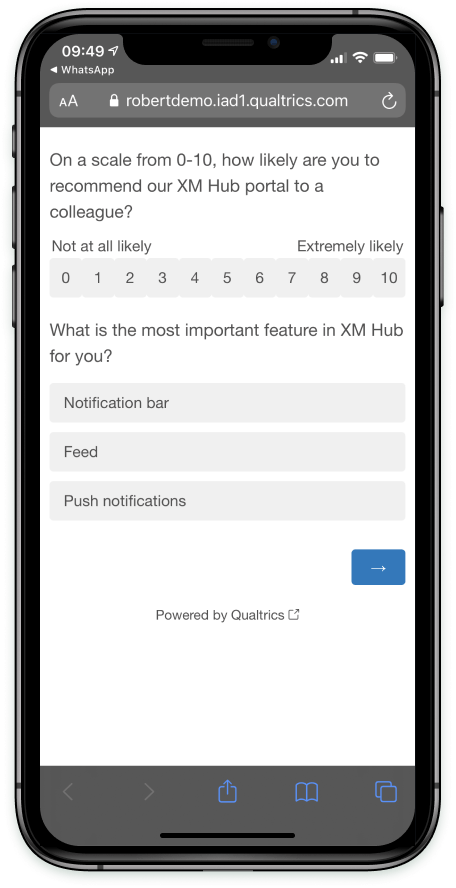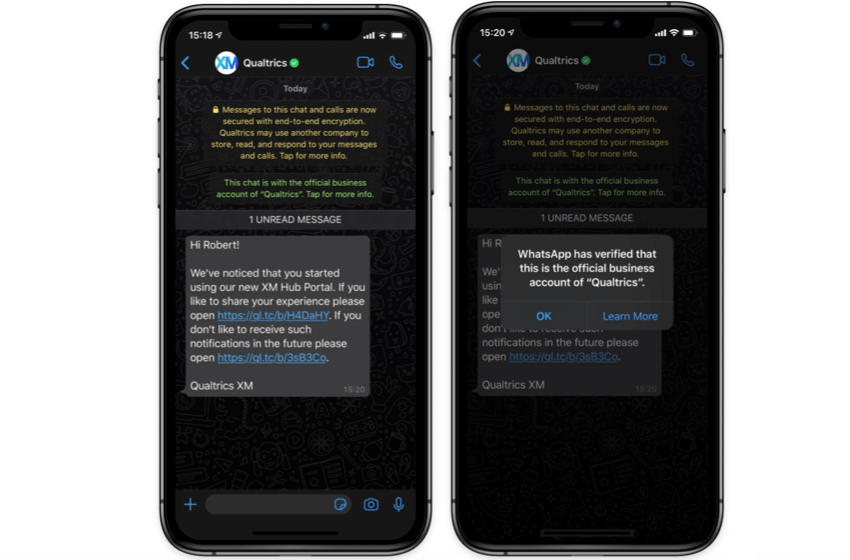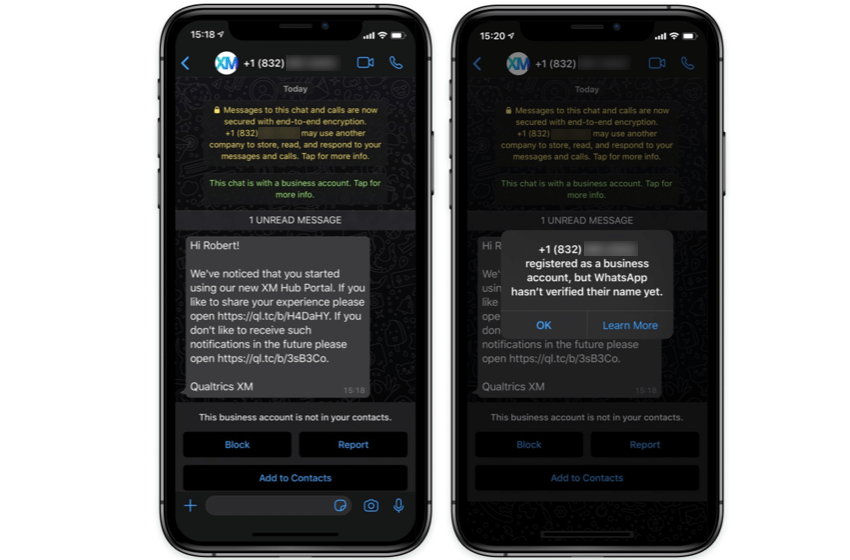WhatsApp Distributions
About Distributing Surveys through WhatsApp
WhatsApp is one of the most widely used messenger apps in the world. With WhatsApp, your Qualtrics survey can reach a wider audience.
There are two ways you can use WhatsApp to send surveys to your respondents:
- 2-way WhatsApp message: Also called an interactive survey. Qualtrics will send the survey questions directly inside WhatsApp, and the recipient will message back all their responses.
- 1-way WhatsApp link: Send a WhatsApp message that includes a survey link. When the recipient clicks the link, they’ll be taken to the survey in their mobile browser.
Qtip: Recipients will receive a personal link for this distribution. Visit Personal Links for more information about how personal links function.
Steps Required Before WhatsApp Distribution
Before you can distribute your survey through WhatsApp, you will need to complete some preliminary setup steps. First, you need to decide if you are using the self-service model or the sub-account model. Pricing for these models may differ, so make sure you talk to Account Services.
- Sub-account model: The default model and our recommendation. Leverage Qualtrics’ existing relationship with Twilio, the cloud communication platform through which WhatsApp and SMS distributions in Qualtrics are made possible. Benefits of this model include assistance onboarding, maintaining, and troubleshooting the integration with help from Account Services.
- Self-service model: Recommended if your company has an existing own relationship with Twilio and a dedicated support team that can handle issues directly with Twilio. This model affords your own control over onboarding, maintaining, and troubleshooting the integration with WhatsApp.
Please complete the steps described on one of the two support pages linked above before you proceed with the instructions on the rest of this page.
Overview of WhatsApp Setup
Before you can start sending WhatsApp distributions in Qualtrics, there are a few setup steps you need to complete. Click a linked section for information, or continue scrolling to start at the beginning.
- Become eligible to send WhatsApp distributions using the self-service or sub-account model.
- Create your survey.
Qtip: For 2-way distributions, be sure to follow the survey design guidelines to ensure it is compatible with direct messages. If you’re distributing a survey link through WhatsApp, there are no limits to your survey design.
- Create your survey messages and submit them for approval.
- Create a WhatsApp distribution.
- Import WhatsApp numbers to XM Directory
Qtip: Required for both 2-Way and Survey Link distributions.
- Instructions for 2-Way Distributions
- Instructions for Survey Link Distributions
- Import WhatsApp numbers to XM Directory
- Upgrade your WhatsApp business account to an official one (Optional)
WhatsApp Messages Pricing
Sub-Account Model
In the sub-account model, you need to purchase WhatsApp credits to send WhatsApp surveys through Qualtrics. Credit use depends on the recipient’s country/region. See the below table for an explanation of credit by country.
- Click here to view a table of credit consumption by country.
- Note that credits are consumed based on the type of message:
- Initial Credits: Outbound messages sent via Qualtrics that use one of the pre-approved templates.
- Subsequent Credits: All incoming messages, or outgoing replies to template messages within 24-hours. A messaging session starts when a user sends your application a message, and lasts for 24 hours from the most recently received message.
Country/Region Name Country Code Initial Credits Subsequent Credits Afghanistan AF 8 0.4 Albania AL 9 0.4 Algeria DZ 13 0.4 Angola AO 13 0.4 Argentina AR 6 0.4 Armenia AM 9 0.4 Australia AU 8 0.4 Austria AT 14 0.4 Azerbaijan AZ 9 0.4 Bahrain BH 8 0.4 Bangladesh BD 8 0.4 Belarus BY 9 0.4 Belgium BE 14 0.4 Benin BJ 13 0.4 Bolivia BO 8 0.4 Botswana BW 13 0.4 Brazil BR 6 0.4 Bulgaria BG 9 0.4 Burkina Faso BF 13 0.4 Burundi BI 13 0.4 Cambodia KH 8 0.4 Cameroon CM 13 0.4 Canada CA 2 0.4 Chad TD 13 0.4 Chile CL 8 0.4 China CN 8 0.4 Colombia CO 2 0.4 Congo CG 13 0.4 Costa Rica CR 8 0.4 Croatia HR 9 0.4 Czech Republic CZ 9 0.4 Denmark DK 14 0.4 Dominican Republic DO 8 0.4 DR Congo CD 6 0.4 Ecuador EC 8 0.4 Egypt EG 12 0.4 El Salvador SV 8 0.4 Eritrea ER 13 0.4 Ethiopia ET 13 0.4 Finland FI 14 0.4 France FR 15 0.4 Gabon GA 13 0.4 Gambia GM 13 0.4 Georgia GE 9 0.4 Germany DE 14 0.4 Ghana GH 13 0.4 Greece GR 9 0.4 Guatemala GT 8 0.4 Guinea-Bissau GW 13 0.4 Haiti HT 8 0.4 Honduras HN 8 0.4 Hong Kong HK 8 0.4 Hungary HU 9 0.4 India IN 1 0.4 Indonesia ID 4 0.4 Iraq IQ 8 0.4 Ireland IE 14 0.4 Israel IL 4 0.4 Italy IT 7 0.4 Ivory Coast CI 13 0.4 Jamaica JM 8 0.4 Japan JP 8 0.4 Jordan JO 8 0.4 Kenya KE 13 0.4 Kuwait KW 8 0.4 Laos PDR LA 8 0.4 Latvia LV 9 0.4 Lebanon LB 8 0.4 Lesotho LS 13 0.4 Liberia LR 13 0.4 Libya LY 13 0.4 Lithuania LT 9 0.4 Macedonia MK 9 0.4 Madagascar MG 13 0.4 Malawi MW 13 0.4 Malaysia MY 8 0.4 Mali ML 13 0.4 Mauritania MR 13 0.4 Mexico MX 4 0.4 Moldova MD 9 0.4 Mongolia MN 8 0.4 Morocco MA 13 0.4 Mozambique MZ 13 0.4 Namibia NA 13 0.4 Nepal NP 8 0.4 Netherlands NL 16 0.4 New Zealand NZ 8 0.4 Nicaragua NI 8 0.4 Niger NE 13 0.4 Nigeria NG 6 0.4 Norway NO 14 0.4 Oman OM 8 0.4 Pakistan PK 6 0.4 Panama PA 8 0.4 Papua New Guinea PG 8 0.4 Paraguay PY 8 0.4 Peru PE 7 0.4 Philippines PH 8 0.4 Poland PL 9 0.4 Portugal PT 14 0.4 Puerto Rico PR 8 0.4 Qatar QA 8 0.4 Romania RO 9 0.4 Russia RU 7 0.4 Rwanda RW 13 0.4 Saudi Arabia SA 4 0.4 Senegal SN 13 0.4 Serbia RS 9 0.4 Sierra Leone SL 13 0.4 Singapore SG 8 0.4 Slovakia SK 9 0.4 Slovenia SI 9 0.4 South Africa ZA 4 0.4 South Sudan SS 13 0.4 Spain ES 7 0.4 Sri Lanka LK 8 0.4 Sudan SD 13 0.4 Swaziland SZ 13 0.4 Sweden SE 14 0.4 Switzerland CH 14 0.4 Taiwan TW 8 0.4 Tajikistan TJ 8 0.4 Tanzania TZ 13 0.4 Thailand TH 8 0.4 Togo TG 13 0.4 Tunisia TN 13 0.4 Türkiye TR 2 0.4 Turkmenistan TM 8 0.4 Uganda UG 13 0.4 Ukraine UA 9 0.4 United Arab Emirates AE 4 0.4 United Kingdom GB 7 0.4 United States US 2 0.4 Uruguay UY 8 0.4 Uzbekistan UZ 8 0.4 Venezuela VE 8 0.4 Vietnam VN 8 0.4 Yemen YE 8 0.4 Zambia ZM 13 0.4 Zimbabwe ZW 6 0.4
Self-Service Model
In the self-service model, WhatsApp message cost is handled directly by customers with Twilio. You can check how much it costs to send and receive WhatsApp messages with Twilio on the Twilio site.
Credit Fees for Failed Messages
Due to a Twilio Initiative aimed at improving deliverability, Qualtrics will charge for failed messages. This fee is equal to 0.1 credit per message, and applies to the following:
Common Causes of Message Failure
Outbound messages:
- Recipient is unsubscribed from the list or directory.
- Invalid recipient phone number.
- Landline recipient.
Inbound messages:
- WhatsApp send rate limit exceeded.
- No Message Body, Media URL or Content SID.
- Message body exceeds 1600 characters.
Qtip: Qualtrics clients will not be billed for failures caused by the following scenarios:
- Qualtrics internal errors.
- Twilio internal errors.
- Twilio account suspension.
- Twilio imposed trial and fraud detection limits.
- Meta imposed WhatsApp restrictions beyond ability to remedy.
How to Avoid Costs Related to Failed Messages
Use the list of common causes of message failures to regularly clean your mailing lists. Here are some more tips on avoiding WhatsApp message failures:
- Regularly review your distribution history for delivery status. This can help you identify bounces, skips, blocks, failures, and other issues in order to ensure your messages reach valid recipients.
- Update your contact list to only include valid numbers. This means removing contacts who opted out, invalid phone numbers, and bounced phone numbers.
Creating a WhatsApp Template Message
Although WhatsApp opens up new communication possibilities, they also carry a set of protective requirements regarding consent. Before you can distribute surveys in WhatsApp, you will need to create messages meeting WhatsApp’s consent guidelines, and submit these templates to Account Services so they can get approval from Twilio.
Step 1: Template Message Requirements
Here are some guidelines for drafting your message template:
- Message templates should avoid the word “survey.” Instead, we recommend that you ask respondents to “share their experience” or “give feedback.”
- Please keep in mind that you may have different language versions of the message template to distribute and they need to be approved separately.
- If you modify the template, you must have it approved again. Distributions sent with unapproved messages will fail.
- Invite templates must include survey and opt-out links as Piped Text.
- The message template content field is limited to 1024 characters.
- The message should not start or end with a piped text or have piped texts back to back.
- Avoid having more than one new line between each of your paragraphs.
Example for Survey Invitations:
Hi ${m://FirstName}!
We’ve noticed that you started using our new XM Hub Portal. If you like to share your experience please open ${l://SurveyURL}. If you don’t like to receive such notifications in the future please open ${l://OptOutURL}.
Qualtrics XM
2-way templates must be written in the form of a question that explicitly asks for yes/no answers (e.g., 1 – yes; 2 – no). Additionally, your message must include a third option to unsubscribe.
Example for 2-Way:
Hi ${m://FirstName}
We’ve noticed that you started using our new XM Hub Portal. Would you like to share your experience with us?
Enter 1 for yes
Enter 2 for no
Enter 3 to unsubscribe from future notifications like this one
Step 2: Uploading a Message Template to the Qualtrics Library
Once you have prepared your message, upload it to your Qualtrics message library.
- Create a message in your library.
- Set the Message Type to WhatsApp Message Templates.
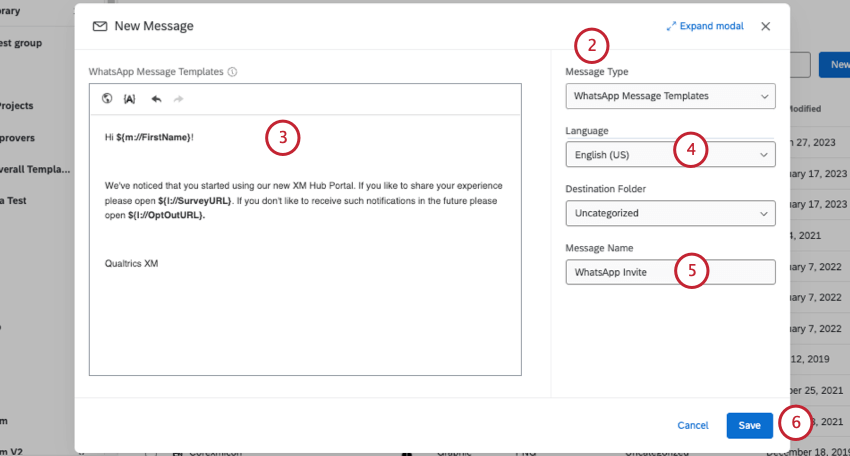 Qtip: You need the Use WhatsApp Distributions permission to create WhatsApp templates in your library.
Qtip: You need the Use WhatsApp Distributions permission to create WhatsApp templates in your library. - Type out your message, explaining how the respondent can consent, refuse to take the survey, or opt out of all future WhatsApp surveys.
- Set the language of the message.
Qtip: Every translation of the message has to be separately approved by WhatsApp.
- Name the message.
- Click Save.
Step 3: Submit the message template and wait for approval
Click Fill the survey to submit your message template for approval.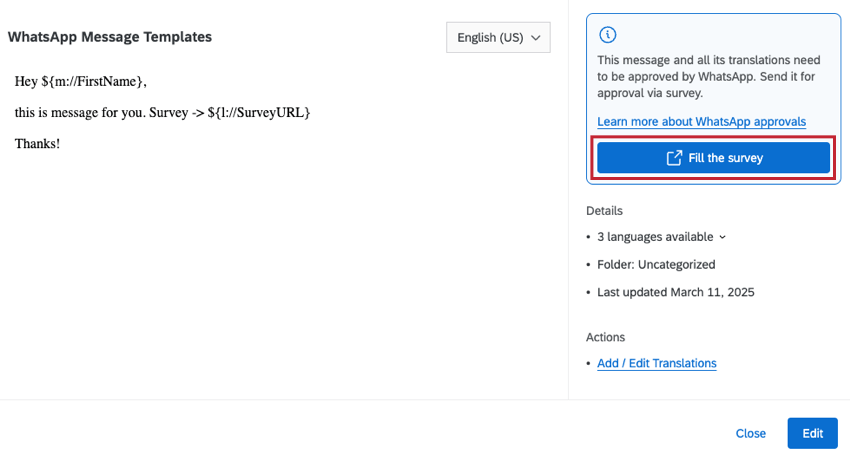
Wait for the approval before proceeding to the next step.
Survey Design for 2-Way Distributions
Not all Qualtrics features are compatible with 2-way WhatsApp distribution. Only three question types are supported: NPS©, single answer multiple choice, and text entry. Additionally, you cannot have HTML formatting on your questions. However, branch logic, display logic, and custom end of survey messages (in the survey flow and in the default end of survey settings) are all compatible.
WhatsApp surveys are distributed one question at a time. If a participant answers a question, the next question will be sent. Page breaks are ignored when distributing a survey via WhatsApp. Although longer surveys are possible, we recommend keeping WhatsApp surveys simple with no more than two or three questions.
WhatsApp distributions won’t split into multiple messages as there are no GSM-7/USC-2 encoding concerns like in SMS. The character limit for your initial message is 1024 characters and the character limit for normal messages is 65536.
Importing WhatsApp Numbers
Phone numbers for a WhatsApp survey distribution are uploaded by creating a mailing list. Please note that even if you do not plan on emailing this distribution, mailing lists often require an “Email” column since they are traditionally used for email distributions.
A column for the phone number connected to the WhatsApp account should also be included. This column must be called whatsapp. Capitalization does matter.
Format for US Numbers
For phone numbers based in the United States, you are allowed to use spaces, dashes, and parentheses, provided that you remember to use the country code. The following are valid formats:
- 1(XXX)-XXX-XXXX
- 1-XXX-XXX-XXXX
- 1-(XXX)-XXX-XXXX
- 1XXXXXXXXXX
- 1-XXXXXXXXXX
- 1 (XXX) XXX-XXXX
- 1-(XXX) XXX-XXXX
- 1(XXX) XXX-XXXX
Format for UK Numbers
Numbers based in the United Kingdom must not contain spaces, dashes, or parentheses. Remove the leading 0 after the country code (44) if there is one. The following are valid formats:
- 44XXXXXXXXXX
Format for Other Countries
Write the country code, then the number. Be sure to remove any 0’s after the country code. Do not include spaces or dashes.
WhatsApp Message Rate Limits
WhatsApp limits the rate at which you can send messages. If you exceed the rate limit, then your messages will fail. WhatsApp contains different rate limit tiers that are automatically assigned by WhatsApp.
You can check your tier using your Facebook Business Manager Account. More information about message rate limits can be found on this WhatsApp support page.
Sending a 2-Way WhatsApp Survey
When sending an interactive survey through WhatsApp, Qualtrics will send the survey questions directly inside WhatsApp, and the recipient will message back all their responses.
- Go to Directories.

- Go to the Distributions tab.
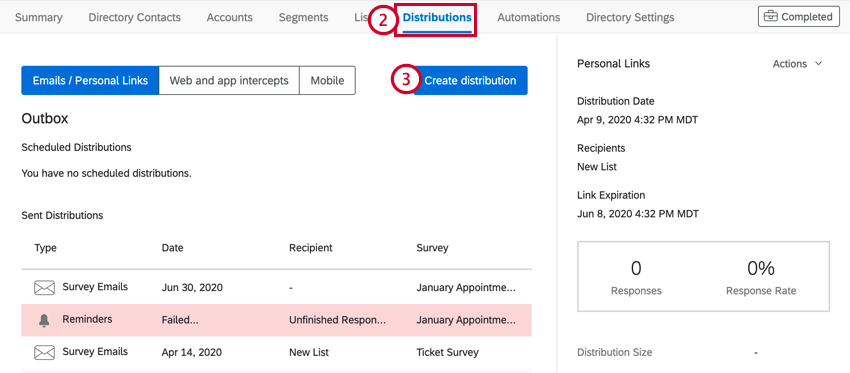
- Select Create distribution.
- Review your WhatsApp credits to ensure you have enough to send your distribution.
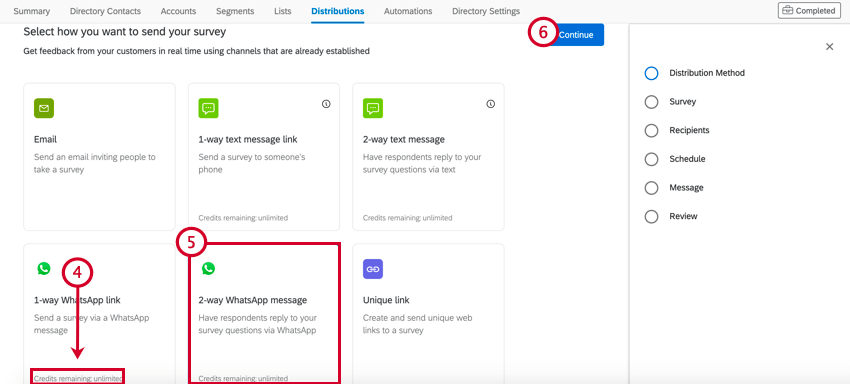
- Select 2-way WhatsApp message.
- Click Continue.
- Select the survey you want to distribute.
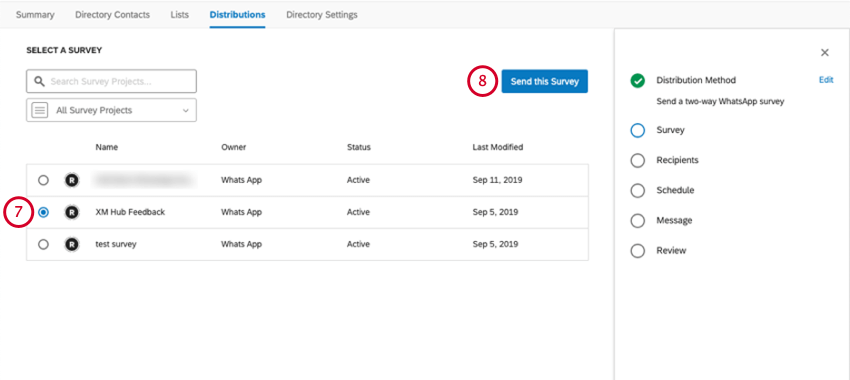
- Click Send this Survey.
- Select the mailing list you want to distribute to.
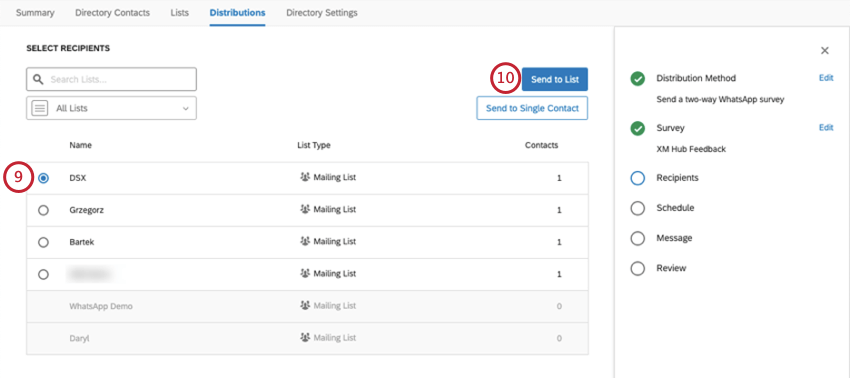 Qtip: Remember to format your WhatsApp numbers correctly!
Qtip: Remember to format your WhatsApp numbers correctly! - Click Send to List.
- Determine the date and time the distribution should send.
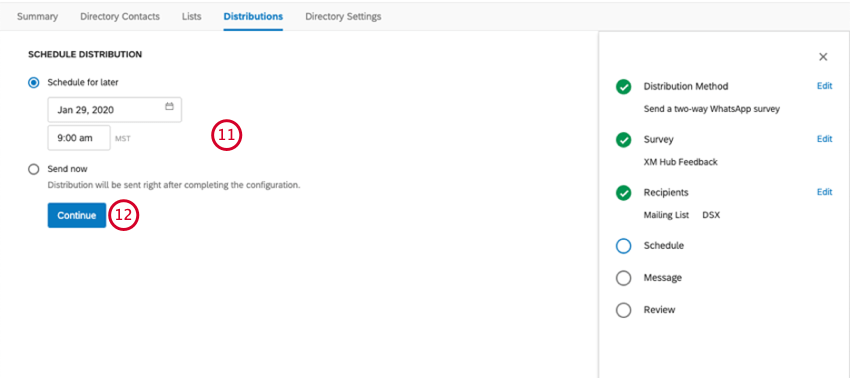
- Click Continue.
- Click Message.
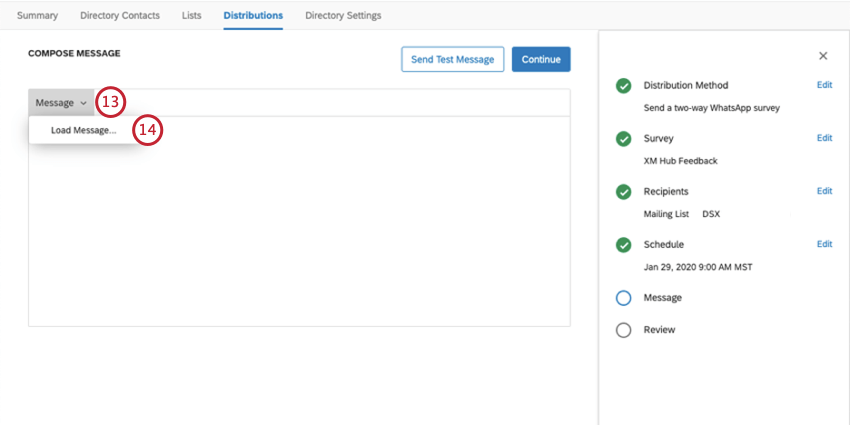
- Click Load Message.
- Choose your message from the library.
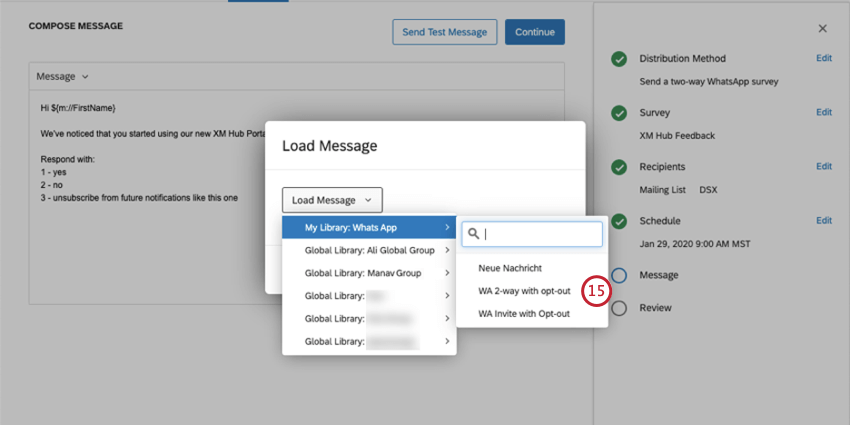
- If you have WhatsApp downloaded and would like to send a test message to yourself, click Send Test Message and enter your number.
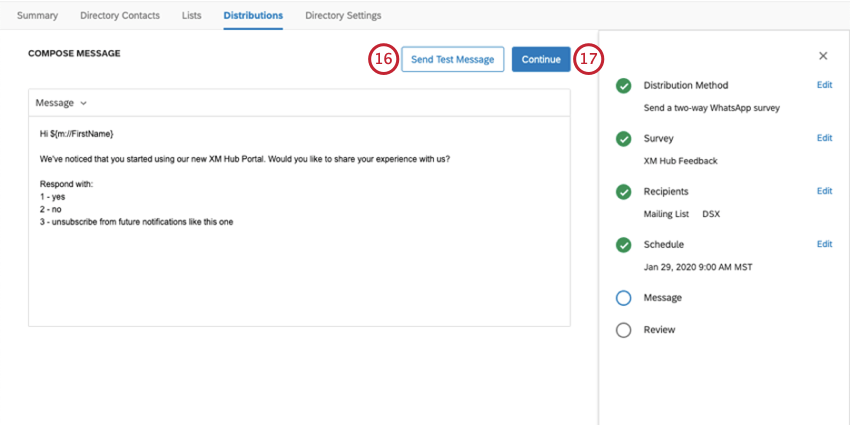 Qtip: Piped Text for fields such as names and Embedded Data will appear as typed in the message instead of populating with real values, since there’s not a contact to pull this information from.
Qtip: Piped Text for fields such as names and Embedded Data will appear as typed in the message instead of populating with real values, since there’s not a contact to pull this information from. - When ready, click Continue.
- Take a moment to review your distribution. If you want to change any part of it, click Edit next to the part you want to change. You also have another chance to send a test message to a WhatsApp number of your choosing.
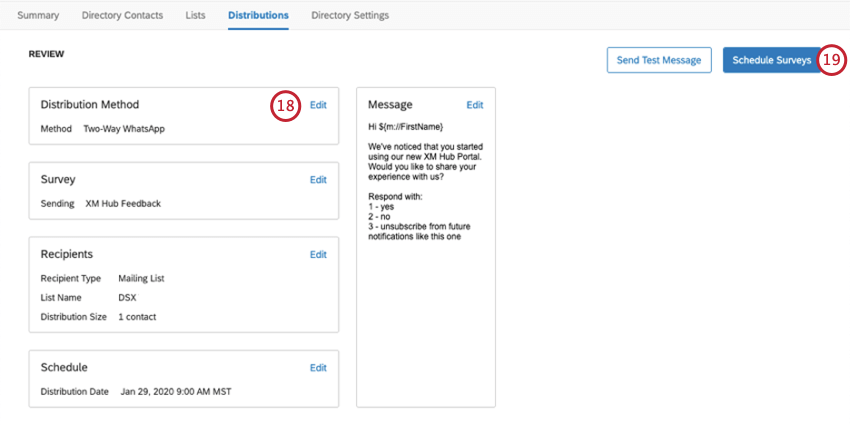
- If you’re ready to send the distribution, click Schedule Surveys.
Sending a Survey Link through WhatsApp
You can also send a WhatsApp message that includes a survey link. When the recipient clicks the link, they’ll be taken to the survey in their mobile browser.
- Go to Directories.

- Go to the Distributions tab.
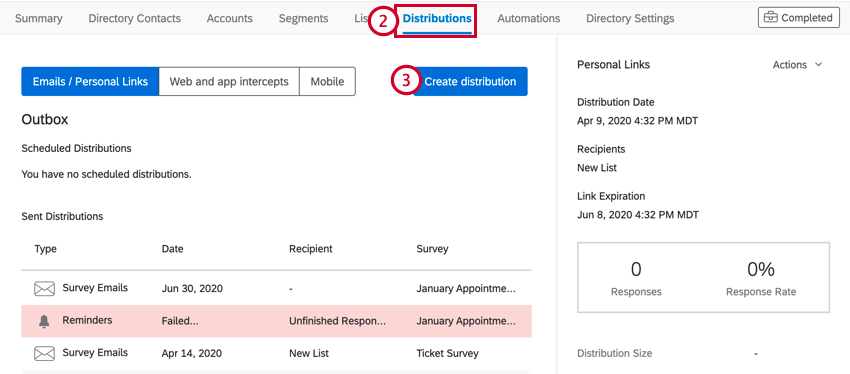
- Select Create distribution.
- Review your WhatsApp credits to ensure you have enough to send your distribution.
- Select 1-way WhatsApp link.
- Click Continue.
- Select the survey you’d like to distribute.
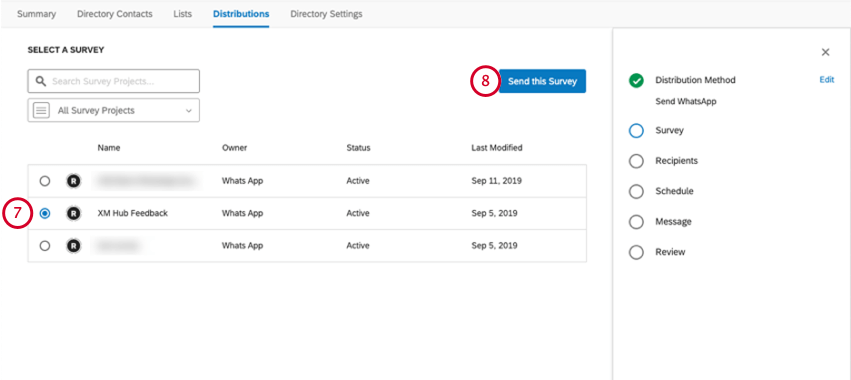
- Click Send this Survey.
- Select the mailing list you’d like to distribute to.
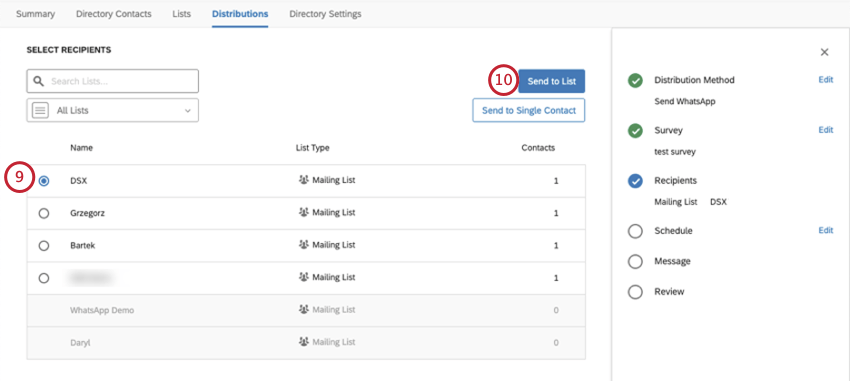
- Select Send to List.
- Select when you’d like the survey to go out.
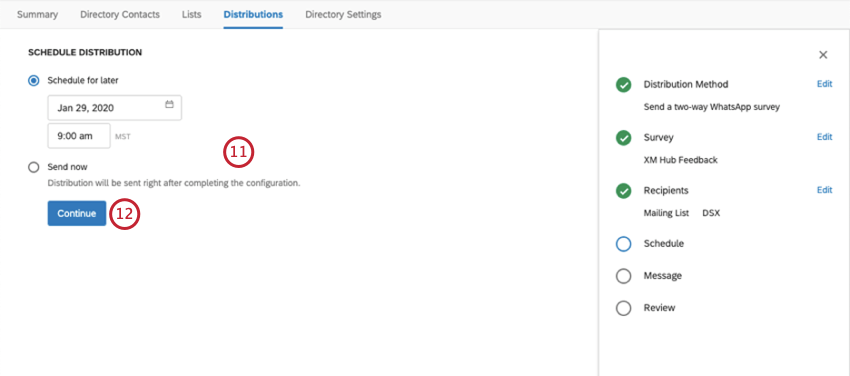
- Click Continue.
- Click Message.
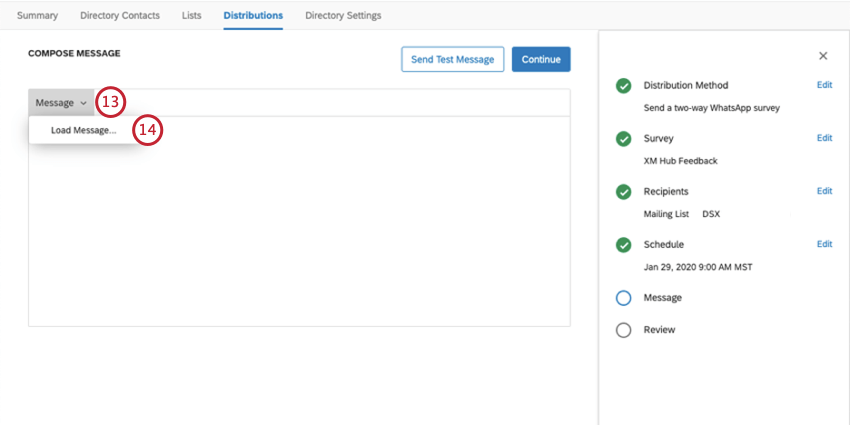
- Click Load Message.
- Select the message you made from the library.
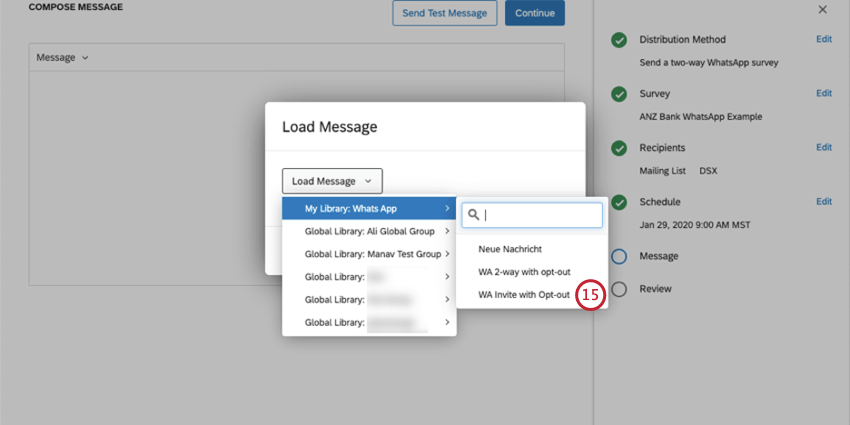
- If you have WhatsApp downloaded and would like to send a test message to yourself, click Send Test Message and enter your number.
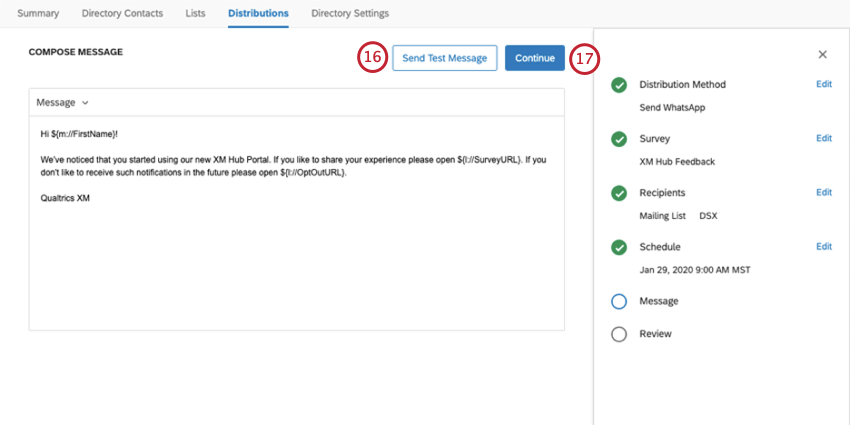 Qtip: You can only run this test with a U.S. number. Piped Text for fields such as names and Embedded Data will appear as typed in the message instead of populating with real values, since there’s not a contact to pull this information from.
Qtip: You can only run this test with a U.S. number. Piped Text for fields such as names and Embedded Data will appear as typed in the message instead of populating with real values, since there’s not a contact to pull this information from. - When ready, click Continue.
- Take a moment to review your distribution. If you want to change any part of it, click Edit next to the part you want to change. You also have another chance to send a test message to a WhatsApp number of your choosing.
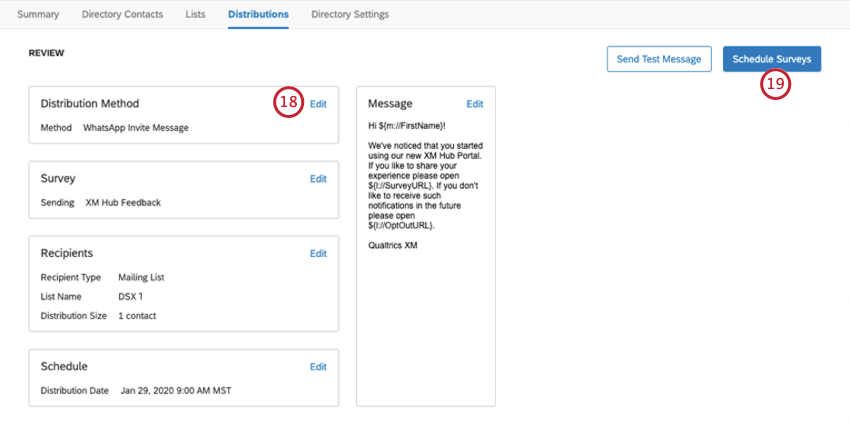
- When ready, click Schedule Surveys.
Upgrading to a WhatsApp Official Business Account
Although not required, we recommend this step because it adds legitimacy to your WhatsApp distributions and lets respondents know your business can be trusted.
Benefits of Having a WhatsApp Official Business Account
Having an Official Business Account status will:
- Mark your business profile as verified and official by WhatsApp.
- Display business name as a contact (instead of a phone number) even if the business is not in the user’s contact list.
- Show the following system message when opening a chat with an Official WhatsApp Business Account: “This is an official WhatsApp Business account. Tap to learn more.”
WhatsApp Official Business Account
WhatsApp Business Account
Viewing Past Distributions
WhatsApp distributions can be managed in the WhatsApp section of the Distributions tab.
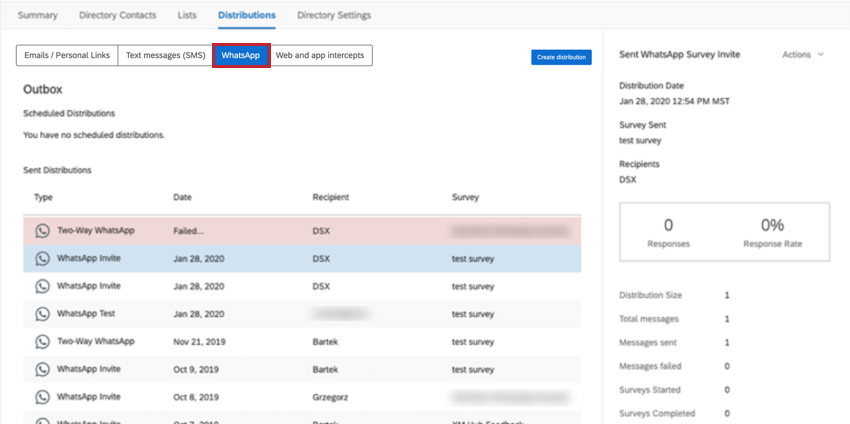
Downloading Distribution History
You can download the distribution history for a specific WhatsApp distribution. This allows you to see each respondent in the distribution and view their status for the survey. More information about downloading distribution history can be found on this page.
Opt-in Requirements for WhatsApp
You are required to obtain opt-in consent before starting conversations with customers. You can obtain opt-in consent in a variety of ways, both on and off WhatsApp. This is to ensure people receive useful, expected information from businesses they want to hear from.
Requirements
You must follow the below requirements when obtaining opt-in consent:
- Clearly state that a person is opting-in to receive messages from the business over WhatsApp
- Clearly state the business’s name that a person is opting-in to receive messages from
- Comply with applicable local laws
Opt-In Methods
As long as the opt-in method meets the above requirements, it will be policy compliant. The following are examples of supported opt-in methods:
- SMS
- Website
- In a WhatsApp thread
- By phone (using an interactive voice response [IVR] flow)
- In person or on paper (customers can sign a physical document to opt-in)
For more information and guidance, please see Meta’s page on Opt-in for WhatsApp.
Consenting to and Unsubscribing from 2-Way WhatsApp Communications
When starting a WhatsApp survey, there are several things a respondent can say to either consent to a survey, stop the survey, or unsubscribe from all future surveys. One of each must be included in the message you send via 2-way WhatsApp distributions.
- 1, y, or yes: Confirms that the respondent would like to continue with the survey.
- 2, n, or no: The respondent would not like to take the survey. They refuse further messages from this survey, but are not opted out of future surveys.
- 3, stop, stopall, optout, opt-out, opt out: Unsubscribes the respondent from the mailing list, but not the directory.
Projects You Can Send Through WhatsApp
You can only send WhatsApp distributions through XM Directory. You can only send invites or 2-way invitations for the following types of project:
WhatsApp is also available for Conjoint and MaxDiff, but with different restrictions. See Conjoint and MaxDiff Distributions for more details.