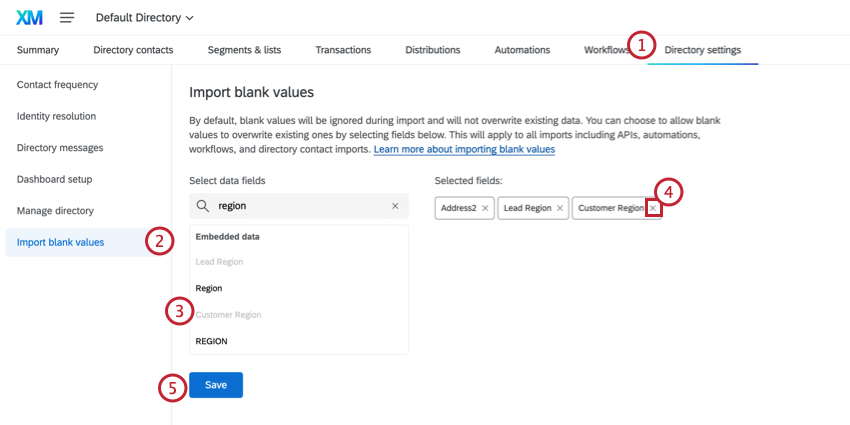Loading...
-
- Learn the XM Platform
- Qualtrics Topics From A to Z
-
- Homepage Basic Overview
- Account Settings
-
-
- Insights Explorer
- App Configuration Overview
-
- Workflows Basic Overview
- Workflows in Global Navigation
- Building Workflows
-
- Survey Response Event
- Ticket Event
- Survey Definition Event
- ServiceNow Event
- JSON Event
- API Usage Threshold Event
- Salesforce Workflow Rule Event
- Health Connect Event
- Zendesk Event
- iQ Anomaly Event
- Experience ID Segments Event
- Dataset Record Event
- Jira Event
- Experience ID Change Event
- Twilio Segment Event
- XM Discover Event
- Action Plan Event
-
- Tickets Task
- Update Ticket Task
- Email Task
- Send Survey via Email Task
- Send Survey via Text Message (SMS) Task
- Get Survey Definition Task
- XM Directory Task
- Update XM Directory Contacts Task
- Update Survey Response Task
- Notifications Feed Task
- Single-Instance Incentives
- Frontline Feedback Task
- Calculate Metric Task
- Code Task
- Health Connect Task
- Data Formula Task
- Create an XM Directory Sample Task
- Rebuild XM Directory Segment Task
- Lookup Task
- Generate an Insight Task
- AI Response Task
-
- Building ETL Workflows
-
- Extract Data from Qualtrics File Service
- Extract Data from SFTP Files Task
- Extract Data from Salesforce Task
- Extract Data from Google Drive Task
- Import Salesforce Report Data Task
- Extract Responses from a Survey Task
- Extract Data from Data Project Task
- Extract Run History Report from Workflows Task
- Extract Data from Tickets Task
- Extract Contact List From HubSpot Task
- PGP Encryption
- Extract Data from Amazon S3 Task
- Extract Data from Snowflake Task
- Extract Data from Discover Task
- Extract Employee Data from HRIS Task
-
- Load B2B Account Data into XM Directory Task
- Add Contacts and Transactions to XMD Task
- Load Users into EX Directory Task
- Load Users into CX Directory Task
- Load into a Data Project Task
- Load Into a Data Set Task
- Load Data into SFTP Task
- Load Data to Amazon S3 Task
- Load Responses to Survey Task
- Load to SDS Task
- Load Data into Location Directory Task
- Load Data to Discover Task
- TextFlow
- Workflows Based on XM Directory Segments
- Workflow Loops
- Sharing Workflows
- Workflows Run & Revision Histories
- Workflow Settings
- Workflow Notifications
- XM Directory Triggers in Workflows
-
-
-
- Getting Started with CX Dashboards
- Step 1: Creating Your Project & Adding a Dashboard (CX)
- Step 2: Mapping a Dashboard Data Source (CX)
- Step 3: Planning Your Dashboard Design (CX)
- Step 4: Building Your Dashboard (CX)
- Step 5: Additional Dashboard Customization
- Step 6: Sharing & Administering CX Dashboards
-
-
-
- Creating CX Dashboard Pages
- Building Widgets (CX)
-
- Breakdown Bar Widget (CX)
- Line & Bar Chart Widgets
- Breakdown Trends Widget (CX)
- Text iQ Bubble Chart Widget (CX & EX)
- Gauge Chart Widget
- Scatter Plot Widget (CX)
- Number Chart Widget
- Donut / Pie Chart Widget
- Star Rating Widget (CX)
- Frontline Reminders Widget (CX)
- Simple Chart Widget
- Trend Chart Widget (CX)
- Significance Testing in Dashboard Widgets
- Rolling Calculations in Widget Metrics
- XM Directory Respondent Funnel
- Distribution Reporting (CX)
- Migrating from Distribution Reporting to Respondent Funnel (CX)
- Embedded Dashboard Widgets in Third Party Software
-
- Managing CX Dashboard Users
- Adding, Importing, & Exporting Users (CX)
- CSV/TSV Upload Issues
- CX Dashboards Roles
- Metadata (CX)
- Unique Identifiers (CX)
-
- Hierarchies Basic Overview
- Static vs. Dynamic Org Hierarchies
- Preparing a User File to Make a Hierarchy (CX)
- Generating a Parent-Child Hierarchy (CX)
- Generating a Level-Based Hierarchy (CX)
- Generating an Ad Hoc Hierarchy (CX)
- Adding Dynamic Org Hierarchies to CX Dashboards
- Navigating Hierarchies & Restructuring Units (CX)
- Unit Tools (CX)
- Org Hierarchy Tools (CX)
- Qualtrics Assist (CX)
-
-
-
-
- Users Tab
- Deployment Tab
- Website / App Insights Administration
- Digital XM Solution for Commerce
-
- Mobile App Feedback Project
- Soliciting App Reviews
- Opt-In Survey Upon Site Exit
- Mobile Site Exit Surveys
- Screen Capture
- Website / App Insights Accessibility
- Making Standalone Creatives Mobile-Optimized
- Formatting Embedded Targets
- Using Tag Managers
- Optimizing Intercept Targeting Logic
- A/B Testing in Website / App Insights
- Using Google Analytics with Website / App Insights
- Website / App Insights for EmployeeXM
- Triggering Custom Events for Session Replay
-
-
- Extensions Basic Overview
- Extensions Administration
-
- Tableau Extension
- Sending Surveys with the Slack App
- Adobe Analytics Extension
- Adobe Analytics Migration Guide
- Adobe Launch Extension
- Freshdesk Task
- HubSpot Task
- Jira Task
- Studio in Qualtrics Dashboards
- XM Discover Event
- Integrating with Zapier
- Developer Portal
- Notifications Feed
-
-
- Testing Status Manager
- Vaccination Status Manager
- Using a Mailing List to Survey Synchronizer in COVID-19 Response Solutions
- Troubleshooting the Qualtrics Vaccination & Testing Manager Solution
- Remote + On-site Work Pulse XM Solution
- Public Health: COVID-19 Pre-Screen & Routing XM Solution
- COVID-19 Customer Confidence Pulse
- Higher Education: Remote Learning Pulse
- K-12 Education: Remote Learning Pulse
- Healthcare Workforce Pulse
- Remote Educator Pulse
- COVID-19 Dynamic Call Center Script
- COVID-19 Brand Trust Pulse
- Supply Continuity Pulse XM Solution
- Frontline Connect
- COVID-19 Customer Confidence Pulse 2.0
- Digital Open Door
- Return to Work Pulse
- Return to Work Pulse 2.0 (EX)
-
- Getting Started with Surveys
- Audience Management Program
- Concept Testing Program
- Idea Screening XM Solution
- Imported Video and Audio Projects
- Stats iQ Basic Overview
- Workflows Basic Overview
- TotalXM Reports
-
- Getting Started with CX Dashboards
- Step 1: Creating Your Project & Adding a Dashboard (CX)
- Step 2: Mapping a Dashboard Data Source (CX)
- Step 3: Planning Your Dashboard Design (CX)
- Step 4: Building Your Dashboard (CX)
- Step 5: Additional Dashboard Customization
- Step 6: Sharing & Administering CX Dashboards
-
- Pricing Study (Gabor Granger)
- Extensions Basic Overview
- Instant Insights Apps
-
-
-
- Getting Started with CX Dashboards
- Step 1: Creating Your Project & Adding a Dashboard (CX)
- Step 2: Mapping a Dashboard Data Source (CX)
- Step 3: Planning Your Dashboard Design (CX)
- Step 4: Building Your Dashboard (CX)
- Step 5: Additional Dashboard Customization
- Step 6: Sharing & Administering CX Dashboards
- Getting Started with Surveys
- Stats iQ Basic Overview
- Workflows Basic Overview
-
- TotalXM Reports
- CrossXM Analytics
- Customer Care App
-
- Extensions Basic Overview
-
- Digital XM Solution for Commerce
- XM Discover Basic Overview
-
-
-
-
-
- Getting Started with Employee Engagement
- Step 1: Preparing for Your Employee Engagement Survey
- Step 2: Building Your Engagement Survey
- Step 3: Configuring Project Participants & Distributing Your Project
- Step 4: Reporting on Your Employee Engagement Project Results
- Step 5: Closing Your Project & Preparing for Next Year’s Project
- Getting Started with Employee Lifecycle
-
-
- Workflows Basic Overview
-
-
-
-
- Workflows Basic Overview
-
-
- 360 Reports Basic Overview
- 360 Reports Settings
- Reports Toolbar (360)
- Inserting Reports Content (360)
-
- Advanced-Reports Visualizations
- Bar Chart Visualization
- Line Chart Visualization
- Pie Chart Visualization
- Breakdown Bar Visualization
- Gauge Chart Visualization
- Gap Chart (360)
- Agreement Chart (360)
- Data Table Visualization
- Statistics Table Visualization
- Results Table Visualization
- High and Low Scores Table (360)
- Hidden Strengths / Improvement Areas Table (360)
- Scoring Overview Table (360)
- Report Summary Table (360)
- Word Cloud Visualization
- Sharing 360 Reports
- Report Options (360)
-
-
- Participant Portal (360)
- CrossXM Analytics
- Website / App Insights for Employee Experience
- Library (EX)
-
-
-
- User Preferences (Studio)
-
- Dashboards Basic Overview (Studio)
- Navigating Dashboards Using Explorer (Studio)
-
- Creating Dashboards (Studio)
- Editing Dashboards (Studio)
- Dashboard Properties (Studio)
- Publishing Dashboards (Studio)
- Duplicating Dashboards (Studio)
- Sharing Dashboards & Books (Studio)
- Transferring Dashboards & Books (Studio)
- Dashboard Access Requests (Studio)
- Commenting on a Dashboard (Studio)
- Dashboard Versioning (Studio)
- Full Screen Mode (Studio)
- Drillable Dashboards (Studio)
- Labeling Dashboards & Books (Studio)
- Rating Dashboards & Books (Studio)
- Embedding Qualtrics Dashboards in XM Discover
- Deleting Dashboards & Books (Studio)
- Embedding Studio Dashboards in Third Party Applications
-
- Widgets Basic Overview (Studio)
-
- Bar Widget (Studio)
- Line Widget (Studio)
- Table Widget (Studio)
- Cloud Widget (Studio)
- Pie Widget (Studio)
- Scatter Widget (Studio)
- Heatmap Widget (Studio)
- Feedback Widget (Studio)
- Metric Widget (Studio)
- Map Widget (Studio)
- Network Widget (Studio)
- Object Viewer Widget (Studio)
- Selector Widget (Studio)
- Text Block Widget (Studio)
- Image Widget (Studio)
- Video Widget (Studio)
- Page Break Widget (Studio)
- Button Widget (Studio)
- Adding Reference Lines to Widgets (Studio)
- Calculations (Studio)
- Percent Total & Percent Parent (Studio)
- Displaying Total Volume on Widgets (Studio)
- Drilling Widgets (Studio)
- Grouping Data (Studio)
- Grouping Settings (Studio)
- Stack Size (Studio)
- 100 Percent Stacking (Studio)
- Period Over Period Reporting (Studio)
- Topic Filters vs. Topic Inclusions (Studio)
- Trend Report Best Practices (Studio)
- Calculating a Group’s Contribution to Overall Scores (Studio)
- Using Widgets as Filters (Studio)
- Using Outliers (Studio)
- Sharing & Exporting Studio Data
- Scheduling Dashboards (Studio)
-
- Creating Books (Studio)
- Editing Books (Studio)
- Sharing Dashboards & Books (Studio)
- Transferring Dashboards & Books (Studio)
- Duplicating Books (Studio)
- Labeling Dashboards & Books (Studio)
- Rating Dashboards & Books (Studio)
- Book Components (Studio)
- Sharing Book Components (Studio)
- Deleting Dashboards & Books (Studio)
- Records Without Text (Discover)
-
- Creating Metrics (Studio)
- Managing Metrics (Studio)
- Sharing Metrics (Studio)
- Transferring Metrics (Studio)
- Metric Folders (Studio)
- Hiding Metrics (Studio)
- Scorecard Metrics (Studio)
- Metric Dependencies (Studio)
- Labeling Metrics (Studio)
- Modifying Sentiment, Effort, & Emotional Intensity Bands (Studio)
- Analyzing Model Recall (Studio)
-
-
- Recycle Bin (Studio)
-
-
-
- Ad-Hoc File Upload Inbound Connector
- Brandwatch Inbound Connector
- CFPB Inbound Connector
- Confirmit Inbound Connector
- Facebook Inbound Connector
- ForeSee Inbound Connector
- Genesys Cloud Inbound Connector
- Khoros Inbound Connector
- LivePerson Inbound Connector
- Organization Hierarchy Inbound Connector
- Reputation Inbound Connector
- Salesforce Inbound Connector
- Sprinklr Inbound Connector
- TripAdvisor Inbound Connector
- Trustpilot Inbound Connector
- Twitter Inbound Connector
- Yotpo Inbound Connector
- Zendesk Inbound Connector
-
-
- API Basic Overview (Discover)
- Artificial Intelligence (AI) Overview (Discover)
-
- Learn the XM Platform
- Qualtrics Topics From A to Z
-
- Homepage Basic Overview
- Account Settings
-
-
- Insights Explorer
- App Configuration Overview
-
- Workflows Basic Overview
- Workflows in Global Navigation
- Building Workflows
-
- Survey Response Event
- Ticket Event
- Survey Definition Event
- ServiceNow Event
- JSON Event
- API Usage Threshold Event
- Salesforce Workflow Rule Event
- Health Connect Event
- Zendesk Event
- iQ Anomaly Event
- Experience ID Segments Event
- Dataset Record Event
- Jira Event
- Experience ID Change Event
- Twilio Segment Event
- XM Discover Event
- Action Plan Event
-
- Tickets Task
- Update Ticket Task
- Email Task
- Send Survey via Email Task
- Send Survey via Text Message (SMS) Task
- Get Survey Definition Task
- XM Directory Task
- Update XM Directory Contacts Task
- Update Survey Response Task
- Notifications Feed Task
- Single-Instance Incentives
- Frontline Feedback Task
- Calculate Metric Task
- Code Task
- Health Connect Task
- Data Formula Task
- Create an XM Directory Sample Task
- Rebuild XM Directory Segment Task
- Lookup Task
- Generate an Insight Task
- AI Response Task
-
- Building ETL Workflows
-
- Extract Data from Qualtrics File Service
- Extract Data from SFTP Files Task
- Extract Data from Salesforce Task
- Extract Data from Google Drive Task
- Import Salesforce Report Data Task
- Extract Responses from a Survey Task
- Extract Data from Data Project Task
- Extract Run History Report from Workflows Task
- Extract Data from Tickets Task
- Extract Contact List From HubSpot Task
- PGP Encryption
- Extract Data from Amazon S3 Task
- Extract Data from Snowflake Task
- Extract Data from Discover Task
- Extract Employee Data from HRIS Task
-
- Load B2B Account Data into XM Directory Task
- Add Contacts and Transactions to XMD Task
- Load Users into EX Directory Task
- Load Users into CX Directory Task
- Load into a Data Project Task
- Load Into a Data Set Task
- Load Data into SFTP Task
- Load Data to Amazon S3 Task
- Load Responses to Survey Task
- Load to SDS Task
- Load Data into Location Directory Task
- Load Data to Discover Task
- TextFlow
- Workflows Based on XM Directory Segments
- Workflow Loops
- Sharing Workflows
- Workflows Run & Revision Histories
- Workflow Settings
- Workflow Notifications
- XM Directory Triggers in Workflows
-
-
-
- Getting Started with CX Dashboards
- Step 1: Creating Your Project & Adding a Dashboard (CX)
- Step 2: Mapping a Dashboard Data Source (CX)
- Step 3: Planning Your Dashboard Design (CX)
- Step 4: Building Your Dashboard (CX)
- Step 5: Additional Dashboard Customization
- Step 6: Sharing & Administering CX Dashboards
-
-
-
- Creating CX Dashboard Pages
- Building Widgets (CX)
-
- Breakdown Bar Widget (CX)
- Line & Bar Chart Widgets
- Breakdown Trends Widget (CX)
- Text iQ Bubble Chart Widget (CX & EX)
- Gauge Chart Widget
- Scatter Plot Widget (CX)
- Number Chart Widget
- Donut / Pie Chart Widget
- Star Rating Widget (CX)
- Frontline Reminders Widget (CX)
- Simple Chart Widget
- Trend Chart Widget (CX)
- Significance Testing in Dashboard Widgets
- Rolling Calculations in Widget Metrics
- XM Directory Respondent Funnel
- Distribution Reporting (CX)
- Migrating from Distribution Reporting to Respondent Funnel (CX)
- Embedded Dashboard Widgets in Third Party Software
-
- Managing CX Dashboard Users
- Adding, Importing, & Exporting Users (CX)
- CSV/TSV Upload Issues
- CX Dashboards Roles
- Metadata (CX)
- Unique Identifiers (CX)
-
- Hierarchies Basic Overview
- Static vs. Dynamic Org Hierarchies
- Preparing a User File to Make a Hierarchy (CX)
- Generating a Parent-Child Hierarchy (CX)
- Generating a Level-Based Hierarchy (CX)
- Generating an Ad Hoc Hierarchy (CX)
- Adding Dynamic Org Hierarchies to CX Dashboards
- Navigating Hierarchies & Restructuring Units (CX)
- Unit Tools (CX)
- Org Hierarchy Tools (CX)
- Qualtrics Assist (CX)
-
-
-
-
- Users Tab
- Deployment Tab
- Website / App Insights Administration
- Digital XM Solution for Commerce
-
- Mobile App Feedback Project
- Soliciting App Reviews
- Opt-In Survey Upon Site Exit
- Mobile Site Exit Surveys
- Screen Capture
- Website / App Insights Accessibility
- Making Standalone Creatives Mobile-Optimized
- Formatting Embedded Targets
- Using Tag Managers
- Optimizing Intercept Targeting Logic
- A/B Testing in Website / App Insights
- Using Google Analytics with Website / App Insights
- Website / App Insights for EmployeeXM
- Triggering Custom Events for Session Replay
-
-
- Extensions Basic Overview
- Extensions Administration
-
- Tableau Extension
- Sending Surveys with the Slack App
- Adobe Analytics Extension
- Adobe Analytics Migration Guide
- Adobe Launch Extension
- Freshdesk Task
- HubSpot Task
- Jira Task
- Studio in Qualtrics Dashboards
- XM Discover Event
- Integrating with Zapier
- Developer Portal
- Notifications Feed
-
-
- Testing Status Manager
- Vaccination Status Manager
- Using a Mailing List to Survey Synchronizer in COVID-19 Response Solutions
- Troubleshooting the Qualtrics Vaccination & Testing Manager Solution
- Remote + On-site Work Pulse XM Solution
- Public Health: COVID-19 Pre-Screen & Routing XM Solution
- COVID-19 Customer Confidence Pulse
- Higher Education: Remote Learning Pulse
- K-12 Education: Remote Learning Pulse
- Healthcare Workforce Pulse
- Remote Educator Pulse
- COVID-19 Dynamic Call Center Script
- COVID-19 Brand Trust Pulse
- Supply Continuity Pulse XM Solution
- Frontline Connect
- COVID-19 Customer Confidence Pulse 2.0
- Digital Open Door
- Return to Work Pulse
- Return to Work Pulse 2.0 (EX)
-
- Getting Started with Surveys
- Audience Management Program
- Concept Testing Program
- Idea Screening XM Solution
- Imported Video and Audio Projects
- Stats iQ Basic Overview
- Workflows Basic Overview
- TotalXM Reports
-
- Getting Started with CX Dashboards
- Step 1: Creating Your Project & Adding a Dashboard (CX)
- Step 2: Mapping a Dashboard Data Source (CX)
- Step 3: Planning Your Dashboard Design (CX)
- Step 4: Building Your Dashboard (CX)
- Step 5: Additional Dashboard Customization
- Step 6: Sharing & Administering CX Dashboards
-
- Pricing Study (Gabor Granger)
- Extensions Basic Overview
- Instant Insights Apps
-
-
-
- Getting Started with CX Dashboards
- Step 1: Creating Your Project & Adding a Dashboard (CX)
- Step 2: Mapping a Dashboard Data Source (CX)
- Step 3: Planning Your Dashboard Design (CX)
- Step 4: Building Your Dashboard (CX)
- Step 5: Additional Dashboard Customization
- Step 6: Sharing & Administering CX Dashboards
- Getting Started with Surveys
- Stats iQ Basic Overview
- Workflows Basic Overview
-
- TotalXM Reports
- CrossXM Analytics
- Customer Care App
-
- Extensions Basic Overview
-
- Digital XM Solution for Commerce
- XM Discover Basic Overview
-
-
-
-
-
- Getting Started with Employee Engagement
- Step 1: Preparing for Your Employee Engagement Survey
- Step 2: Building Your Engagement Survey
- Step 3: Configuring Project Participants & Distributing Your Project
- Step 4: Reporting on Your Employee Engagement Project Results
- Step 5: Closing Your Project & Preparing for Next Year’s Project
- Getting Started with Employee Lifecycle
-
-
- Workflows Basic Overview
-
-
-
-
- Workflows Basic Overview
-
-
- 360 Reports Basic Overview
- 360 Reports Settings
- Reports Toolbar (360)
- Inserting Reports Content (360)
-
- Advanced-Reports Visualizations
- Bar Chart Visualization
- Line Chart Visualization
- Pie Chart Visualization
- Breakdown Bar Visualization
- Gauge Chart Visualization
- Gap Chart (360)
- Agreement Chart (360)
- Data Table Visualization
- Statistics Table Visualization
- Results Table Visualization
- High and Low Scores Table (360)
- Hidden Strengths / Improvement Areas Table (360)
- Scoring Overview Table (360)
- Report Summary Table (360)
- Word Cloud Visualization
- Sharing 360 Reports
- Report Options (360)
-
-
- Participant Portal (360)
- CrossXM Analytics
- Website / App Insights for Employee Experience
- Library (EX)
-
-
-
- User Preferences (Studio)
-
- Dashboards Basic Overview (Studio)
- Navigating Dashboards Using Explorer (Studio)
-
- Creating Dashboards (Studio)
- Editing Dashboards (Studio)
- Dashboard Properties (Studio)
- Publishing Dashboards (Studio)
- Duplicating Dashboards (Studio)
- Sharing Dashboards & Books (Studio)
- Transferring Dashboards & Books (Studio)
- Dashboard Access Requests (Studio)
- Commenting on a Dashboard (Studio)
- Dashboard Versioning (Studio)
- Full Screen Mode (Studio)
- Drillable Dashboards (Studio)
- Labeling Dashboards & Books (Studio)
- Rating Dashboards & Books (Studio)
- Embedding Qualtrics Dashboards in XM Discover
- Deleting Dashboards & Books (Studio)
- Embedding Studio Dashboards in Third Party Applications
-
- Widgets Basic Overview (Studio)
-
- Bar Widget (Studio)
- Line Widget (Studio)
- Table Widget (Studio)
- Cloud Widget (Studio)
- Pie Widget (Studio)
- Scatter Widget (Studio)
- Heatmap Widget (Studio)
- Feedback Widget (Studio)
- Metric Widget (Studio)
- Map Widget (Studio)
- Network Widget (Studio)
- Object Viewer Widget (Studio)
- Selector Widget (Studio)
- Text Block Widget (Studio)
- Image Widget (Studio)
- Video Widget (Studio)
- Page Break Widget (Studio)
- Button Widget (Studio)
- Adding Reference Lines to Widgets (Studio)
- Calculations (Studio)
- Percent Total & Percent Parent (Studio)
- Displaying Total Volume on Widgets (Studio)
- Drilling Widgets (Studio)
- Grouping Data (Studio)
- Grouping Settings (Studio)
- Stack Size (Studio)
- 100 Percent Stacking (Studio)
- Period Over Period Reporting (Studio)
- Topic Filters vs. Topic Inclusions (Studio)
- Trend Report Best Practices (Studio)
- Calculating a Group’s Contribution to Overall Scores (Studio)
- Using Widgets as Filters (Studio)
- Using Outliers (Studio)
- Sharing & Exporting Studio Data
- Scheduling Dashboards (Studio)
-
- Creating Books (Studio)
- Editing Books (Studio)
- Sharing Dashboards & Books (Studio)
- Transferring Dashboards & Books (Studio)
- Duplicating Books (Studio)
- Labeling Dashboards & Books (Studio)
- Rating Dashboards & Books (Studio)
- Book Components (Studio)
- Sharing Book Components (Studio)
- Deleting Dashboards & Books (Studio)
- Records Without Text (Discover)
-
- Creating Metrics (Studio)
- Managing Metrics (Studio)
- Sharing Metrics (Studio)
- Transferring Metrics (Studio)
- Metric Folders (Studio)
- Hiding Metrics (Studio)
- Scorecard Metrics (Studio)
- Metric Dependencies (Studio)
- Labeling Metrics (Studio)
- Modifying Sentiment, Effort, & Emotional Intensity Bands (Studio)
- Analyzing Model Recall (Studio)
-
-
- Recycle Bin (Studio)
-
-
-
- Ad-Hoc File Upload Inbound Connector
- Brandwatch Inbound Connector
- CFPB Inbound Connector
- Confirmit Inbound Connector
- Facebook Inbound Connector
- ForeSee Inbound Connector
- Genesys Cloud Inbound Connector
- Khoros Inbound Connector
- LivePerson Inbound Connector
- Organization Hierarchy Inbound Connector
- Reputation Inbound Connector
- Salesforce Inbound Connector
- Sprinklr Inbound Connector
- TripAdvisor Inbound Connector
- Trustpilot Inbound Connector
- Twitter Inbound Connector
- Yotpo Inbound Connector
- Zendesk Inbound Connector
-
-
- API Basic Overview (Discover)
- Artificial Intelligence (AI) Overview (Discover)
-
Register now -
Ready to try Qualtrics?
Sign up for a free account & start creating surveys today.
Get Started