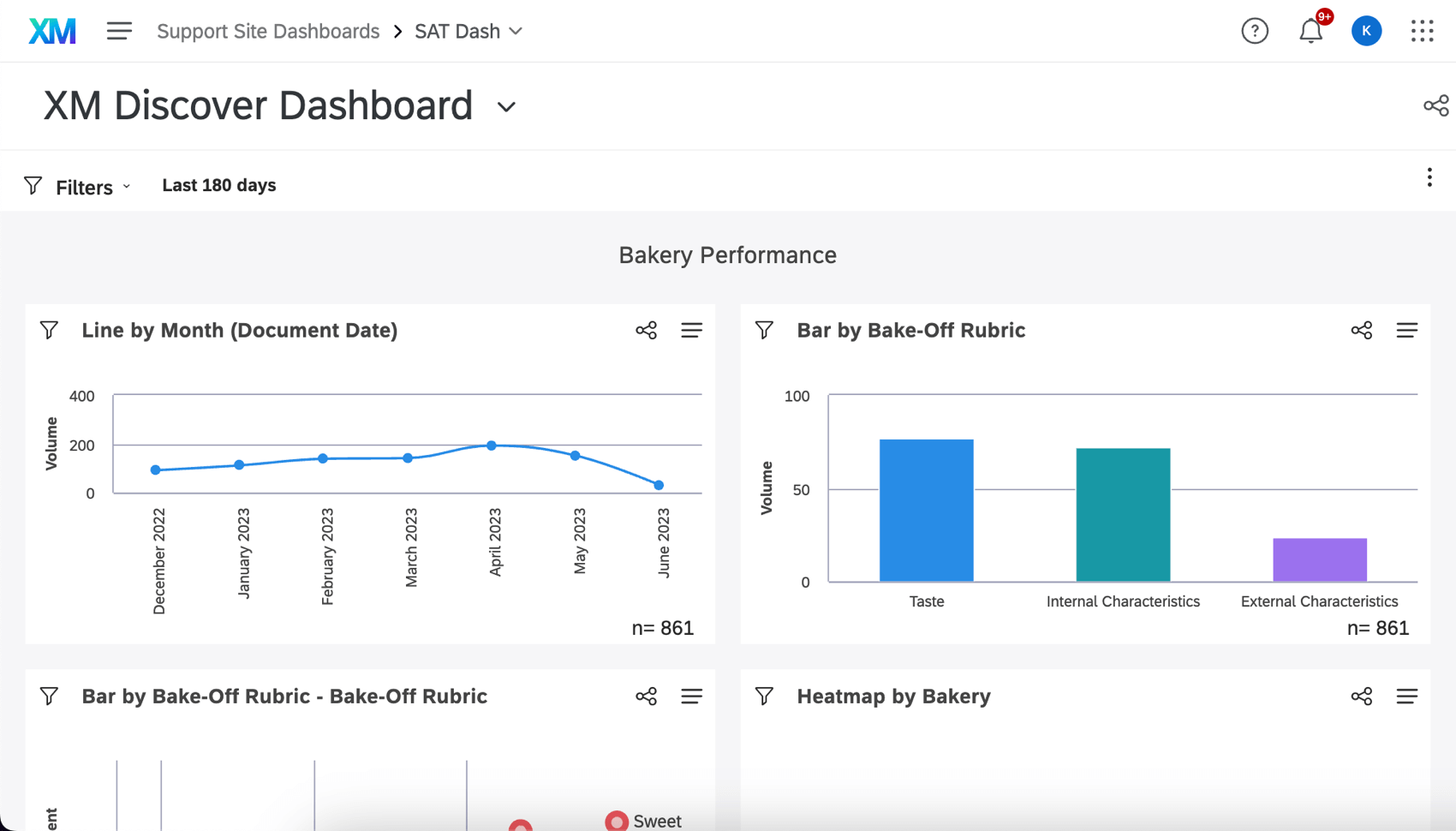Studio in Qualtrics Dashboards
About Studio in Qualtrics Dashboards
You can embed entire Studio dashboards in Qualtrics dashboards, allowing you to combine the powerful reporting and analytical capabilities of the XM Discover and Qualtrics platforms.
In order to use this feature either as a dashboard-builder or as a user viewing the dashboard, you need to have certain permissions in both Qualtrics and XM Discover.
Permissions Required to Link Dashboards
These are the permissions required to embed an XM Discover dashboard in a Qualtrics Dashboard.
Qualtrics Requirements
What permissions you need enabled in Qualtrics vary based on what kind of dashboard you are customizing.
CX Dashboards requirements:
- An existing Qualtrics account linked to a Discover account.
- Brand Administrator or CX Administrator user type, or the Use CX Dashboards and Create CX Projects permissions.
- Ownership of or editing access to a CX Dashboard.
EX Dashboards requirements:
EX dashboards are dashboards made in Employee Experience projects, including Engagement, Lifecycle, and so on.
- An existing Qualtrics account linked to an XM Discover account.
- Brand Administrator or EX Administrator user type, or the corresponding project permissions.
- Ownership of or editing access to an EX Dashboard.
XM Discover Requirements
- An existing XM Discover account linked to a Qualtrics account.
Permissions Required to View Linked Dashboards
These are the minimum permissions required to view XM Discover data in a CX Dashboard. The permissions described here give viewing permission, but not necessarily editing permission.
Qualtrics Requirements
What permissions you need enabled in Qualtrics vary based on what kind of dashboard you are trying to embed an XM Discover dashboard inside.
CX Dashboards requirements:
- An existing XM Discover account linked to a Qualtrics account.
- The Vocalize User user type, or the Use CX Dashboards permission.
- Viewing access to a CX Dashboard.
EX Dashboards requirements:
This includes dashboards made in Employee Experience projects, including Engagement, Lifecycle, Ad hoc employee research, and so on.
- An existing XM Discover account linked to a Qualtrics account.
- The Participant user type.
- Viewing access to an EX Dashboard.
XM Discover Requirements
- An existing XM Discover account linked to a Qualtrics account.
Embedding a Studio Dashboard in a CX Dashboard
- Open your Qualtrics dashboard.
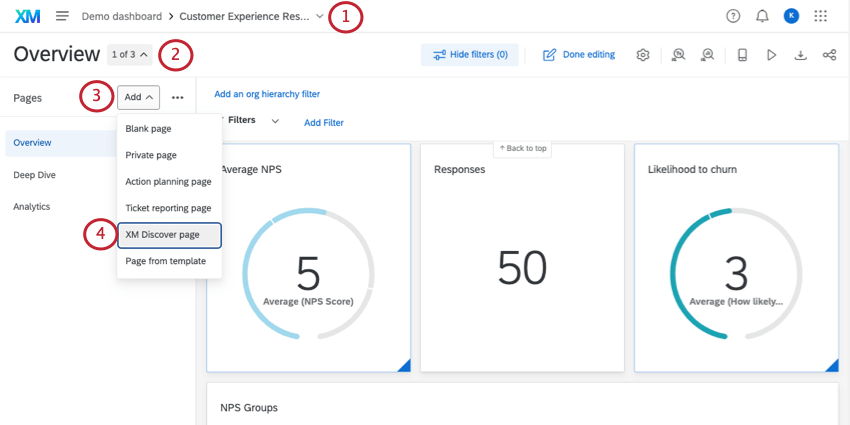
- Click the page dropdown (if it’s not open already).
- Click Add.
- Select XM Discover page.
- Select from the list of Studio dashboards you have access to.
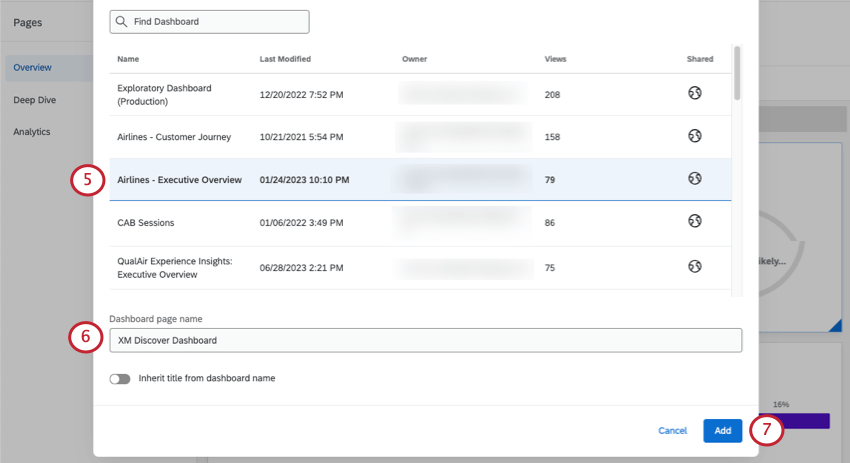 Qtip: Use the search to find a specific dashboard.Qtip: For each dashboard, you’ll see the name, date it was last modified, owner, the number of views it has, and whether or not it’s been shared. You can hover over an icon to see its meaning (Shared, Public, or Private). See Sharing Discover Dashboards for the meaning of each sharing option.
Qtip: Use the search to find a specific dashboard.Qtip: For each dashboard, you’ll see the name, date it was last modified, owner, the number of views it has, and whether or not it’s been shared. You can hover over an icon to see its meaning (Shared, Public, or Private). See Sharing Discover Dashboards for the meaning of each sharing option. - Give a name for this page that should appear in the Qualtrics dashboard.
Qtip: If you want the name to be the same as the Studio dashboard, select Inherit title from dashboard name.
- Click Add.
Viewing Studio Dashboards in Qualtrics
Once your Studio dashboard has been embedded in Qualtrics, you can view this data at any time, so long as your Qualtrics and XM Discover accounts are linked.