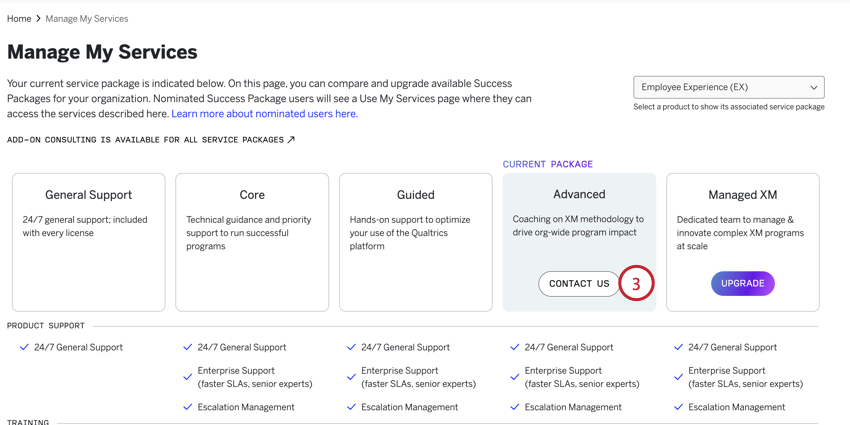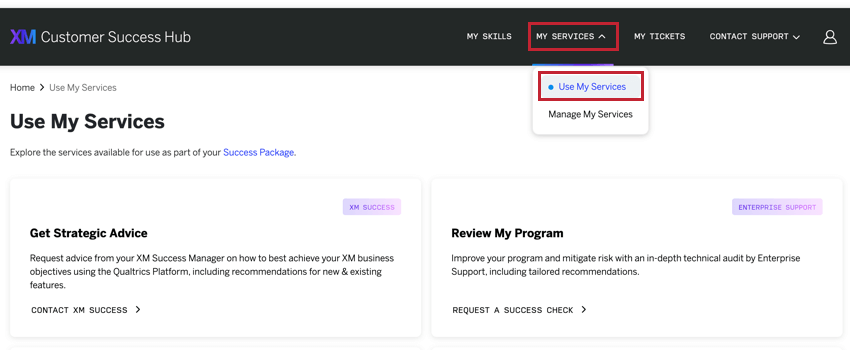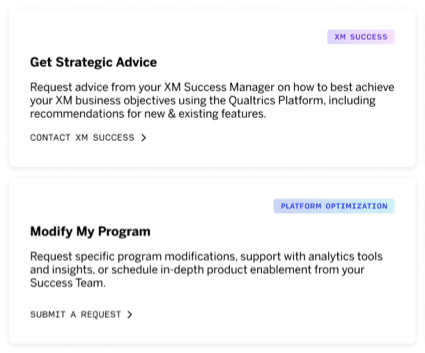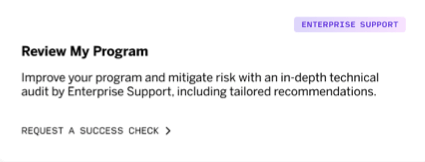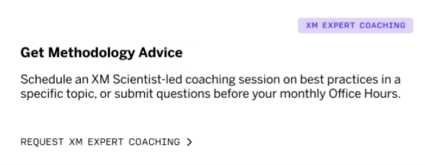Managing & Using Your Services
About Managing and Using Your Services
The “Manage My Services” page allows you to view and upgrade your Success Packages. A Success Package is a service bundle that includes continuous support and expertise to help your teams execute successfully, build capabilities, and advance your Qualtrics programs.
The “Use My Services” page is where you can access your Success Package and get into contact with the experts who will help your program excel. For example, here you can connect with your Technical Success Manager, start a Success Check, or schedule a coaching session with an XM Expert.
You can access both of these pages with the My Services dropdown after logging into the Customer Success Hub.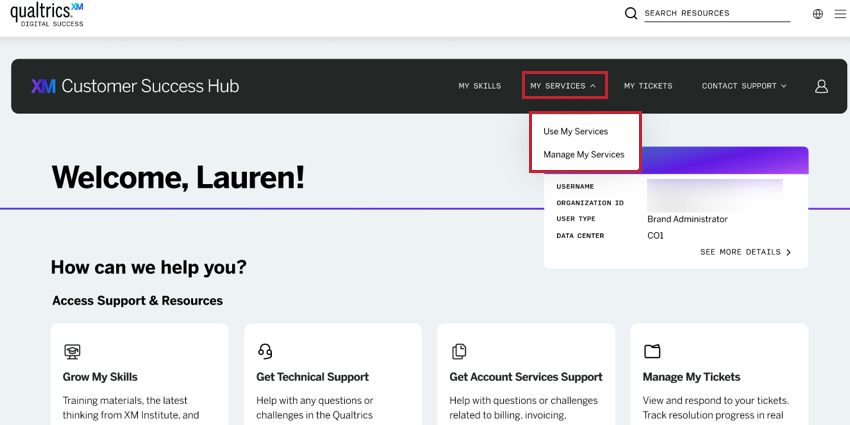
Managing Your Services
You can manage the Success Packages available to your users by logging in to the Customer Success Hub. From there, click the My Services menu at the top of the page and select Manage My Services.
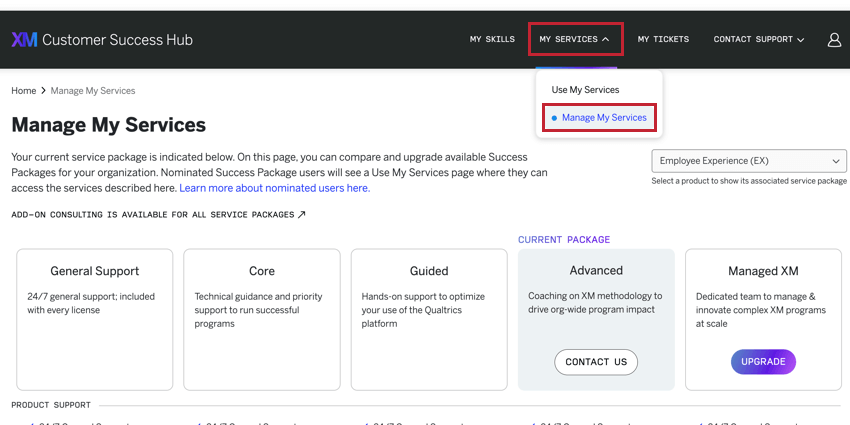
You’ll then be brought to a page where you can view what’s included in your current Success Package, and you can upgrade, if needed: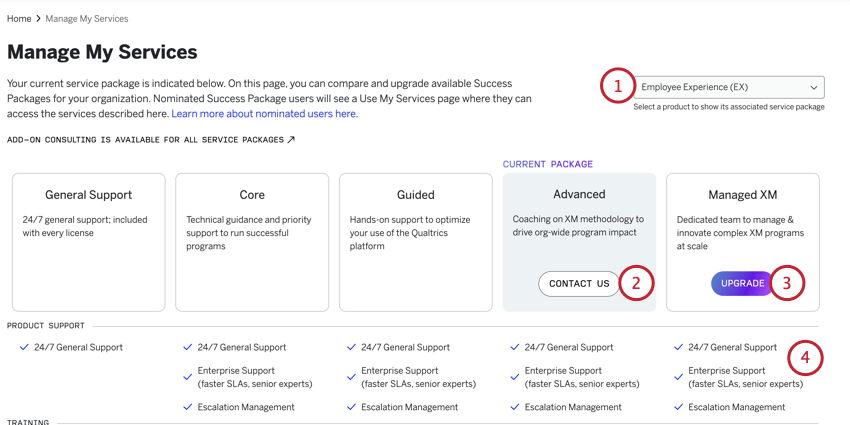
- If your license includes multiple product lines and you’ve purchased Success Packages for them, you can switch between products using the dropdown in the upper-right corner.
- Your current Success Package is highlighted. Click the Contact Us button to reach out to Qualtrics about your current package.
- You can view other Success Packages and upgrade to them if you’d like. Click the Upgrade button to reach out to Qualtrics about upgrading your package.
- You can find more information about what’s included in each Success Package in the table below each package.
When contacting us about your Success Package, you can request the following changes:
- Upgrade your service package.
- Submit questions about add-on consulting services, such as Engineering Services or Research Services.
- Purchase services for another product line.
- Update or add users who can access your service package.
- Submit questions about what’s included in your services package.
- Other questions or requests that don’t match the previous options listed.
After clicking “Contact Us” or “Upgrade,” you’ll be taken to a form where you’ll be asked to confirm your selection. Once confirmed, your Technical Success Manager will be notified of your decision, and will reach out to you via email to discuss.
Using Your Services
You can use your Success Package services and get in contact with your designated Qualtrics experts from directly within the Customer Success Hub. After logging in, click the My Services menu at the top of the page and select Use My Services.
After navigating to this page, you can:
- Contact your Technical Success Manager
- Launch a Success Check
- Access XM Expert Coaching
Working With Your Technical Success Manager
Your designated Technical Success Manager is committed to helping you mature your XM Programs. They can provide advice on your use of the XM platform to meet your specific business objectives.
- Get Strategic Advice: Request advice from your Technical Success Manager on how to best achieve your XM business objectives using the Qualtrics Platform, including recommendations for new & existing features. Your Technical Success Manager will receive and action the request.
- Modify My Program: Request specific program modifications, support with analytics tools and insights, or schedule in-depth product enablement from your Success Team.
Contacting Your Technical Success Manager
A Technical Success Manager is a highly experienced technology consultant and customer advocate who provides platform training, technical consultation on specific programs, and perform Success Checks. You can also find your Technical Success Manager’s contact information on your hub profile, but the steps below give direct access to requests and video calls with your TSM.
- On the support site, click Contact Us.
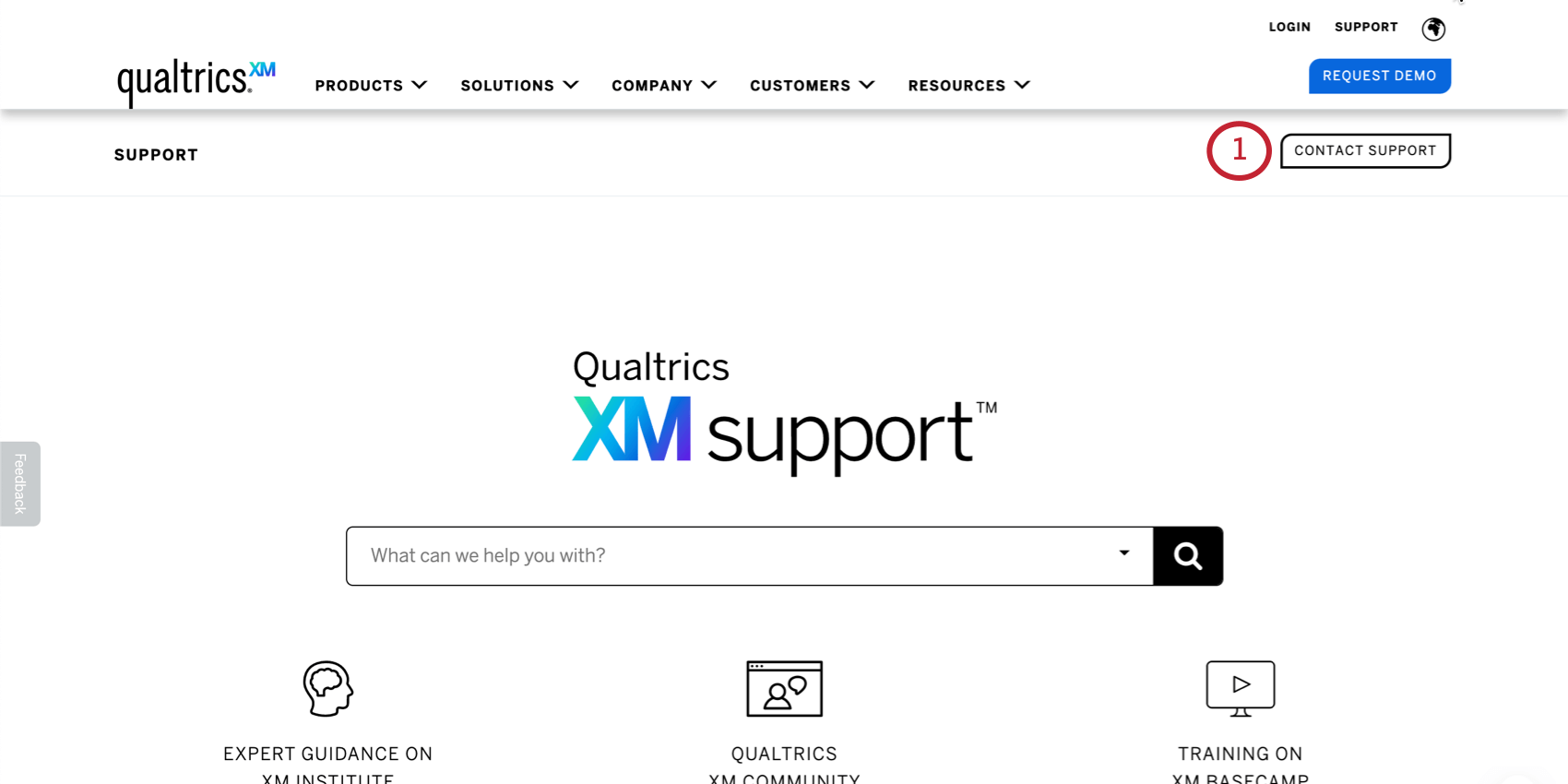
- Log into your Customer Success Hub.
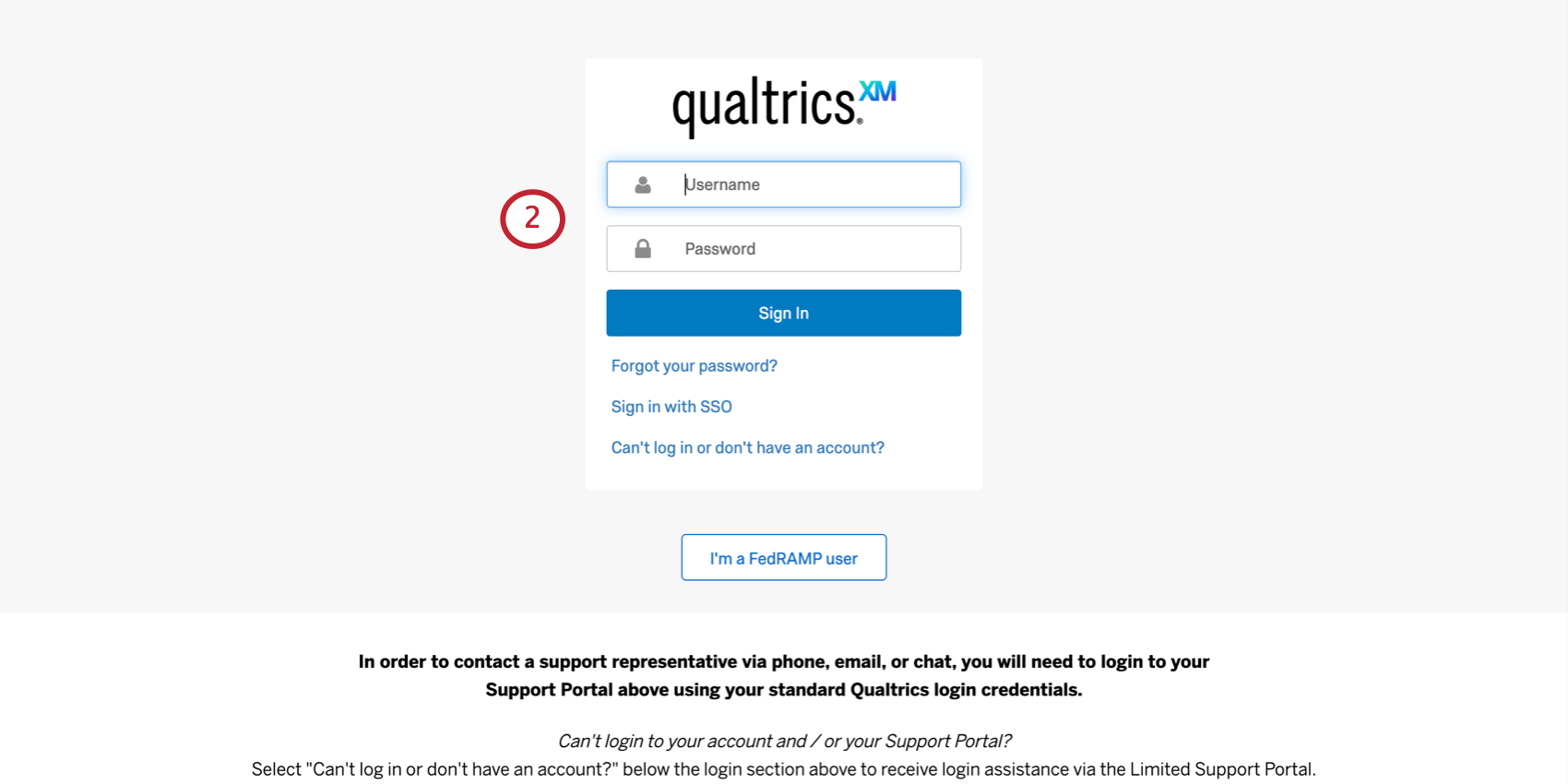
- Click the My Services menu and select Use My Services.
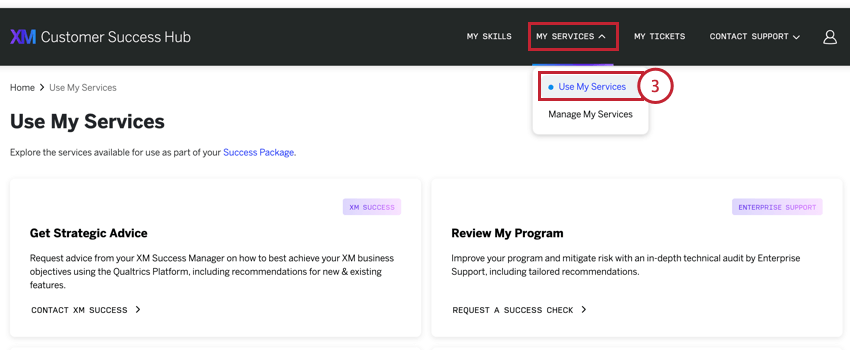
- Click Contact My Technical Success Manager.
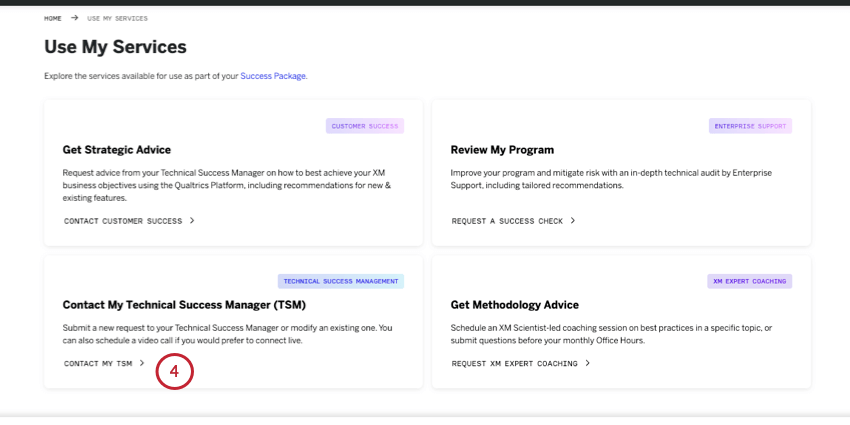
From there, you’ll be able to provide additional details about your request for your Technical Success Manager.
Enterprise Support
A success check is a comprehensive technical audit for a project of your choice. An Enterprise Support specialist will do an in-depth review of your project and make technical recommendations that will improve your program and mitigate risk. To start a success check, click Review My Program.
There are several kinds of success checks:
- Launch Guidance: Meet with a specialist in a series of 30-minute conference calls (5 calls maximum). The specialist will help answer technical setup questions, provide best-practice recommendations, and address any outstanding concerns for a specific project or program area. This Success Check is suitable for projects at any stage of development.
- Launch Readiness Review: A complete review of a project or program area to verify readiness to go live. Launch Readiness Reviews are intended for projects that have not gone live yet, but are completely set up.
- License Optimization Review: A specialist will evaluate your current product usage against your license and document ways to further leverage the technology included in your license, as well as suggest areas for automation or simplification. Upon completion, a representative can provide training on the recommended product areas to help you get started.
- Technical Risk Assessment: A Technical Risk assessment is an evaluation of a specific project or program area to highlight risks and outdated technology or practices. They are intended for existing projects that have already been launched or have been running for a while, and require that any project being reviewed is already completely built.
XM Expert Coaching
XM Expert Coaching is a service that provides you with ongoing expertise to drive program impact. Coaching sessions can come in the form of discrete workshops and monthly office hours, all facilitated by an expert practitioner in the area of Experience Management.
After you select Get Methodology Advice, you can choose from the following request types:
- Schedule a coaching session: Schedule an XM Scientist-led coaching session on best practices in a specific topic. You can choose from a few different topics, such as program development and activation, program design methodology, and guidance on analytics optimization.
- Submit questions for office hours: Advanced and ManagedXM Success Packages include access to monthly office hours with an XM Scientist. Here, you can submit questions to help your XM Scientist prepare for what you’ll discuss in that session.
Nominating Success Package Users
Users must be nominated as Success Package users in order to use the services associated with their organization’s Success Package. Only these users can view the “Use My Services” page of the Customer Success Hub.
Success Package users can also view the “Manage My Services” page, where they’ll see an overview of the Success Package and everything included in it. Nominated Success Package users cannot change Success Package settings unless they are Brand Administrators.
Changing Which Users are Nominated
Only Brand Administrators can change the nominated Success Package users by following these steps:
- Log in to the Customer Success Hub.
- Click the My Services dropdown and choose Manage My Services.
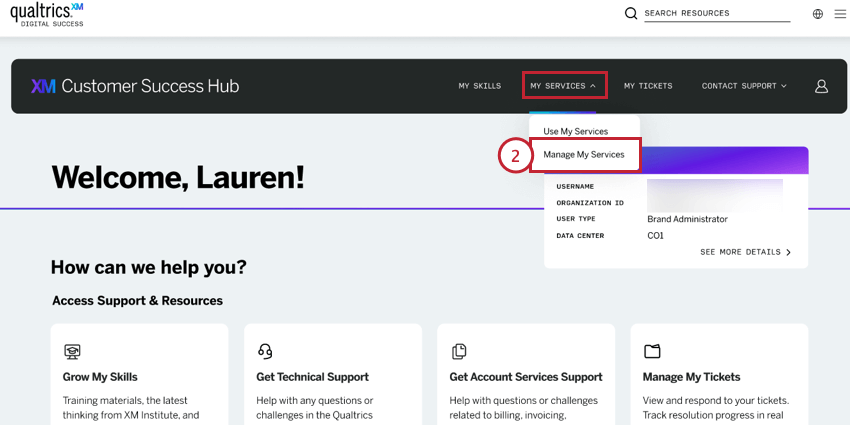
- Click the Contact Us button under your current Success Package and then fill out the form.