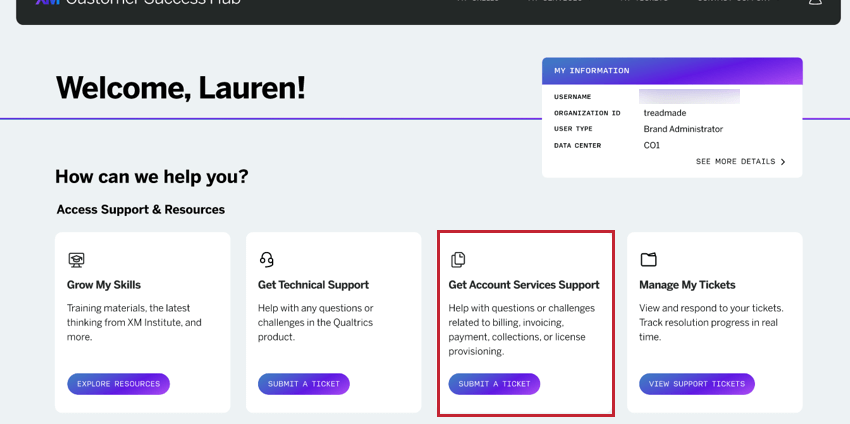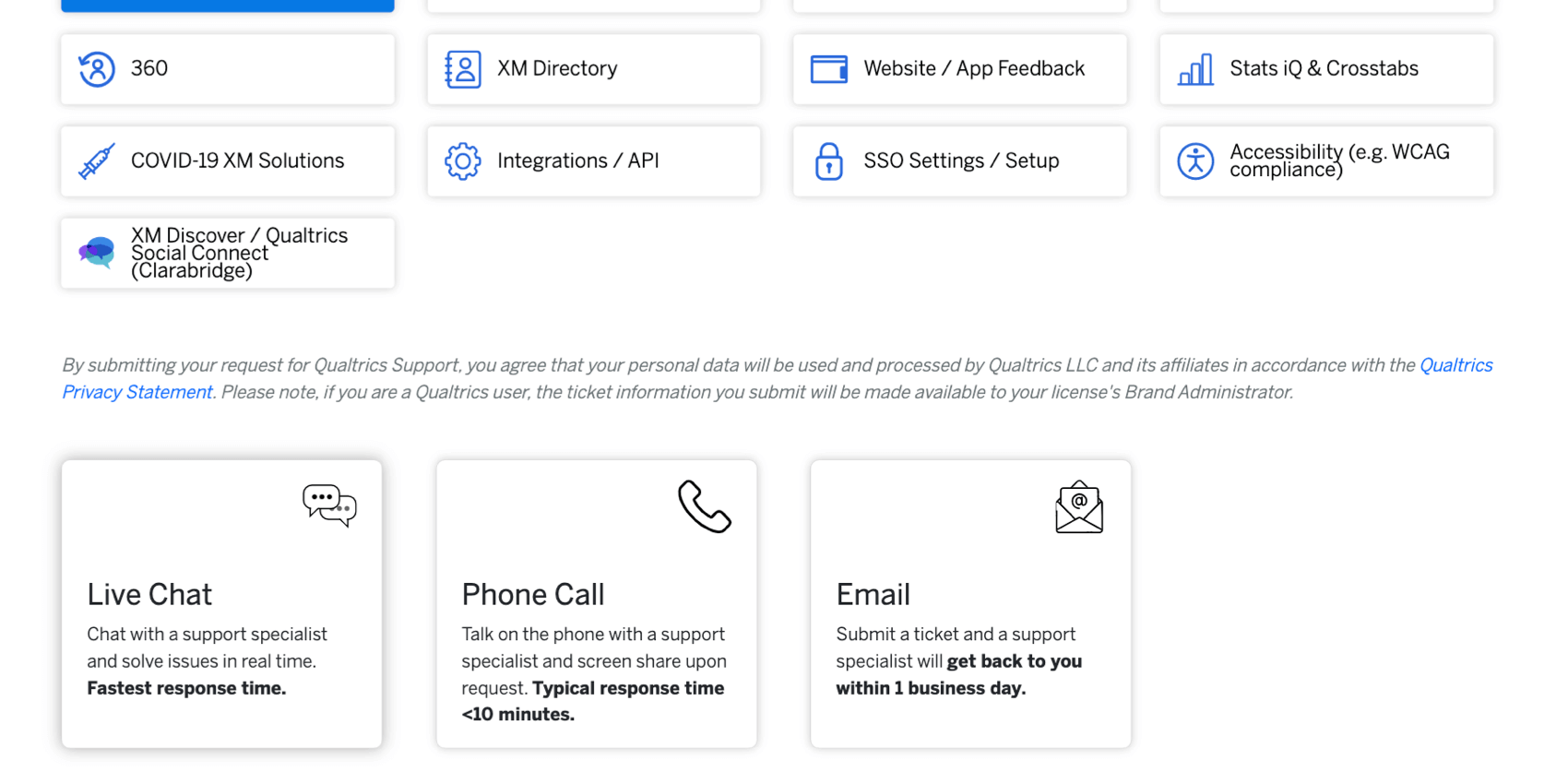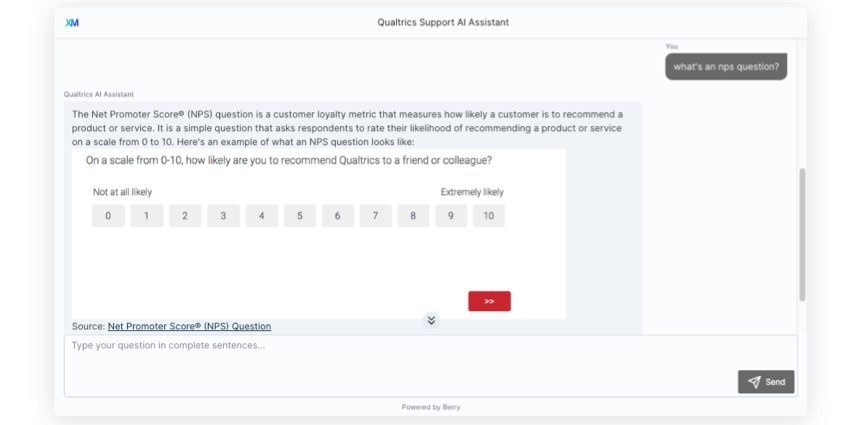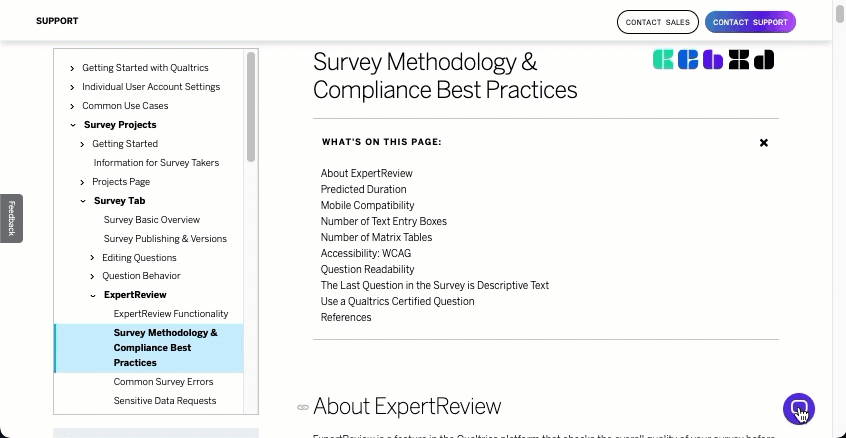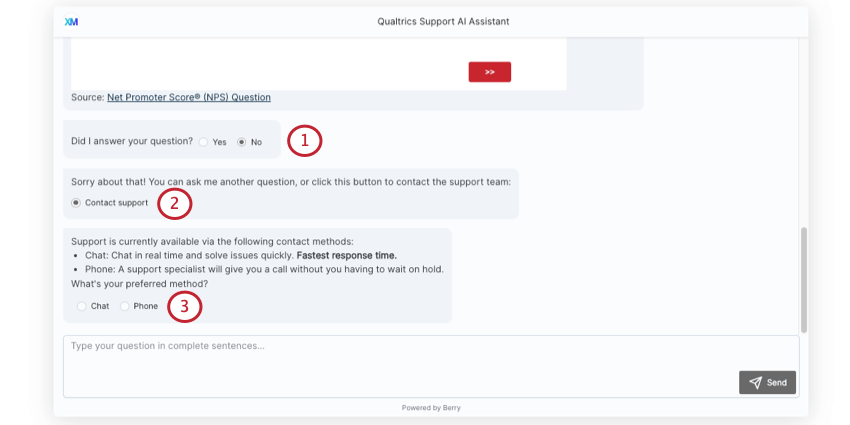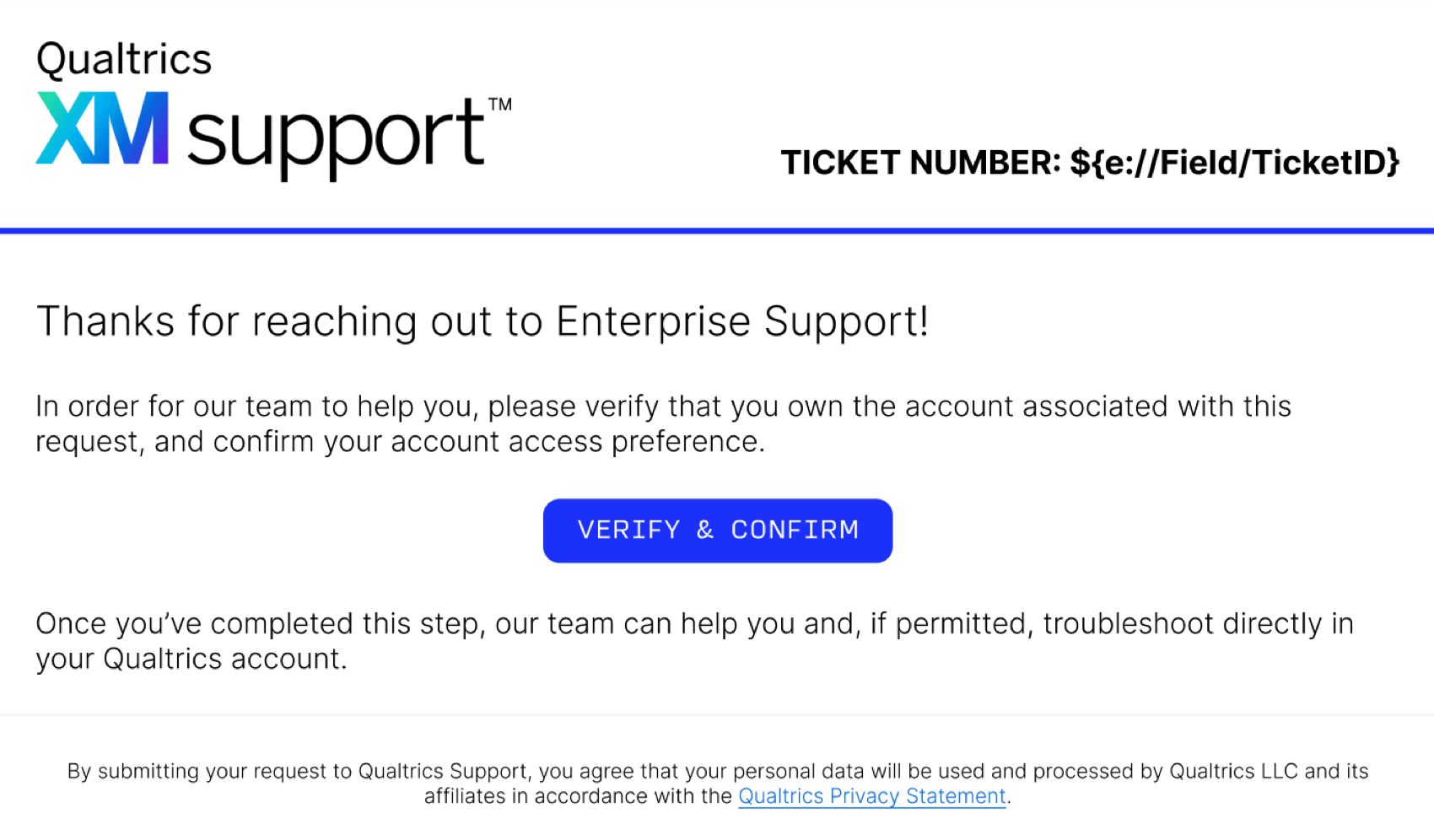Getting Qualtrics Support
About Getting Qualtrics Support
This page covers how to get support at Qualtrics. You can contact various Qualtrics Support teams by logging in to the Customer Success Hub. This page covers how to contact the following teams:
- Technical Support: Ask questions about the XM platform, troubleshoot issues in your Qualtrics account, and seek help completing tasks inside Qualtrics.
- Account Services Support: Get help with any payment, billing, and renewals inquiries you may have.
Contacting Qualtrics Technical Support
- On any support page, click Contact Us in the top right corner.
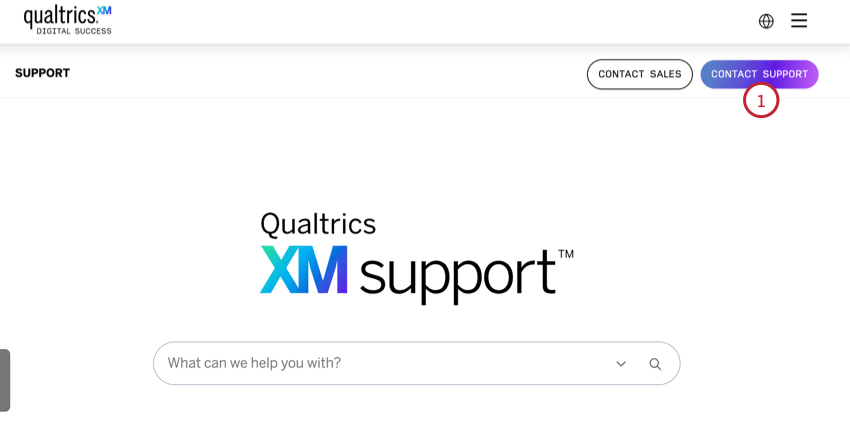
- Log into your Customer Success Hub.
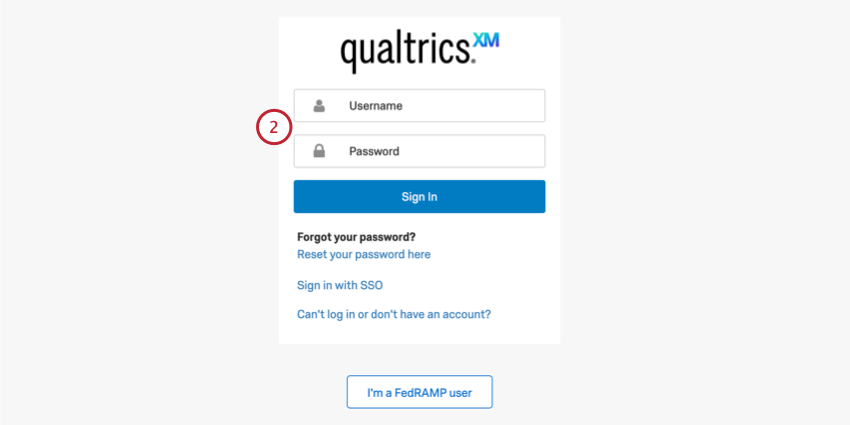 See the following pages for additional help logging in:
See the following pages for additional help logging in:
- Standard Login: Log in with your Qualtrics username and password.
- SSO Login: Log in with your organization’s internal login system (Google, Okta, etc).
- FedRAMP Login: Log in for users in the FedRAMP environment.
- Select Get technical support.

- If you are a standard user, check to see if your request should be redirected to your Brand Administrator. If you’re a Brand Administrator, check to see if your request should be redirected to your Account Team.
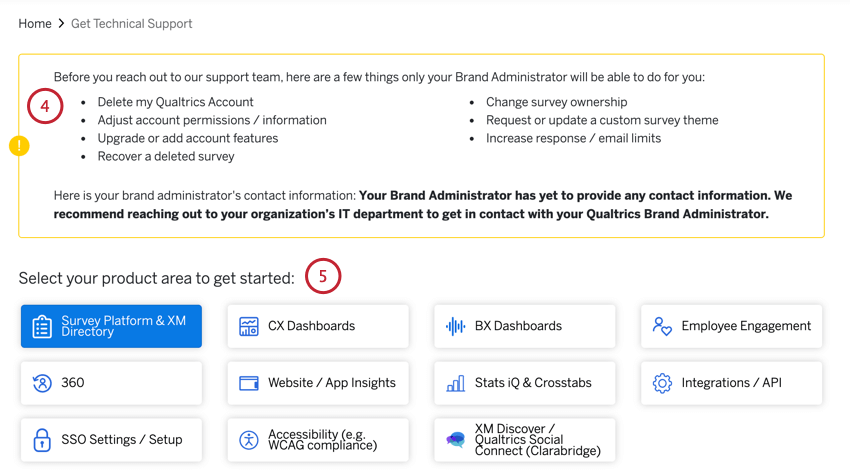
- Select the product area you need help with.
Qtip: Hover over a product area to see an image and a description.
- Select your contact method.
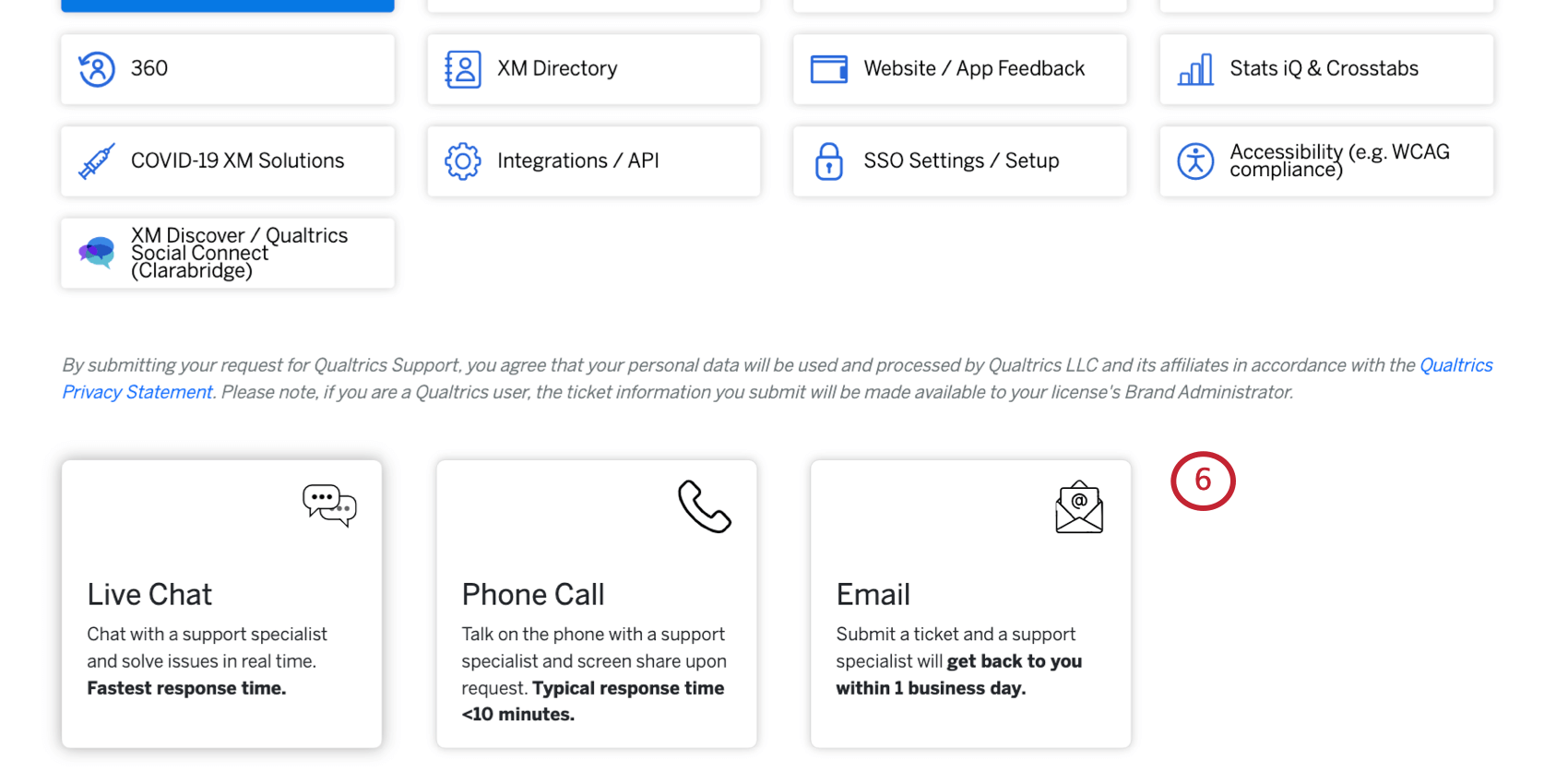
Contact Methods
The contact methods you see may vary. Please reach out to your account team if you are interested in upgrading your support package.
- Chat: Chat support is available on weekdays (Monday through Friday), 7AM-4:30 PM MT. Chat is currently only available in English for Survey Platform, CX Dashboards, Stats iQ, Website/App Insights, XM Directory, and 360; it is also available in Spanish for Survey Platform only. If you need help with a different product or in a different language, please call or email in.
Qtip: Chat support is generally offered during these hours for the products listed. Refer to the Customer Success Hub for the most up-to-date availability.
- Email: Depending on your license, email support is available 24 hours a day, 7 days a week for all products. If you select Email, you will be taken to a form where you can write a message to support describing the questions you have or the issue you are facing.
- Phone: Phone support is available 24 hours a day, 7 days a week. Once you select Phone, you’ll be asked to provide your phone number, language you would like support in, email address, and a subject line. Instead of waiting on the phone for support, our support team will call you when you’re next.
Qtip: Email and Phone support are also available in the following languages:
- Portuguese: During US business hours.
- German, French, Italian, and Dutch: 7am – 3:30pm GMT.
- Japanese: 09:00 – 17:00 JST.
Additional Steps for Phone Support
- Select the Phone support method.
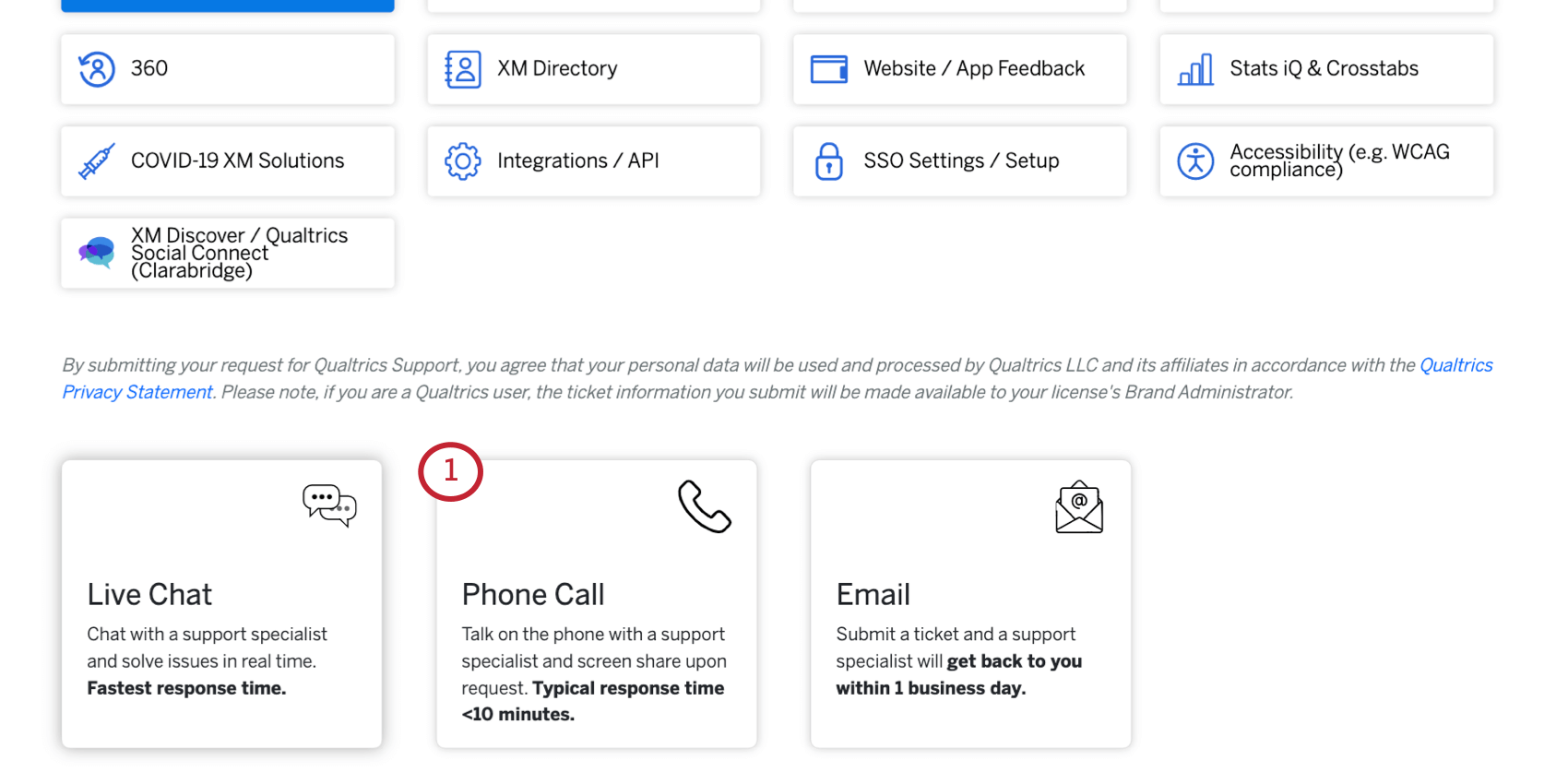
- Provide the phone number you would like us to call you at. Make sure to select your country by using the dropdown menu, which will automatically add the associated country code to your phone number. If you have an extension, make sure to include it in the extension box.
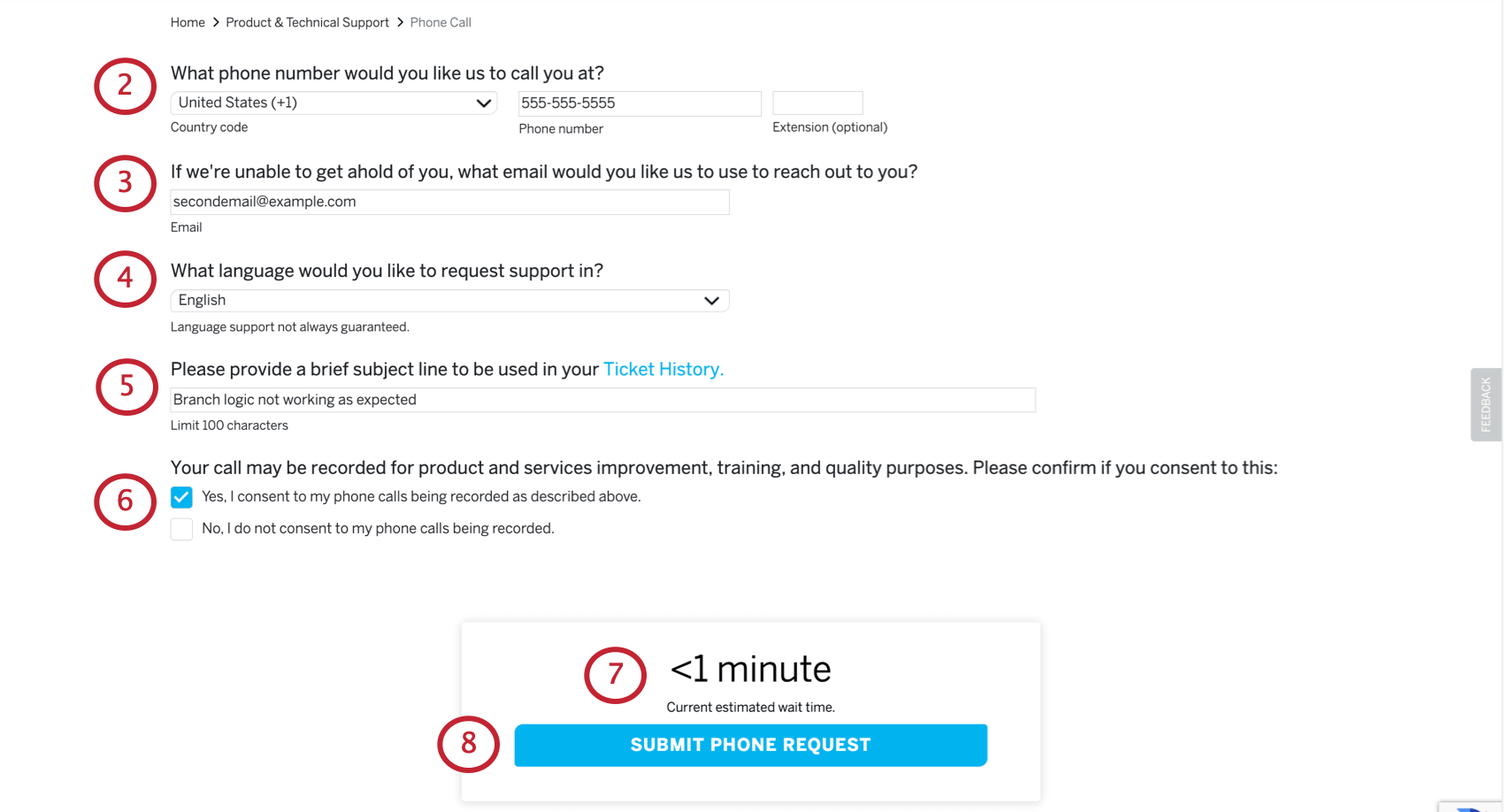
- Provide the email address where you would like to receive confirmation of your call request.
Qtip: By default, this will pre-populate with the email address associated with the account you used to authenticate.
- Specify the language in which you would like to receive support.
- Provide a brief subject line. This will be used as the ticket’s description in your Ticket History.
- Choose if you consent to your phone call being recorded for quality and training purposes. Deselect the box if you do not want your phone call recorded for training purposes.
- The estimated wait time you see will change based on the language you’re requesting support in and also the area of the Qualtrics product you said you are using.
- Select Submit Phone Request to place your call in the queue.
Warning: Sometimes we may have limited coverage for non-English support languages, which can result in higher than normal wait times. In those cases, a popover will appear that asks you if you would like to receive support in English (which will be faster) or wait for a callback in your chosen language. It’s up to you how you would like to proceed.
- A confirmation will display on your screen when your call is placed successfully.
- Optionally, check your email for a confirmation of your placed call.
Qtip: If you have additional details or context to add to your request, you can reply to your confirmation email.
- Keep your phone close to you and be ready to answer it when it rings. Depending on the estimated wait time that was displayed, you may not receive a call immediately.
- When you pick up our call, go ahead and dive right in to your question! Our specialists will already have your necessary account information in order to help you.
Contacting Enterprise Support
Users with Success Packages will see an “Enterprise Support” label over channels supported by the Enterprise Support team. This includes conference calls and emails for all product lines and phones for some product lines. Each Success Package allows 5 users to access Enterprise Support.
- Follow steps 1-3 in Contacting Qualtrics Support.
- Select the product area you need help with.
Qtip: Hover over a product area to see an image and a description.
- Select your contact method. These options include:
- Email: Email support is available 24 hours a day, 5 days a week for all products. If you select Email, you will be taken to a form where you can write a message to support describing the questions you have or the issue you are facing.
- Phone: Phone support is available 24 hours a day, 5 days a week. This is the recommended support method for urgent issues. Once you select Phone, you’ll be asked to provide your phone number, language you would like support in, email address, and a subject line. Instead of waiting on the phone for support, our support team will call you when you’re next.
- Scheduled Conference Call: Pick a time and date for your team to have a conference call with a Qualtrics support specialist. Screenshare available upon request. Scheduled conference calls are only available for certain product areas and licenses. Only Success Package users can request a scheduled conference call.
Attention: Email and phone support is available from 5 pm Mountain Time Sunday to 5 pm Mountain Time Friday every week. If assistance is needed outside of available hours, your issue will be handled by general support. It will be handed over to Enterprise Support when the team is back online.
For more information on the resources available to Success Package users, see Using Your Services.
Qualtrics Support AI Assistant
After you’ve chosen a product area you need support with, you may see an interactive chatbot. The Qualtrics Support AI Assistant is a chatbot trained on our Stevie Award-winning support materials. Because it knows the Qualtrics Support Site inside and out, our chatbot is ready to answer any product questions you might have.
To use the chatbot, simply type a question and hit Send or Enter. You can keep sending as many questions as you need. The chatbot often includes a link to the resources where it found its information if you’re interested in reading more.
You can let us know if the chatbot answered your question. If not, you’ll have the option to either ask another question or reach out to support.
Qtip: If you want to try out the chatbot and don’t see it in the Customer Success Hub, you can also access it on every page of the support site.
Contacting Support from the Chatbot
You can reach the Support Team after asking the chatbot a question and rating its answer:
- For “Did I answer your question?”, select No.
- Select Contact support.
- The chatbot will list all currently available contact methods.
- Depending on the method you select, you’ll be taken to a form to fill out the rest of your information. Your question will then be submitted to the team.
Product Areas Guide
The following is a list of product areas you can request support for. Remember that when making a selection in the Customer Success Hub, you can hover over each of these options to see a screenshot and description of the product.
- Survey Platform: This refers to survey projects. Most of the time you’ll be working in this area.
- CX Dashboards: Dashboard projects. Commonly involves building widgets, mapping data fields, and role-based user admin.
- BX Dashboards: Brand Trackers. Commonly involves brand funnels, correspondence analysis, and opportunity analysis.
- Employee Engagement: Includes Engagement, Lifecycle, and Ad Hoc employee research projects. Involves a participants list (often with an employee hierarchy) and dashboards.
- 360: Solicit peer evaluations from employees and report on performance. Involves uploading subjects and evaluators with relationships defined.
- XM Directory: Where you manage contacts, directories, and segments for the entire license. You can also send distributions from here.
- Website / App Feedback: Where you build intercepts in order to embed or gather feedback on your website or mobile app. Mobile App SDK users should also seek help here.
- Stats iQ & Crosstabs: The statistical analysis software found by clicking Stats iQ in Data & Analysis or in a dashboard. You can also get help for Conjoint, MaxDiff, and Crosstabs.
- COVID-19 XM Solutions: Get help with any of our COVID-19 XM Solutions, such as Back to School, the Vaccination Status Manager, or the Testing Status Manager.
- Integrations / API: Get help with using the Qualtrics API, or using software extensions, such as the Salesforce Extension.
- SSO Settings / Setup: Assistance with Single Sign-On (i.e. you log in to Qualtrics via your organization login portal).
- Accessibility: Get help with configuring your surveys to comply with WCAG guidelines, including making your surveys compatible with assistive technology such as screen readers.
- XM Discover / Qualtrics Social Connect: Get help with conversational analytics. This option routes you directly to the Clarabridge Support team.
Verifying an Account with Enterprise Support
Sometimes, your XM Success Manager may hand over your product questions to our expert Enterprise Support team. When this happens, a support ticket will be created for you. However, before the Enterprise Representative can help, you’ll need to verify your Qualtrics account. This ensures that no action is taken on your support ticket until your identity is confirmed, providing the utmost security for your Qualtrics account and its data.
To verify your account, click Verify & Confirm.
Once in the Customer Success Hub, you can decide whether to let Enterprise Support log into your account to troubleshoot.
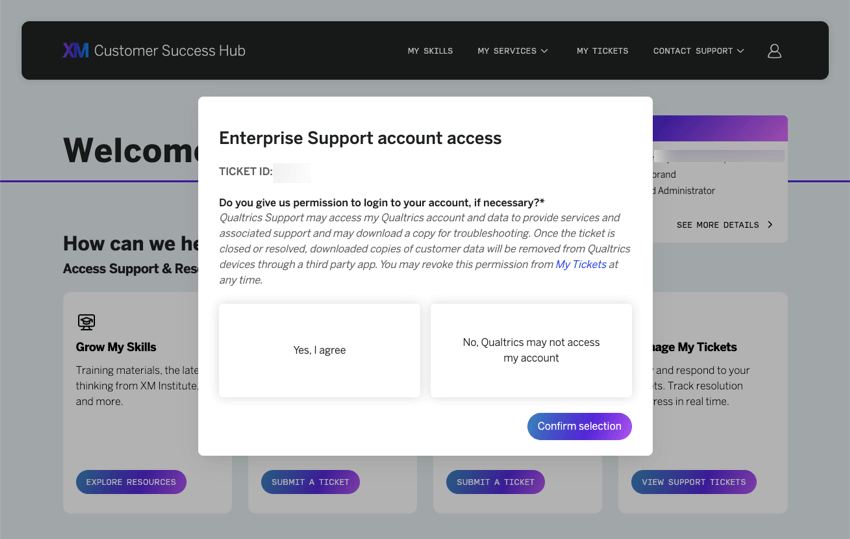
Regardless of your choice, once you decide, the support ticket will exist in the hub where you can view its history and status.
Contacting Account Services Support
The Account Services team can answer questions about your Qualtrics license and help manage key aspects of it. This includes:
- Invoicing or payment questions.
- Vendor and security forms.
- SMS onboarding materials and SMS credit top-up.
- Product or feature access.
Brand Administrators, billing contacts, and primary contacts can reach the Account Services team by logging into the Customer Success Hub and clicking Get Account Services Support. Then, fill out the brief intake form and our team will get in contact shortly.