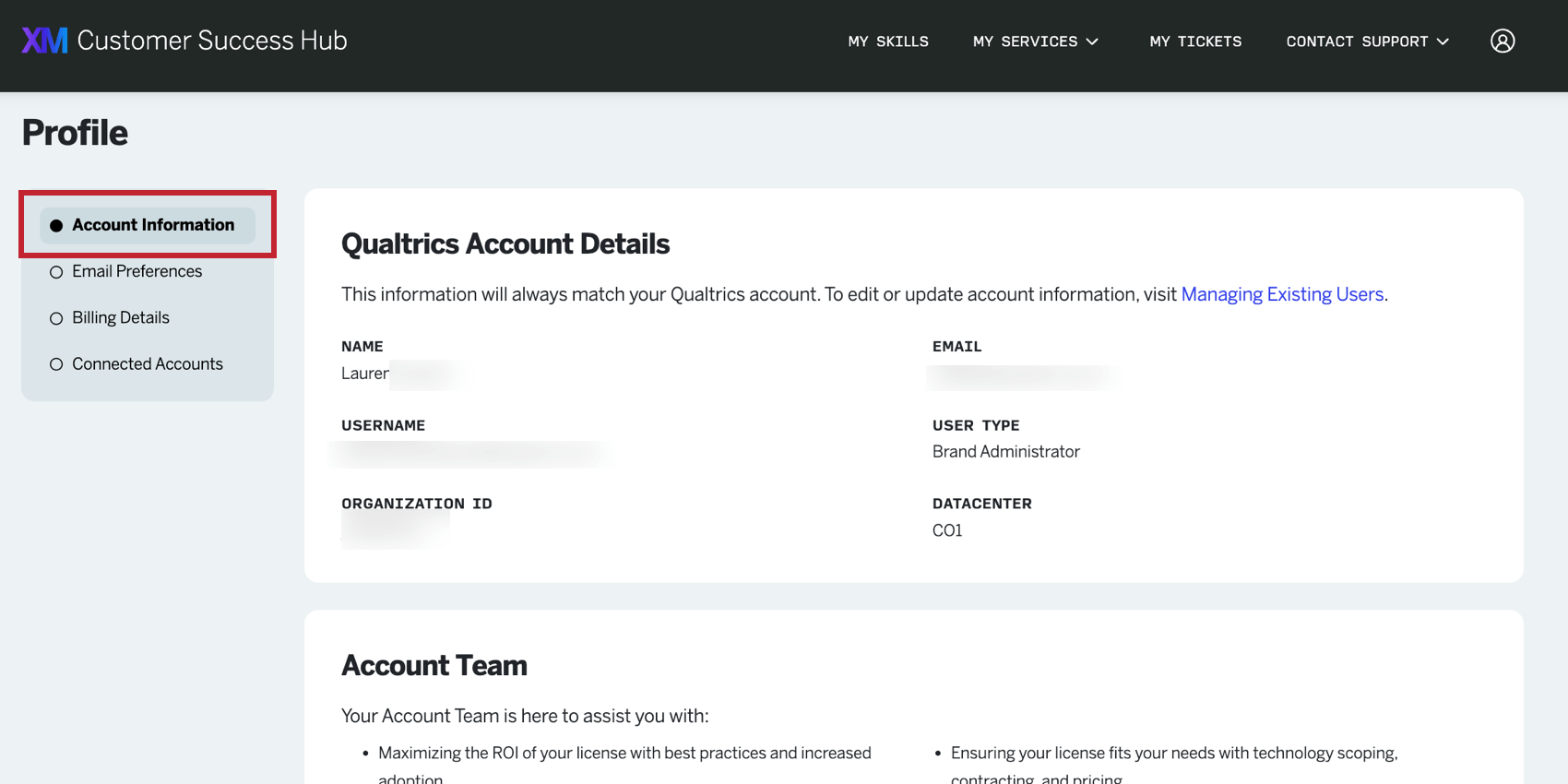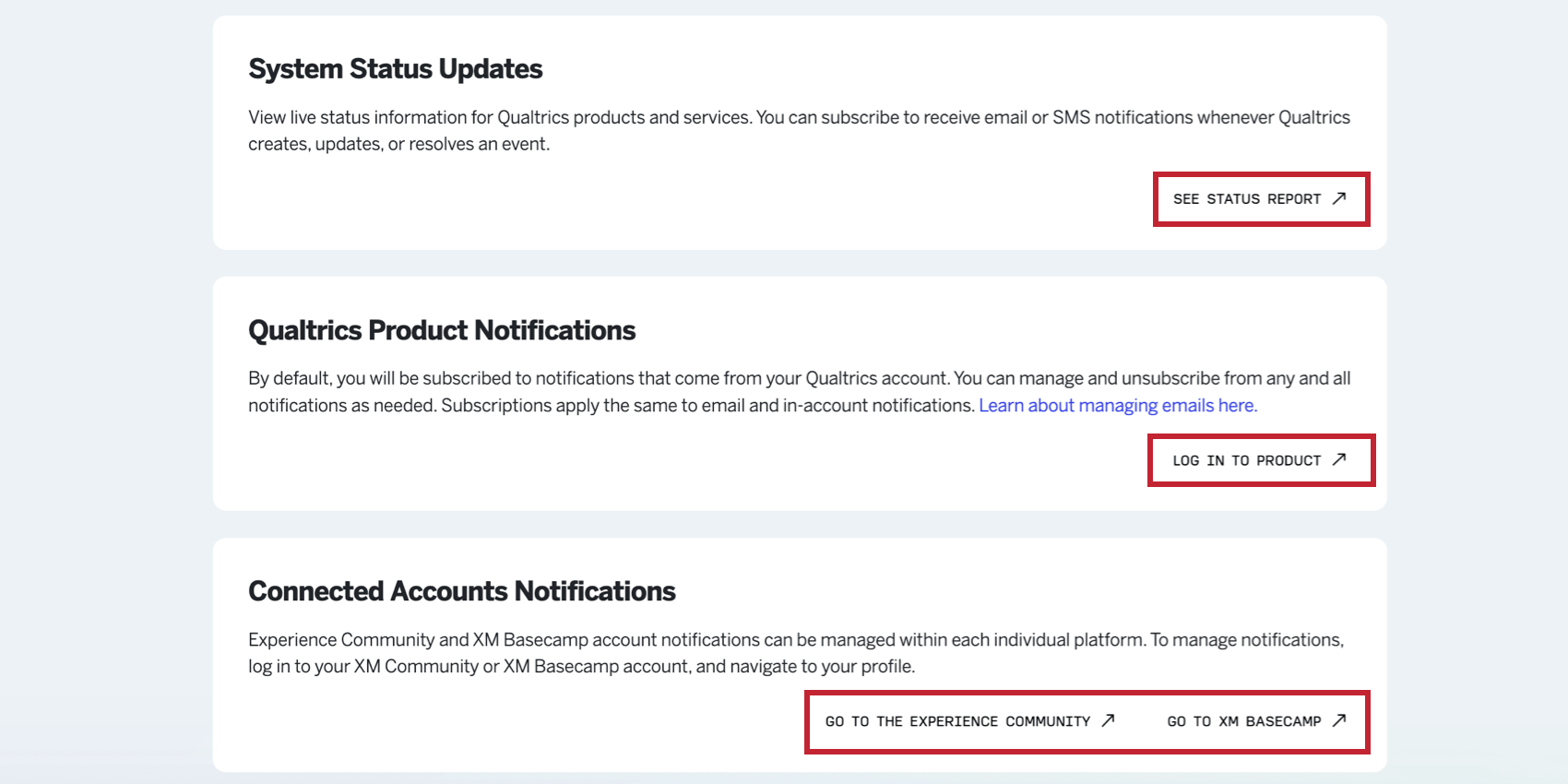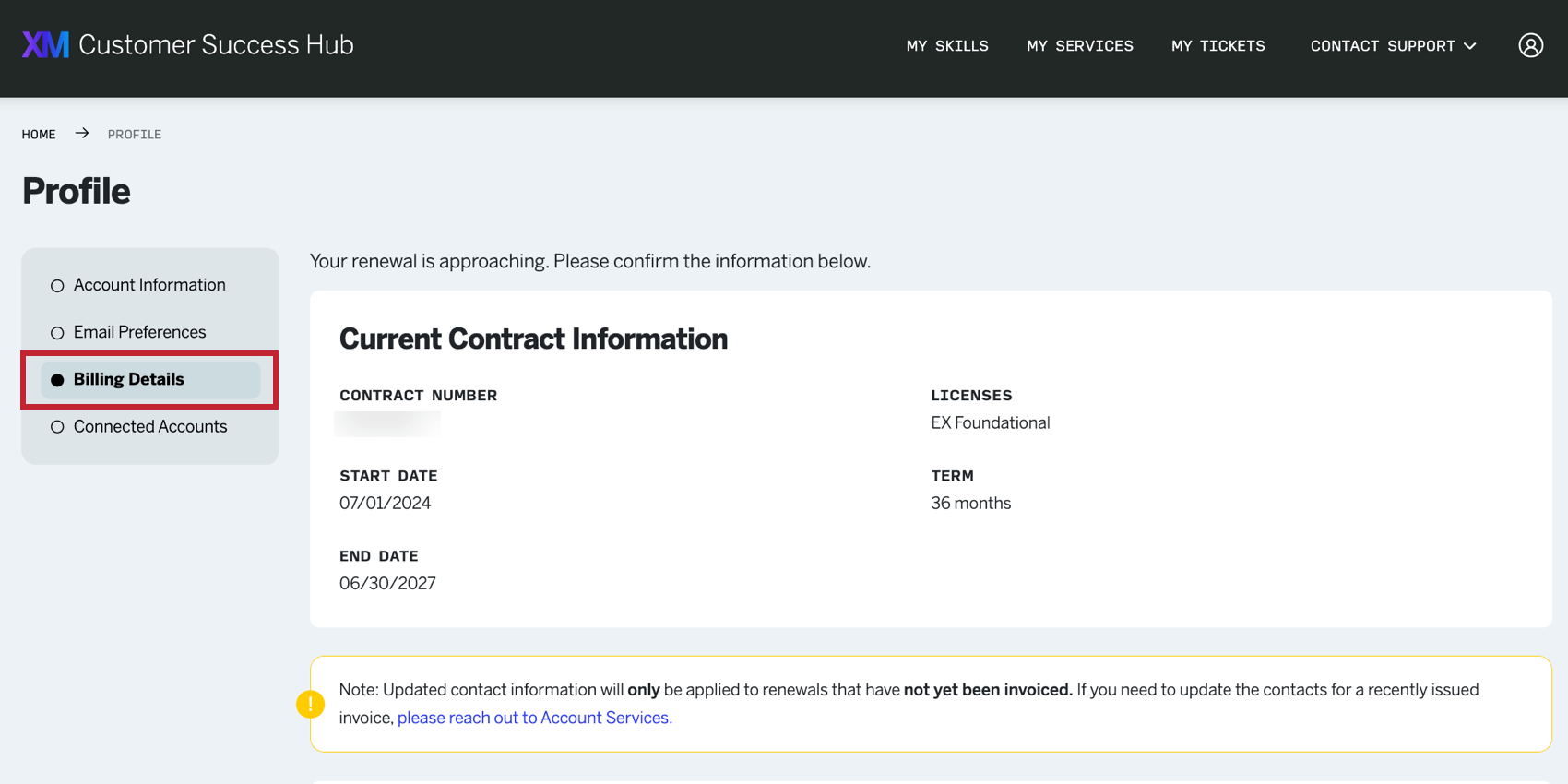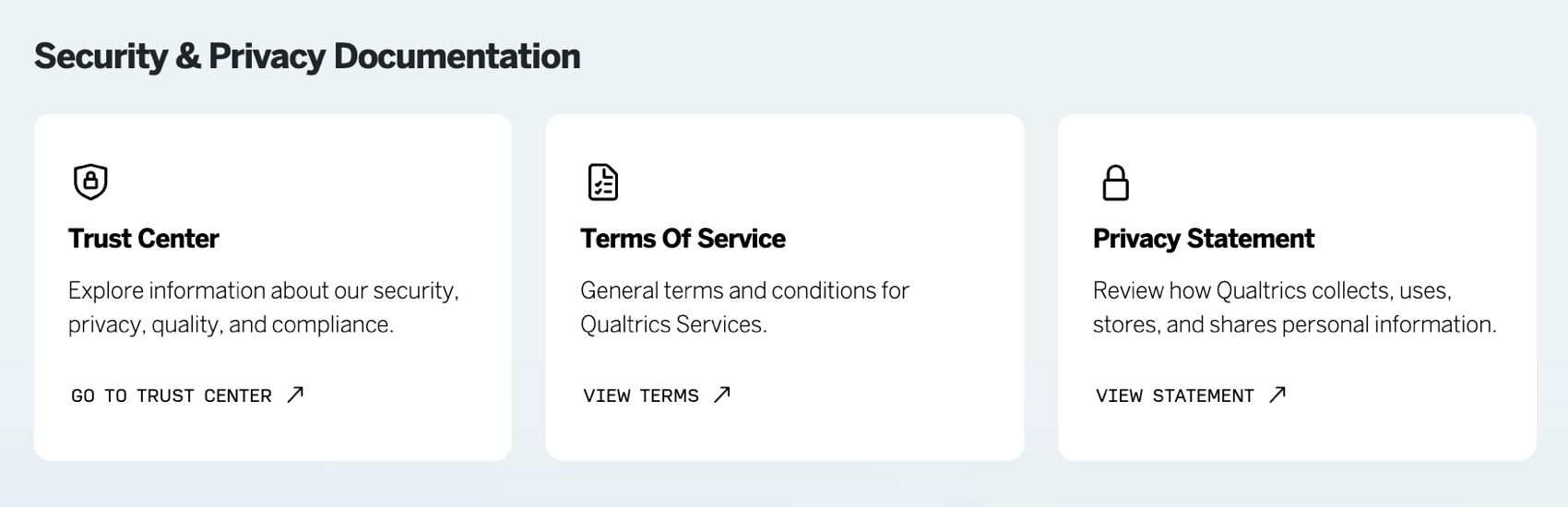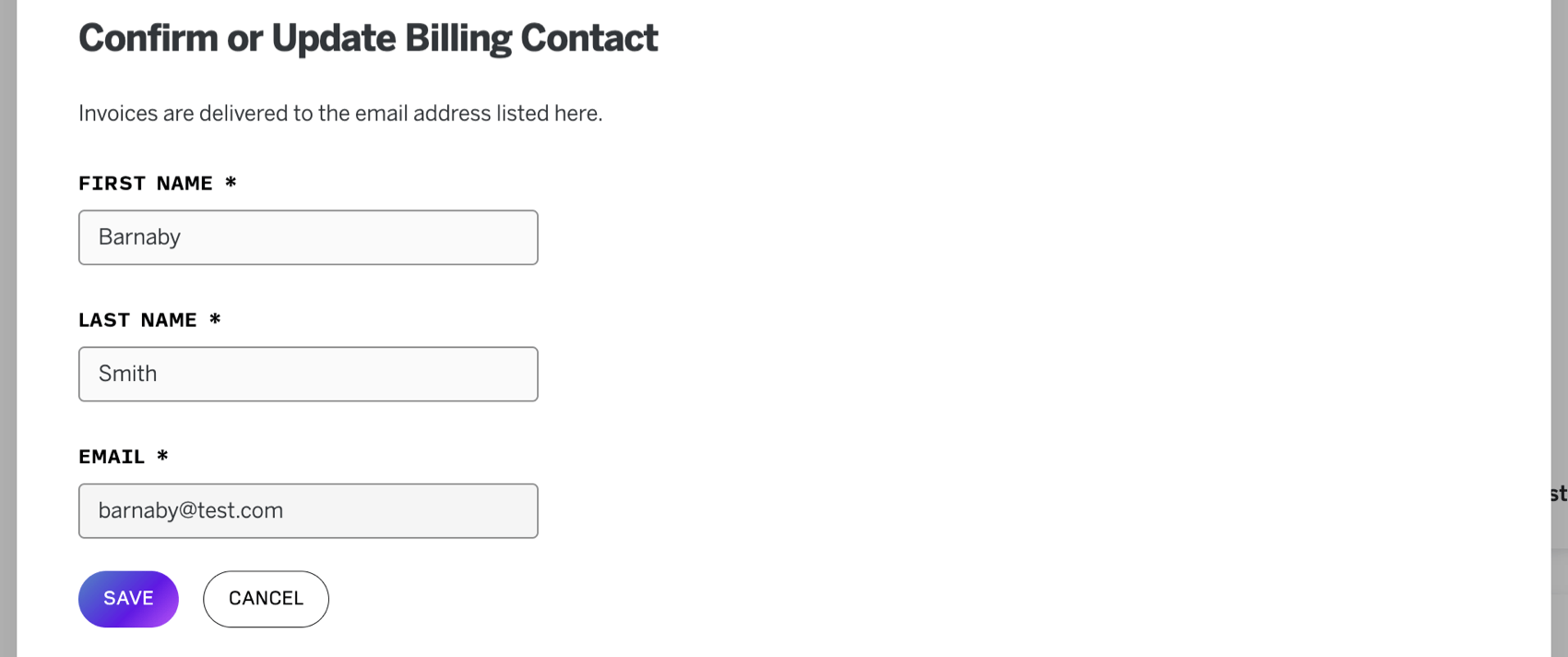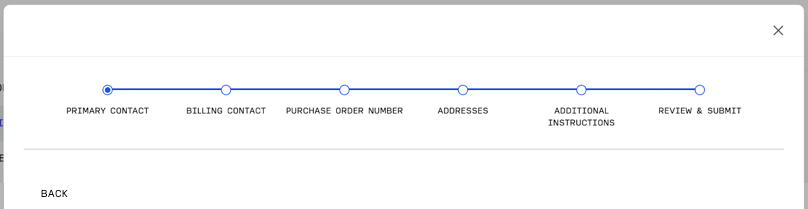Hub Profile Page
About Your Customer Success Hub Profile
You can manage information about your Qualtrics account after logging into the Customer Success Hub. To access your account profile, click the user icon in the top right corner and select Profile. Or, click the See More Details link from the Homepage.
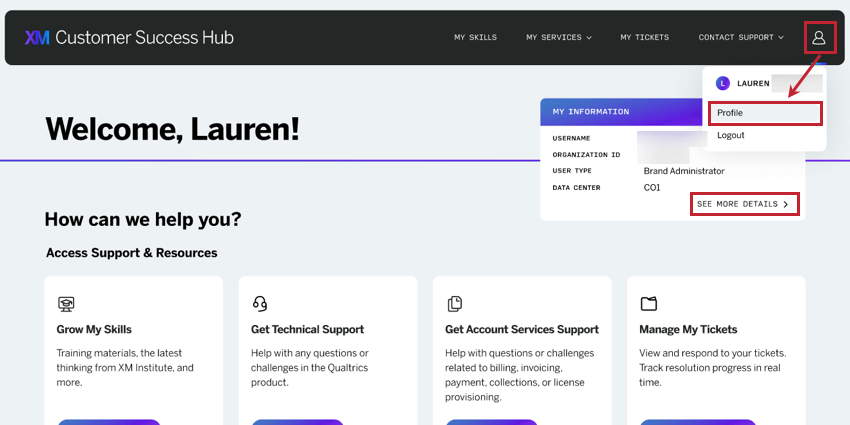
Once you’ve navigated to the Profile page, you can manage different aspects of your account using the menu on the lefthand side of the page.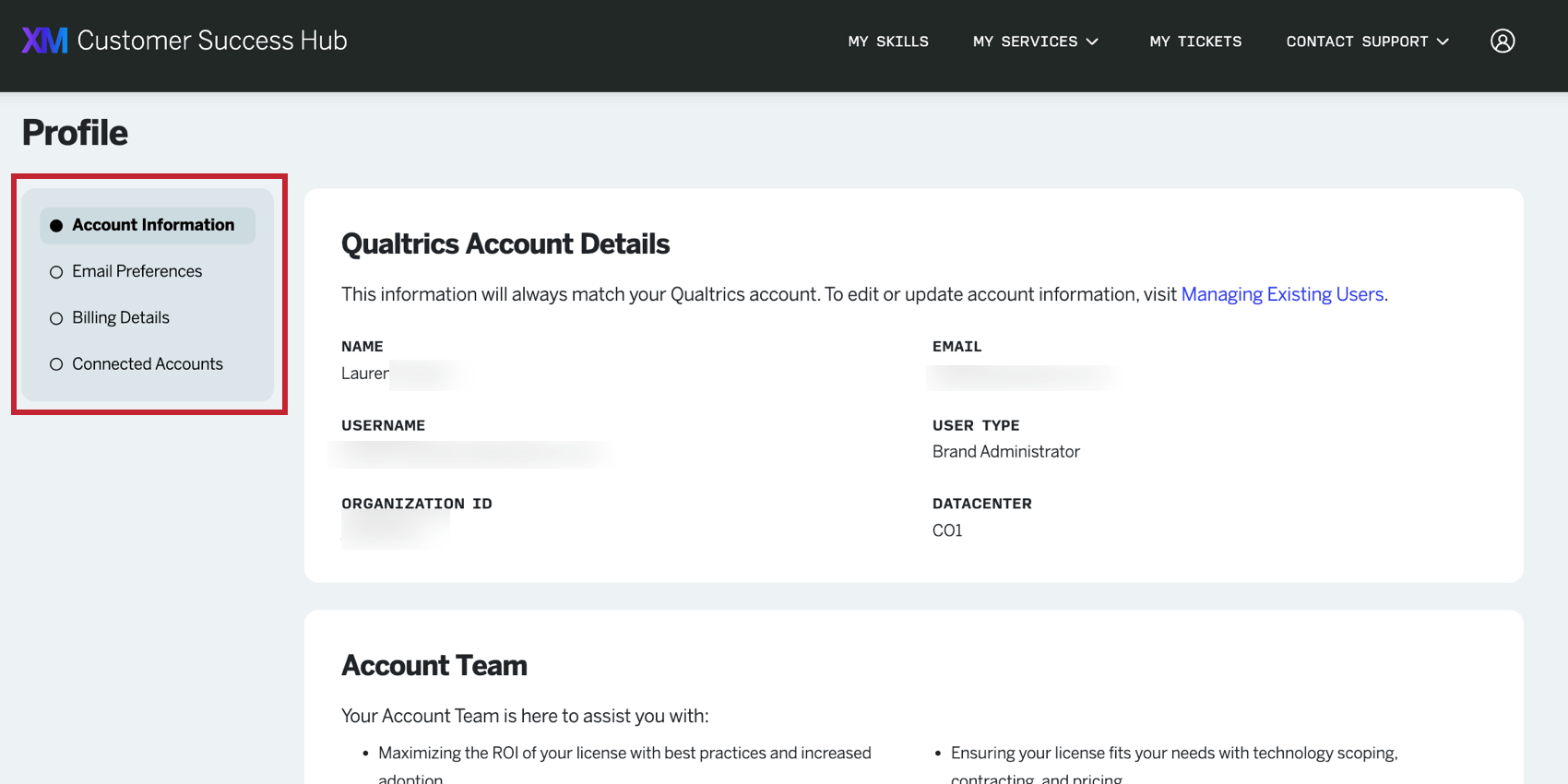
This includes:
- Account Information: View your account details, account team contact information, and information about deleting your account.
- Email Preferences: Manage the email communications you’d like to receive from Qualtrics.
- Billing Details: A page exclusive to Brand Administrators. Reach out with questions about payment, billing, and renewals.
- Connected Accounts: View your connected Experience Community and XM Basecamp accounts.
Account Information
The Account Information page displays your account details, account team contact information, and information about deleting your account.
- Qualtric Account Details: Here, you’ll see information about your Qualtrics user account.
- Name
- Email address
- Username
- Organization ID
- User Type
- Datacenter
Qtip: To change your name, email, username, or user type, reach out to your Brand Administrator. If you are a Brand Administrator, see Managing Existing Users for how to change user information.
- Account Team: Here, you’ll see contact information for key members of your Qualtrics team.
- Standard users will see their Brand Administrator.
Qtip: Brand Administrators can set this information in their Organization Settings.
- Brand Administrators will see their Technical Success Manager and their Account Executive. If your organization does not have a dedicated Technical Success Manager, you will be given access to an intake form to submit requests relevant to your license.
Attention: If you are a FedRAMP user, your Brand Administrator’s contact information will not be shown in your Customer Success Hub for security reasons. Instead, see instructions on locating your Brand Administrator’s contact information in Account Settings.
- Standard users will see their Brand Administrator.
- Account Deletion: Here, you’ll see information about deleting your account which is specific to your account type. See the Deleting Users Accounts page for more on what happens when an account is deleted.
Email Preferences
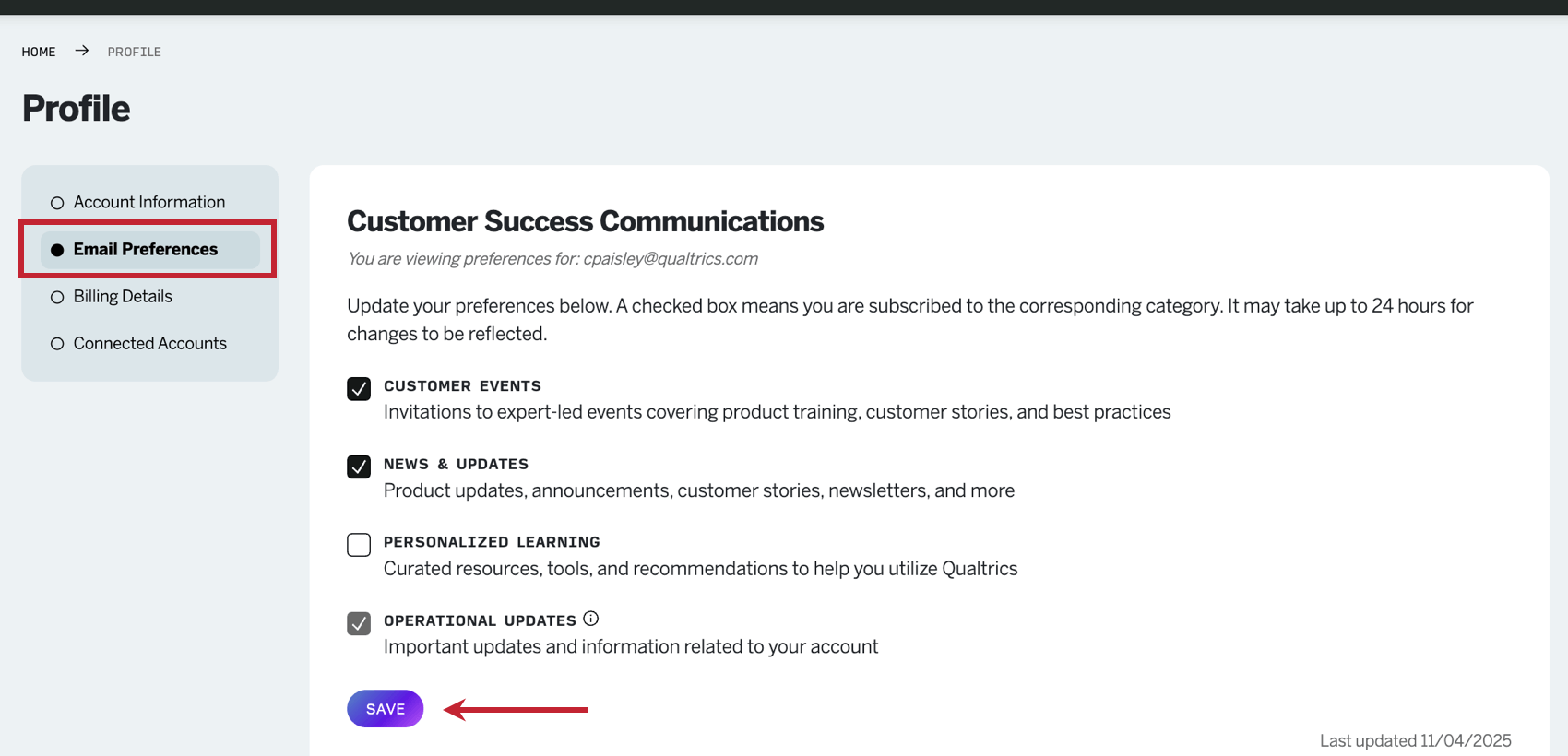
You can subscribe or unsubscribe to various Customer Success email communications in the Email Preferences section. These preferences are based on the email address associated with the account you used to log into the Customer Success Hub.
- Personalized learning: Curated resources, tools, and recommendations to help you utilize Qualtrics.
- News and updates: Product updates, announcements, customer stories, newsletters, and more.
- Customer events: Invitations to expert-led events covering product training, customer stories, and best practices.
- Operational updates: Important updates and information related to your account.
Qtip: This category is only available to Brand Administrators. You cannot unsubscribe to operational updates due to the critical nature of these emails.
After changing your preferences, be sure to click the Save button. It may take up to 24 hours for your changes to be reflected.
You can change these same preferences by clicking Manage subscriptions at the bottom of any email from “xm-success@qualtrics.com” or “onboarding@qualtrics.com.” Your changes will be reflected in your Customer Success Hub.
Billing Details
Billing Details is a section of the Profile page where you can reach out if you have questions about your quote or invoice, or view privacy and security documentation.
Questions about your quote or invoice
If you have questions about payment, billing, or renewal inquiries, click Contact Us on the Billing Contact page.
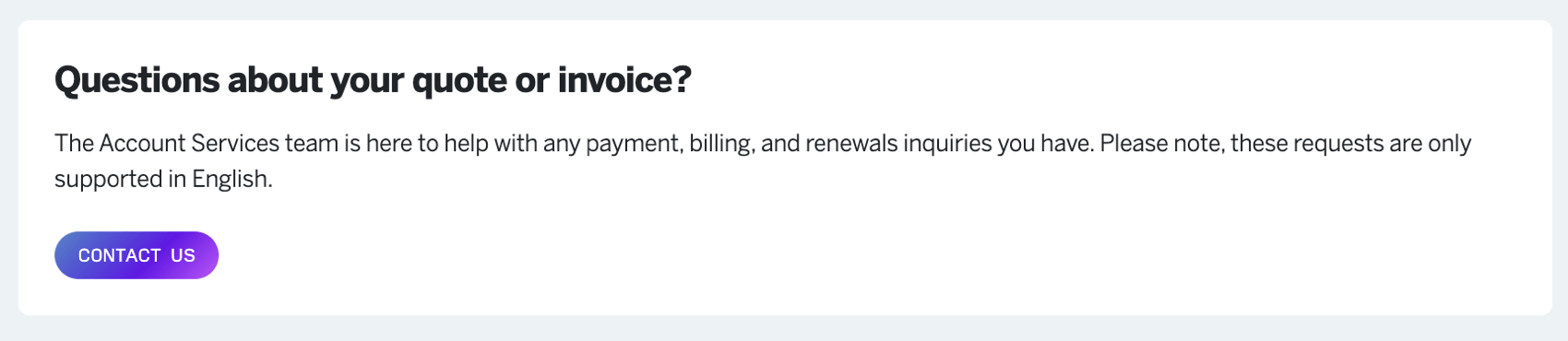
The requests submitted through this form are only supported in English. For quote and invoice support in other languages, reach out to Account Services.
Contract Information
If you are a Brand Administrator or listed as the primary or billing contact for a Qualtrics contract, then you will be able to find information about your contract in the Hub.
You can use the dropdown in the top right corner to switch between available contracts. If you do not see this dropdown, either your organization only has a single contract, or you do not have access to additional contracts (for example, someone else is the billing contact for the other contract).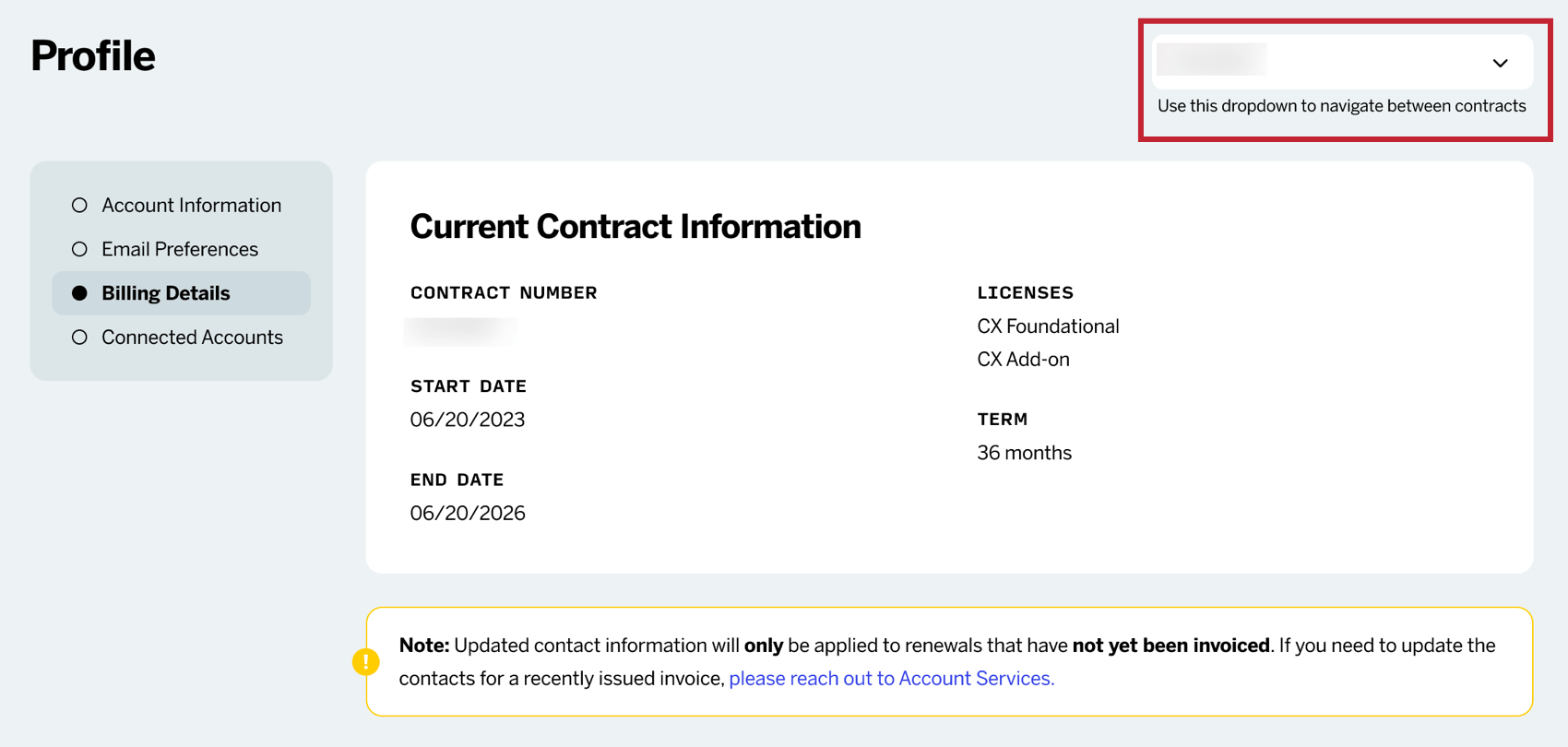
When viewing a contract, the following are displayed:
- Contract Number: A numeric identifier for your contract.
- Start Date: The date your contract begins.
- End Date: The date your contract ends.
- Licenses: The licenses associated with your contract.
Qtip: Reach out to Account Services if you have questions about the features included in your license.
- Term: The length of the contract in months.
Security & Privacy Documentation
At the bottom of the page, you’ll see security and privacy documentation. Here you’ll find links to resources that can be helpful to your renewal, such as the Qualtrics Terms of Service, Privacy Policy, and more.
Primary and Billing Contacts
You can set the main contacts in your organization that should receive important billing information and invoices for your Qualtrics license. Any changes you make here will be immediately applied to the next upcoming contract renewal for your organization.
- Open your profile.
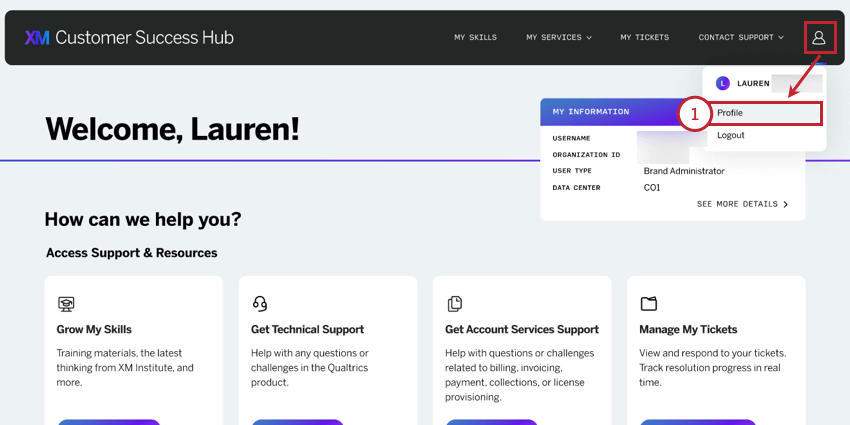
- Select Billing Details.
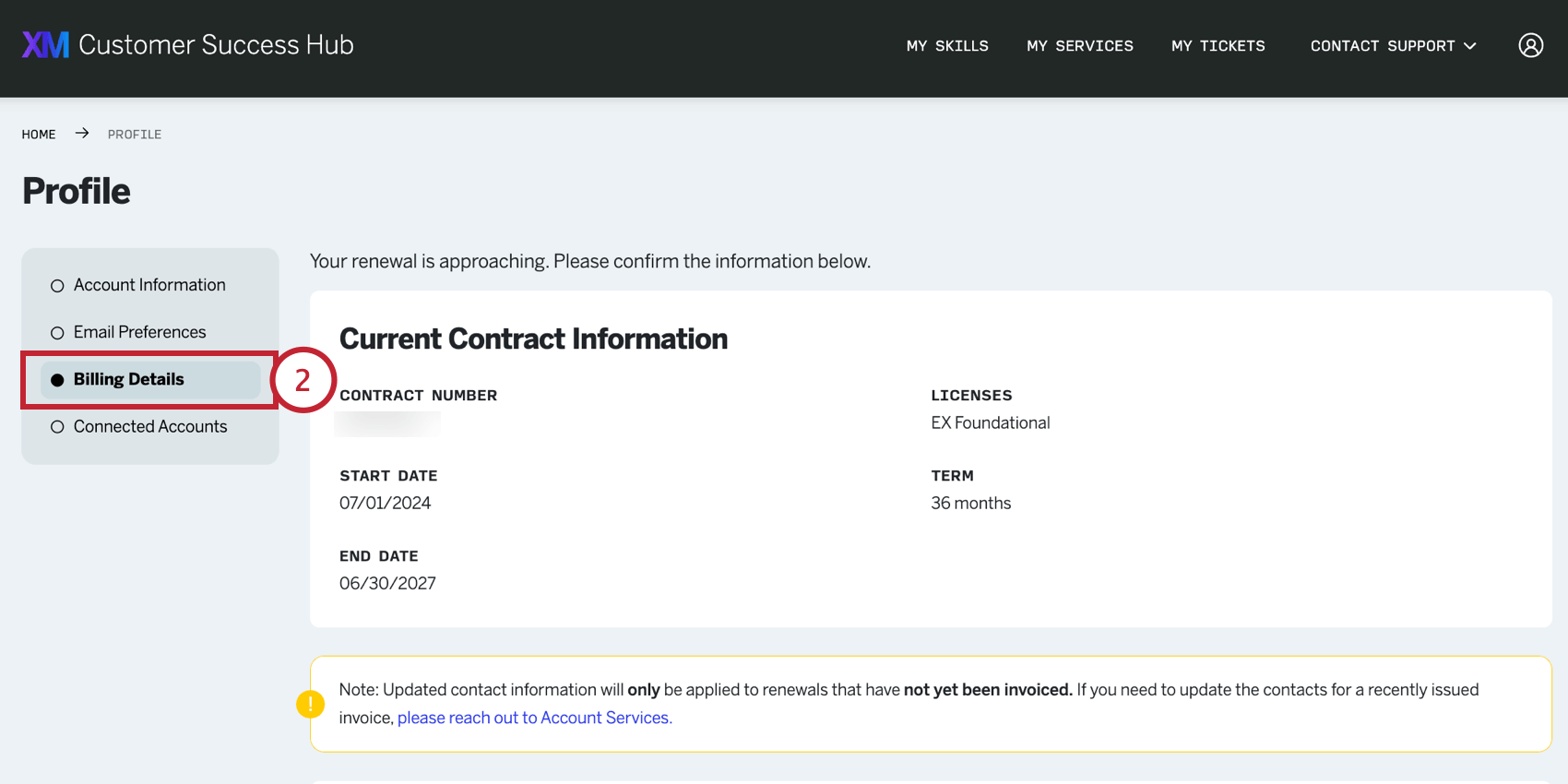
- Click Edit under one of the following contacts:
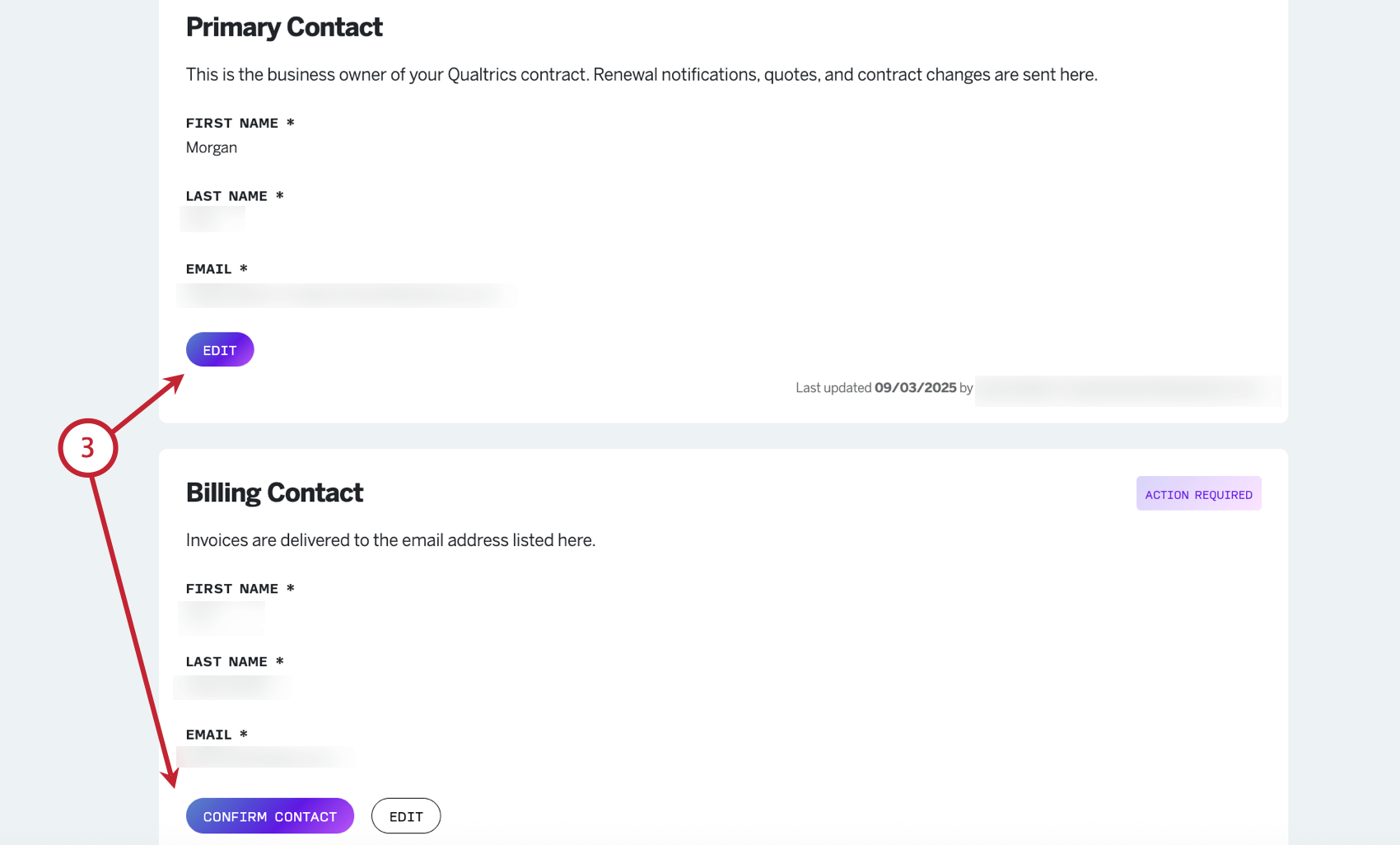
- Primary Contact: The business owner of your organization’s Qualtrics contract. This person will receive renewal notifications, quotes, and contract changes.
- Billing Contact: Where you’d like your invoices sent. This can be the same person as your primary contact. If your renewal is close, then you will see the option to Confirm Contact instead.
Qtip: For example, if you have an automated inbox where you send all invoices for accounts payable, you can add it as the billing contact. You will still need to fill out an approximate first and last name, such as “Account Payable” or “Invoice Inbox.”
- Click Save when you’re finished.
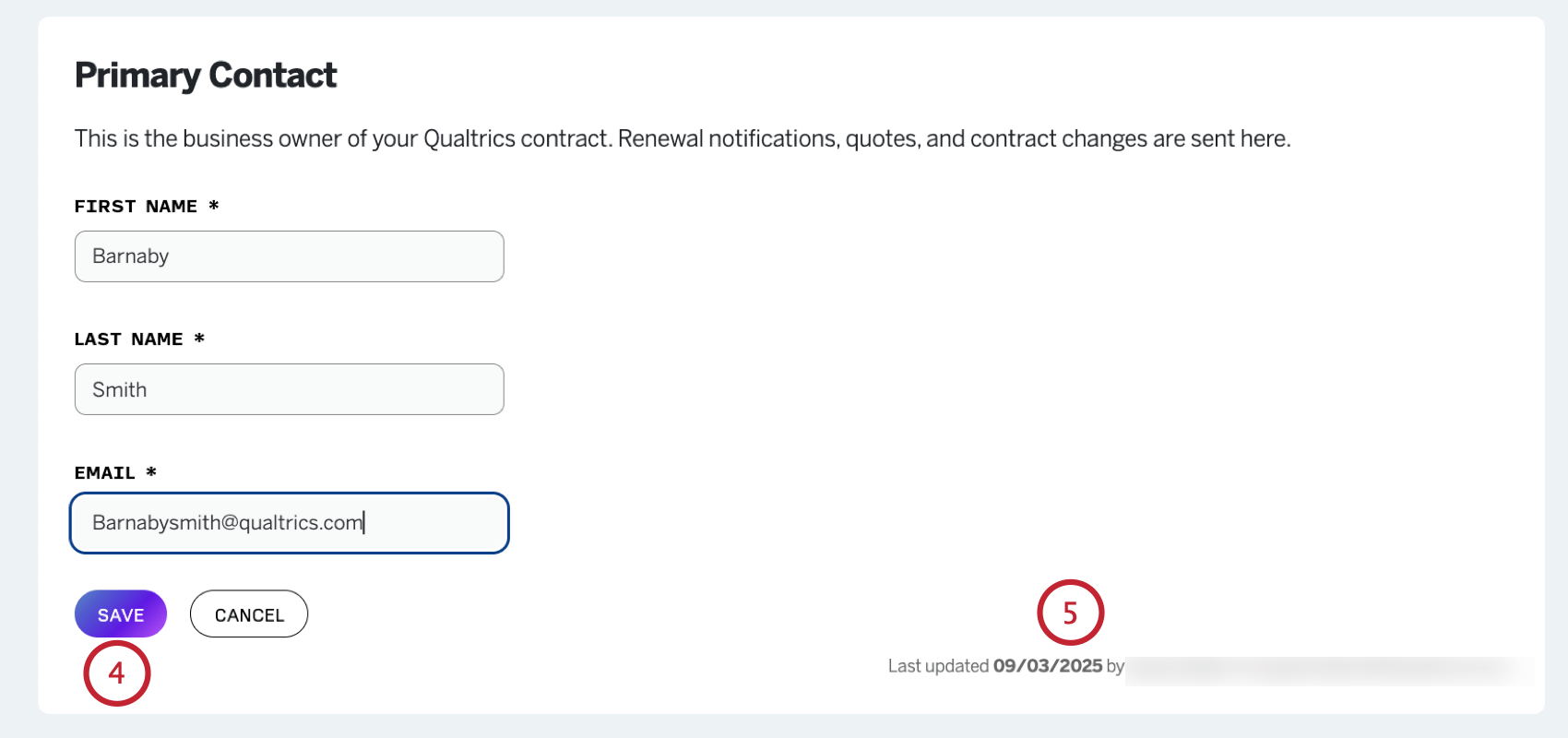 Qtip: First name, last name, and email address are required before you can save changes.
Qtip: First name, last name, and email address are required before you can save changes. - In the bottom-right of each contact, you’ll see when each contact was last updated. If there’s no information here, billing details have not been updated since the last renewal.
Renewing Your License in the Customer Success Hub
You can prepare for an upcoming Qualtrics license renewal from right inside the Customer Success Hub. Starting 120 days before your renewal, a section will be available in the hub where you can state whether or not you plan to renew, as well as confirm key information related to your renewal, such as primary and billing contacts, PO numbers, and addresses.
The ability to confirm intent to renew is only available if you’re a listed Primary Contact or Billing Contact.
- Log into the Customer Success Hub.
- Select Update Billing Details.
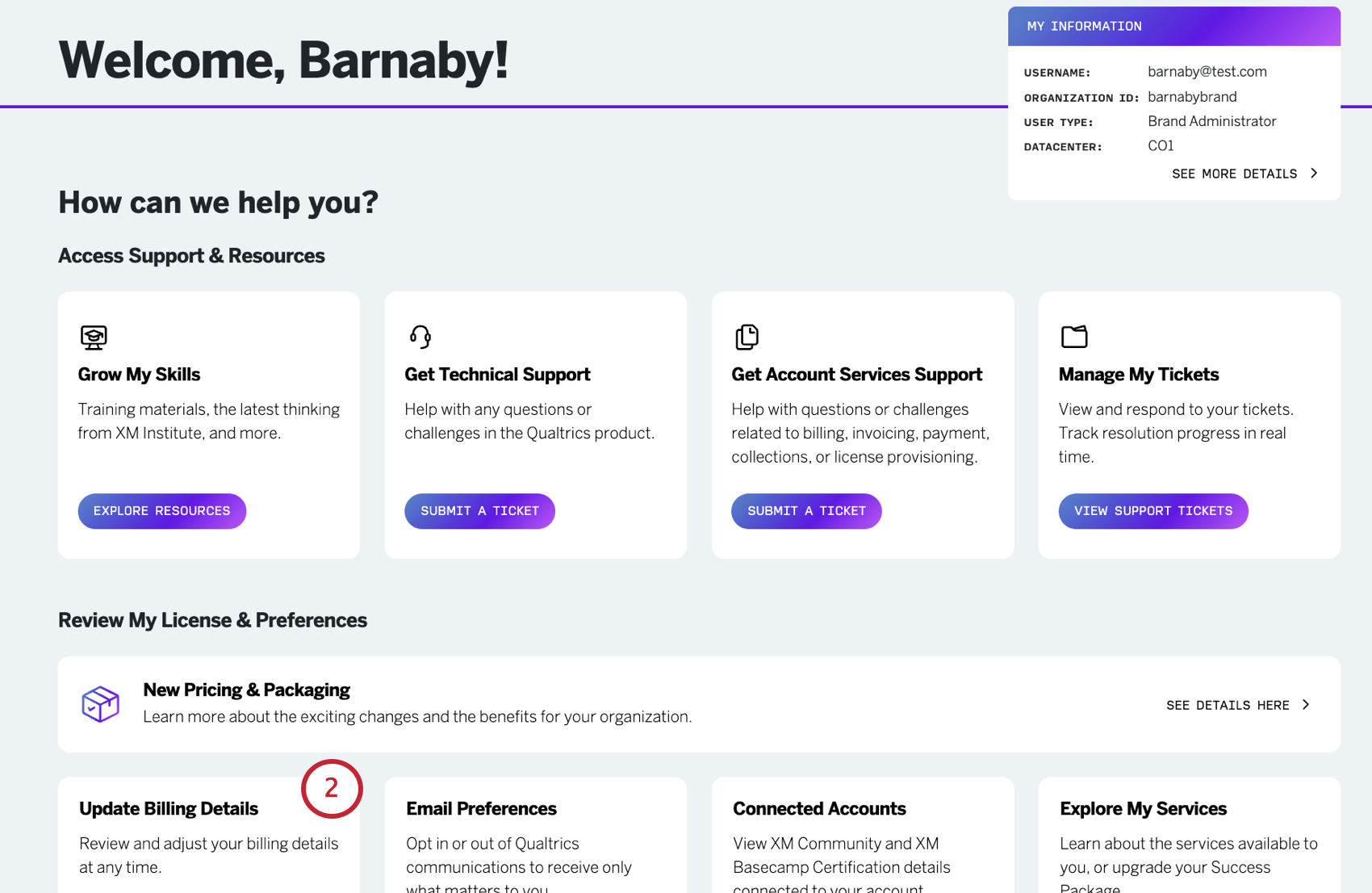
- You’ll see a section named Your Renewal is Upcoming with the date your renewal is scheduled.
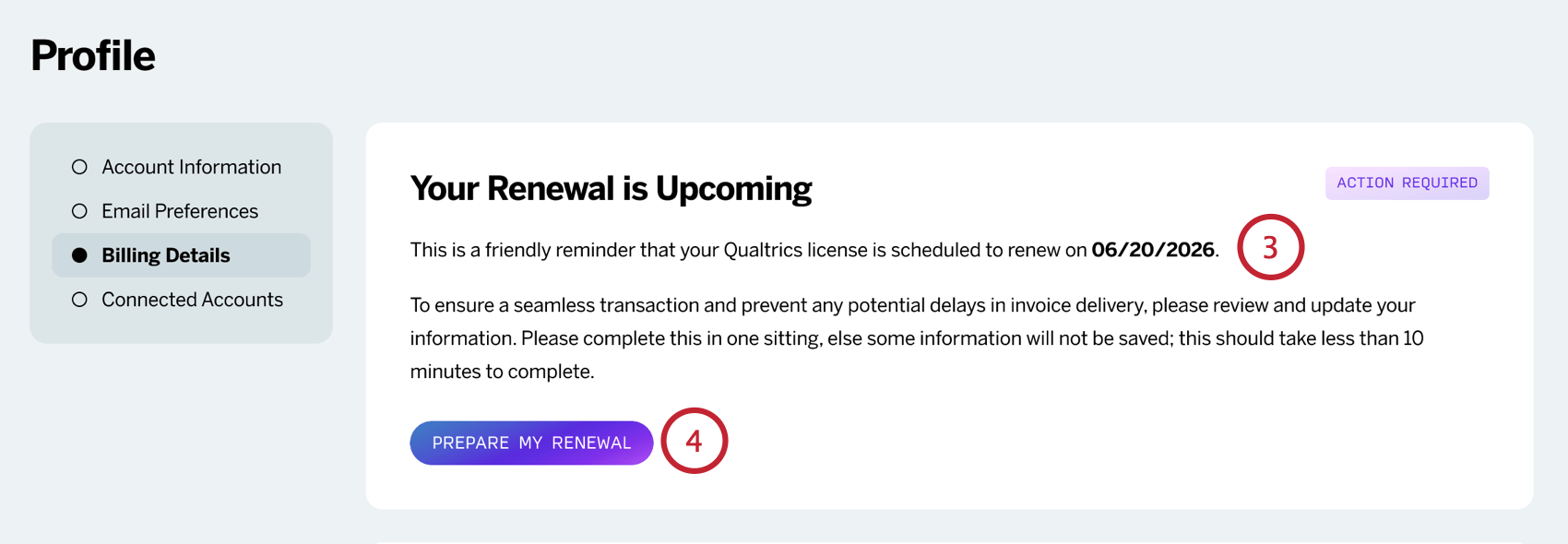
- Click Prepare My Renewal.
- Confirm or edit your organization’s primary contact for this renewal.
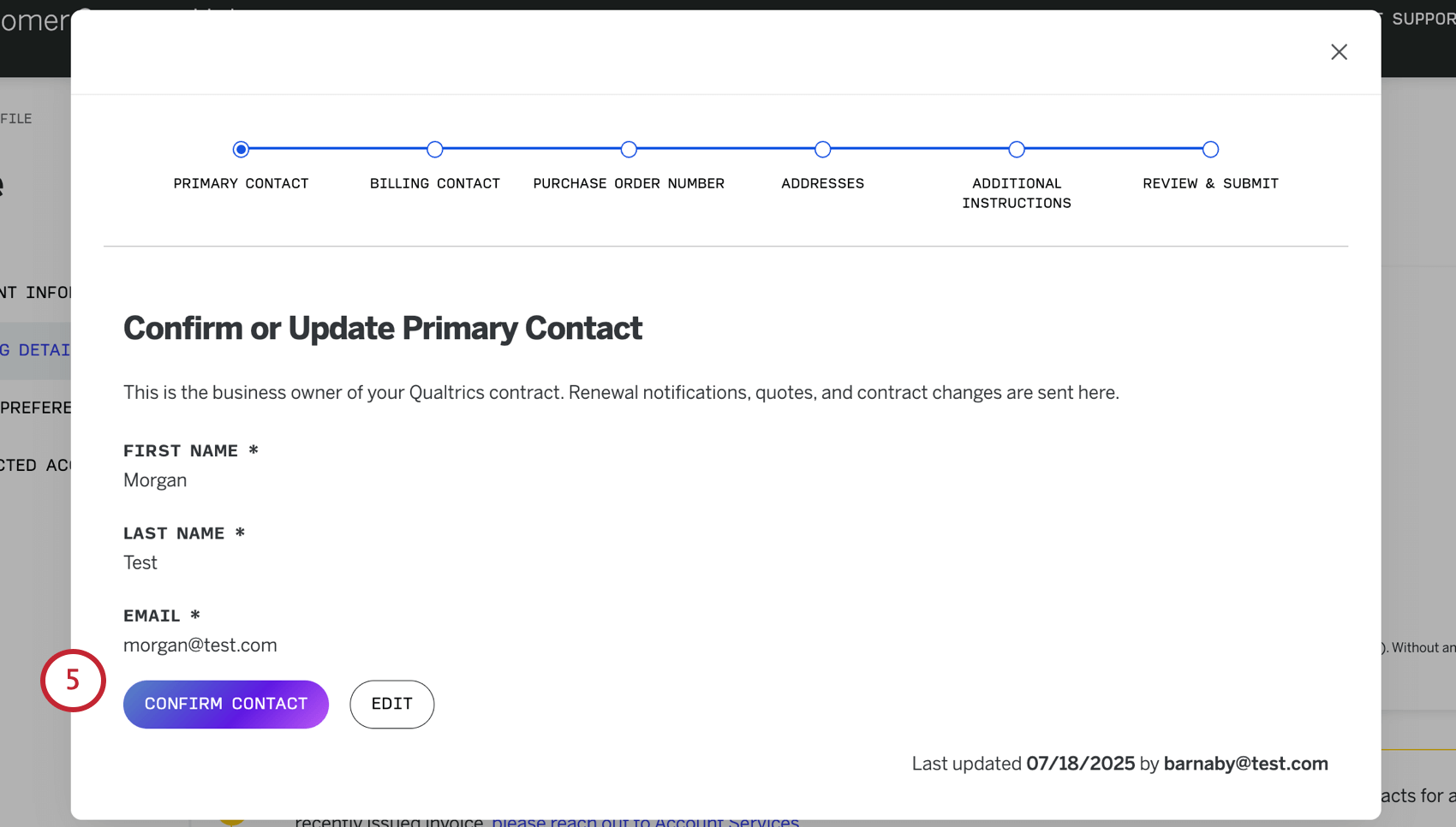
- Confirm or edit the billing contact.
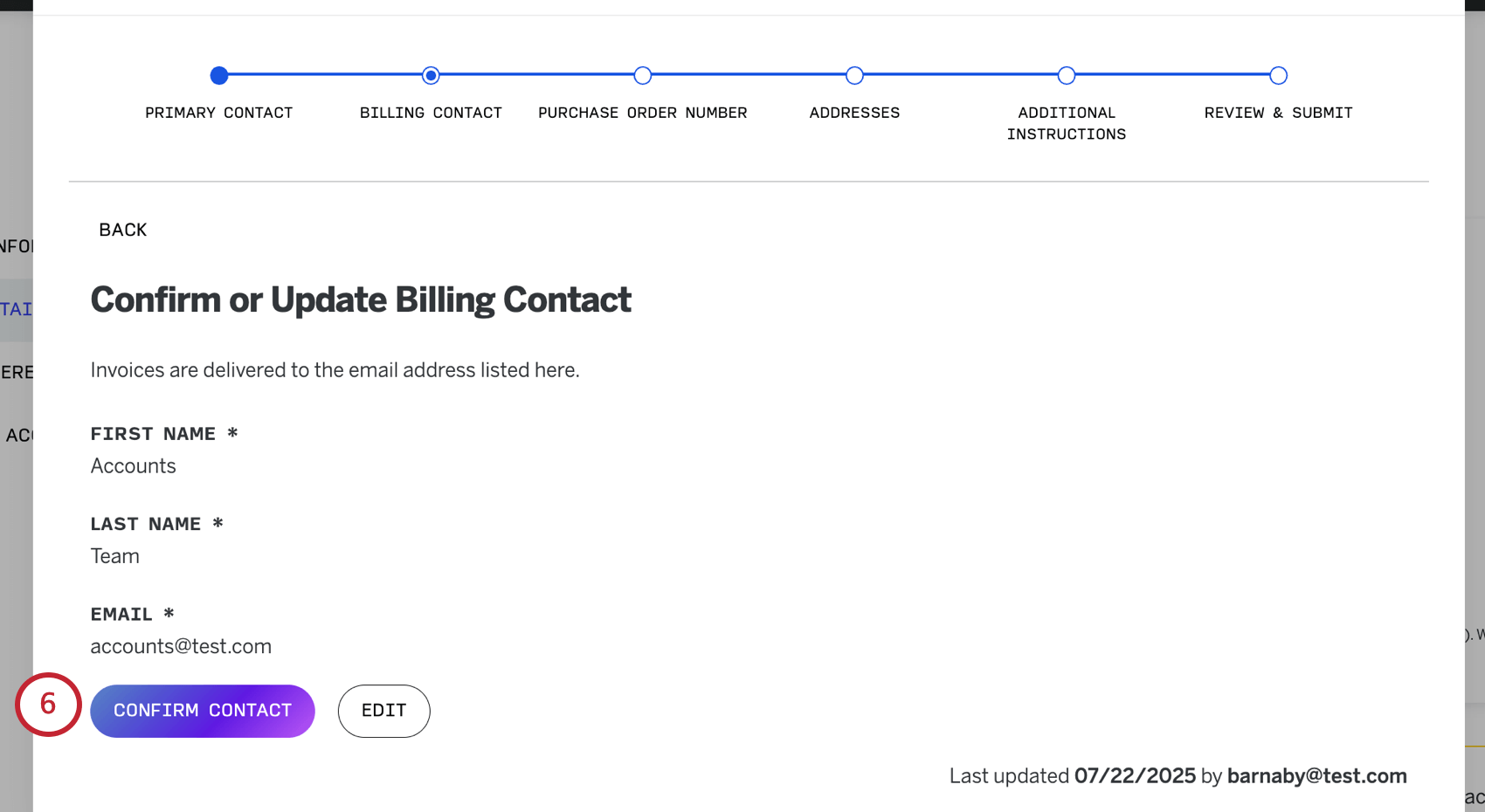 Attention: Once you confirm your contact information, it may take a few moments to load. Please do not navigate away from the page.
Attention: Once you confirm your contact information, it may take a few moments to load. Please do not navigate away from the page. - Here, you can add a purchase order number.

- Edit: Provide a PO number. When you’re finished, click
- I do not require a purchase order number: Skip to the next step.
- Confirm or request changes to the shipping and billing addresses.
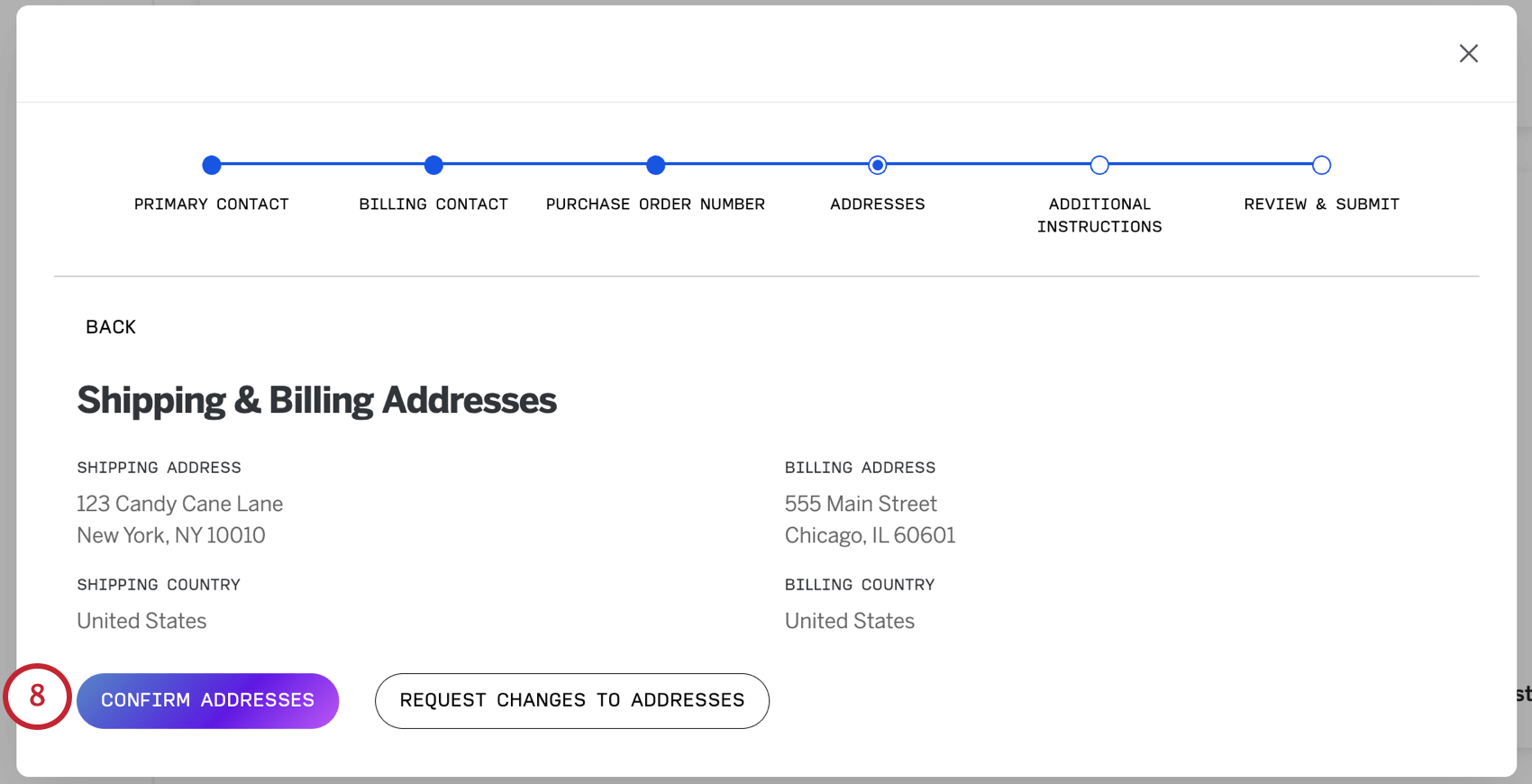
- Here, you can add additional instructions for invoicing.
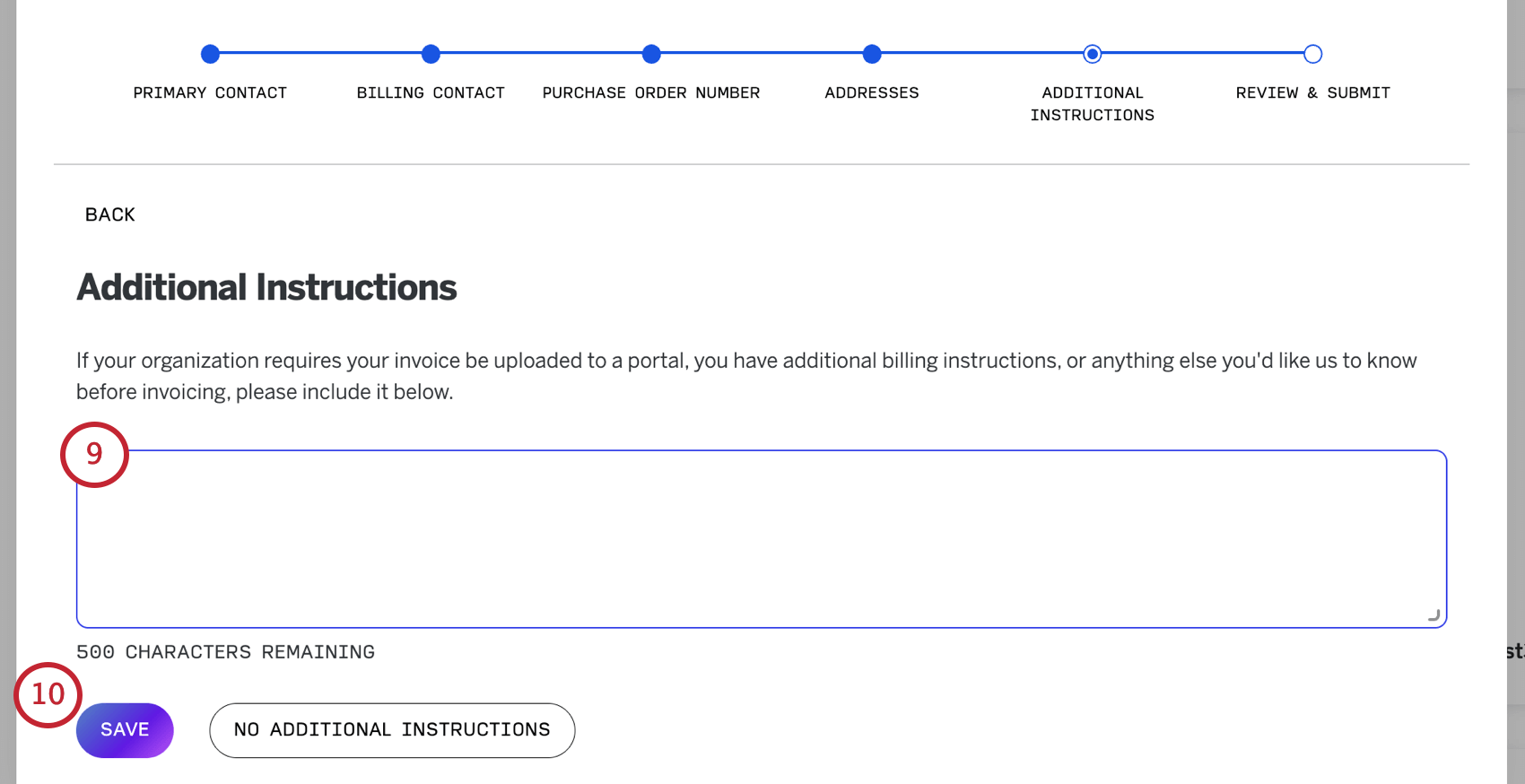 Example: If your organization requires the invoice be uploaded to a portal, you could outline that here.
Example: If your organization requires the invoice be uploaded to a portal, you could outline that here. - Select either Save or No additional instructions, depending on your needs.
- Review the information you provided. If it looks ready, click Confirm & submit.
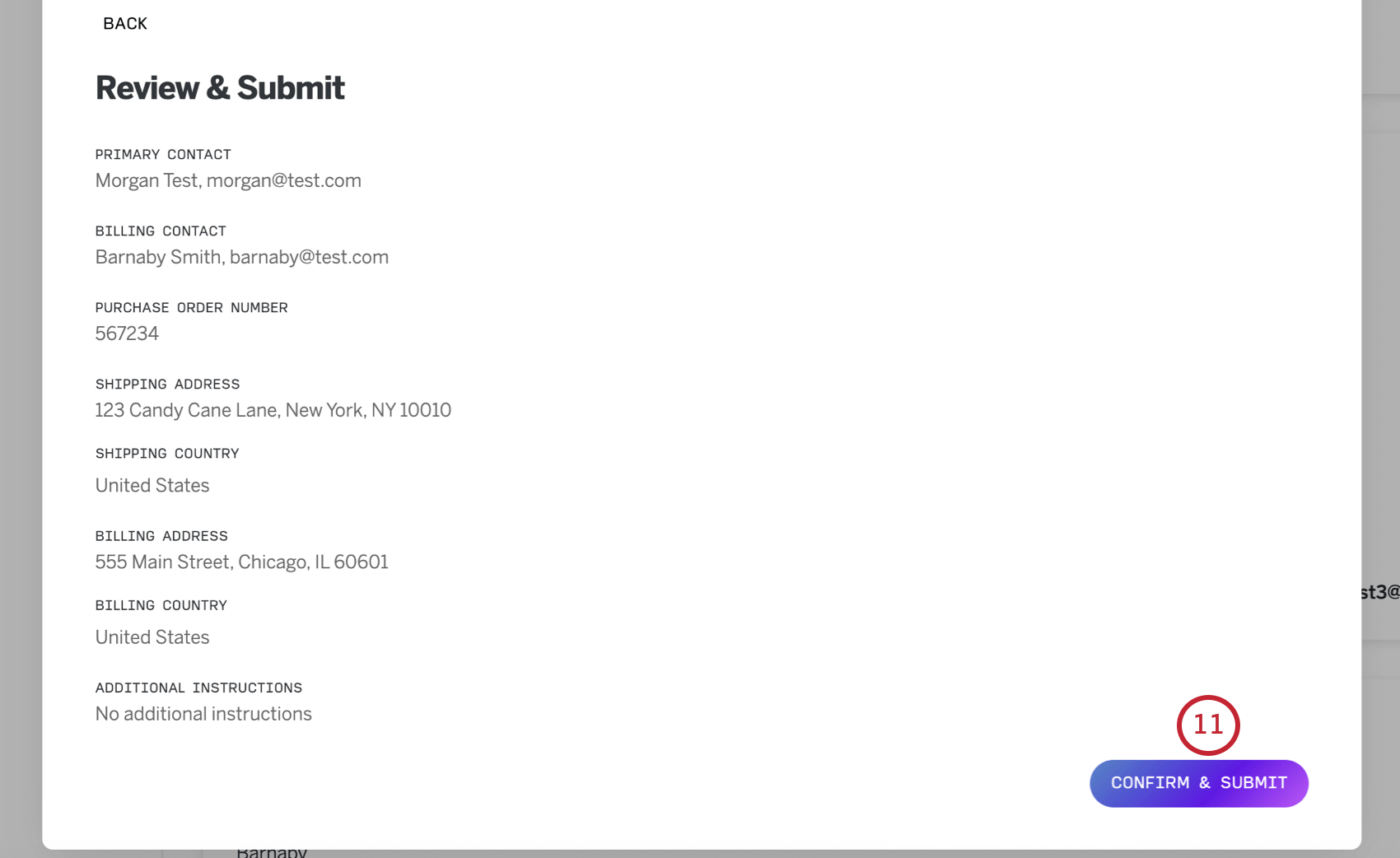
- You’ll see a confirmation of the email address that will receive the invoice and the date the invoice will be sent.
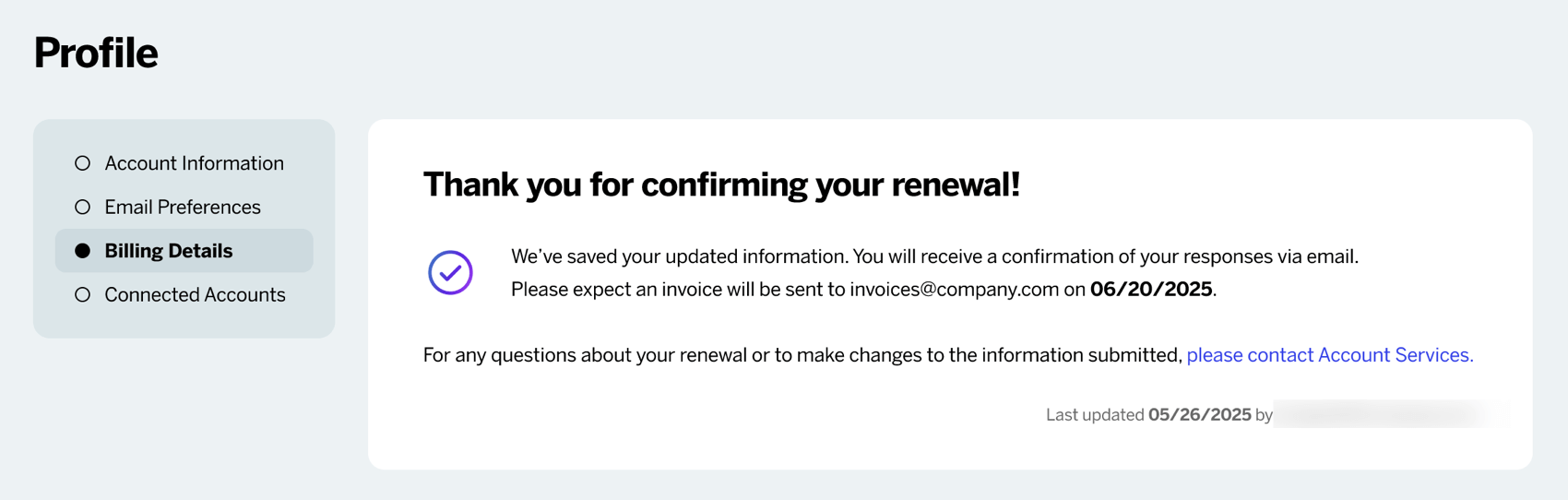
Viewing Your Invoice in the Customer Success Hub
If you are the listed primary or billing contact for your organization, then you can view the invoice for your upcoming renewal directly in the Customer Success Hub. A copy of this invoice is also emailed directly to the listed billing contact.
- Log in to the Customer Success Hub.
- Navigate to the Profile page and select Billing Details.
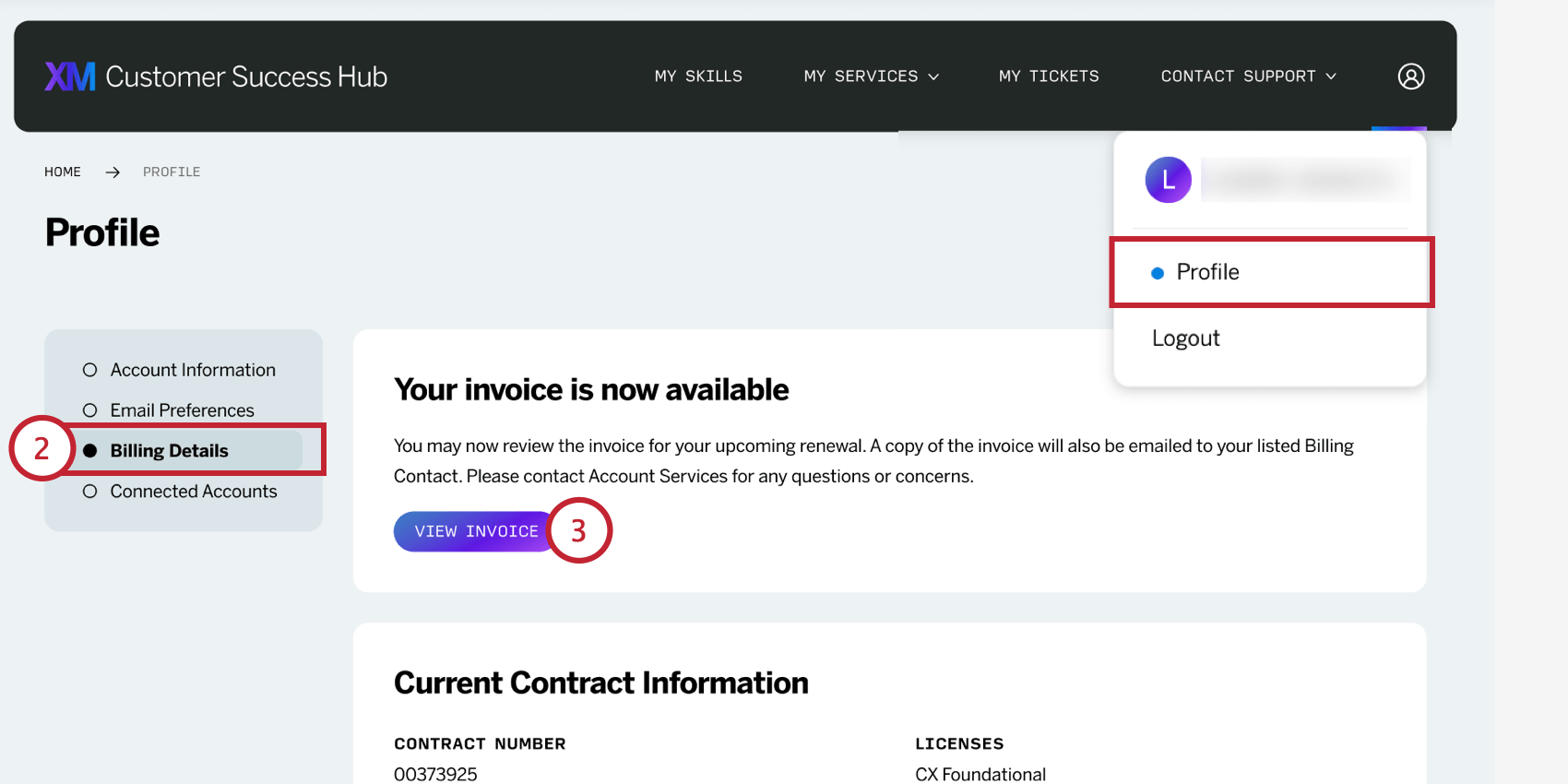
- Click View Invoice.
- Here, you can view your invoice. If any details are incorrect, you can have it fixed by contacting Account Services Support via the button at the bottom of the invoice.
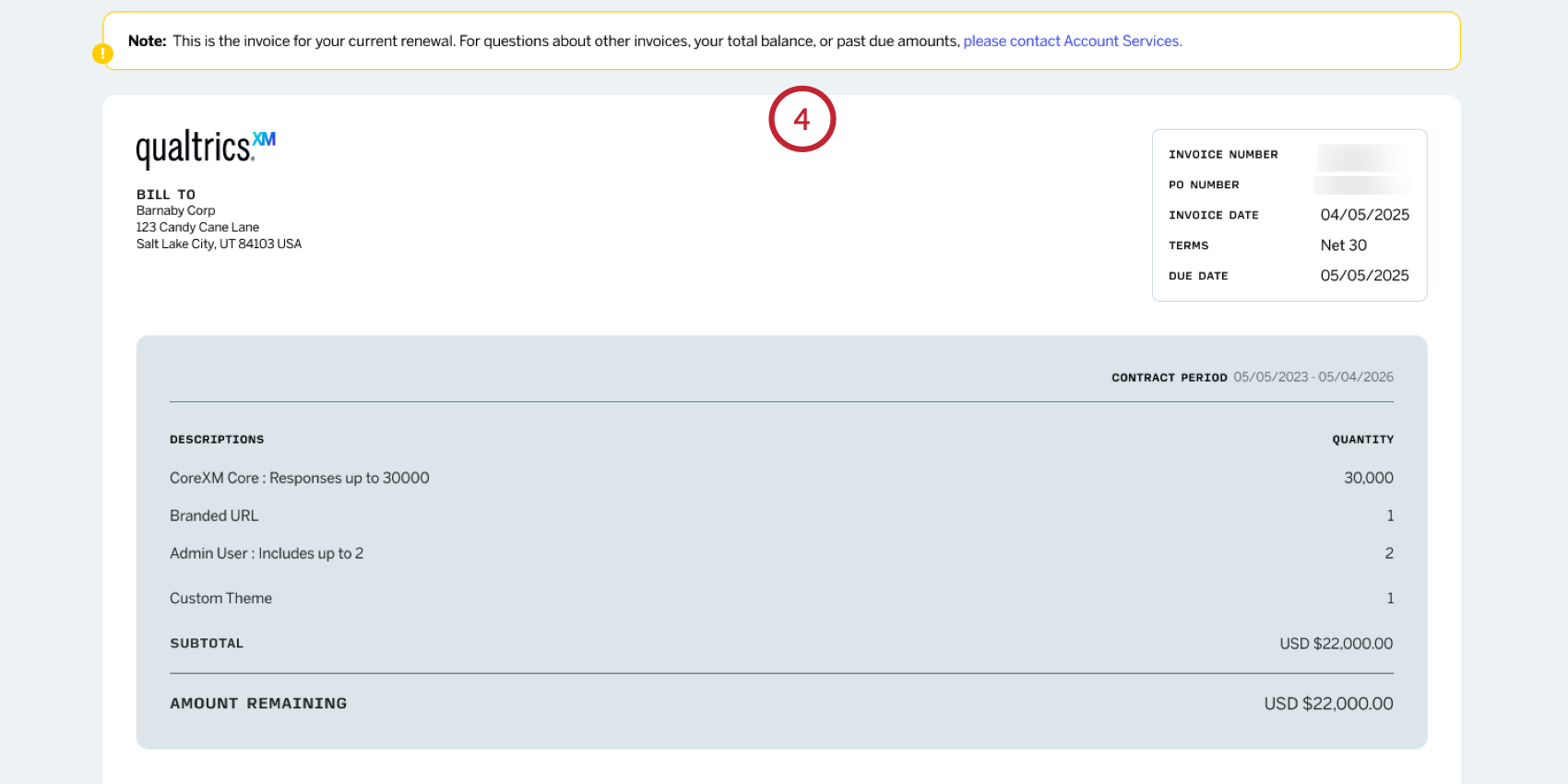 Qtip: This is the invoice for your current renewal. For questions about other invoices, your total balance, or past due amounts, please contact Account Services.Qtip: For multi-year contracts, your invoice will display the dates for the full contract period. The amount listed in your invoice represents a single billing installment, not the total contract price. This installment is based on the billing schedule outlined in your specific agreement. Please reference your contract for full payment details.
Qtip: This is the invoice for your current renewal. For questions about other invoices, your total balance, or past due amounts, please contact Account Services.Qtip: For multi-year contracts, your invoice will display the dates for the full contract period. The amount listed in your invoice represents a single billing installment, not the total contract price. This installment is based on the billing schedule outlined in your specific agreement. Please reference your contract for full payment details. - Below the invoice, you can view the different available payment methods.
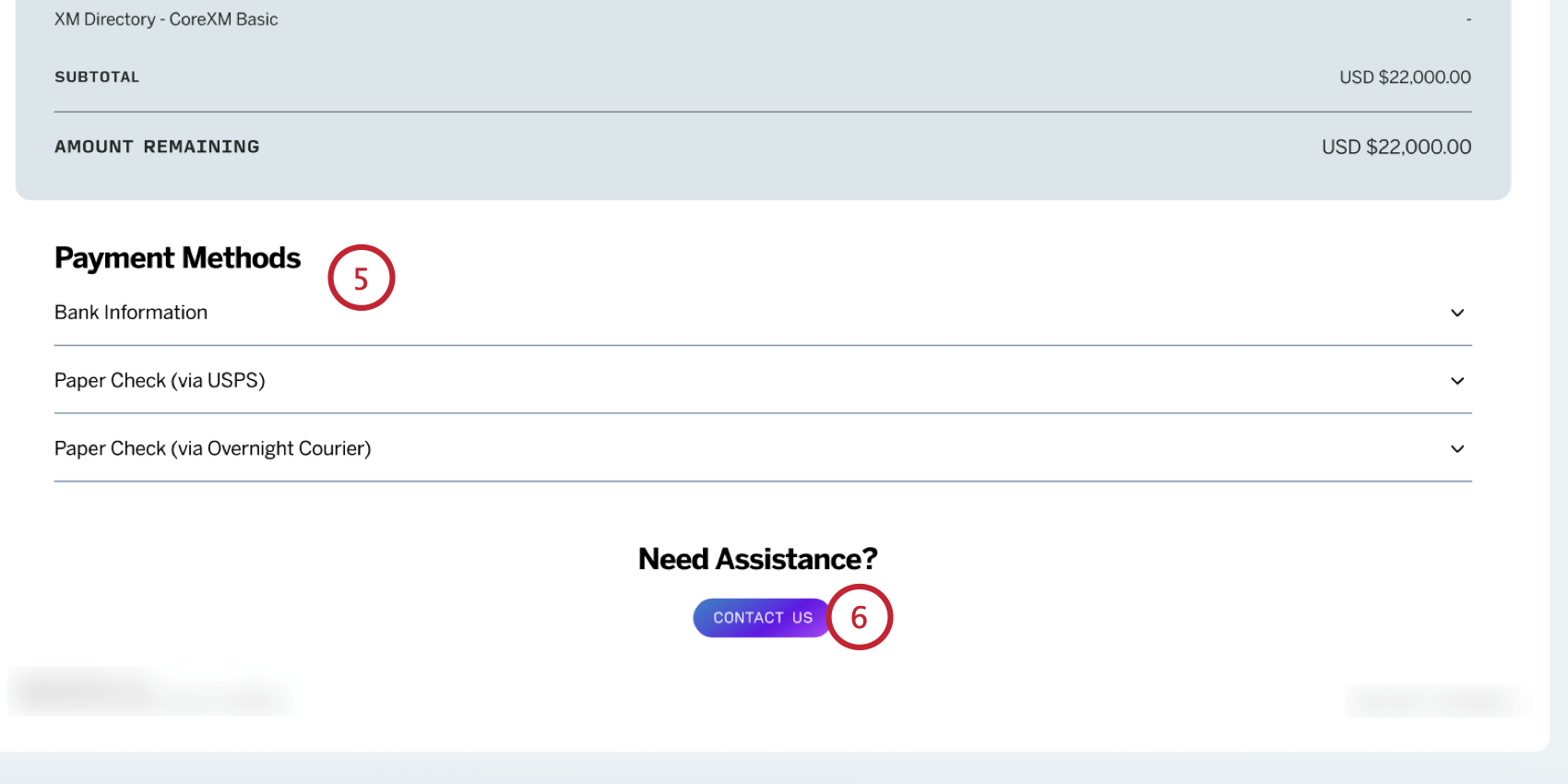
- If you need assistance with your invoice, click the Contact Us button to contact Account Services support.
Connected Accounts
- Experience Community Account: Here, you’ll see information about your Experience Community account, such as your username, rank, when you created your account, and the total number of topics you’ve participated in.
- XM Basecamp Certifications: Here, you’ll see information about any XM Basecamp Certifications you have in progress or completed. You’ll be able to view dates they were completed and click the link to view your certificate.
Attention: If you are a FedRAMP user, your Experience Community and XM Basecamp will not appear on your profile, but you can still access both as you normally would.