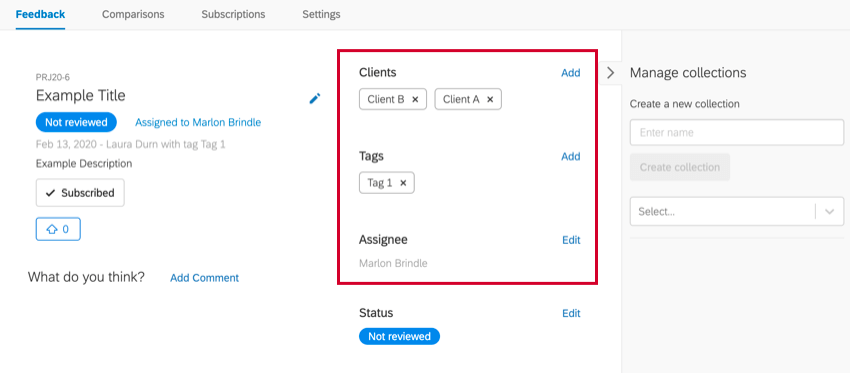Step 5: Leaving Meaningful Feedback
About Leaving Meaningful Feedback
Once you share the Frontline Feedback project with your employees, they will begin to leave feedback. This page outlines how employees will interact with the Frontline Feedback project and submit feedback. We’ll go over searching feedback requests to avoid redundancy and review tips on leaving good feedback. We’ll also go over some best practices for voting and commenting on existing feedback requests.
Searching Feedback Requests
Before submitting a feedback request, it’s important to check if your request has already been submitted. This helps keep the project free of clutter and makes sure your organization is using resources efficiently.
As you create a feedback request, Feedback Suggestions will appear below the form. Here, you’ll be able to see other feedback requests submitted by employees in the same project. If your feedback request has already been submitted, you can click on it to upvote and comment on it. For more information on interacting with existing feedback, read the Voting & Commenting on Feedback section.
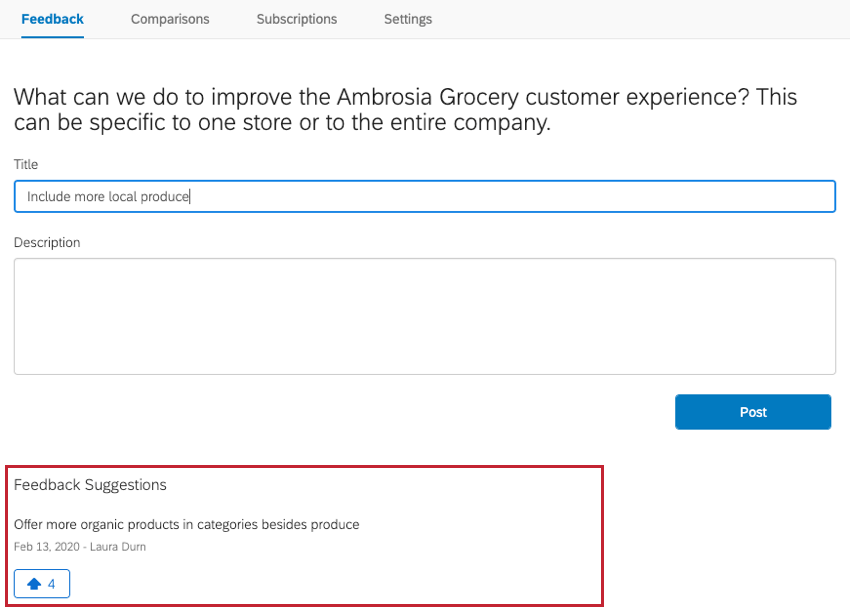
Leaving Feedback Best Practices
If you find your feedback request has not already been submitted, then you’re ready to submit it yourself! For a step by step guide on submitting feedback, check out our page on Submitting Feedback. This section will go over best practices advice for leaving feedback requests and provide a few examples as a jumping off point.
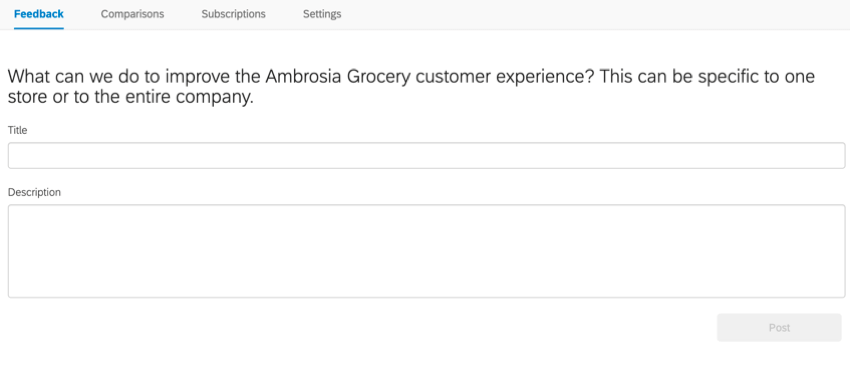
When submitting a new feedback request, you can initially configure two fields: the feedback title and description. Your title should be short, clear, and focused on producing a specific outcome. Your description should include any additional information that someone would need when considering this feedback request. This can be anything from additional context and reasoning, contact information for questions, links to internal documents, and more!
After creating a feedback request, you can configure additional information on the request to help categorize. This includes adding clients to feedback requests if a specific client is an important stakeholder for this request, adding tags to the feedback request with relevant topics, and designate an assignee on the feedback request who’s responsible for implementing the request.
Ambrosia Grocery
Let’s take a look at a feedback request being submitted by an Ambrosia Grocery employee.
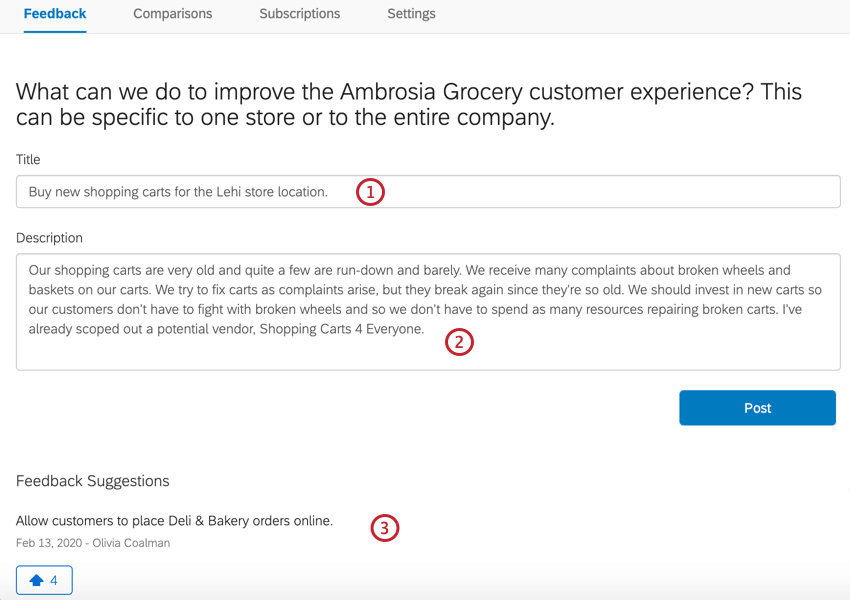
- Title: Buy new shopping carts for the Lehi store location.
- This title is short and clear. We know just from reading it that the shopping carts at the Lehi store need replacing. If another Lehi employee were to think of this same idea, they would be able to easily find it in the search.
- Description: Our shopping carts are very old and quite a few are run-down and barely. We receive many complaints about broken wheels and baskets on our carts. We try to fix carts as complaints arise, but they break again since they’re so old. We should invest in new carts so our customers don’t have to fight with broken wheels and so we don’t have to spend as many resources repairing broken carts. I’ve already scoped out a potential vendor, Shopping Carts 4 Everyone.
- This description gives a bit more context on why the shopping carts at the Lehi location need to be replaced. It provides a business case for the idea, focuses on the value add for customers, and provides a starting point for getting the ball rolling.
- Feedback Suggestions appear under the request as the employee types. These are feedback requests that have already been submitted by other employees. After reviewing the feedback requests and seeing that theirs has not yet been submitted, the employee can finish submitting their request. If their request had already been submitted, they could click the request in the suggestions, and upvote and comment on the request instead.
After submitting the request, the employee then added clients, tags, and an assignee.
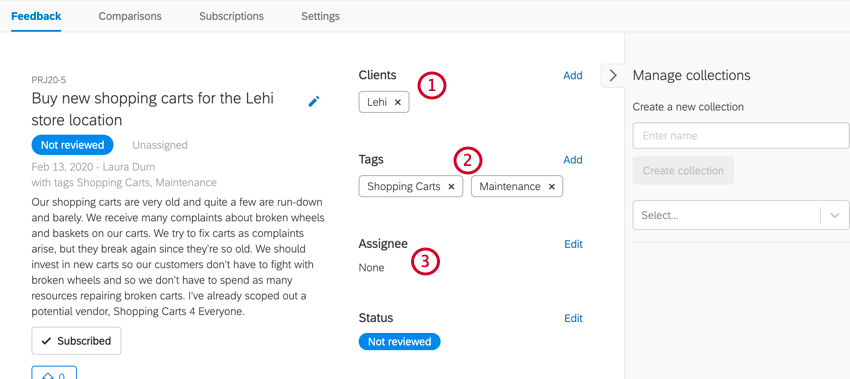
- Clients: For clients, the employee has put Lehi since this request is specific to that store location. Since grocery stores are B2C (business to consumer), they don’t interact with specific clients, but instead individual consumers. In the use case of Ambrosia Grocery, it makes more sense to use the store locations as clients since the store locations are the main stakeholders. This change benefits all customers at the Lehi location and isn’t at the request of just a select few customers.
- Tags: For the tags, the employee has put Shopping Carts and Maintenance. These tags are used to categorize the feedback with a general topic. Here, we know the feedback is related to shopping carts and store maintenance. We’d be able to find this request when searching for either of those topics.
- Assignee: No assignee has been designated for this request. Since the feedback is still in the Not Reviewed status, it doesn’t make sense to assign it to someone just yet. Once the status is changed to Under review, then the feedback request should have someone assigned to it.
Voting & Commenting on Feedback Requests
Before a feedback request can be considered for implementation, it needs to gain traction with other frontline employees. Employees can engage with feedback requests in two main ways: voting and commenting on requests. A feedback request with a lot of upvotes and comments signals to managers that the request should be taken seriously, while one with little engagement is less likely to spur them to act.
For more information on how to comment and vote on requests, in addition to other actions you can take on feedback requests, read our page on Managing Feedback.
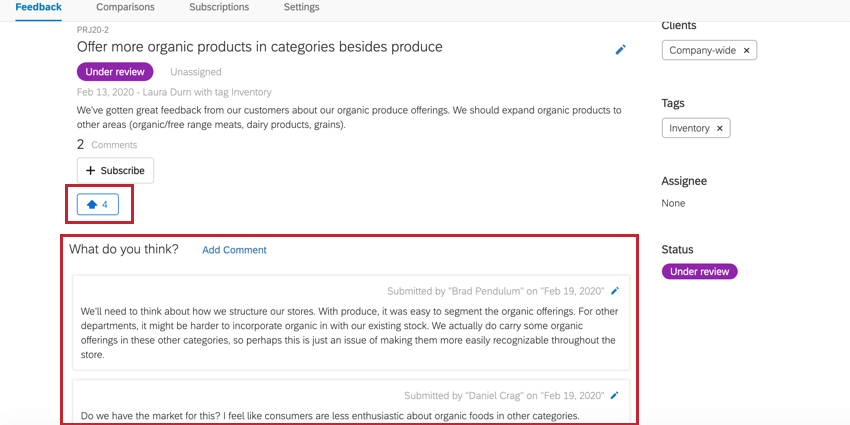
Voting Best Practices
- Voting is anonymous, so don’t be afraid to vote how you really feel! No one will be able to see if you upvoted a specific feedback request.
- When voting on feedback requests, only vote on requests that are applicable to your job. For example, an employee at the Ambrosia Grocery – Lehi location should not vote on requests specifically targeting the Ambrosia Grocery – Provo location.
- You don’t have to vote on every request. If you feel ambivalent about a request, then don’t vote on it. Keep in mind that a feedback requests’ score shows managers how much their employees have bought into the request. A request with a higher score is more likely to be implemented.
- Do vote on your own feedback requests! After all, you likely agree with yourself, and casting the first vote can help increase engagement with other employees.
Commenting Best Practices
- When commenting on feedback requests, make sure your comment is adding something to the discussion. Commenting “I agree” on a feedback request isn’t bringing anything new to the request itself, and general support for a request can be shown by upvoting it instead.
- Think of the comments section as a discussion board for the feedback request. This is the place where you can collaborate with colleagues, challenge ideas, and help shape the future of your organization.
- Make sure your comments are constructive in nature. It’s perfectly fine to criticize ideas, but be sure to come with alternative suggestions!