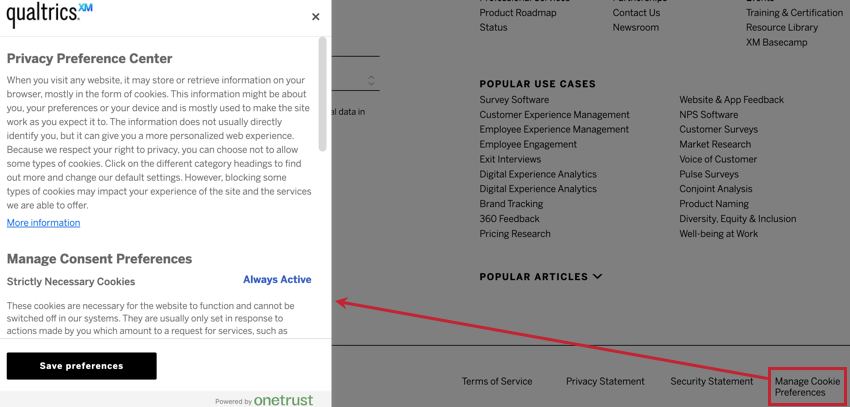Integración de administradores de consentimiento con análisis de experiencia digital
Acerca de la integración de administradores de consentimiento con análisis de experiencia digital
Es cada vez más importante que los sitios web, especialmente aquellos con visitantes de la UE, busquen activamente el consentimiento de sus visitantes antes de realizar acciones que puedan considerarse “seguimiento”. Las soluciones de gestión del consentimiento le ayudan a optimizar la forma en que los visitantes de su sitio web administran qué cookies o tecnologías de seguimiento desean permitir en su sitio.
Esta página explica cómo integrar su Análisis de la experiencia digital proyecto con Una confianza, una solución de gestión de consentimiento ampliamente utilizada.
Requisitos
Antes de seguir las instrucciones de esta página, asegúrese de cumplir los siguientes requisitos:
- En la configuración de reproducción de sesión de su proyecto Website Información , asegúrese de que Opción “Grabación y consentimiento” está configurado en “Grabar después de que los usuarios suscribirse (se requiere API )”, que está seleccionado de forma predeterminada.
- Ya debes tener Una confianza configurado en su sitio web.
- La integración con su solución de gestión de consentimiento implicará configuraciones fuera de Qualtrics. Trabaje con su equipo de desarrollo web o análisis para garantizar una implementación adecuada en su sitio.
Integración con OneTrust y un Gerente de etiquetas
Le recomendamos que utilice un gerente de etiquetas para reducir la cantidad de trabajo necesario para integrar Qualtrics con OneTrust.
- En Google Tag Gerente, cree un activador con la siguiente configuración:
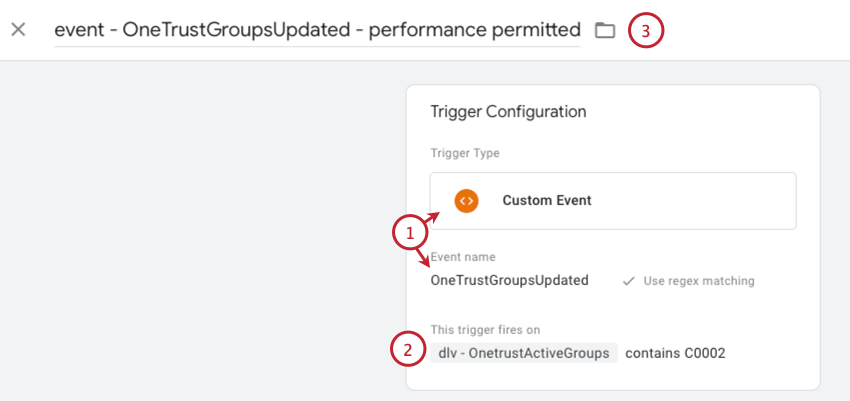
- Tipo: evento personalizado
- Nombre del Evento:OneTrustGroupsActualizado
- Agregue una condición (“este activador se activa”) en función de una variable de capa de datos:
- La variable de la capa de datos se llama Grupos activos de Onetrust.
- Utilice el operador “contiene”, ya que podría haber varios grupos activos dependiendo de lo que el usuario haya consentido.
- El Identificación de categoría o grupo de OneTrust que corresponde a las cookies de Qualtrics en su sitio. La identificación que utilizará dependerá de cómo su sitio web clasifique a Qualtrics. Por ejemplo, si su sitio considera a Qualtrics como una “cookie de rendimiento ”, deberá utilizar el ID de categoría de OneTrust correspondiente, “C0002”.
- Dale un nombre descriptivo al activador .
- Crear uno nuevo HTML personalizado etiqueta.
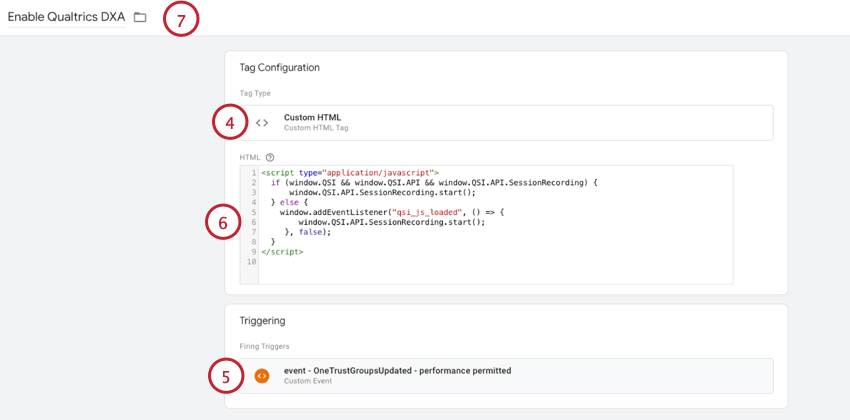
- Agregar un condición de activación que utiliza el activador que configuraste anteriormente.
- En el HTML, ingresar:
<script type="application/javascript">si (ventana.QSI && API && ventana.QSI.API API) { ventana.QSI.API.SessionRecording.start(); } demás { ventana.addEventListener("qsi_js_loaded", función () { ventana.QSI.API.SessionRecording.start(); }, FALSO); } </script> - Dale a la etiqueta un nombre descriptivo.
Integración con el bloqueo automático de OneTrust
OneTrust ofrece Capacidades de “bloqueo automático” que puede evitar automáticamente que la etiqueta Qualtrics se cargue hasta que el visitante del sitio brinde su consentimiento.
Si desea aprovechar esta capacidad, configure el Opción “Grabación y consentimiento” en su proyecto de Website Información para “Registra cuándo se carga la página web.”