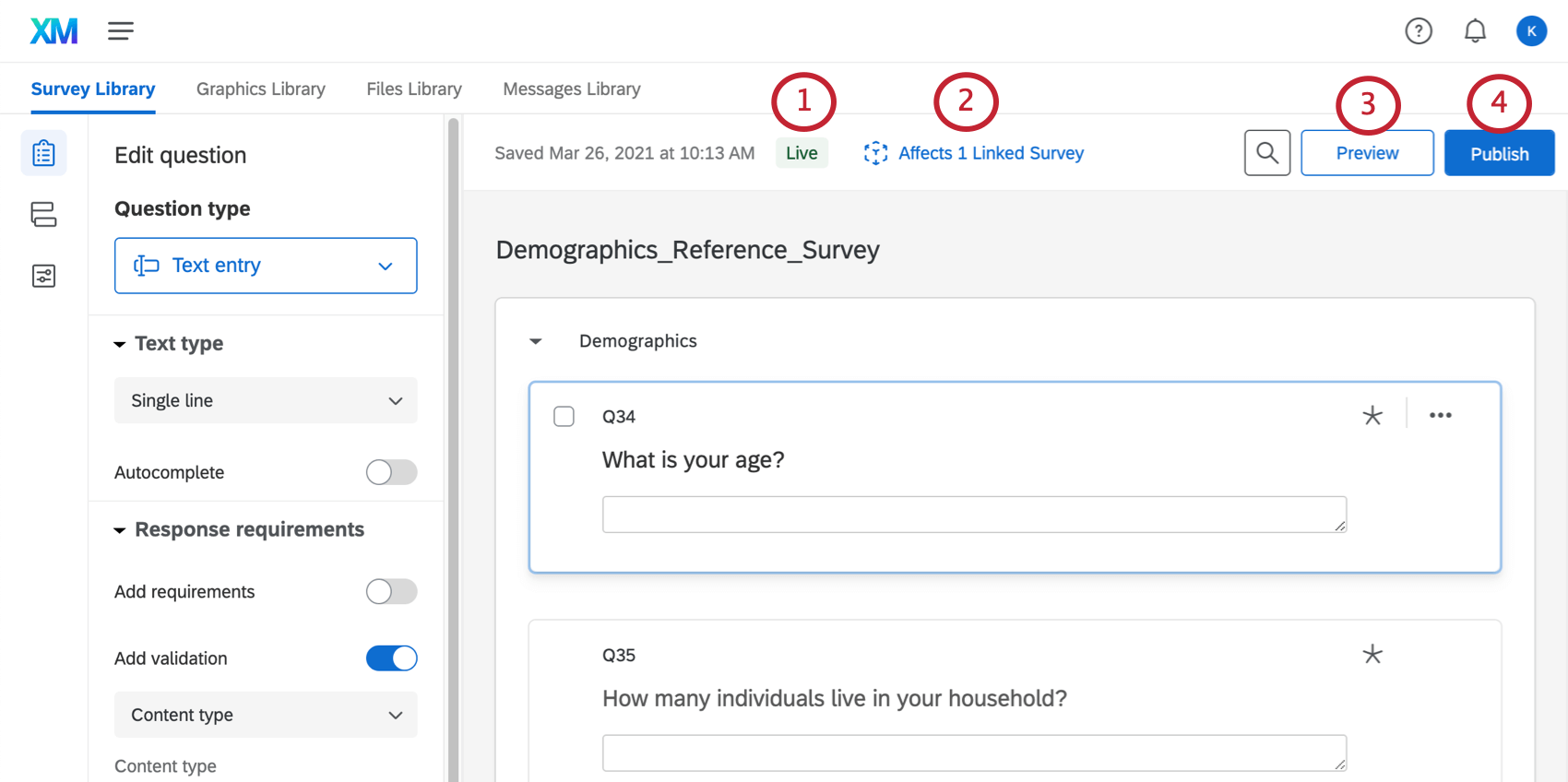Encuestas de referencia
Acerca de las encuestas de referencia
A menudo, necesitarás utilizar los mismos conjuntos de preguntas en múltiples encuestas. En lugar de recrear estas preguntas, puedes copiarlas con unos pocos clics.
Las encuestas de referencia son una flujo de la encuesta Elemento que te permite realizar encuestas almacenadas en tu biblioteca y hacer referencia a ellos dentro de otras encuestas que recopilan respuestas de forma activa. Sin embargo, las encuestas de referencia no son simplemente una plantilla para copiar. Cualquier cambio que realice en las preguntas de la encuesta en su biblioteca también cambiará las preguntas dentro de cualquier encuesta en la que se haga referencia a ellas, lo que significa que puede realizar ediciones rápidamente en todas las encuestas conectadas en lugar de editarlas una por una.
Uso de una Encuesta de referencia en el Flujo de la Encuesta
- Primero, debes guardar el contenido en tu biblioteca antes de poder consultarlo en cualquier otro lugar. Vea los pasos para Copiar una encuesta a la biblioteca .
- En el Proyectos página, abre una encuesta donde quieras referenciar el contenido de la biblioteca .
- Abrir el Flujo de la encuesta.
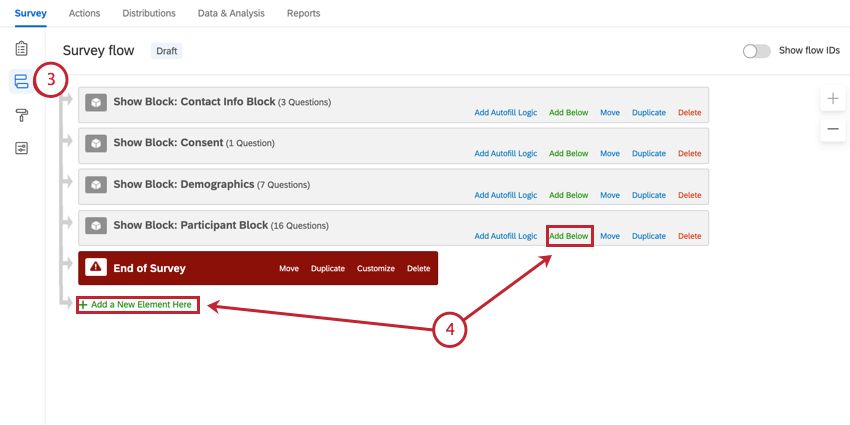
- Hacer clic Agregar a continuación o Añade un nuevo elemento aquí.
- Elegir Encuesta de referencia .
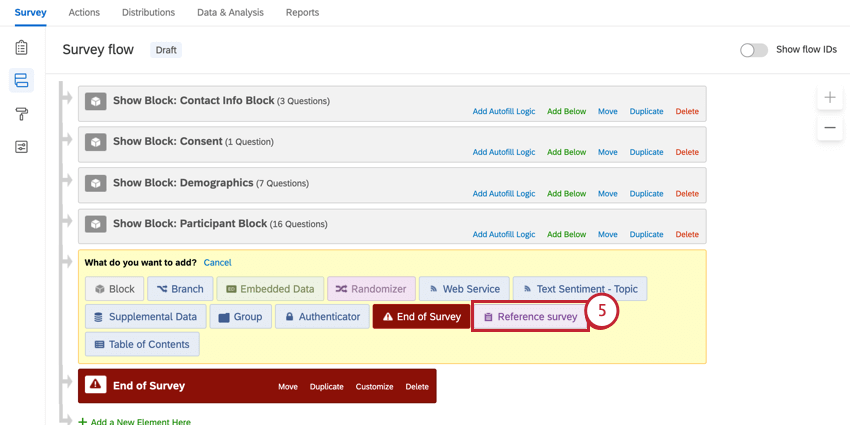
- Seleccione la biblioteca que contiene la encuesta de referencia.
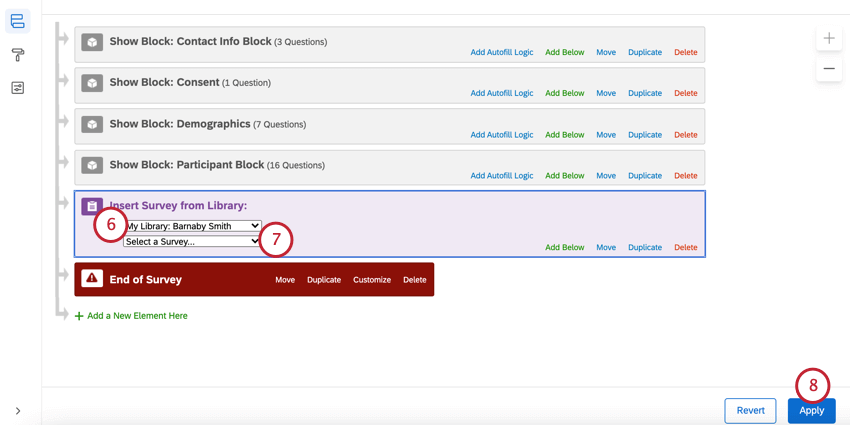
- Seleccione la encuesta a la que desea hacer referencia.
Consejo Q :Si es necesario, puedes mover la encuesta de referencia a un lugar diferente en el flujo de la encuesta.
- Haga clic en Aplicar.
Uso de un Bloque de referencia en el generador de Encuesta
- Primero, debes guardar el contenido en tu biblioteca antes de poder consultarlo en cualquier otro lugar. Vea los pasos para Copiar un bloque a la biblioteca .
- En el Proyectos página, abre una encuesta donde quieras referenciar el contenido de la biblioteca .
- Siga estos pasos para encontrar y agregar su bloque vinculado .
- Asegúrese de seleccionar Insertar como bloque vinculado .
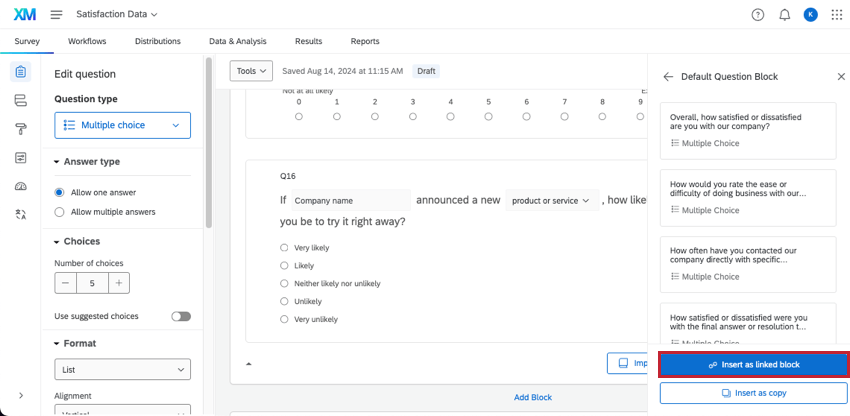
Edición de una Encuesta de referencia
Después de haber agregado su encuesta de referencia o bloque de referencia, aparecerá en el generador de encuestas. Sin embargo, usted no puedo Edite el contenido de referencia aquí. En su lugar, debes ir a la biblioteca para editar el contenido de referencia.
- Navegar a su Biblioteca .

- Encuentra la encuesta que deseas editar. Para editar una encuesta en una biblioteca de grupo, navegue primero a esta biblioteca seleccionando la biblioteca correcta en el panel de la izquierda.
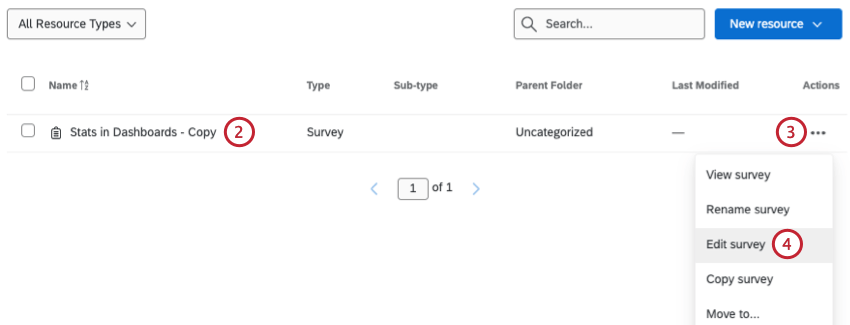
- Haga clic en los 3 puntos a la derecha de la encuesta.
- Elegir Editar encuesta .
- Edite en el generador de encuestas, el flujo o las opciones según sea necesario.
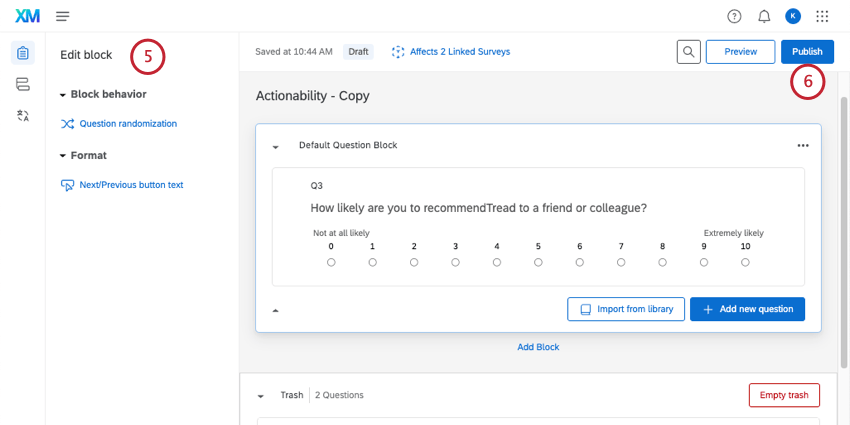 Consejo Q: Puedes editar cualquier cosa sobre tu encuesta excepto el tema. Las encuestas de referencia siempre toman el mismo tema que la encuesta vinculada para evitar una apariencia inconsistente.
Consejo Q: Puedes editar cualquier cosa sobre tu encuesta excepto el tema. Las encuestas de referencia siempre toman el mismo tema que la encuesta vinculada para evitar una apariencia inconsistente. - Hacer clic Publicar para implementar cambios en vivo en todas las encuestas vinculadas.
Traducción de una Encuesta de referencia
Las encuestas de referencia deben traducirse en el biblioteca .
- Navegar a su Biblioteca .

- Encuentra la encuesta que deseas editar.
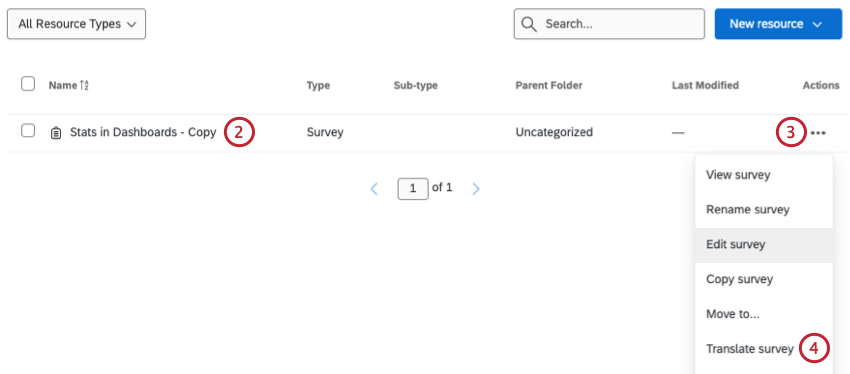 Consejo Q: Para editar una encuesta en una biblioteca de grupo, navegue a esta biblioteca primero Seleccionar la biblioteca correcta desde el panel de la izquierda.
Consejo Q: Para editar una encuesta en una biblioteca de grupo, navegue a esta biblioteca primero Seleccionar la biblioteca correcta desde el panel de la izquierda. - Haga clic en los 3 puntos horizontales a la derecha de la encuesta.
- Seleccionar Traducir encuesta .
- Hacer clic Agregar idioma para agregar idiomas a su encuesta . Ver esta página en Traduciendo encuestas Para más información.
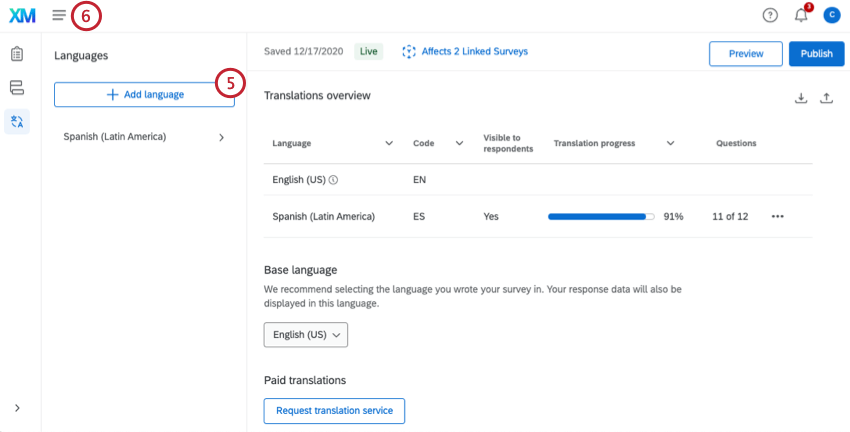
- Cuando haya terminado, haga clic en Publicar .
Consejo Q: La publicación enviará las traducciones a todas las encuestas vinculadas.
Navegación por el editor de Encuesta de referencia
- Estado de publicación :Explica el estado actual de publicación de su encuesta. Los tres estados son:
- Vivir :Esta encuesta de referencia nunca se ha publicado, por lo que cualquier cambio que realice será inmediatamente reflejarse en los nuevos encuestados en las encuestas que hagan referencia a él.
Consejo Q: Una vez que cree una nueva encuesta de referencia o bloque de referencia y comience a usarlo en sus encuestas en vivo, cualquier edición que realice en el bloque de referencia se publicará automáticamente. Sin embargo, una vez que se publique una encuesta de referencia o un bloque de referencia por primera vez, deberá hacer clic en Publicar cuando realiza cambios que desea que se apliquen a los nuevos encuestados.
- Borrador :Esta encuesta de referencia tiene cambios que aún no están activos. Necesitará hacer clic en Publicar para realizar cambios en el borrador en todas las encuestas que hacen referencia a él.
- Publicado :Esta encuesta de referencia no ha sido modificada desde su publicación. Lo que usted ve en el editor es lo que verán los encuestados.
- Vivir :Esta encuesta de referencia nunca se ha publicado, por lo que cualquier cambio que realice será inmediatamente reflejarse en los nuevos encuestados en las encuestas que hagan referencia a él.
- Afecta a las encuestas vinculadas al cromosoma X :Al hacer clic, este botón mostrará una lista de todas las encuestas que hacen referencia a esta encuesta de la biblioteca . En este recuento se incluyen todas las encuestas nuevas, las encuestas activas y las encuestas no publicadas.
- Avance :Haga clic Avance para abrir una vista previa de su encuesta. Puede cambiar entre algunas versiones diferentes de la encuesta de referencia. De forma predeterminada, la vista previa le muestra la edición más reciente y no publicada de su encuesta. no Lo que ven los encuestados. Puedes seleccionar Ver versión publicada para cambiar a lo que los encuestados ven actualmente.

- Publicar :Este botón se volverá verde si ha realizado cambios que se pueden publicar. Haga clic aquí para enviar todos los cambios a los nuevos encuestados. Cuando publicar una encuesta de referencia, se guardará la versión actual y luego publicar esa versión en todas las encuestas que hagan referencia a este contenido.
Aprobaciones para Encuestas de referencia
Si realiza cambios en las encuestas de su biblioteca, dichos cambios se aplicarán a todas las encuestas en las que se haga referencia a ellos. Para garantizar que las ediciones se revisen antes de publicarse en todas las encuestas conectadas, puede configurar aprobaciones para las encuestas de referencia.
- Navegar hasta el Administración ajustes.
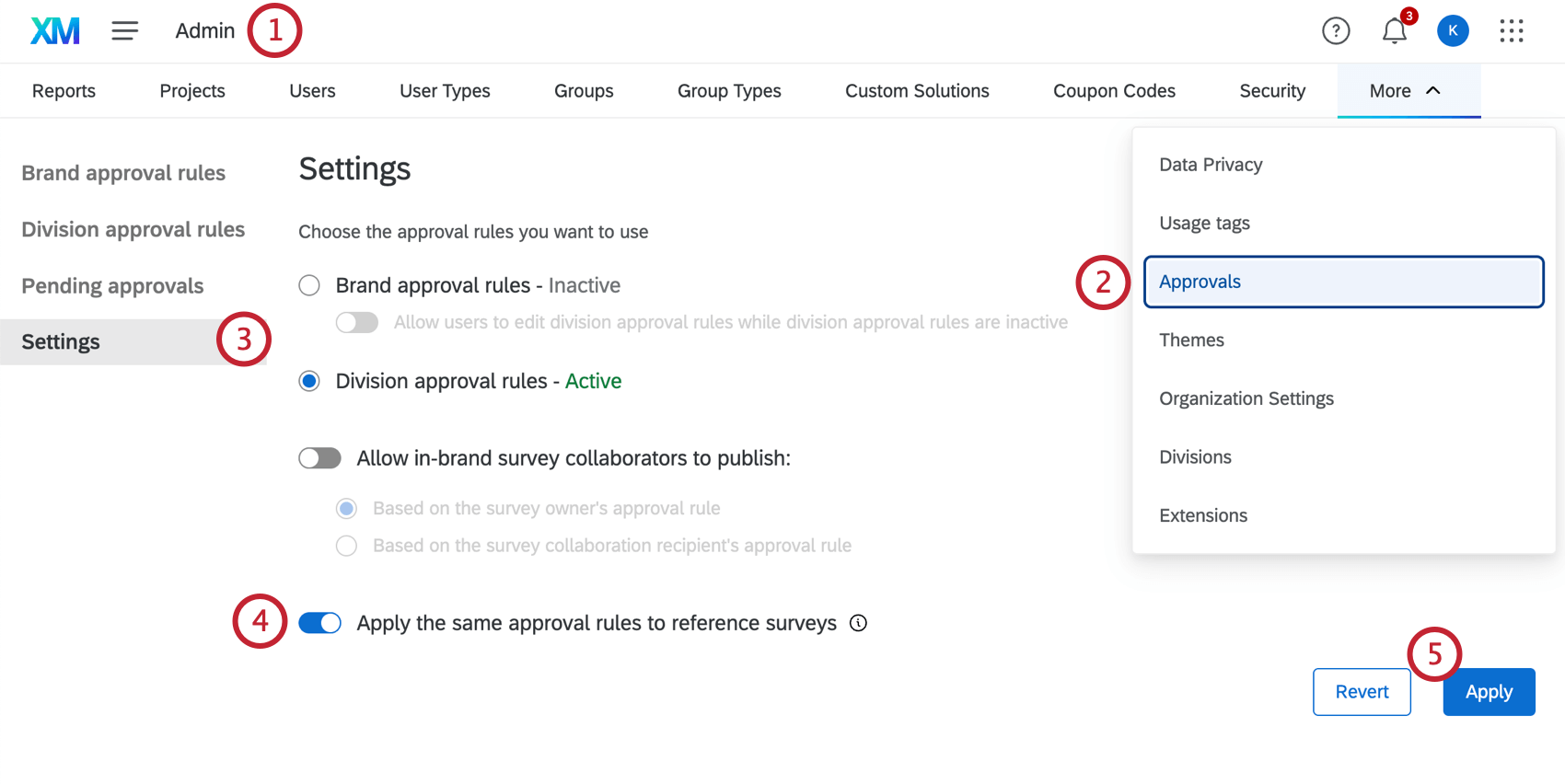
- Ir a la Aprobaciones pestaña.
- Seleccionar Ajustes.
- Permitir Aplicar las mismas reglas de aprobación a las encuestas de referencia.
- Haga clic en Aplicar.
Una vez configuradas las aprobaciones, se requerirá una aprobación antes de poder publicar cualquier encuesta a la que haga referencia otra encuesta. Ver El proceso de aprobación para obtener información sobre cómo se manejan las aprobaciones en una encuesta.
Compatibilidad de Función
Características compatibles con encuestas de referencia y bloques
Casi todas las función compatibles con proyectos de encuesta se puede utilizar en una encuesta de referencia o en un bloque.
Sin embargo, hay algunas características compatibles que no funcionarán correctamente si no las guardas en la biblioteca de una manera determinada. Para utilizar las funciones que se enumeran a continuación, es importante asegurarse de que todo interconectados a estas características se guardan en la misma biblioteca encuesta/ bloque.
Para más detalles, consulte Funciones de resolución de problemas guardadas en encuestas de la Biblioteca .
Proyectos compatibles con estudios de referencia y bloques
Dependiendo de su licencia, puede tener acceso a múltiples tipos de proyectos . Estos son los tipos de proyectos en los que usted poder Agregar una encuesta de referencia al flujo de la encuesta o añadir un bloque vinculado: