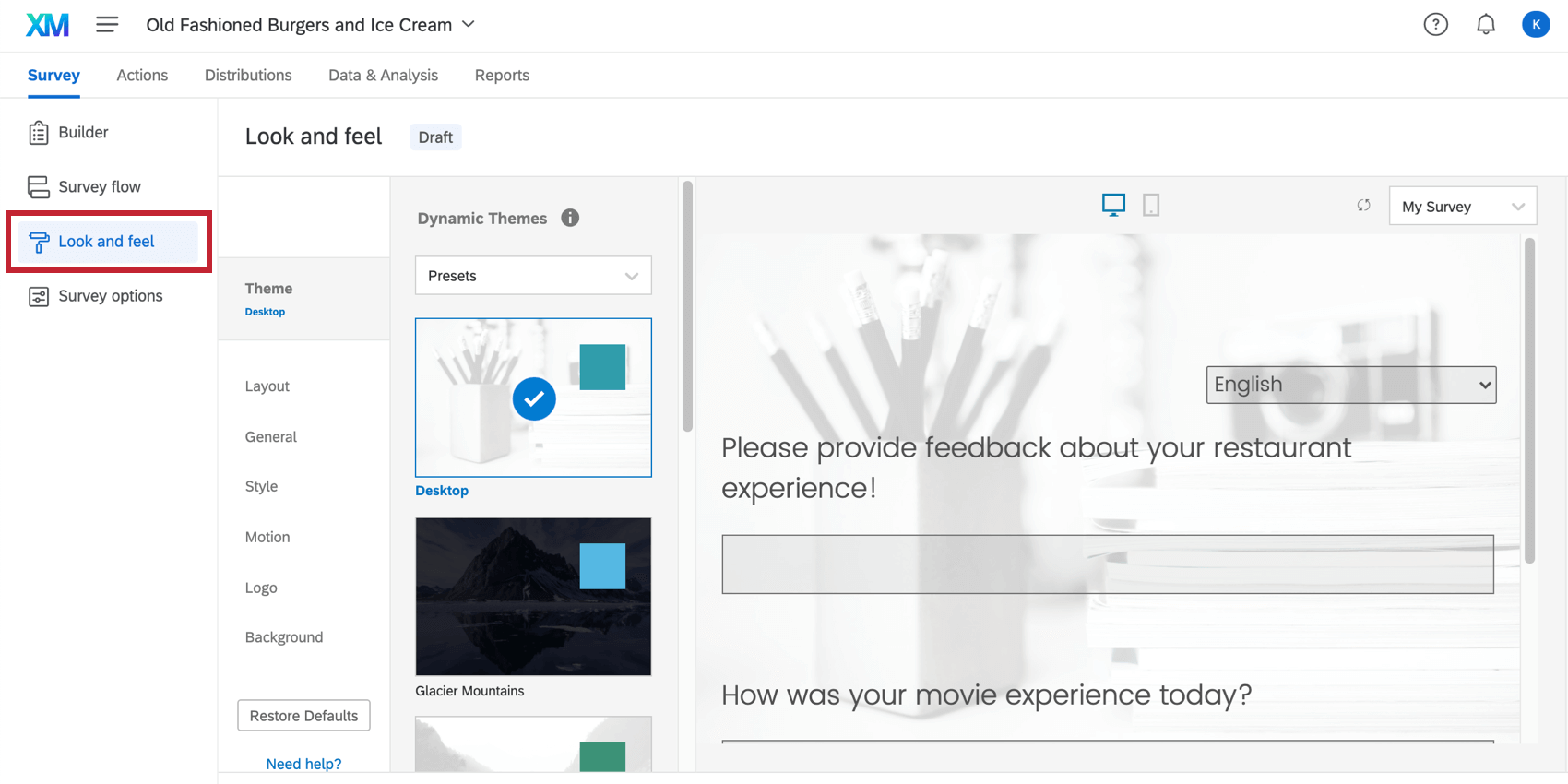Descripción general básica de Look & Feel
Acerca del menú de apariencia y estilo
La apariencia de su encuesta puede afectar su rendimiento, por eso le brindamos muchas formas de personalizar cómo aparece su encuesta para los encuestados. Ya sea que utilice un tema de marca creado por su organización o elija personalizar individualmente elementos específicos de la encuesta usted mismo, Qualtrics le permite crear encuestas visualmente atractivas como ninguna otra plataforma.
Para acceder a estas opciones de personalización, vaya a la Aspecto visual y operativo menú en la pestaña Encuesta .
Personalizar la apariencia de un proyecto
Utilizando el menú Aspecto visual y operativo , puede personalizar muchos aspectos de la apariencia de su encuesta. A continuación se muestran algunos cambios comunes que podría querer realizar, junto con enlaces a páginas de soporte relevantes:
- Cambiar el tema de la encuesta: Elija entre configuraciones preconfiguradas para crear encuesta de manera rápida y sencilla
Consejo Q:Si eres administrador de Marca/organización y quieres que tus colegas usen temas de marca, puedes Crear temas para que los utilice toda la organización.
- Marca/organización a tu encuesta: Añadir una dinámica logo, fondo, encabezado y pie de página para que su encuesta sea reconocible al instante.
- Cambiar la encuesta disposición: Personalice la apariencia y el estilo de los botones de su encuesta.
- Limitar preguntas por página: Determinar ¿Cuántas preguntas deben aparecer en cada página de la encuesta?, sin tener que añadir muchos saltos de página separados.
- Personaliza el texto de los botones Siguiente y Botón anterior : Personalizar el Texto de los botones Siguiente y Botón anterior para adaptarse a las necesidades de su encuesta. Esta función también le permite elegir una mensaje traducido para el texto de su botón, habilitando encuestas en varios idiomas.
- Agregar un barra de progreso: Muestre a los encuestados el progreso que llevan en la encuesta.
- Cambiar bandera: Establezca los colores primarios y secundarios para su encuesta.
- Cambiar fuentes: Aplique un tipo y tamaño de letra a toda la encuesta.
- Control de movimiento de la encuesta : Determinar cómo se mueve su encuesta . Puedes configurar el animación de transición de página, habilitar encuesta avance automático , y configure su encuesta en enfoque automático sobre la pregunta actualmente seleccionada.
- Agregar CSS personalizado: Añada CSS personalizado a su encuesta para lograr temas de encuestas personalizados e ilimitados.
Personalización de la apariencia en diferentes Proyectos
El menú de aspecto visual y operativo funciona de la misma manera en casi todos los dispositivos. tipo de proyecto donde personalizas una encuesta. Esto incluye lo siguiente: