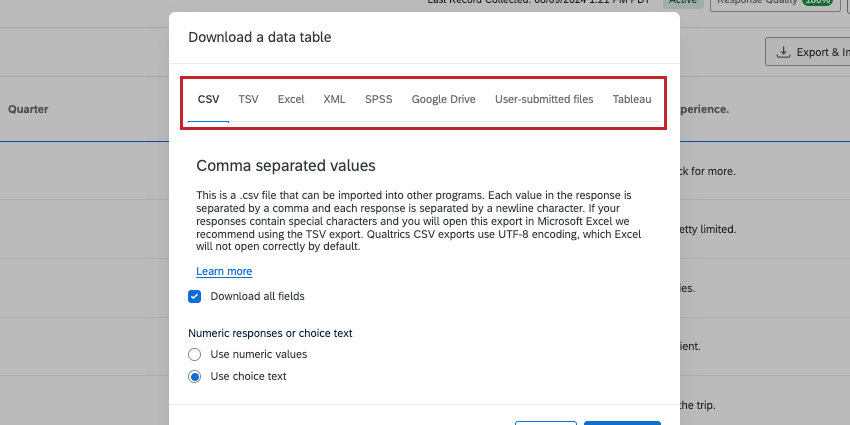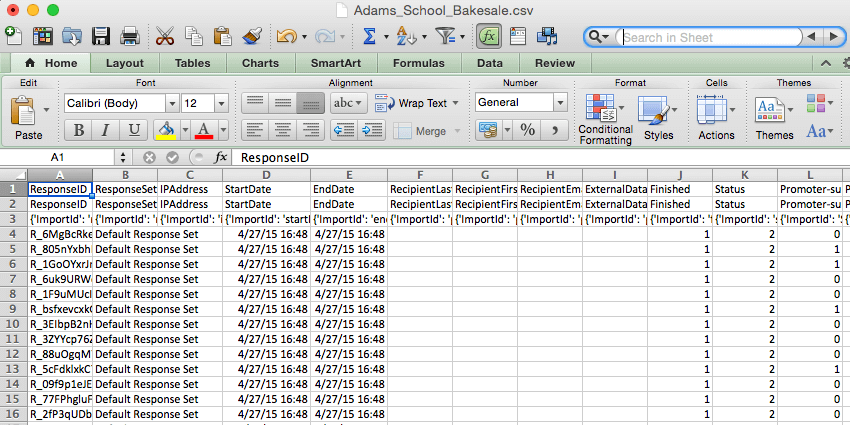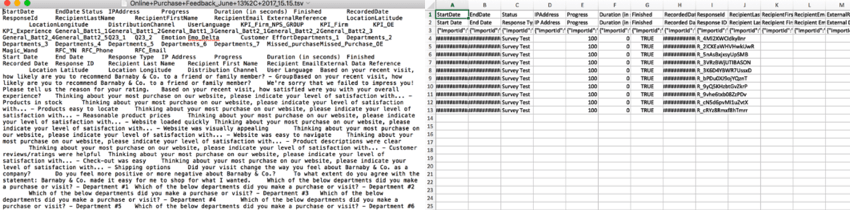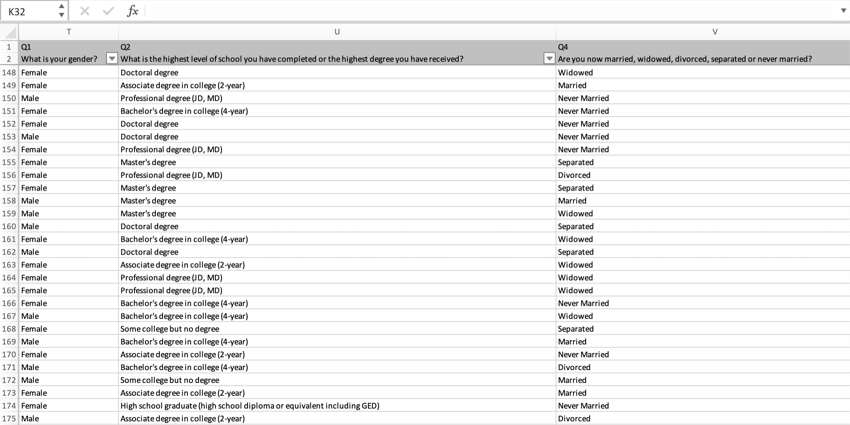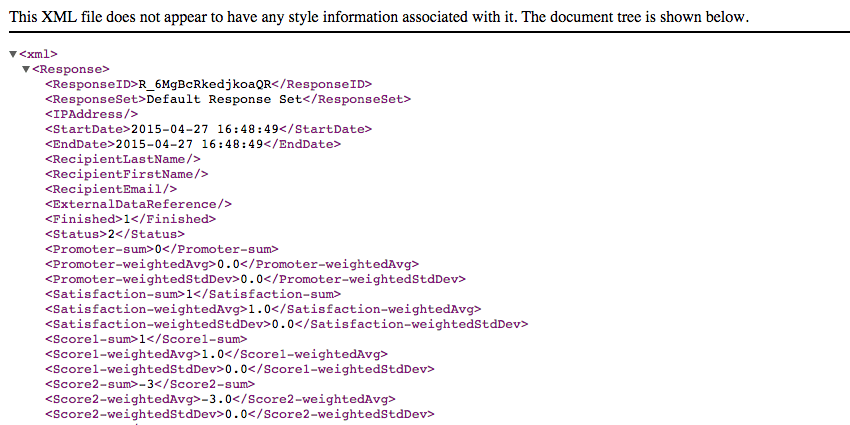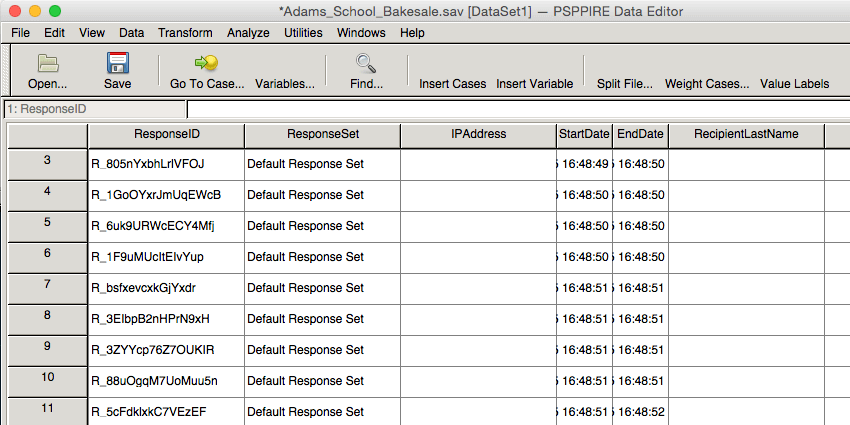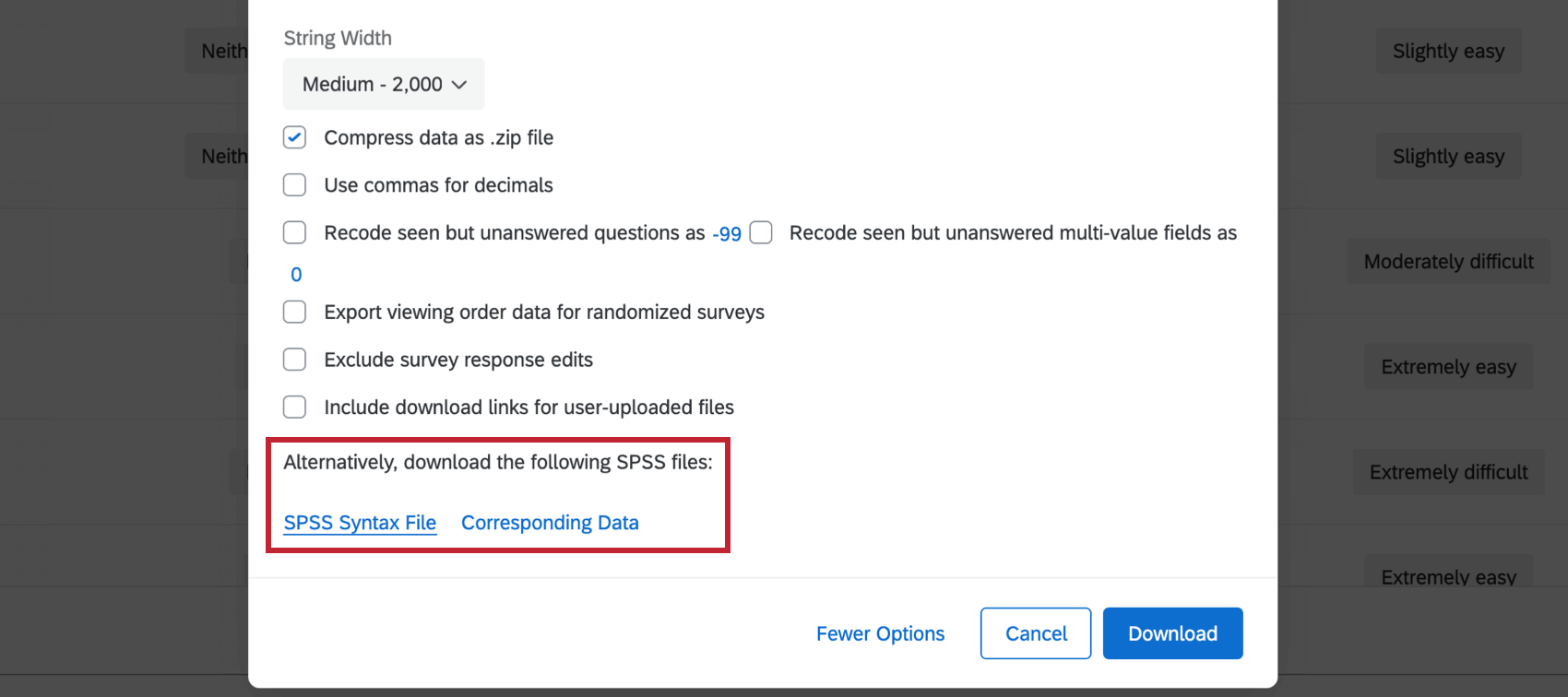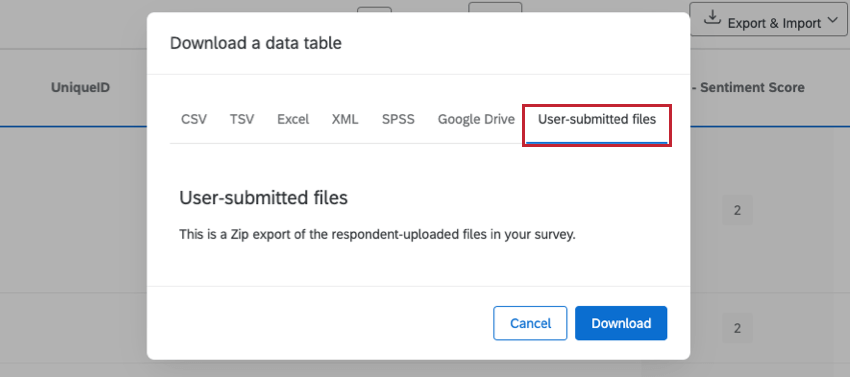Formatos de exportación de datos
Acerca de los formatos de exportación
Cuando tu Exportar respuestas de su proyecto, puede elegir un tipo de archivo para sus datos. Esta página repasa cada uno de los tipos de archivos disponibles.
CSV
CSV (valores separados por comas) es un tipo de archivo de texto que se puede abrir en software de hojas de cálculo como Microsoft Excel. Desde Excel, un archivo CSV se puede editar, visualizar o convertir en otros tipos de archivos compatibles con otro software estadístico.
Los archivos CSV no admiten personalización en Excel, como hojas, resaltados, filtrado de columnas y otros cambios avanzados. Para utilizar esas funciones, debe cambiar su archivo a otro tipo.
Sin embargo, CSV y TSV son formatos de archivos compatibles para importar datos de respuesta, contactos y más en Qualtrics. Ver el Solución de problemas de carga de archivos CSV/ TSV Página de soporte si tiene problemas para importar estos tipos de archivos.
TSV
Un archivo TSV (valores separados por tabulaciones) es un formato de texto simple para almacenar datos en una estructura tabular.
Cada columna está separada (delimitada) por una tabulación. TSV es una alternativa al formato de valores separados por comas (CSV) y se puede abrir con Editores de texto (como el Bloc de notas) y programas de hojas de cálculo (como Excel). Si bien CSV es el estándar para datos numéricos y el alfabeto del idioma inglés, si sus datos contienen otras formas de escritura y caracteres especiales, TSV suele ser la mejor opción.
Los archivos TSV no admiten personalización en Excel, como hojas, resaltados, filtrado de columnas y otros cambios avanzados. Para utilizar esas funciones, debe cambiar su archivo a otro tipo. Sin embargo, CSV y TSV son formatos de archivos compatibles para importar datos de respuesta, contactos y más en Qualtrics.
Excel
Al exportar en formato Excel, el archivo resultante tendrá formato XLSX .
Aunque CSV, TSV y XML son compatibles con Excel, el formato de documento predeterminado en Excel es, por lo general, XLSX. Las exportaciones XLSX pueden admitir la personalización en Excel, como hojas, resaltados, filtrado de columnas y otros cambios avanzados que los otros tipos de archivos disponibles no pueden.
XML
XML (lenguaje de marcado extensible) es un lenguaje de marcado de propósito general que define un conjunto de reglas para codificar documentos. Los archivos en formato XML se pueden leer tanto en ordenadores como en máquinas y se utilizan, por lo general, para introducir los datos sin procesar en una base de datos. También es compatible con Excel.
SPSS
SPSS (Statistical Analysis Package) es un software utilizado para el análisis estadístico. Los archivos SPSS se descargan en formato SAV.
Si tiene dificultades con caracteres internacionales en su archivo y está utilizando SPSS versión 16 o posterior, puede intentar cambiar la configuración de Codificación de caracteres para datos y sintaxis a Unicode.
Cambiar la codificación de caracteres para datos y sintaxis
- Cierre cualquier conjunto de datos abierto.
- Ir al SPSS Editar menú.
- Seleccionar Opciones.
- En la pestaña general debajo Codificación de caracteres para datos y sintaxis, elegir Unicode.
- Haga clic en Aceptar.
Qualtrics codifica los caracteres internacionales con el juego de caracteres unicode UTF-8. Desafortunadamente, las versiones antiguas de SPSS (SPSS versión 15 y anteriores) no son compatibles con unicode. Es posible que desee considerar la posibilidad de actualizar a una versión más reciente de SPSS.
Archivos de sintaxis de SPSS y archivos de datos correspondientes
Hay 2 formatos de archivo adicionales disponibles en el Más opciones para exportaciones de SPSS: archivo de sintaxis de SPSS y datos correspondientes. El archivo de sintaxis y los datos correspondientes se pueden utilizar para crear el archivo SPSS tras la descarga. Sin embargo, tenga en cuenta que, para ello, se necesitan conocimientos previos de SPSS. El soporte técnico de Qualtrics no puede ayudarle con el análisis de archivos SPSS.
Si busca un archivo SPSS simple, le recomendamos que descargue el formato de archivo SPSS estándar.
Google Drive
La opción de exportación de Google Drive le permite exportar sus datos como una hoja de cálculo de Google a Google Drive. Para utilizar esta función, debe tener una cuenta de Google para vincularla a su cuenta de Qualtrics . Para obtener más información sobre cómo vincular su cuenta y exportar sus datos, lea nuestra página en Exportación de datos de respuesta a Google Drive.
Archivos enviados por el usuario
Si usaste el Carga de archivo, captura de pantalla, respuesta en video, o firma Tipo de pregunta en su encuesta: puede utilizar la opción Archivos enviados por el usuario para descargar todos los archivos cargados por los encuestados a la vez. Se descargarán en su equipo en un archivo.zip e incluirán los nombres de los archivos originales y la ID de cada respuesta enviada.
Tableau
Tableau es un software de análisis de datos. Con nuestra extensión, puede enviar datos de Qualtrics directamente a Tableau.
Para obtener más información, visite nuestra Extensión de Tableau página.
JSON y NDJSON
Las exportaciones JSON (notación de objetos Javascript) y NDJSON ( JSON delimitado por nueva línea) solo están disponibles a través de nuestro API. Consulte nuestra documentación API en API de importación y exportación de respuestas de encuestas. El tipo de archivo se establece durante la Iniciar exportación de respuesta paso.
Exportación de datos en diferentes tipos de proyectos
Puede exportar datos de respuesta en muchos formatos diferentes. tipos de proyectos. Los pasos y opciones descritos en esta página aplicar a los siguientes tipos de proyectos:
Hay algunos otros tipos de proyectos en los que puedes exportar datos de respuesta. Sin embargo, estas exportaciones no admiten los mismos tipos de archivos enumerados anteriormente.
Diferentes tipos de archivos admitidos por diferentes Proyectos
- Para proyectos de datos importados, ver Datos y análisis en Proyectos de datos importados.
- Para proyectos 360, ver Exportación de datos de respuesta ( 360).
- Para todos los demás proyectos de Employee Experience, ver Exportación de datos de respuesta ( EX).