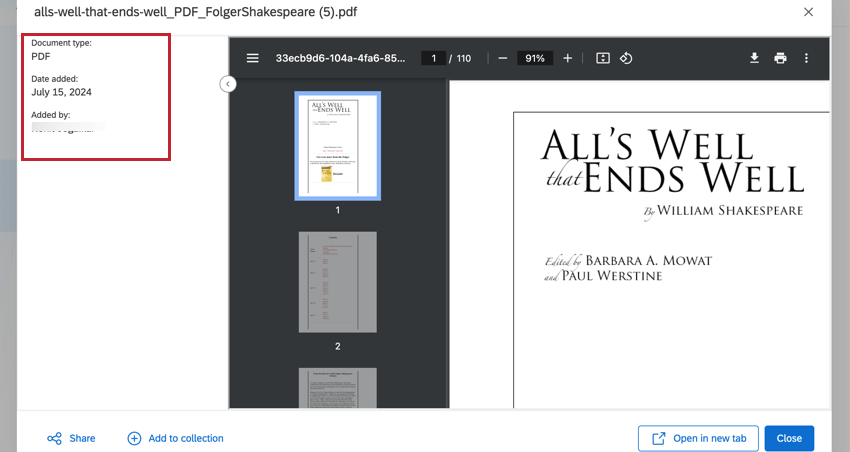Administrar la investigación en el Centro de investigación
Acerca de la gestión de la investigación en Centro de investigación
La pestaña Administrar investigación le permite cargar archivos en el Centro de investigación que los usuarios pueden buscar y a los que pueden acceder a través de Buscar.
Consulte el Centro de investigación para obtener más información sobre cómo configurarlo y utilizarlo.
Subir archivos al Centro de investigación
- Vaya a Administrar investigación.
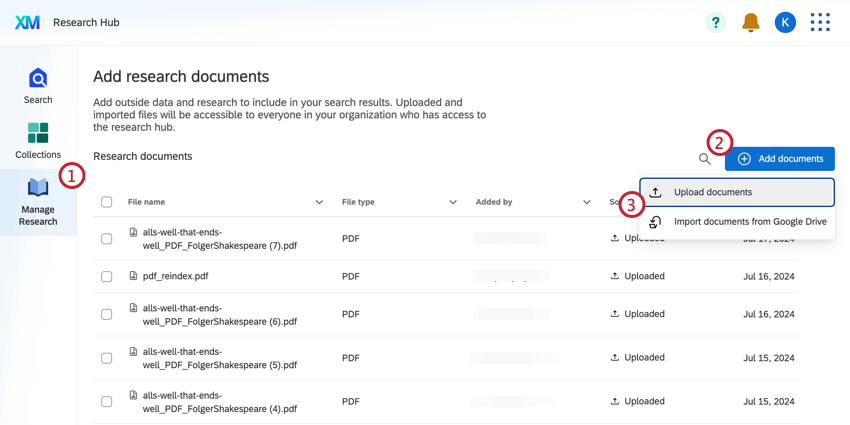
- Haga clic en Añadir documentos.
- Seleccione Cargar documentos.
- Haga clic en Seleccionar archivos y seleccione los archivos que desea cargar.
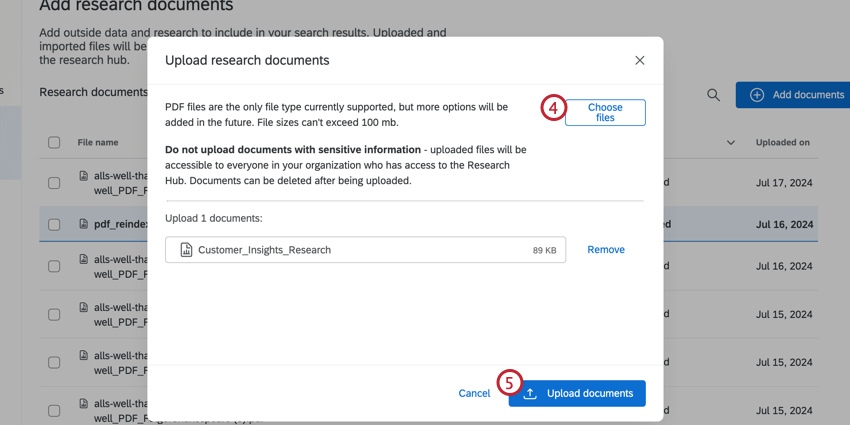 Atención :Puede cargar archivos PDF, documentos de Word y archivos de PowerPoint desde su computadora a Centro de investigación.
Atención :Puede cargar archivos PDF, documentos de Word y archivos de PowerPoint desde su computadora a Centro de investigación. - Haga clic en Cargar documentos.
Cargar archivos desde Google Drive o SharePoint
Además de cargar archivos desde su computadora, también puede agregar archivos al Centro de investigación que estén guardados en Google Drive o Microsoft SharePoint.
- Vaya a Administrar investigación.
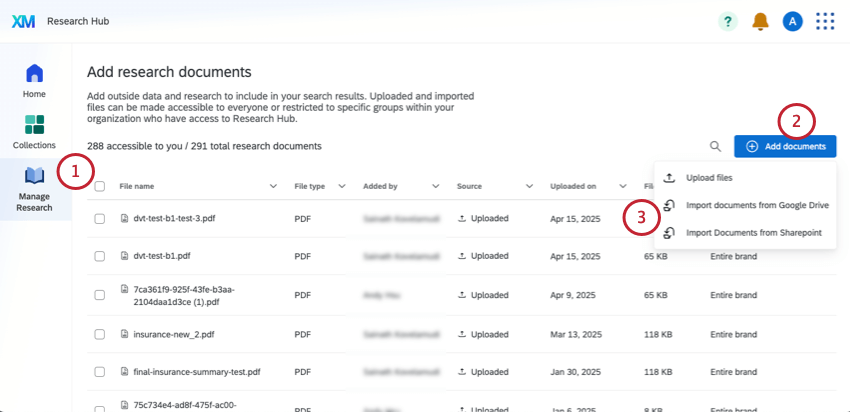
- Haga clic en Añadir documentos.
- Seleccione cualquiera Importar documentos desde Google Drive o Importar documentos desde SharePoint .
- Seleccionar Importar documentos.
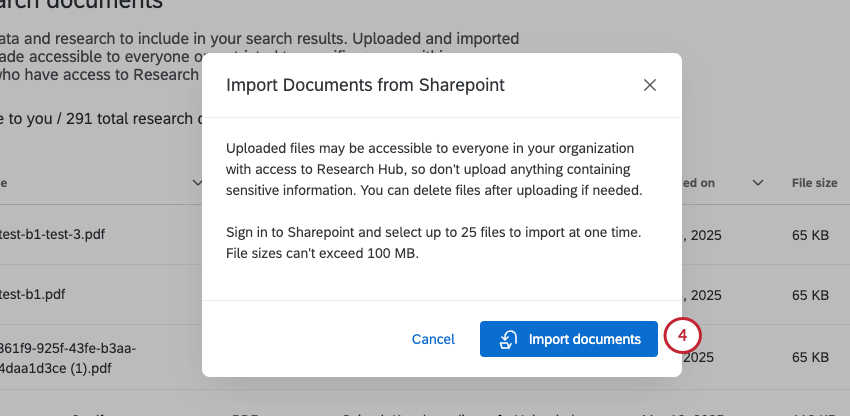 Consejo Q: Solo puedes seleccionar hasta 25 archivos a la vez para importar desde Google Drive o SharePoint.
Consejo Q: Solo puedes seleccionar hasta 25 archivos a la vez para importar desde Google Drive o SharePoint. - Inicie sesión en Google Drive o SharePoint. Si ya ha iniciado sesión en ese servicio en otra pestaña, es posible que no tenga que iniciar sesión nuevamente.
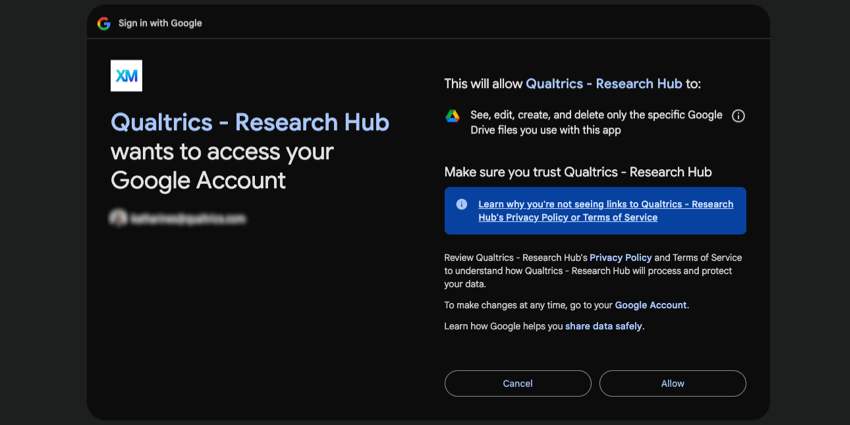
- Regresarás a Qualtrics, donde verás el servicio elegido incrustado en una ventana.
- Para Google Drive, puedes usar CAMBIO y haga clic para seleccionar varios archivos. Busque archivos por nombre, cambie el orden de clasificación y ajuste entre una vista detallada y una vista de lista.
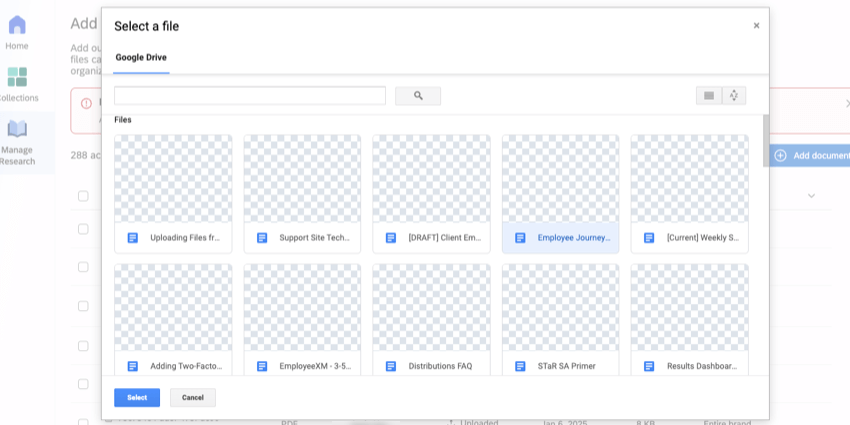
- Para SharePoint, puede navegar entre carpetas y usar cualquiera de los filtros u opciones de búsqueda que se muestran. Para seleccionar varios archivos, haga clic en la marca de verificación siguiente a cada archivo.
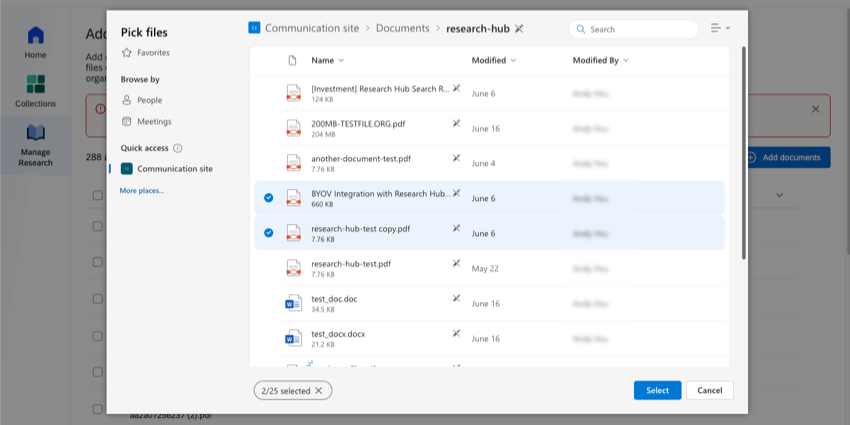
- Hacer clic Seleccionar en la parte inferior de la ventana para cargar archivos seleccionados al Centro de investigación.
Gestión de la investigación
La pestaña Administrar investigación contiene todos los documentos cargados en Centro de investigación para su organización. En la tabla de documentos puedes ver información sobre cada archivo, incluyendo quién lo cargó y para quién está disponible. Para obtener más información sobre cómo seleccionar la audiencia para cada documento, consulte Gestión del acceso a los documentos.
Puede buscar documentos haciendo clic en el icono de búsqueda. Para eliminar un documento, selecciónelo utilizando la marca de verificación a la izquierda del archivo, luego haga clic en el ícono de la papelera .
Haga clic en una fila para ver ese archivo, incluso información sobre quién lo cargó, cuándo se agregó y más.