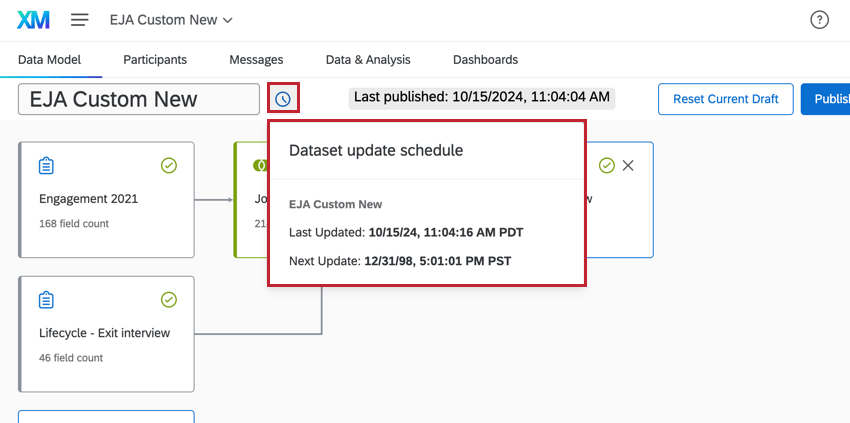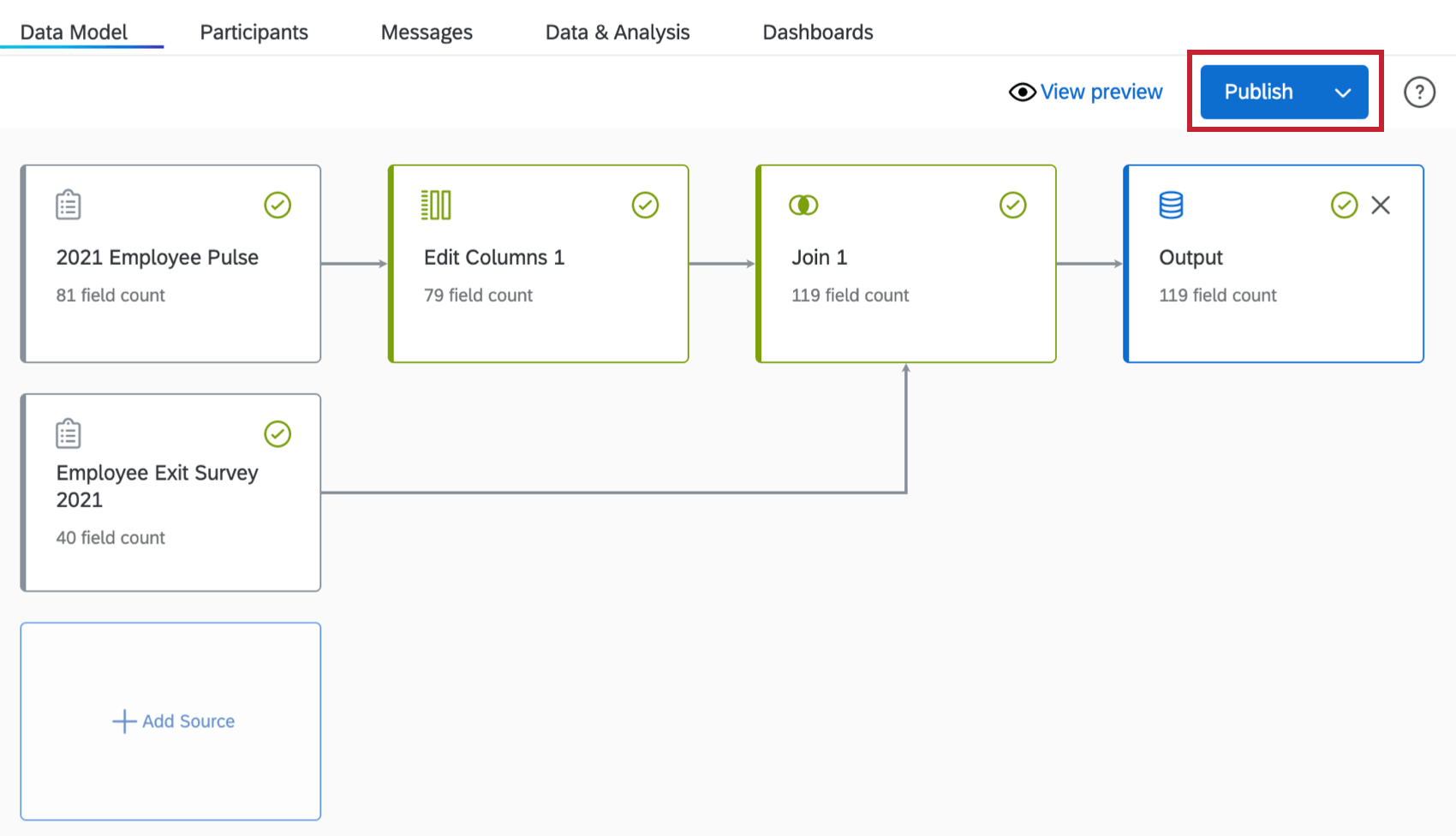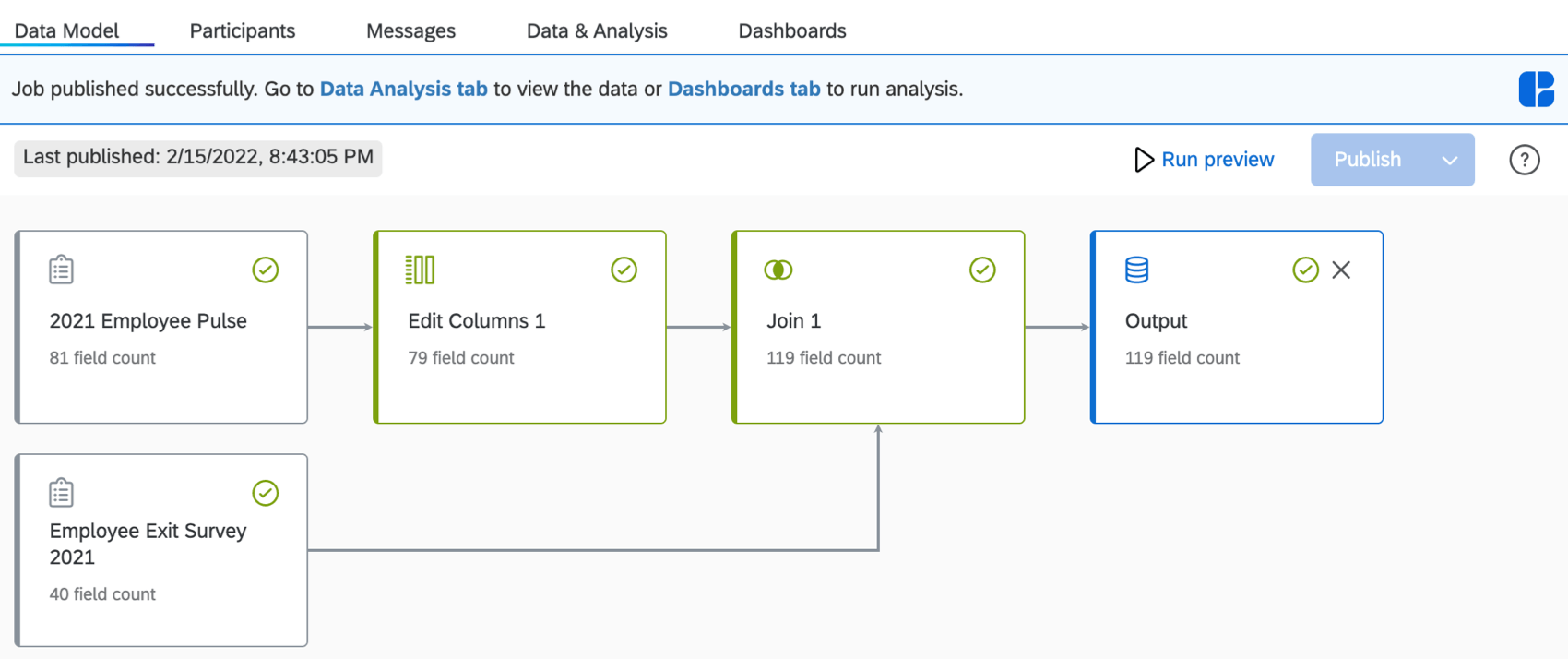Publishing Your Data Model (EX)

About Publishing Your Data Model
Once you have generated a preview of your dataset, click Publish. This will prepare the dataset for use in dashboards and Stats iQ.
After your data model is published, the Publish button will be grayed out and you will see a date for when the model was last published. If you make changes to your data model you will have to preview and publish it again.
Now that your dataset is published, navigate to the Data & Analysis tab to view the data or the Dashboards tab to run analysis.
Refreshing the Dataset
Data models that only use left joins, filters, unions, and new fields are continuously updated as new responses come in. You do not need to refresh these datasets. Newly collected responses to surveys included in the data model will be automatically included in the output dataset.
Data models with aggregations or outer joins will be periodically refreshed each week based on when the first survey was sent out. You can manually refresh your dataset at any time by following the below steps:
- Click the arrow next to the Publish button.
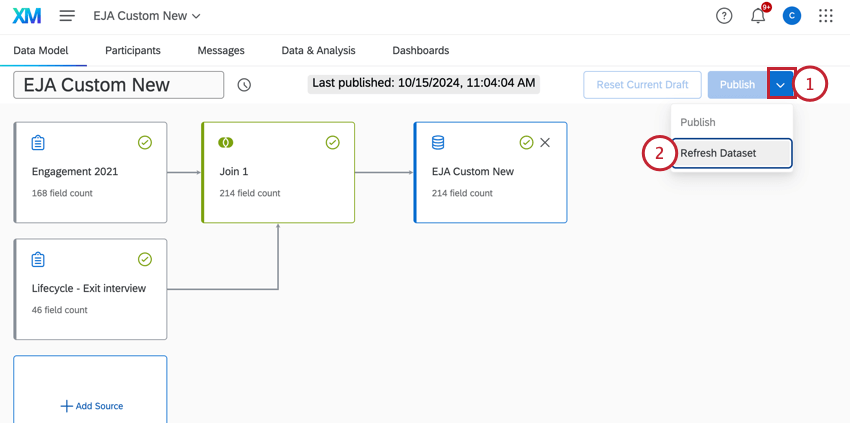
- Select Refresh Dataset.
- Click Confirm in the confirmation window. This may take a long time as the entire dataset will be re-built.
Dataset Update Schedule
Datasets will periodically update with new data automatically. You can view when your dataset was last updated and the next scheduled update by hovering your mouse over the clock next to your dataset’s name.