Allowing Participants to Submit Multiple Responses (EL)
About Allowing Participants to Submit Multiple Responses
Participants can submit multiple responses to Employee Lifecycle surveys. Lifecycle surveys often function as onboarding and exit surveys; so for example, when an employee leaves and rejoins a company, it can be important to collect multiple responses from them to assess each unique lifecycle point.
Enabling Multiple Responses
By default, Employee Lifecycle projects do not support the ability for a participant to take the Lifecycle survey multiple times. Once you enable multiple responses, you will notice that you will have access to a dropdown box that lists out the metadata available to you. These values are based on metadata available from participants in the employee directory. You can enable multiple responses by following the below steps:
- Go to the Survey tab.
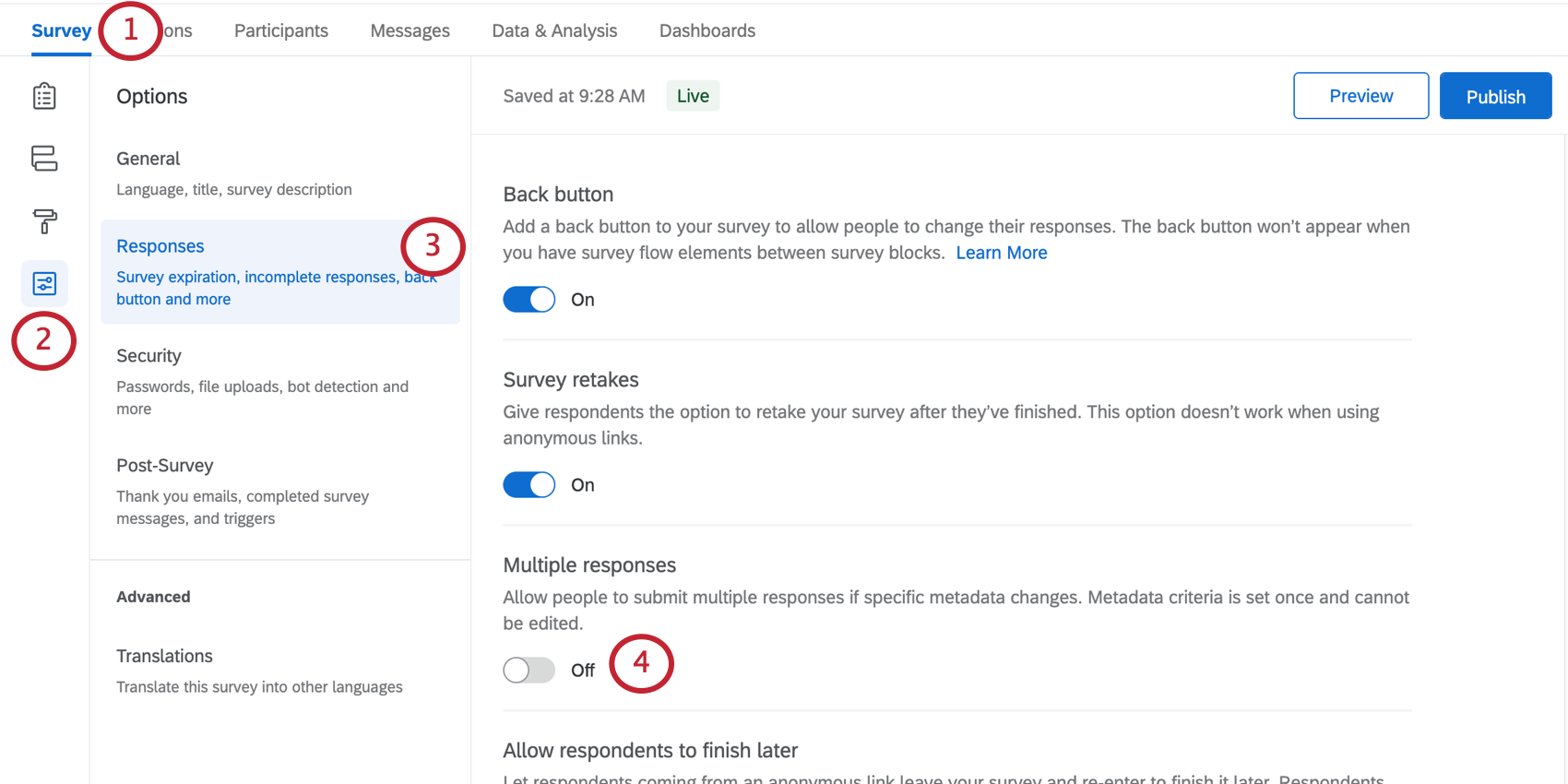
- Select Survey options.
- Go to Responses.
- Enable Multiple responses.
- Use the dropdown box to select the metadata criteria used to determine if participants can submit another response.
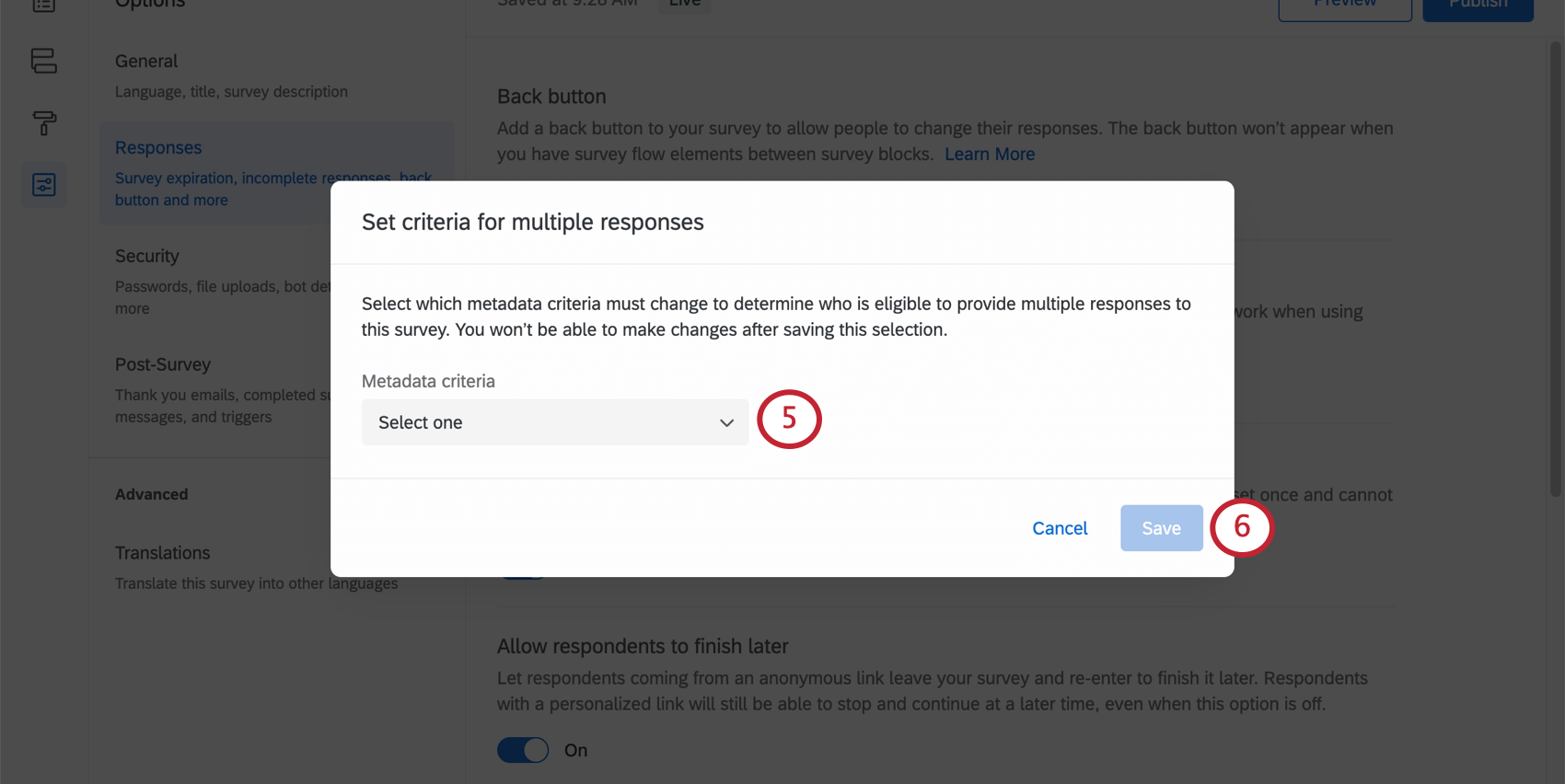 Attention: You can only set the metadata criteria value once.
Attention: You can only set the metadata criteria value once. - Click Save.
The selected metadata criteria limits which participants are allowed to take the Lifecycle survey multiple times. If the value of this metadata field changes, then the participant will be allowed to take the survey again. If this value does not change, the participant cannot retake the survey. These metadata values are most likely to change if you have a participant import automation set up with conditions, in which the same participants may be reuploaded with new information.
Example: Let’s say that you choose Hire Date to be your metadata field. If our employee Jane meets the criteria when she is uploaded in the participant automation, she will be added to the participant list for this specific Lifecycle project and will be sent a survey invite.
However, after Jane submits her response to this survey, she will NOT be allowed to submit any more responses unless both of the following are true:
- Jane’s Hire Date changes (e.g., she left the company and was rehired).
- She meets the participant automation criteria again (e.g., your participant import automation only includes employees hired within the last 30 days).
Additional Considerations
There are a few additional considerations to understand when enabling multiple responses.
- This feature is only available for Employee Lifecycle projects. It is not available for Employee Engagement.
- Once you set the metadata field for the multiple responses in survey options, it cannot be changed. This is to ensure the original formatting of data is maintained and to avoid corruption of historical survey responses.
- If you disable the multiple responses feature, any responses recorded for participants will remain.
- The Update Data & Analysis With Current Participant Metadata functionality will only update the most recent response in cases where participants have multiple responses. If the participant is eligible to take another response but has not yet taken their additional response, the prior responses will not be updated until the participant takes the eligible response.
- Survey retakes functionality is not supported once multiple responses are enabled. It is important to understand the distinction between the multiple responses and survey retakes features. Survey retakes allow participants to retake the same survey and overwrite their previously submitted response. Multiple responses allows participants to submit a separate survey response without overwriting their previous response.
- If your Lifecycle project has multiple responses enabled and has a message automation, any participant whose metadata changes in accordance with the metadata criteria will receive a second participant invite via the message automation.