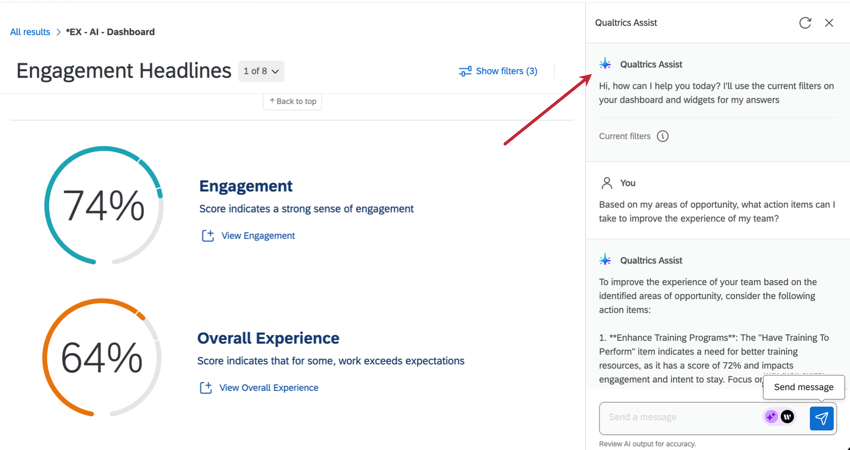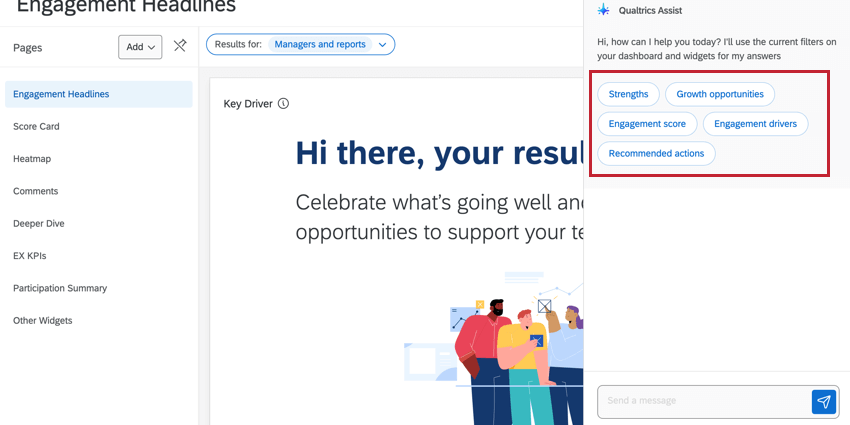Qualtrics Assist (EX)
About Qualtrics Assist (EX)
Qualtrics Assist is a dashboard assistant that uses artificial intelligence to guide managers, HR analysts, and company leaders through every stage of results analysis. Using this tool, you can access real-time results from your EX data, quickly understand qualitative and quantitative insights, and get answers to your data-related questions. Qualtrics Assist can also help you identify priority areas and develop actionable plans to improve your team’s experiences. With Qualtrics Assist, you can simplify data analysis, uncover critical insights, and make informed decisions faster.
Qualtrics Assist is available for the following languages: English, Spanish, German, French, and Japanese.
Enabling Qualtrics Assist (EX)
You must complete all of the following steps, in order, to use this feature:
- Your brand must have the Qualtrics Assist for EX Dashboards organization setting enabled. A Brand Administrator must turn this on.
- Your account must have the Qualtrics Assist for EX Dashboards user permission enabled. A Brand Administrator must turn this on.
Qtip: This permission will be enabled by default for the Participants, Brand Admins, Employee Insights Admin and EX Administrator user types. For information on editing and configuring user types, see Creating a User Type.
- In the Dashboard AI settings, enable Qualtrics Assist. See steps below.
- In the participants tab, enable the Use Qualtrics Assist AI Chat dashboard permission for your participant role. See steps below.
Dashboard AI Settings
- Navigate to your EX dashboard.
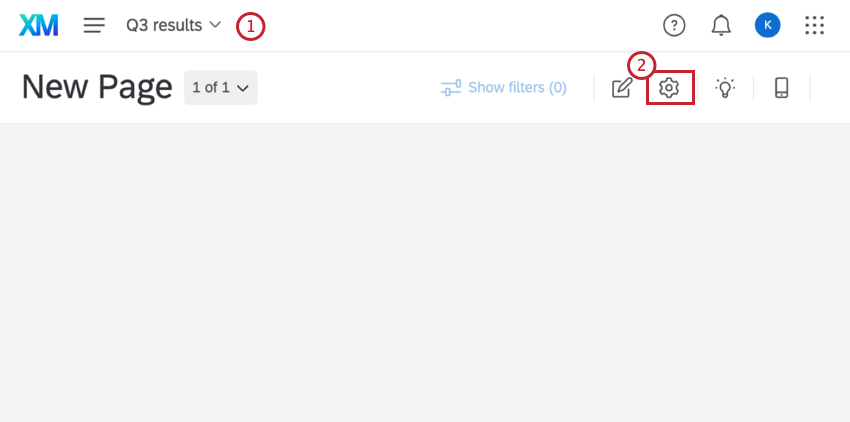
- Go to the dashboard settings.
- Select the Dashboard AI section on the left.
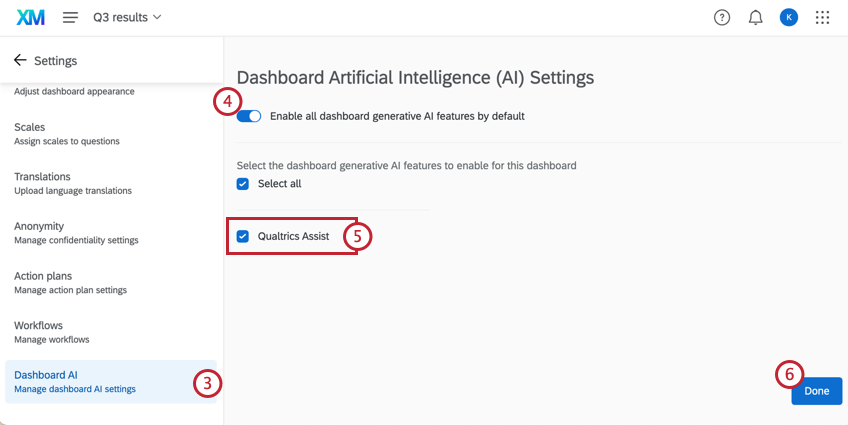
- Click the switch next to Enable all dashboard generative AI features by default to enable that setting.
- Select Qualtrics Assist.
- Click Done.
- Navigate to the Roles section in the Participants tab of your EX project.
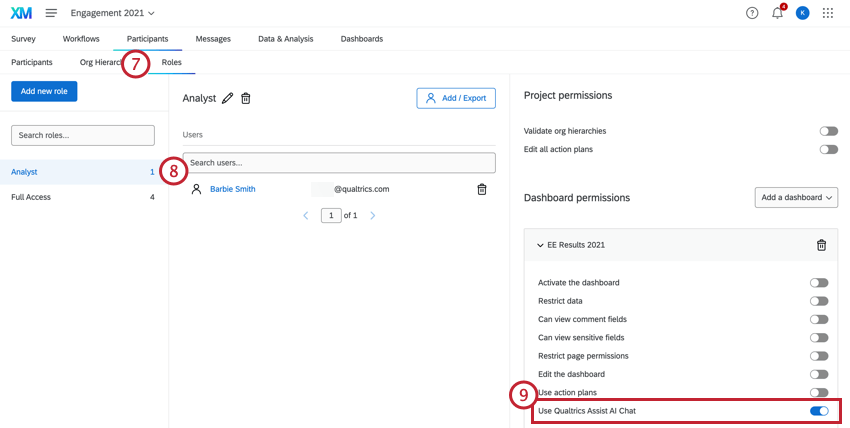
- Select a role, or create a new one.
- Under the dashboard permissions for your dashboard, turn on Use Qualtrics Assist AI Chat.
Dashboard Best Practices For Qualtrics Assist (EX)
When building your dashboard, several widgets will present your EX results in the best structure, which will help you get the most out of Qualtrics Assist. We recommend including these widgets anywhere in the dashboard:
- Engagement Headlines: The most robust and reliable way to identify key strength and opportunity areas across your data.
- Question List: Provides data on the top drivers for all key outcome metrics.
- Scorecard: Displays all questions by category alongside critical comparison data. This allows Qualtrics Assist to answer questions about trending scores or differences in benchmarks.
- Heat Map: Provides data across different demographic groups or organizations. This helps understand performance and other insights across employee groups.
- Response Ticker: Contains all responses to open comment questions, which allows Qualtrics Assist to identify key themes and quotes in qualitative data.
Using Qualtrics Assist (EX)
When you are using a dashboard with Qualtrics Assist enabled, you’ll see the icon in the lower-right corner.
- Click on the Qualtrics Assist icon.
- Type a question into the textbox on the right. Alternatively, select a prompt.
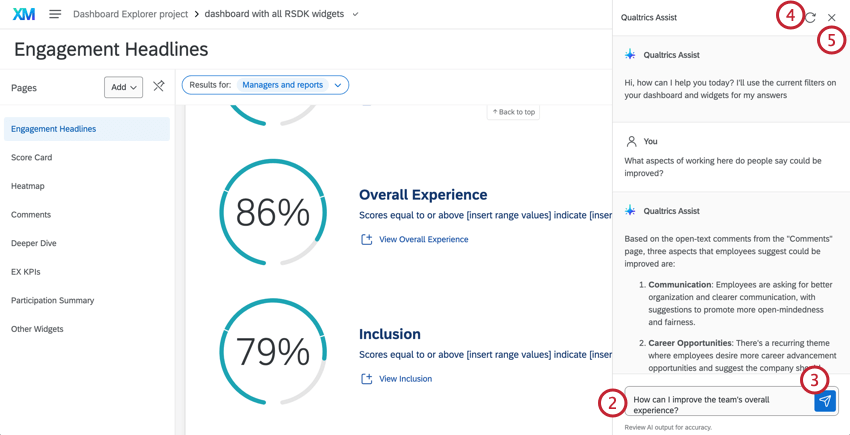 Qtip: The information available to Qualtrics Assist depends on the filters set on your dashboard and the dashboard permissions of your role. To ensure you can search effectively, adjust your filters before asking a question.
Qtip: The information available to Qualtrics Assist depends on the filters set on your dashboard and the dashboard permissions of your role. To ensure you can search effectively, adjust your filters before asking a question. - Click the send icon.
Qtip: Depending on how many people are using Qualtrics Assist, it may take up to a minute to receive a response.
- To delete your conversation and start over, click the reset icon.
- To close the Qualtrics Assist window, click the X in the upper-right corner.
DEFAULT PROMPTS
There are 5 default prompts you can use to analyze your data. These prompts are helpful for navigating and exploring the information in your dashboard. Click on a prompt to get started.
- Strengths: Delivers engagement areas with good performance.
- See opportunities: Explores engagement areas with poor performance and provides opportunities for improvement.
- Engagement score: Provides an analysis of the team’s engagement score.
- Engagement drivers: Delivers the key drivers of engagement.
- Recommended actions: Provides 3 suggested actions that can address opportunities and improve engagement.
EXAMPLE QUESTIONS
You can ask Qualtrics Assist any question about data in your dashboard, but the responses will depend on your data and the types of widgets you have configured. Here are some common examples of questions you can ask:
- Summarize your results:
- “What are my team’s strengths?”
- “Provide me a summary of the team’s results.”
- “What are the most discussed topics from the open comments questions?”
Qtip: To receive insights on open comments questions, it’s recommended to have a comment summaries or word cloud widget configured in your dashboard. - Key drivers:
- “How can I improve the team’s overall experience?”
Qtip: To receive insights on key drivers, be sure to have an engagement headlines or question list widget configured in your dashboard.
- “How can I improve the team’s overall experience?”
- Score recall:
- “How do team members feel about their manager?”
- “How effectively is the team working together?”
- “Which manager has the highest scores for Engagement?”
- “What locations have the lowest scores for Well-Being?”
- Recommended actions:
- “Based on my areas of opportunity, what action items can I take to improve the experience of my team?”
- Demographic Differences
- “What drivers have the greatest differences between the engineering employees and sales employees?”
- “Do engagement scores vary more by location or by department?”
Qtip: Make your questions specific in order to get the best results, especially when querying large widgets like Heat Maps. Clearly specify the breakout, group, and the type of score (e.g., “highest,” “lowest,” “top,” “bottom,” “difference between”) to receive high-quality insights. For a helpful starting point, try asking “compute me” to guide the analysis.
Compatible Widgets
Only data from compatible widgets can be analyzed by Qualtrics Assist:
- Key Drivers Widget
- Gauge Chart
- Number Chart
- Line, Horizontal Bar, & Vertical Bar
- Donut / Pie Chart
- Table
- Response Ticker
- Word Cloud
- Response Rate
- Participation Summary
- Engagement Summary
- Scorecard
- Heat Map
Qtip: Qualtrics Assist can only analyze the first 100 rows and columns of up to two breakouts per question in Heat Map widgets. If the widget contains more than 25 total breakouts, only the first 25 breakouts are supported by Qualtrics Assist.Qtip: Qualtrics Assist can only analyze the selected comparison group in the Heat Map widget.
- Question List
- Comment Summaries
- Engagement Headlines