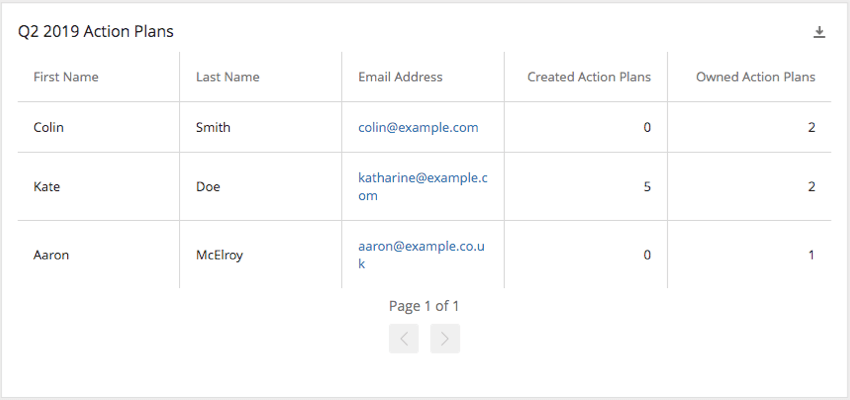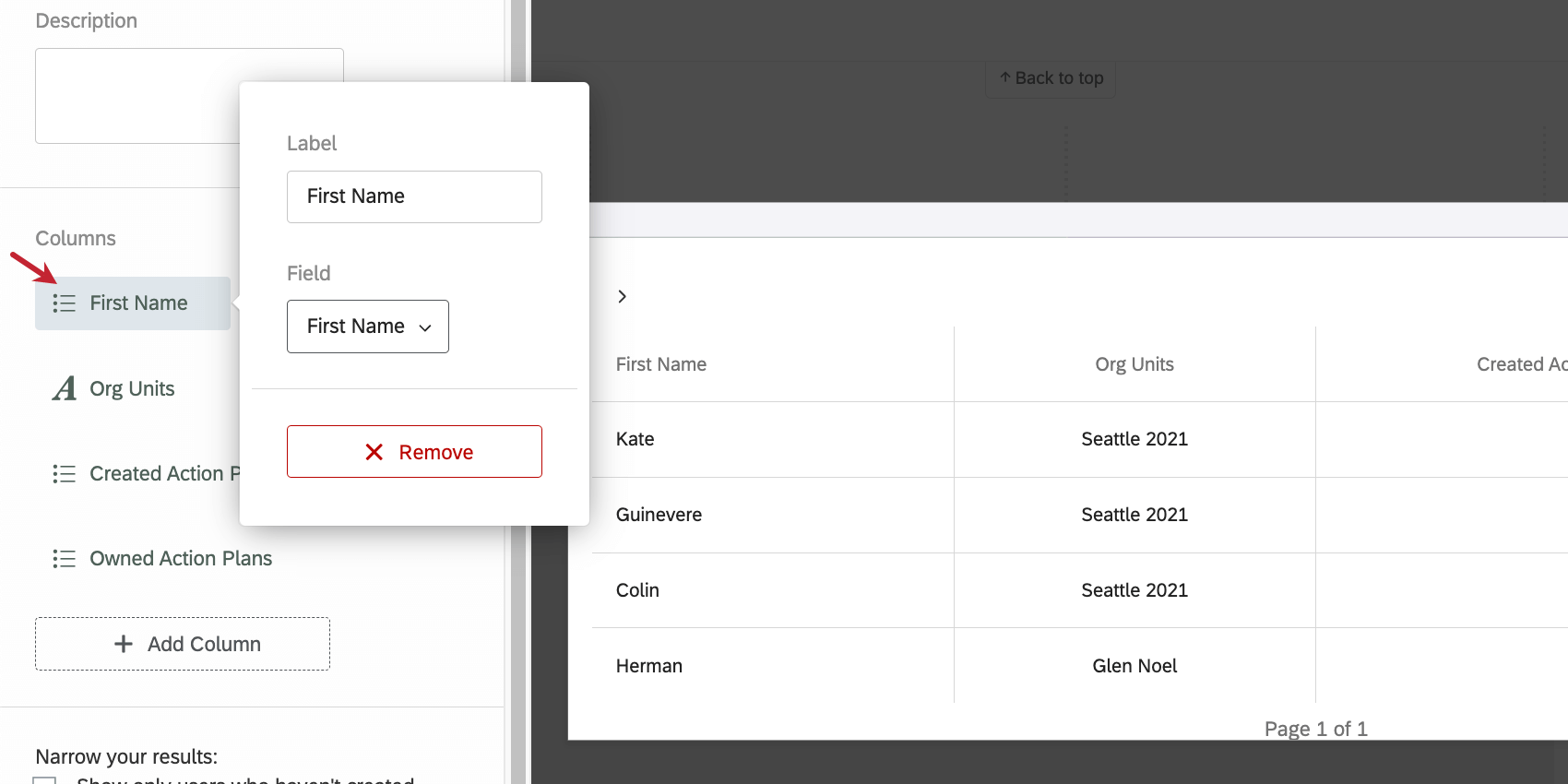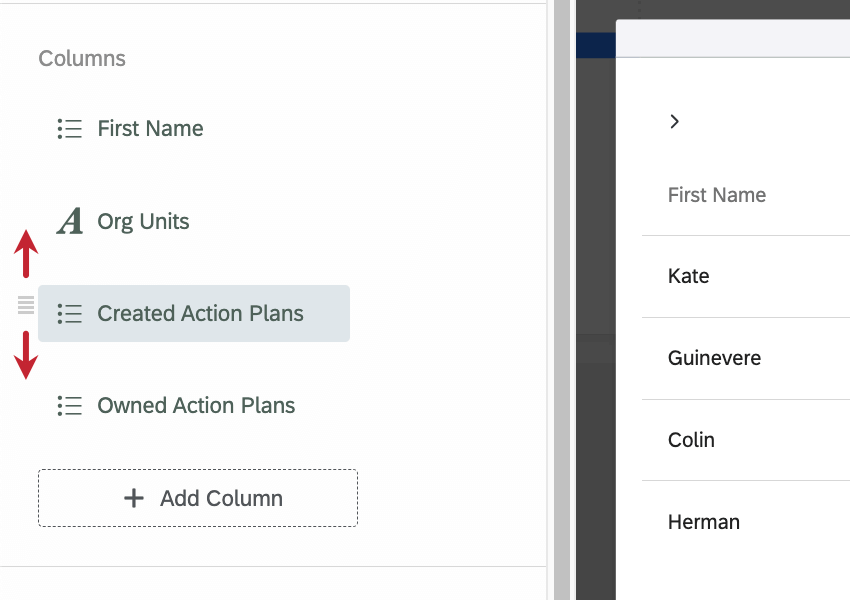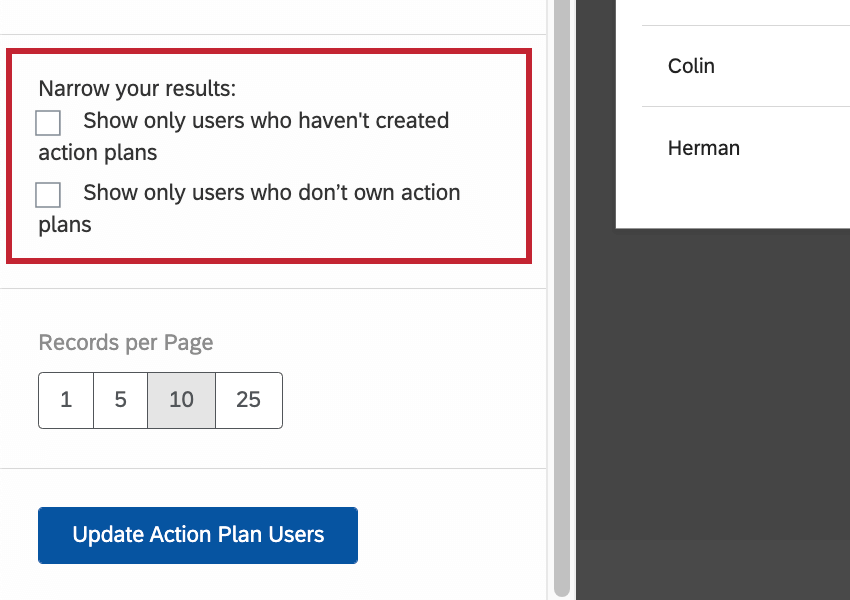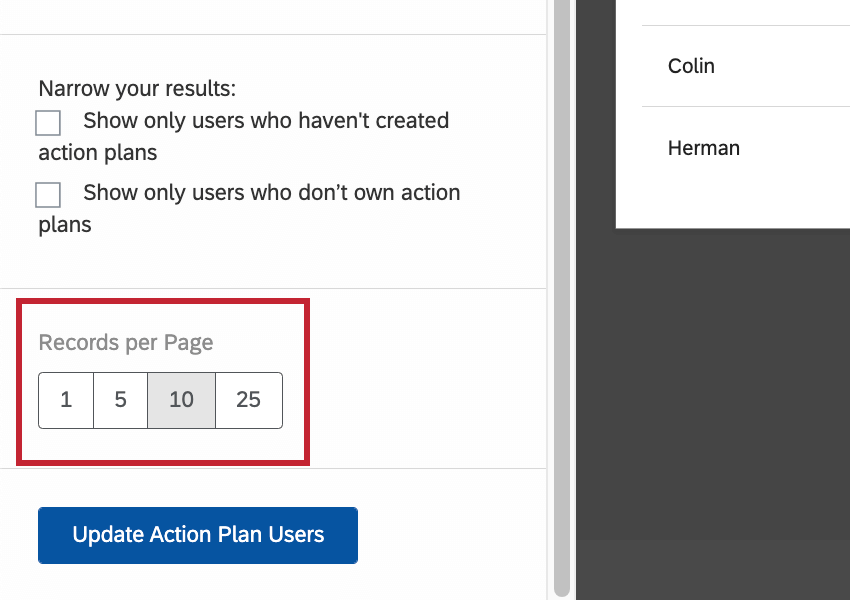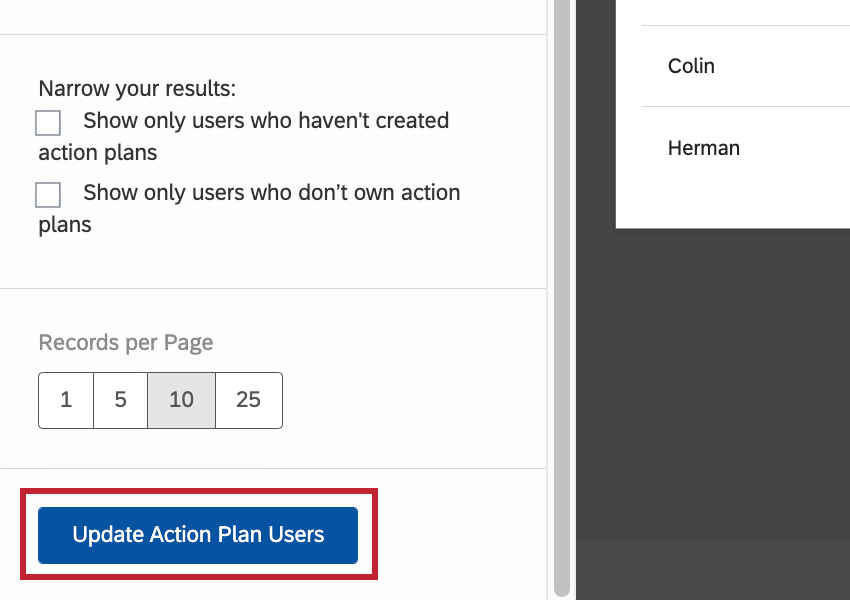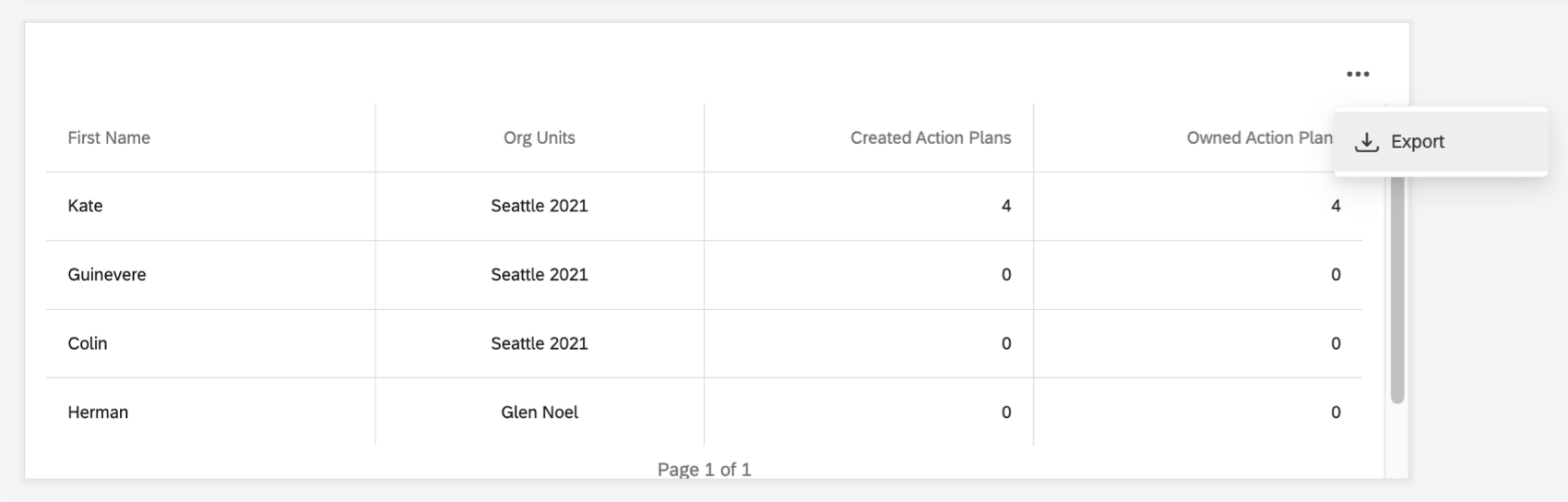Action Plan Users Widget (EX)
About Action Plan Users Widget
The action plan users widget shows a list of users who have permission to use action planning. Users will also be able to view the email addresses, unique identifier, and other associated person metadata for each of these users. This widget can help organizations track managers that are using action planning and managers who have not created or do not own action plans, to be able to drive more accountability and action.
This widget can only be added to action planning pages of a dashboard.
Widget Customization
By default, the action plan users widget will display all users with action planning permissions, and list their first name, last name, email address, org units, how many action plans they created, and how many action plans they own. However, it’s possible to customize these options.
Columns
Click Add Column to add another column. You have the following options:
- First Name
- Last Name
- Email Address
- Created Action Plans
- Owned Action Plans
- Org Units
- Employee ID
- Any additional person metadata in your project
Click on a column name to rename it, change the field being pulled in, or remove it.
Highlight over a field and drag the icon to move a column.
Show the Following Users
By default, the widget shows all users who are able to create or own action plans, regardless of whether they currently do either. However, the options in this section allow you to narrow down what is displayed in the widget.
- No action plans created: Only show users who have not created action plans.
- No action plans owned: Only show users who do not own any action plans.
These options can help dashboard owners figure out the members of their organization that they need to follow up with.
Records per Page
Determine the number of users displayed on a widget before new pages are created.
Pages of users can be navigated by clicking the arrows at the bottom of the widget.
Update Action Plan Users
There are a few situations where you will need to update the action plan users widget:
- Project participants are added or removed.
- Participants’ action planning permission change.
- The project’s org hierarchy changes.
To make sure the widget reflects these changes, press the Update Action Plan Users button.
Filters
The action plan users widget will only respond to org hierarchy page filters. This widget does not respond to other filters on the action planning page, and it does not have the option for widget-level filters.