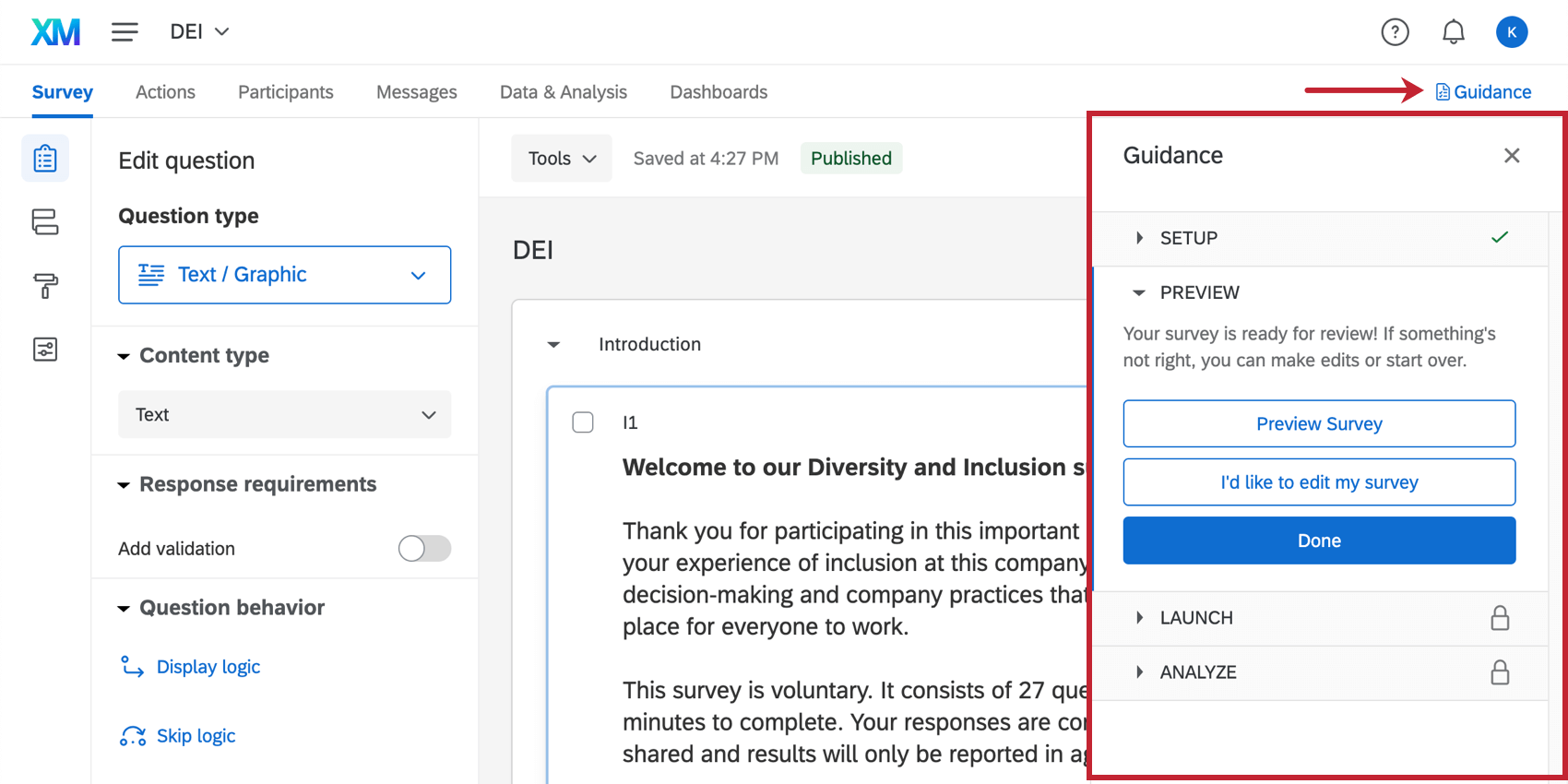Diversity, Equity, & Inclusion Solution
What's on This Page:
About the Diversity, Equity, and Inclusion Solution
Use our validated model to identify Inclusion gaps and have confidence in how to close them. Our guided Diversity, Equity, and Inclusion (DEI) solution includes intersectional demographics and a robust Inclusion metric.
Best used for:
- Identifying where Inclusion gaps exist in your organization.
- Confidently understanding what interventions are needed to close gaps.
- Understanding the experience of Inclusion for different employee groups.
What’s included:
- Guided setup to customize the right demographics for your organization.
- Pre-built 30 item survey, built around a validated model of Inclusion.
- Pre-built dashboard, including an Intersections heatmap.
How to Create this Solution
Go to the catalog and search for the Diversity, Equity, and Inclusion project template.
Once you’ve named your project and organized it in a folder, you will be taken through a guided setup where you will define the demographics you want to collect as part of your Diversity, Equity, and Inclusion initiative.
Resources on Diversity, Equity, and Inclusion
Check out the Qualtrics DEI Resources for helpful videos, articles, and an ebook to get you started.
Guides to Customizing and Launching the Diversity, Equity, and Inclusion Solution
The Diversity, Equity, and Inclusion solution has the same capabilities as an Ad Hoc Employee Research project. Below, we’ll link some resources you can use when troubleshooting the creation of your project, adding participants, distributing the survey, and dashboard reporting. You can also browse the support site for additional resources, especially if they live in the Ad Hoc Employee Research section of the site.
Customizing your Project
- Basic description of Ad Hoc employee Research projects and a comparison to other EX projects.
- Survey builder overview, for when you’re ready to edit questions and other survey functionality. This survey already comes with 30 questions devised by our XM Scientists around a validated model of inclusion.
- Lists of static, standard, and advanced questions available in this project type.
- Actions allow you to add other workflows to the survey.
Adding Participants and Deciding on Distribution Method
- Preparing a list of participants to upload them to your project. If you don’t want to use email to distribute the project, try using an anonymous link. With an anonymous link, you can add an authenticator to identify participants, or exclude the authenticator to keep the results 100% anonymous.
Qtip: You can ignore any and all instructions surrounding hierarchies that may be covered on these pages.
- When you’re ready, email your project to participants the ad hoc survey. This solution comes with pre-written email messages.
Qtip: Feel free to customize these as needed, but keep in mind that once you overwrite or delete old messages, they’ll be gone. The only way to get the defaults back is to reconfigure the project, which you should not do unless you haven’t collected data and are fine with losing any other project edits you may have made.
Reporting on Data with Dashboards
- Creating dashboard roles for your participants allows you to limit what data they will be able to see in the dashboard.
- Once you collect some data, your dashboard will start to populate. This solution comes with a dashboard designed by our XM Scientists. You can also create new dashboards or customize what’s been provided. See the following pages for help on:
- How to add new dashboards to a project.
- A basic overview of dashboards.
- The ins and outs of data mapping.
- Our introductory guide to widgets.
- Email participants to let them know the dashboard is available.
Guided Steps and Starting the Project from Scratch
Every solution comes with a Guidance panel that helps walk you through the steps to launch your project. This panel also allows you to reconfigure your project from scratch, although we do not recommend doing this unless you haven’t collected any data yet. See more on the Guided Projects support page.