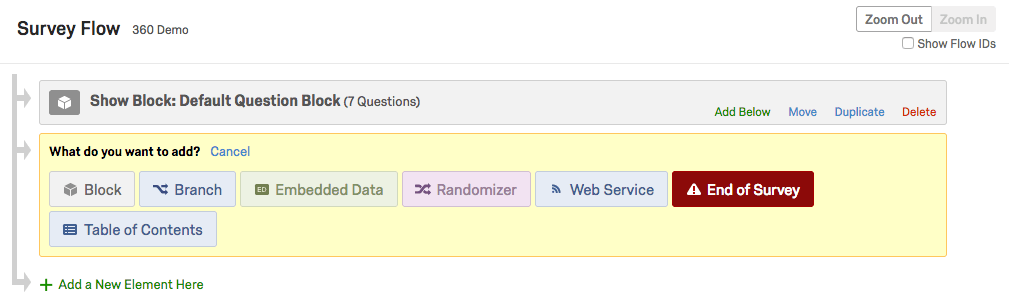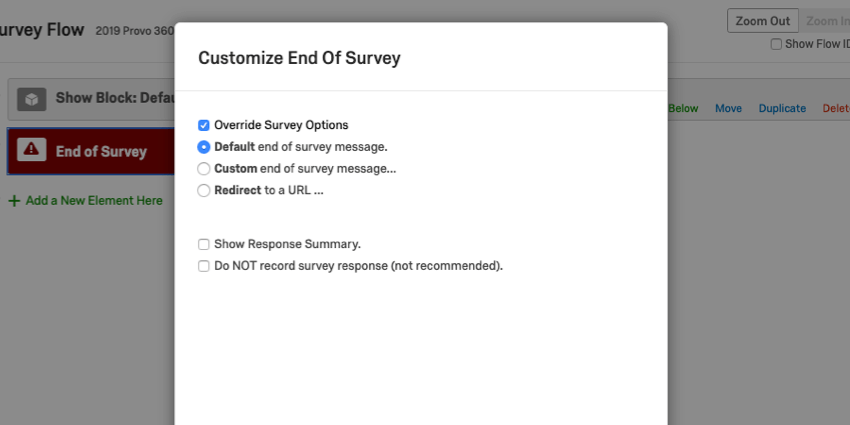Survey Flow (360)
About the Survey Flow
The Survey Flow is a block-level view of your survey. From here, you can customize where participants go in your survey and what they see. You can perform simple tasks like rearranging blocks, or you can add elements like Branch Logic that direct and personalize your participants’ survey experience. Participants will start at the top of the flow and work their way through until they reach an end point and finish the survey.
The 360 Survey Flow is exactly the same as the Survey’s Platform’s except for 3 key differences:
- Reference Surveys are not available for 360 surveys; they are only available for standard Qualtrics surveys.
- Authenticators are not available for 360 surveys; they are only available for Employee Engagement and standard Qualtrics surveys.
- 360 surveys have fewer options available in the End of Survey Element. See the End of Survey Element section below for more information.
With these differences in mind, visit the Survey Platform’s Survey Flow support page for an overview on the Survey Flow.
Elements of the Survey Flow
Elements are the building blocks of the survey flow. They let you do everything from creating personalized paths for respondents, to setting up new key variables, to randomizing blocks of questions.
The following is a list of the different survey flow elements available in EX projects, in order of how commonly they are used. Click the corresponding link to learn more about each element.
- Show Blocks: Show a block of questions.
Qtip: See Question Blocks for information on using blocks in the survey flow. See Block Options for information on how to create and edit blocks.
- Branches: Display blocks and other elements based on the conditions that survey respondents meet. You can use branch logic to branch participants to different survey flow elements based on variables like question responses or embedded data.
- Embedded Data: Add any extra information you want to include in the survey data beyond the question responses, such as contact data or other variables you assign by branching. For Employee Experience, there is no need to use embedded data to pull in information from a contact list since contact lists are not used for Employee Experience. Instead, participants are uploaded into the project with their personal information, which will be automatically recorded if you are not using an anonymous link.
Qtip: Metadata and embedded data are not the same; metadata is exclusive to Employee Experience. For more information, visit our metadata support page section.
- Randomizer: Randomly present question blocks and other elements.
- End of Survey: Terminate respondents at various locations with custom experiences.
- Groups: Group different survey flow elements together.
- Table of Contents: Allow respondents to self-navigate question blocks.
- Text Sentiment – Topic: As respondents fill out open-ended feedback in your survey, assess the sentiment of the response, topics used in the response, and the sentiment of those particular topics. Then branch based on the text analysis results.
- Web Service: Integrate API calls and web services into your survey.
End of Survey Element
Even though you can easily change the default end of survey experience, you sometimes may want a different end-of survey experience for different participants. With the End of Survey element in the Survey Flow, you can create custom ending points, each with their own unique behavior.
The standard Qualtrics survey options to Send additional thank you email from the library, Do not increment quota counts, Do NOT record any personal information and remove panel association (not recommended), Flag response as, and Screen-out Response are only available for use with standard Qualtrics surveys and cannot be used with 360. Only the following customization options are available in 360 surveys:
- Override Survey Options
- Default End of Survey Message
- Custom End of Survey Message
- Redirect to a URL
- Show Response Summary
- Do NOT Record Survey Response
Besides the exclusions listed above, End of Survey elements work the exact same way in 360 surveys as they do in the Survey Platform. For more information, visit the Survey Platform’s End of Survey Element support page.