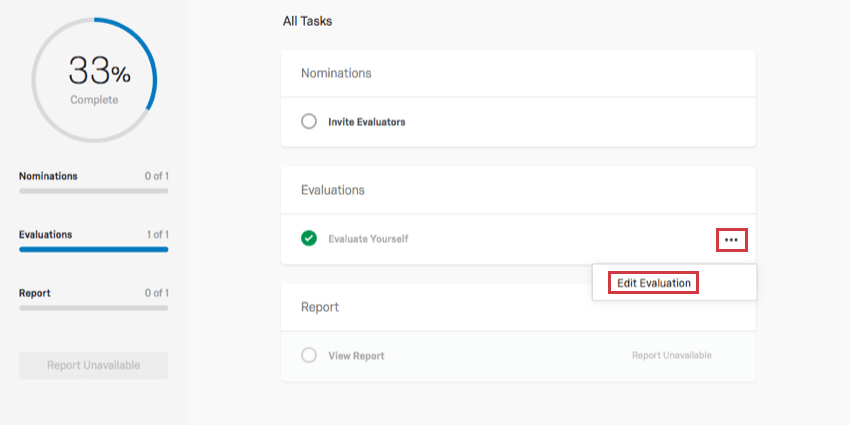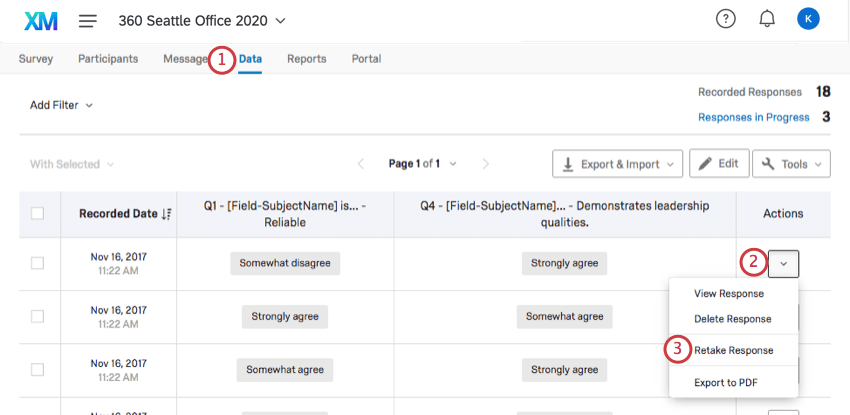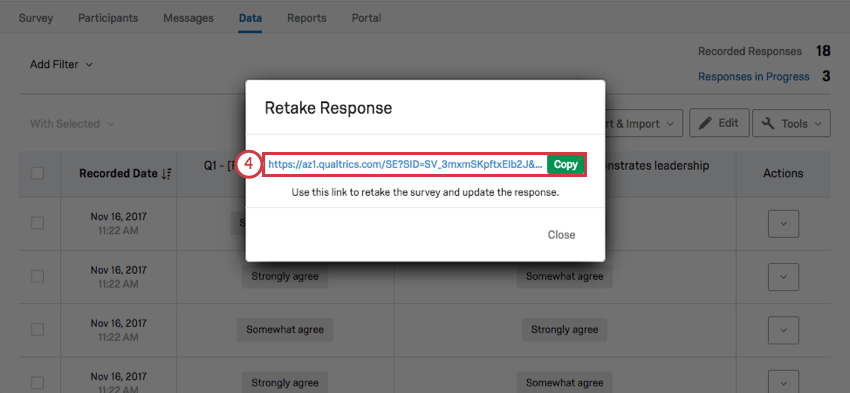Retake Survey Link (360)
About the Retake Survey Link
Retake survey links allow you or your participant to go back into a 360 survey response and edit it after it has been submitted. This is useful if a respondent mistakenly answered a question or if the participant’s incomplete response was closed because of inactivity but they would like to finish the survey.
When participants enter the retake link, they’ll see the answers they chose the last time they worked on the survey. When they finish, the new response will completely replace the original response in the dataset.
Retaking the Survey from the Participant Portal
When a subject or evaluator logs into their portal, they can retake 360 surveys by clicking the dropdown next to the completed survey and selecting Edit Evaluation.
Generating a Retake Link in the Participants Tab
When you generate a retake link in the Participants tab, it is up to you to send this link to the participant.
- Navigate to the Participants tab.
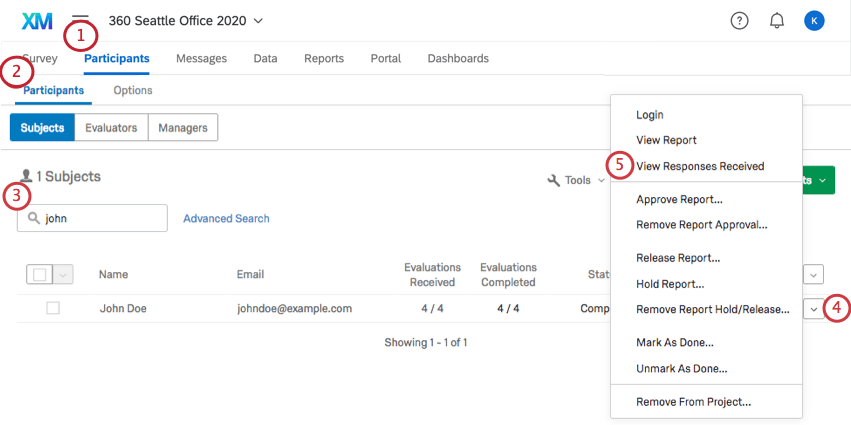
- Make sure you are in the Participants section.
- Find the subject (not the evaluator).
- Hover over the subject and click the dropdown arrow.
- Click View Responses Received.
- Find the evaluator who wants to redo their assessment. Click the gear to the far-right of their name.
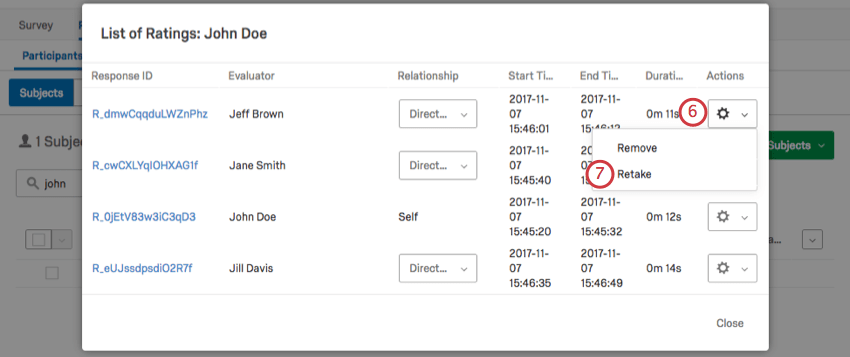
- Click Retake.
- You will be redirected to a survey. Copy the link from the address bar and send it to the participant.
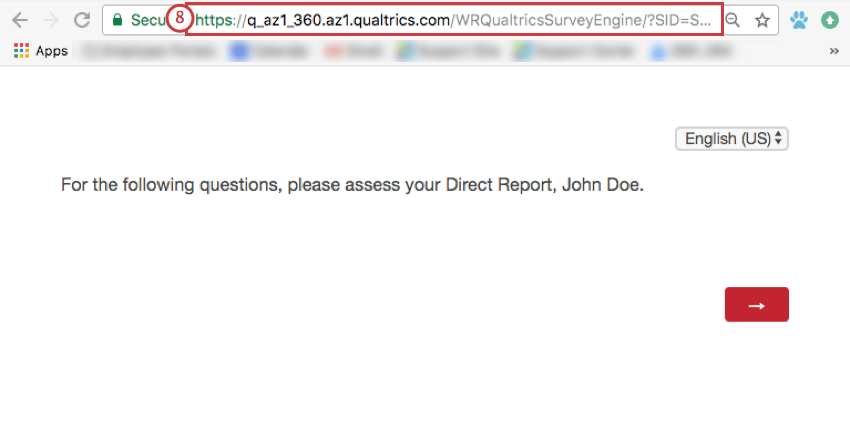
Generating a Retake Link in the Data Tab
When you generate a retake link in the Data tab, it is up to you to send this link to the evaluator. The Data tab does not display subject or evaluator’s name or email on the response, so unless you use knowledge of the answers or unique metadata to find the right response, it is better to generate a retake link from the Participants tab.