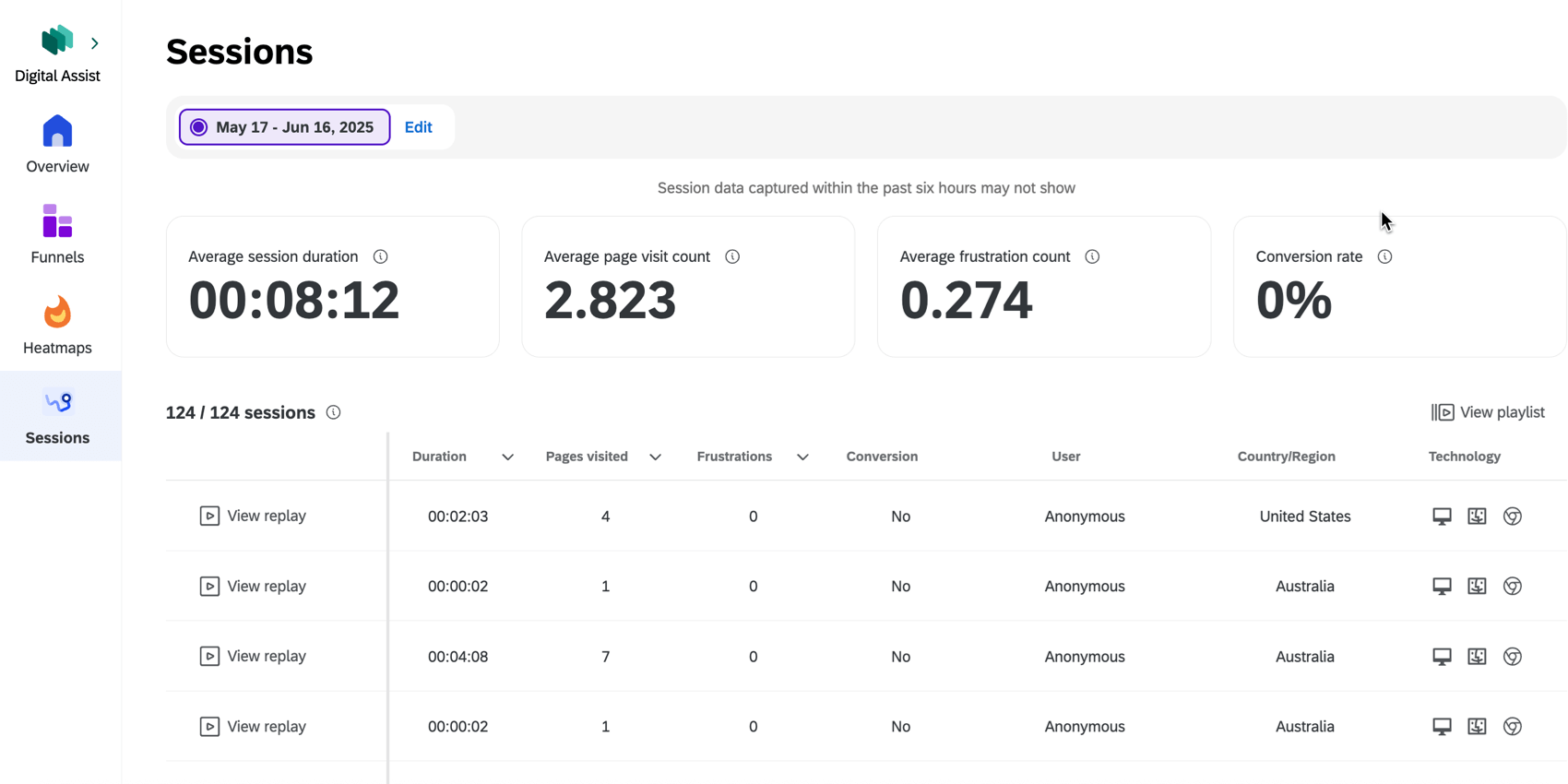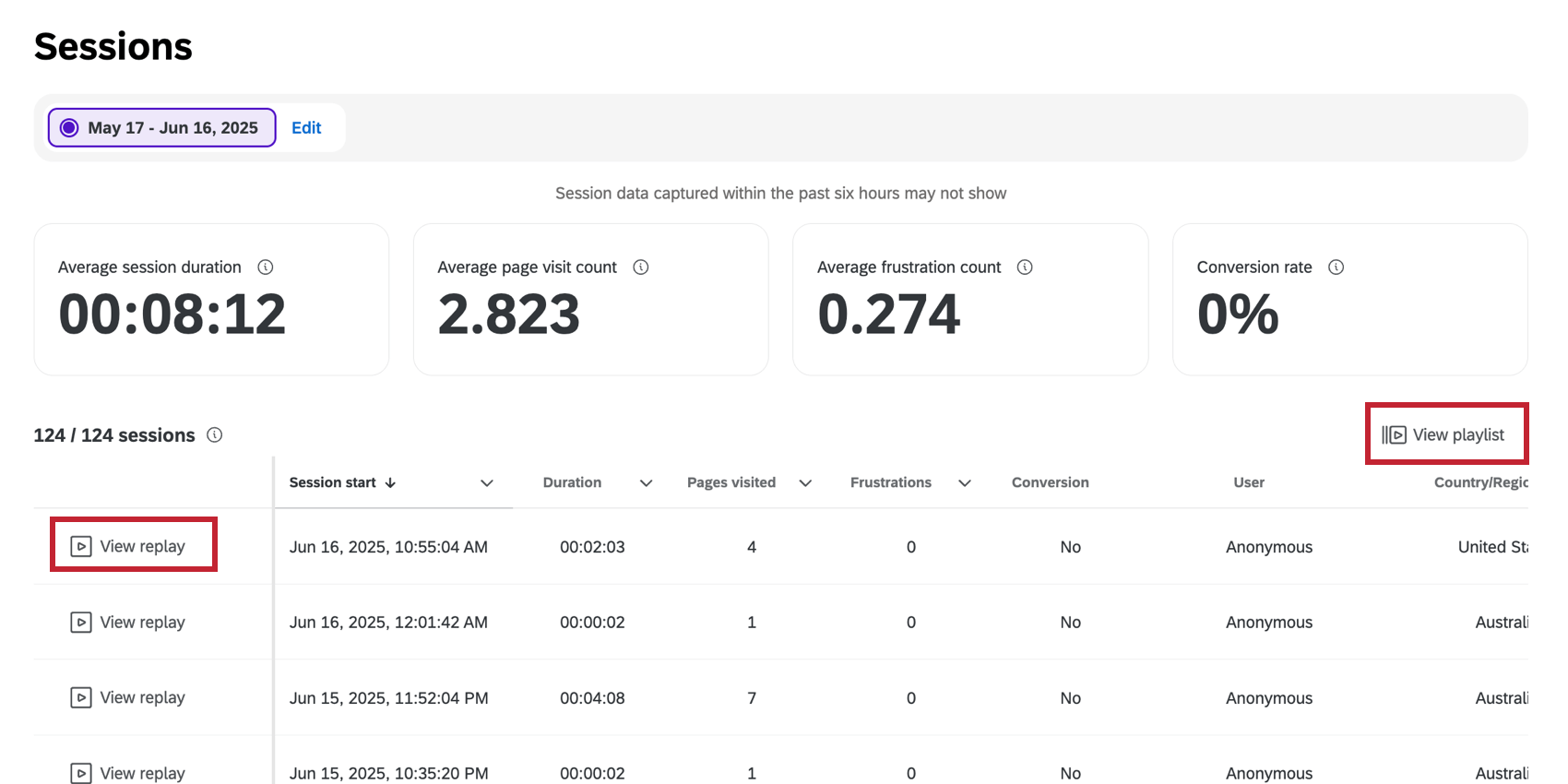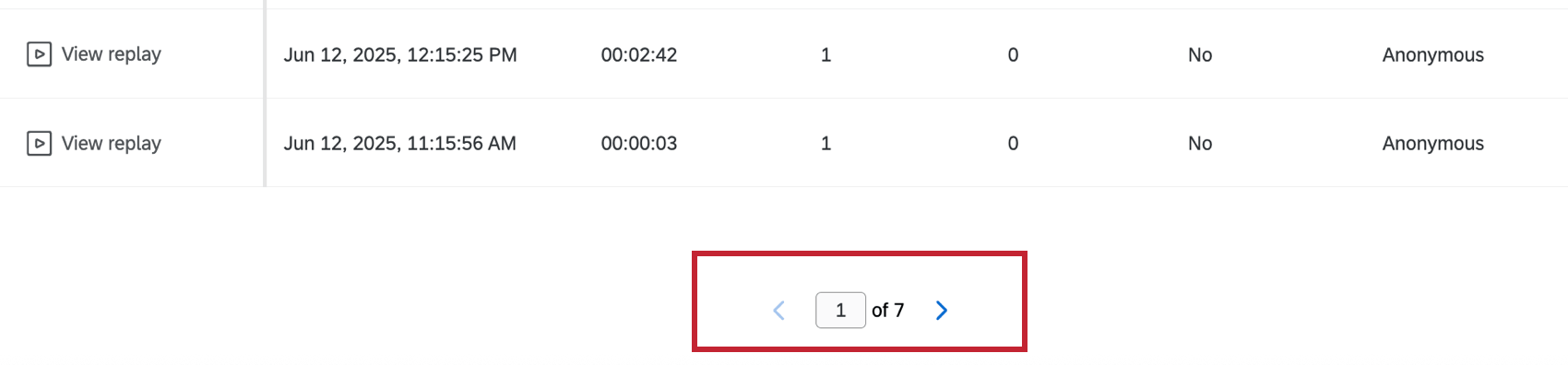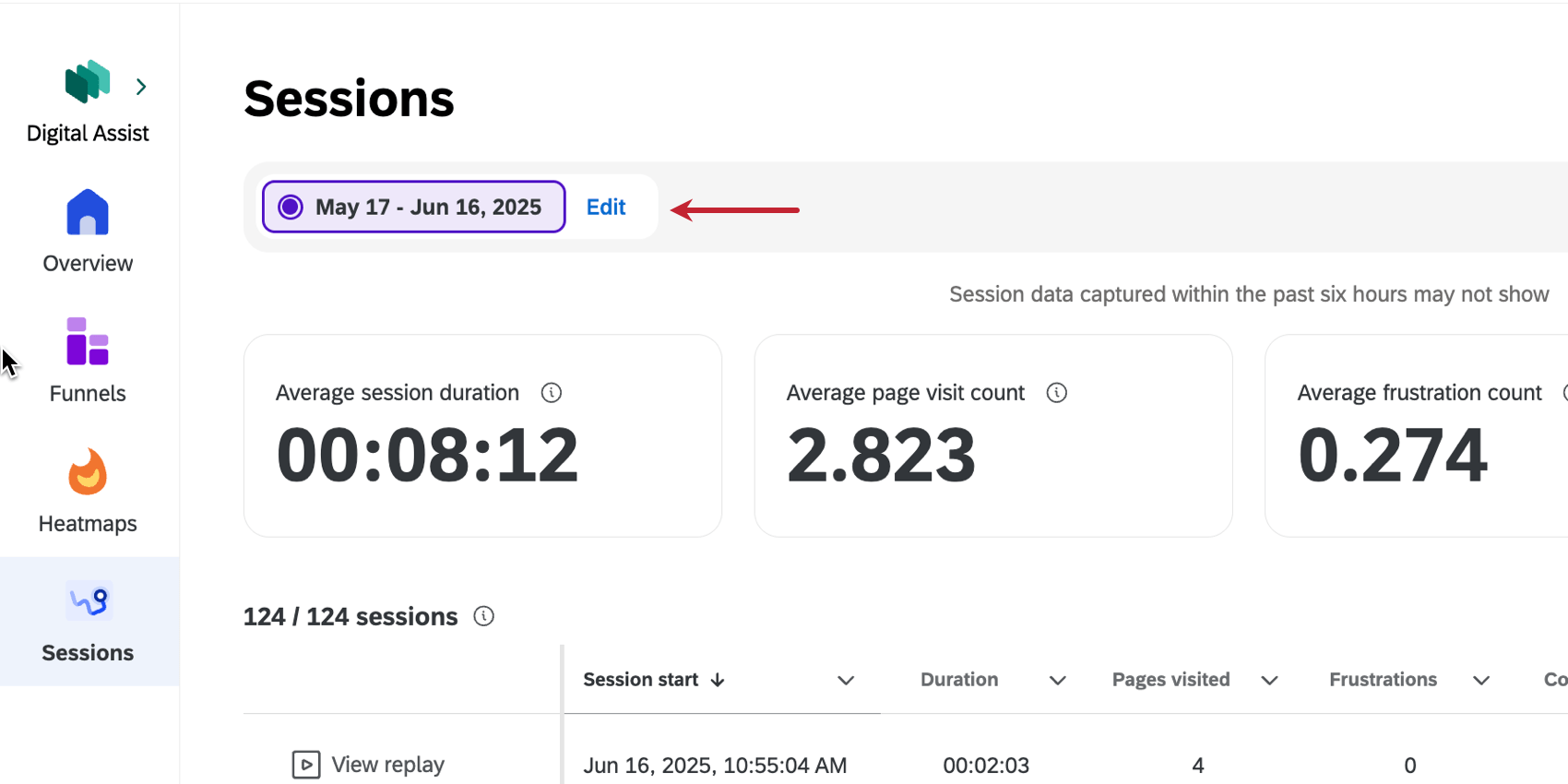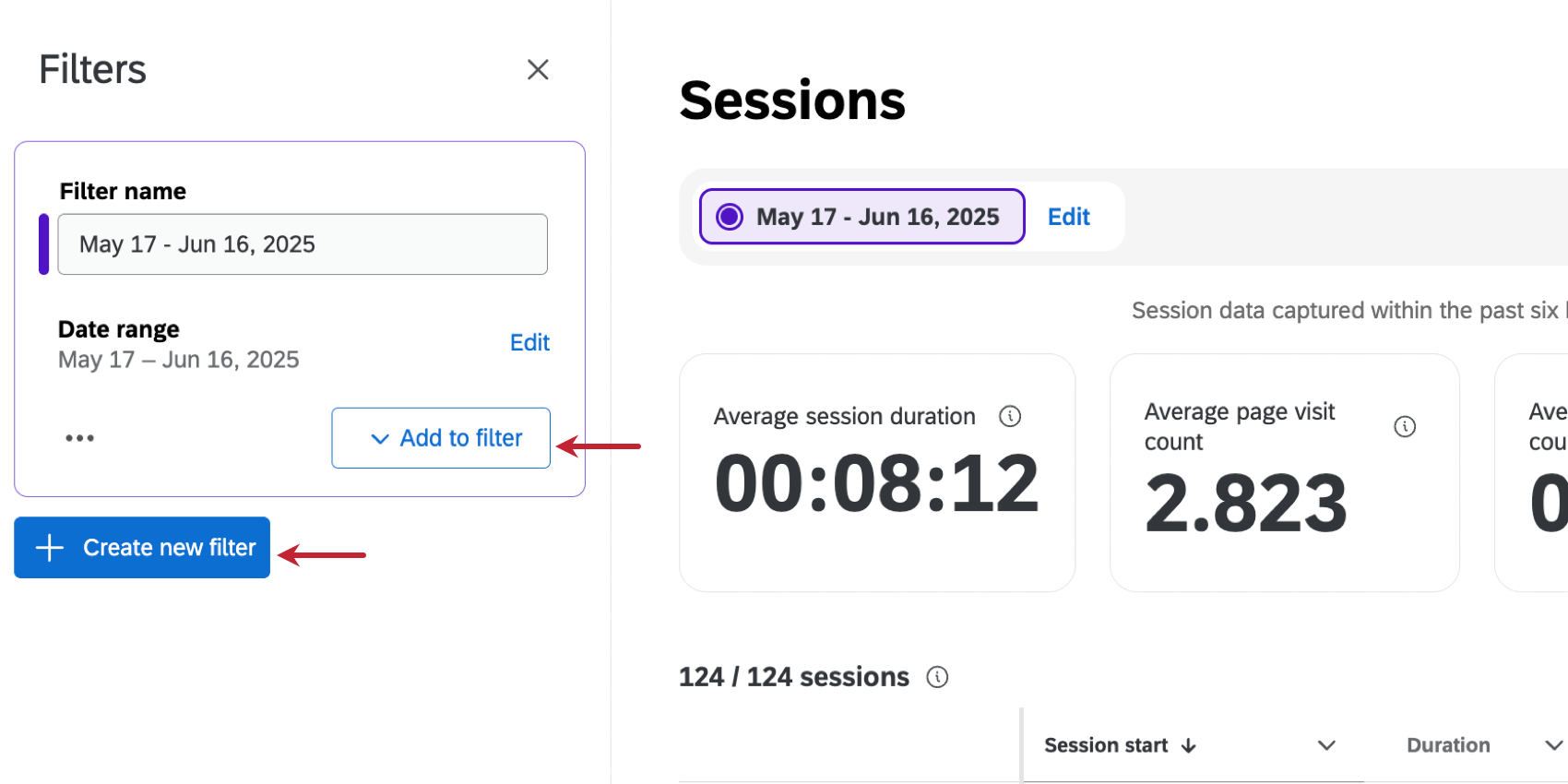Digital Assist Sessions
About Sessions
Within the Sessions tab of Digital Assist you can view session replays. A table displays all user sessions that have been recorded for your project. You can view details about each session, as well as watch a replay of individual sessions across your website.
For more information about session replays, see the Managing Sessions support page.
Viewing Replays
To view an individual session, click View replay. To view all sessions on the page, click View playlist. For more information on viewing sessions, see Viewing Replays.
Available Fields
The following fields are available in the session replay table within the Replays tab:
- Session start: The date and time the session started.
Qtip: The date and time is displayed in the timezone of your account.
- Duration: The length of the session. The maximum duration is 60 minutes.
- Pages visited: The number of pages visited in the session.
- Frustrations: The number of frustration behaviors that occurred in the session. This includes dead clicks, mouse thrashes, rage clicks, and error clicks.
- Survey response: If a user provided a survey response during the session.
- Conversion: Whether the user converted during the session.
- User: The session user. This may be anonymous.
- Country: The country the session occurred in.
- Technology: Details of the users’ device, operating system, and browser.
- Session Id: The unique ID of a specific session.
Filtering Sessions
By default, sessions have a filter set to the last 30 days. Click Edit at the top of the Sessions tab to edit the existing filter or add a new one.
Click Add to add additional fields to the filter, and click Create new filter to create an entirely new filter.