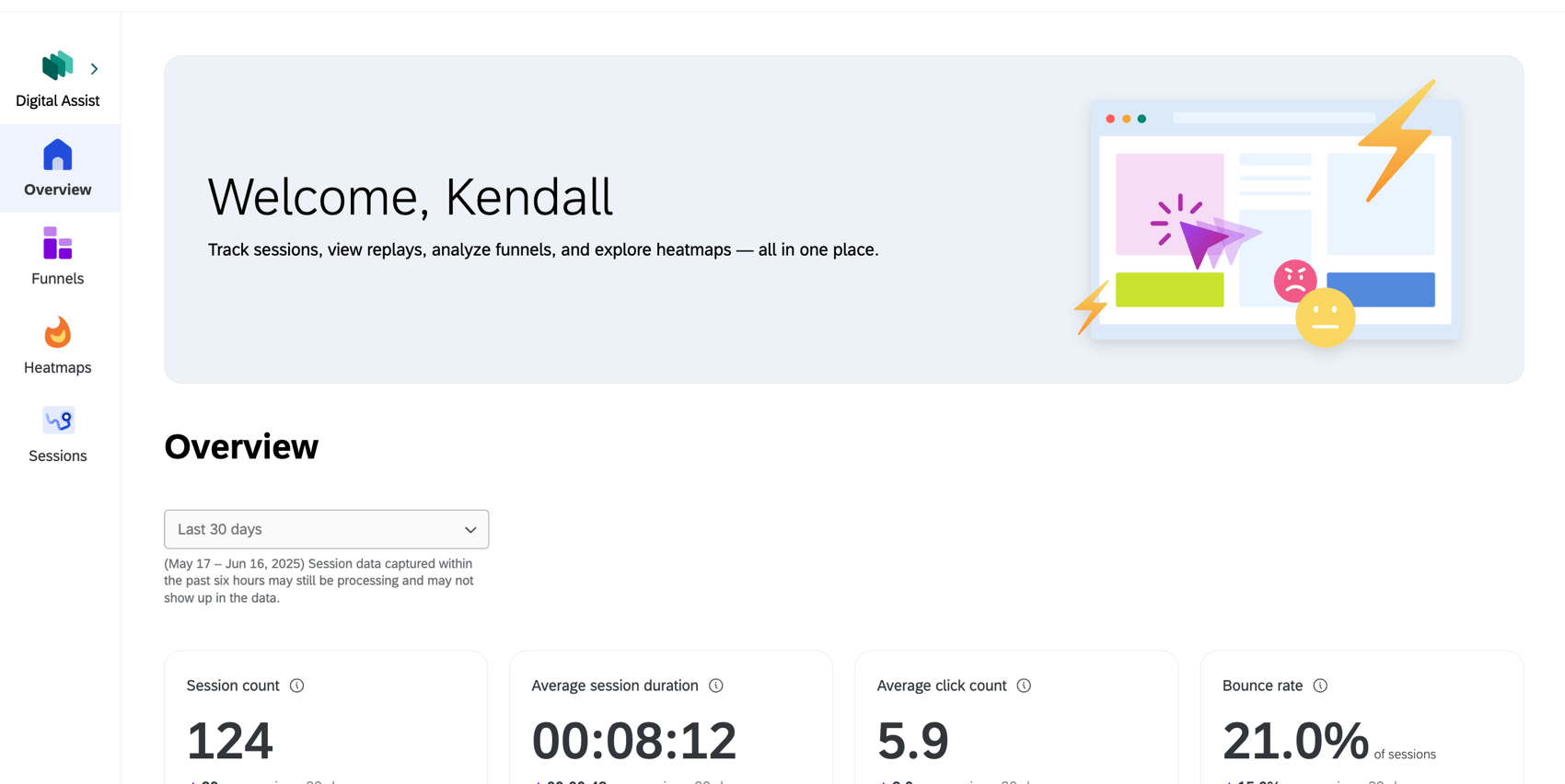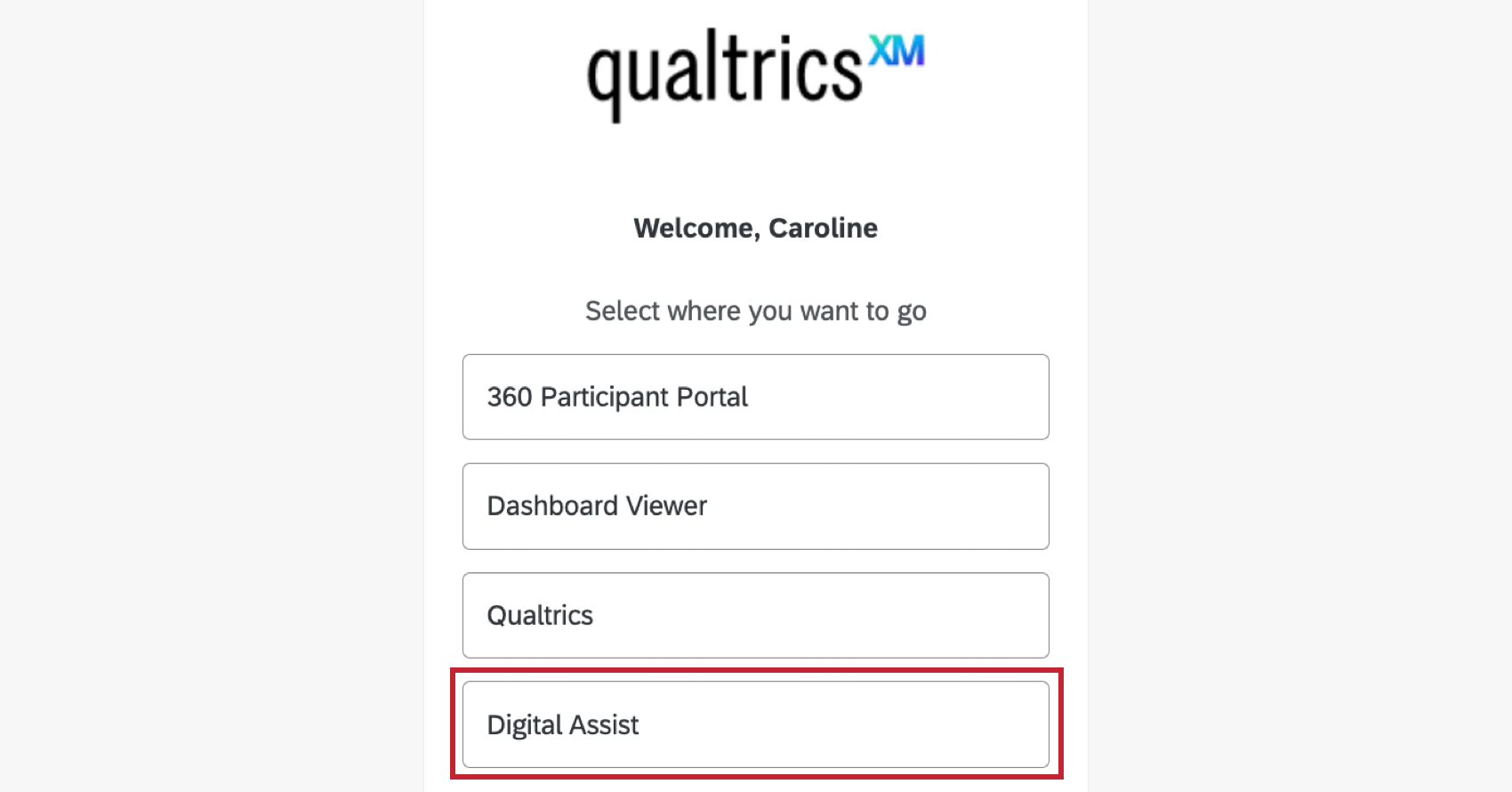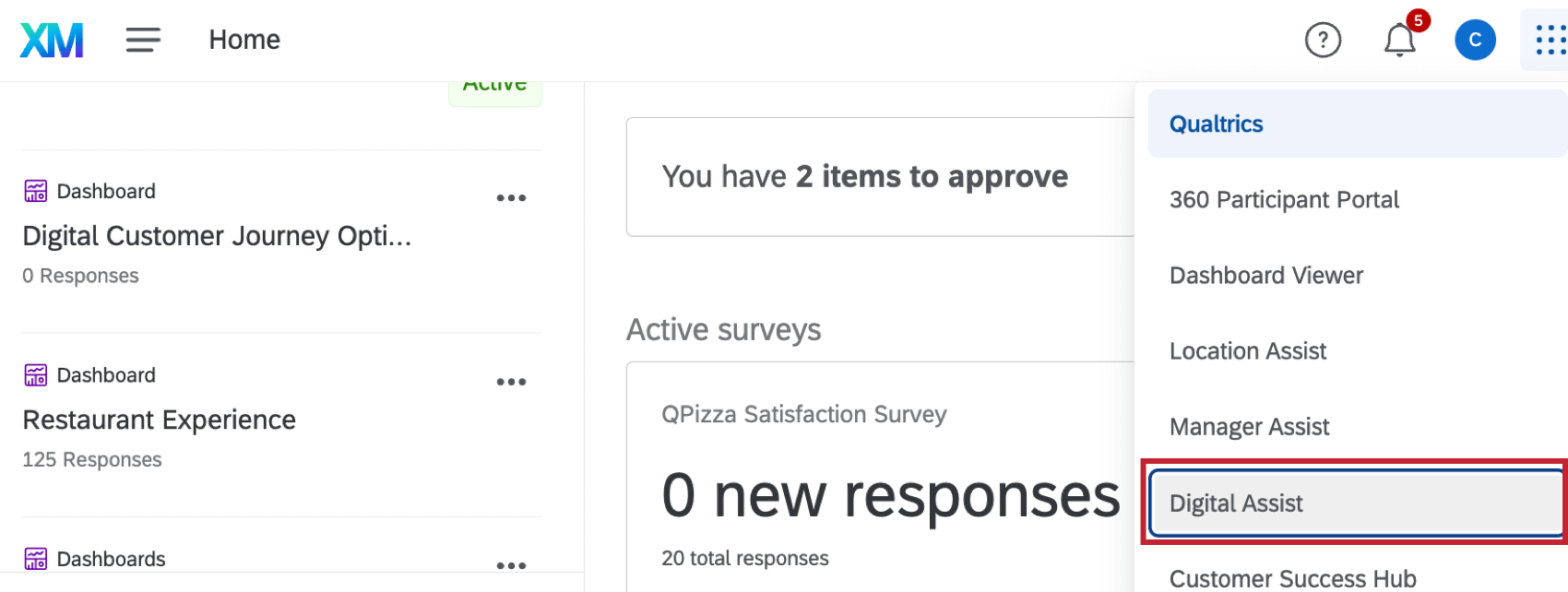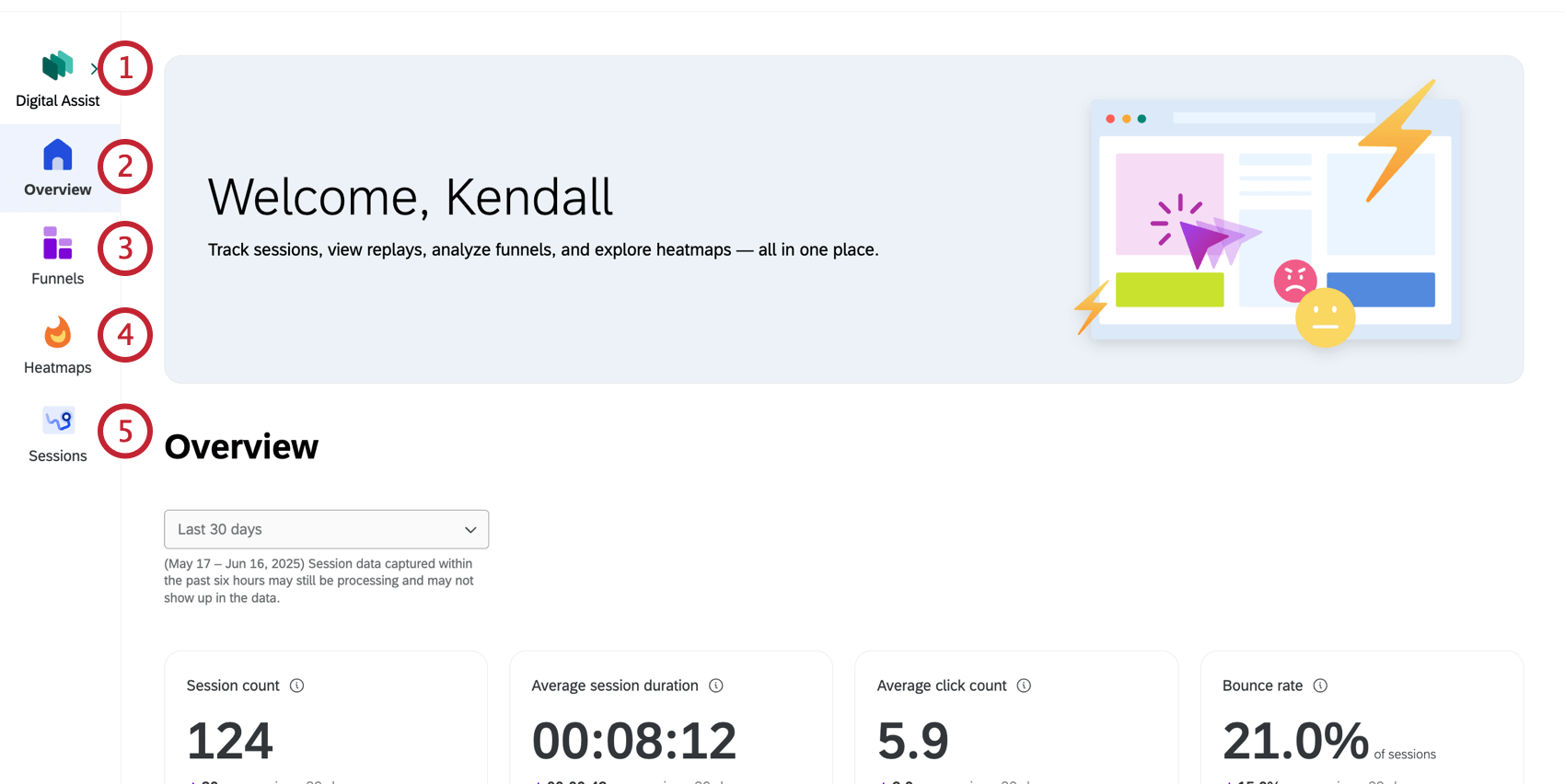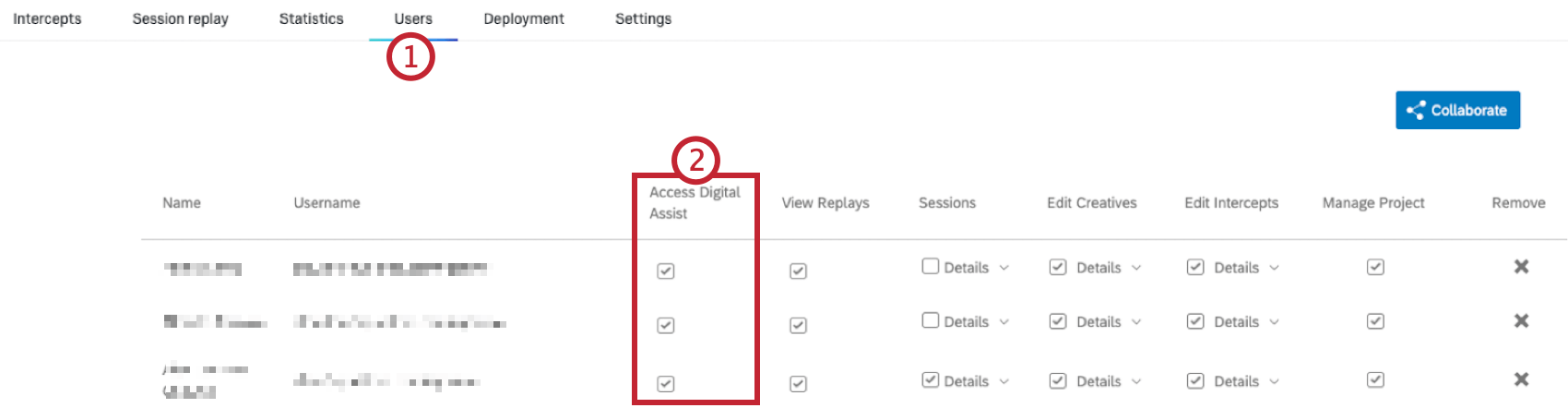Digital Assist Overview
About Digital Assist
The Digital Assist App provides a centralized view of user behavior on your website, allowing stakeholders to easily see insights and identify any drop-off points in the user experience to make informed website adjustments. Within Digital Assist, users can see funnels, heatmaps, and session replays.
Requirements
Project Requirements
- You must have Digital Experience Analytics set up and Session Replay enabled in each Website / App Insights project you want to use Digital Assist with.
- You must have sessions collected in your project after August 2, 2024.
User Requirements
- For a user to access Digital Assist, they must have the Access Digital Assist permission within the digital project. See Sharing Digital Assist for more information.
Accessing Digital Assist
For most users, accessing Digital Assist will be as easy as logging into your Qualtrics account.
If you’re an administrator or have permission to create projects, you may also have access to the Qualtrics platform. In that case, you can access the applications available to you when logging in.
Select Digital Assist to navigate to Digital Assist.
Once you’re logged in, you can still navigate between applications at any time. Click the button in the top-right to see your options. Select Digital Assist to navigate to Digital Assist.
Navigating Digital Assist
Digital Assist has 5 tabs that let you view comprehensive digital insights. For more information on each tab, see the linked support page.
- Project Selector: Select any one of your Website & Insights Projects from the top-left drop-down. You must have access to a project to view it within Digital Assist.
Qtip: These projects must have Session Replay enabled. See Requirements for more information.
- Overview: View timely and relevant digital behavior insights that highlight the top frustration areas of your website for your team to take action. You can also view funnels that are filtered by the top frustrations.
- Funnels: Identify major drop-off points along the conversion funnel, and view funnel analytics with frustration signals and replays.
- Heatmaps: See a visual representation of what users are doing on your web pages, such as where they click and how far they scroll.
- Sessions: Watch session replays to understand customer behavior in digital properties.
Sharing Digital Assist
To share Digital Assist, navigate to a Digital project that has Digital Experience Analytics enabled.