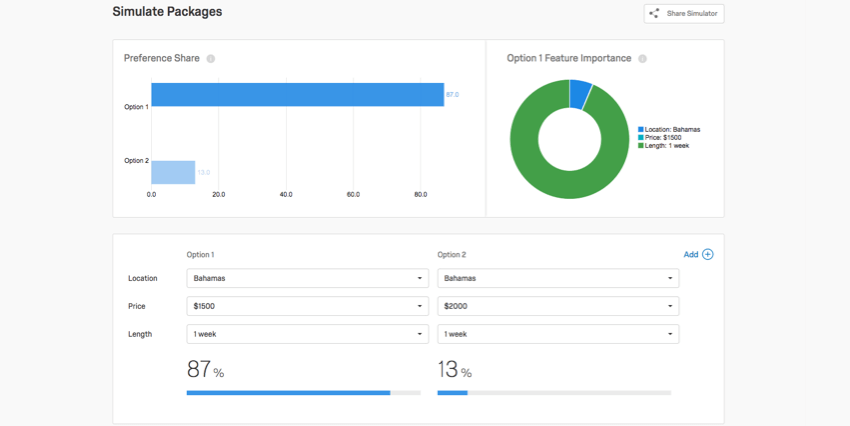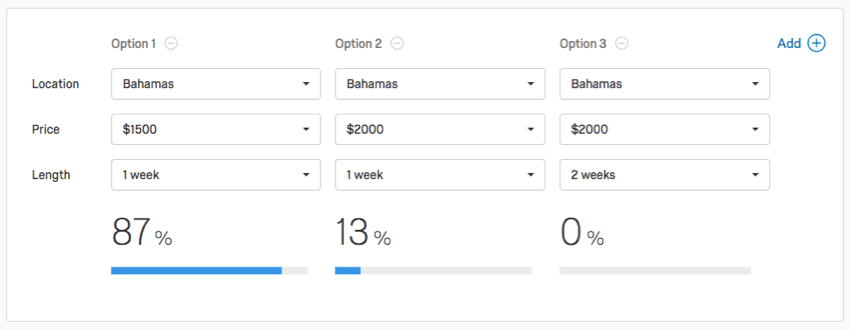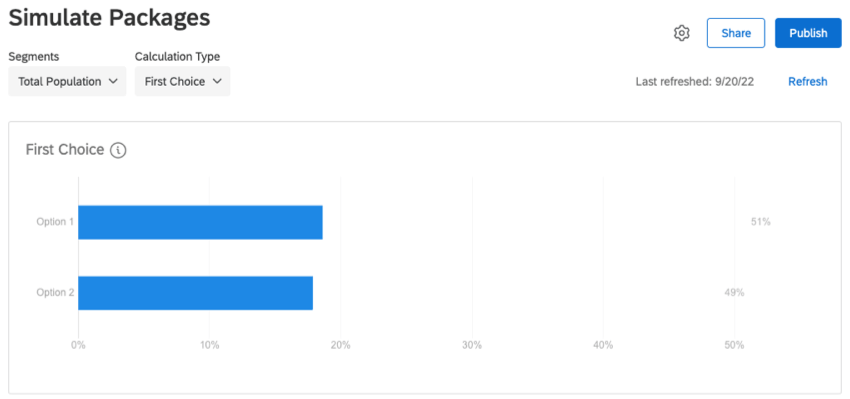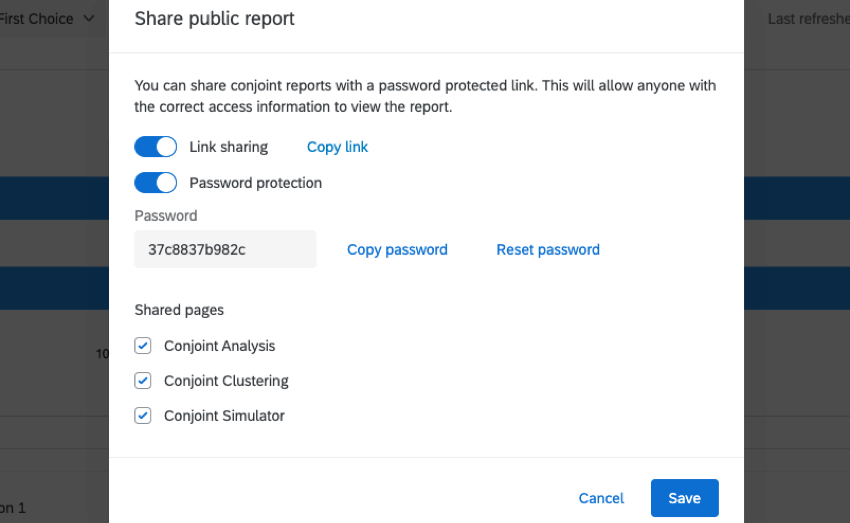Step 5: Simulate Different Packages
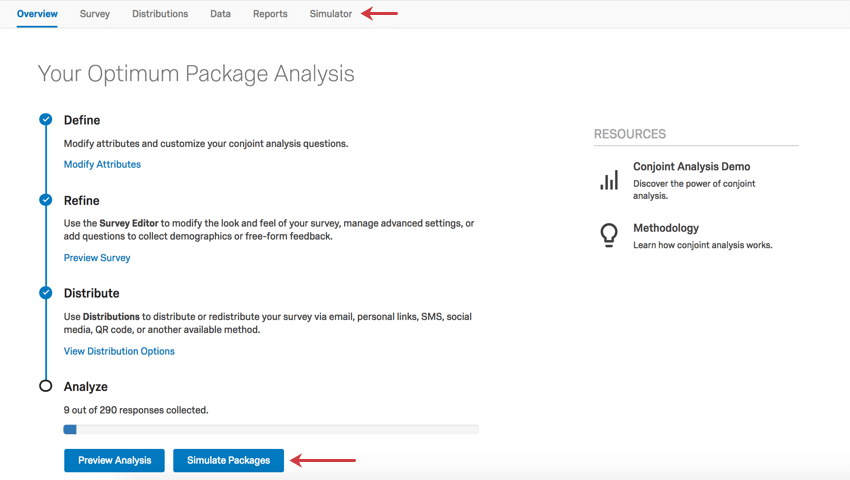
Simulator
Within the simulator you can change package settings or add more options to gauge how your customers would react. You can use the dropdowns at the top to select from the available simulator options, First Choice and Preference Share.
Preference Share
This simulator options is based on the preference share across the included packages being tested in the simulator.
On this tab, you will see a bar graph and pie graph along the top, and a visualization along the bottom where you can add and remove different attributes. The adjustment you make in the bottom visualization will adjust the graphs at the top. Both the bottom visualization and the bar graph will show you, between the options displayed, what percentage of respondents would prefer that option.
Example: In the image above, we have 2 options (packages) in the bottom visualization. We can see from the bar graph along the top that a week trip in the Bahamas that costs $1500 is preferable to a week trip in the Bahamas that costs $2000. 86% of respondents surveyed preferred the $1500 option.
Meanwhile, in the pie graph, the green Length section is much larger than both the blue Location and turquoise Price combined. Despite what we might assume, Length was the feature respondents found most important when making their decision!
As you add more options, you will see how the preference splits.
This tool is perfect for understanding the sensitivity that customers would have to various changes. For example, perhaps a change of location wouldn’t bother customers, but the price of the vacation drastically changes their decision. This helps you understand what trade-offs customers are willing to make.
First Choice
This simulator option is based on the percentage of respondents that choose a particular option as their first choice.
On this tab, you will see a bar graph along the top, and a visualization along the bottom where you can add and remove different attributes. The adjustment you make in the bottom visualization will adjust the graphs at the top. Both the bottom visualization and the bar graph will show you, between the options displayed, what percentage of respondents would prefer that option.
Sharing the Simulator
You can share the Simulator with your colleagues so that they can simulate different packages, too!
The sharing option will generate a link for a report webpage. An access code will be added to the link to ensure your data will only be viewed by people you give the code to. If you have multiple pages available, you can select which ones you want to share.