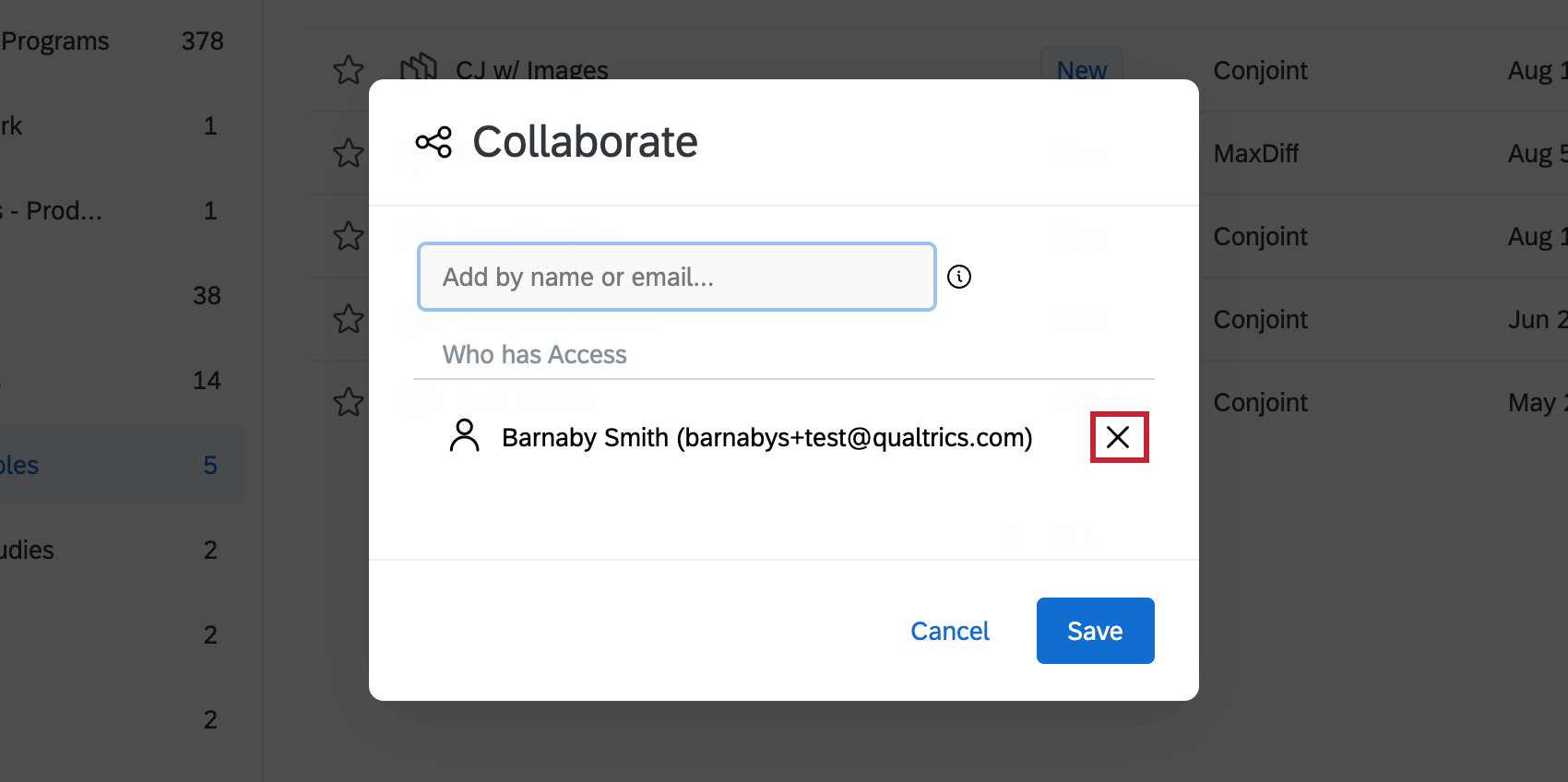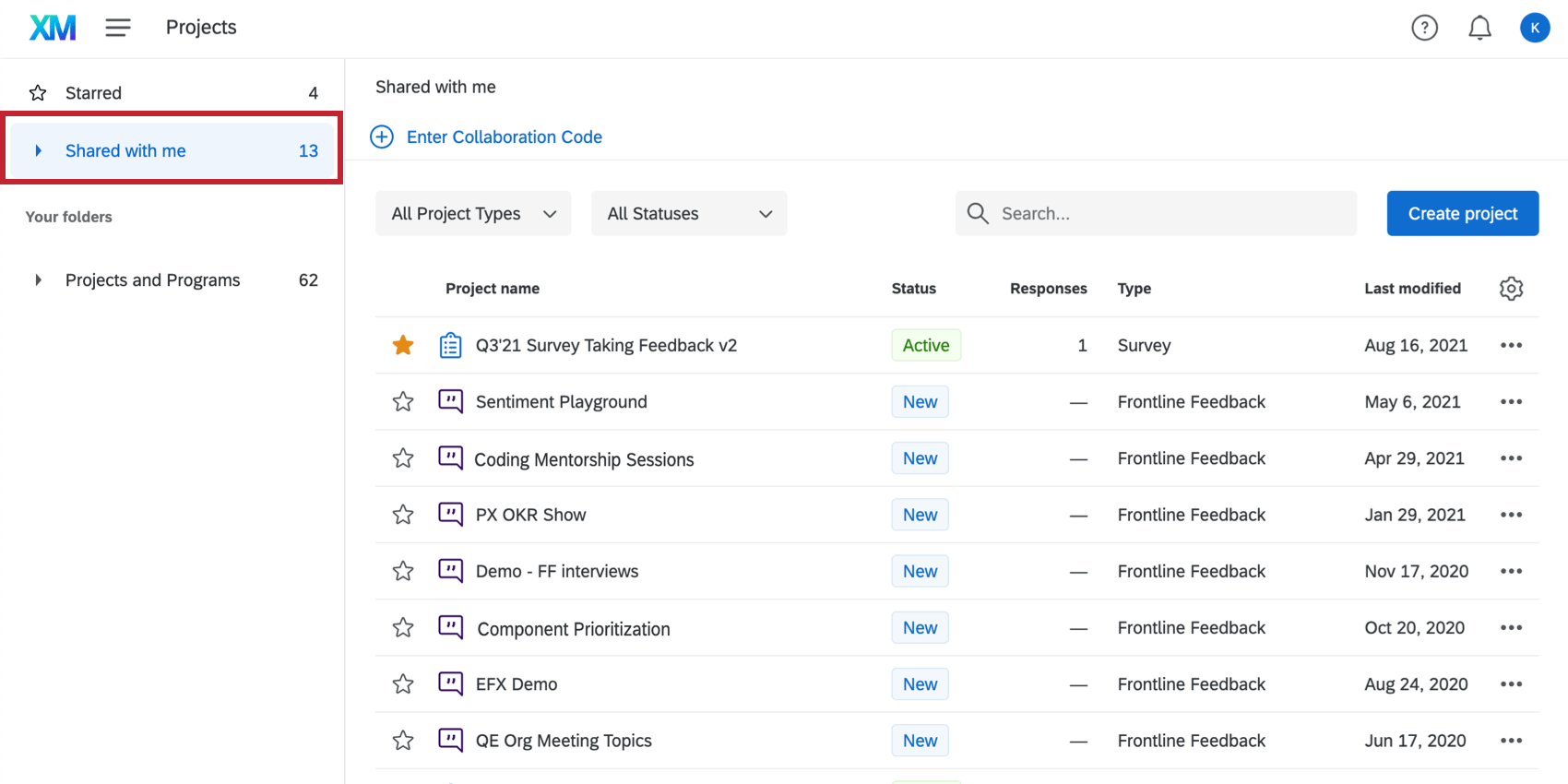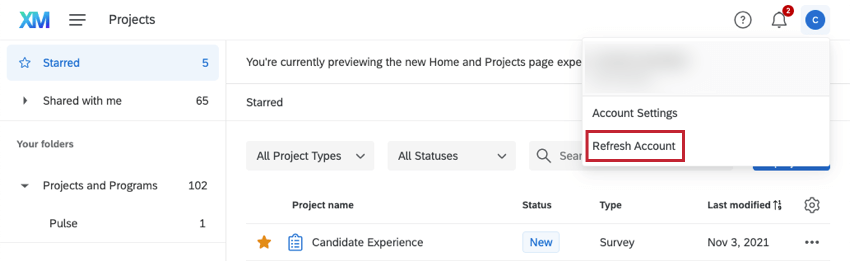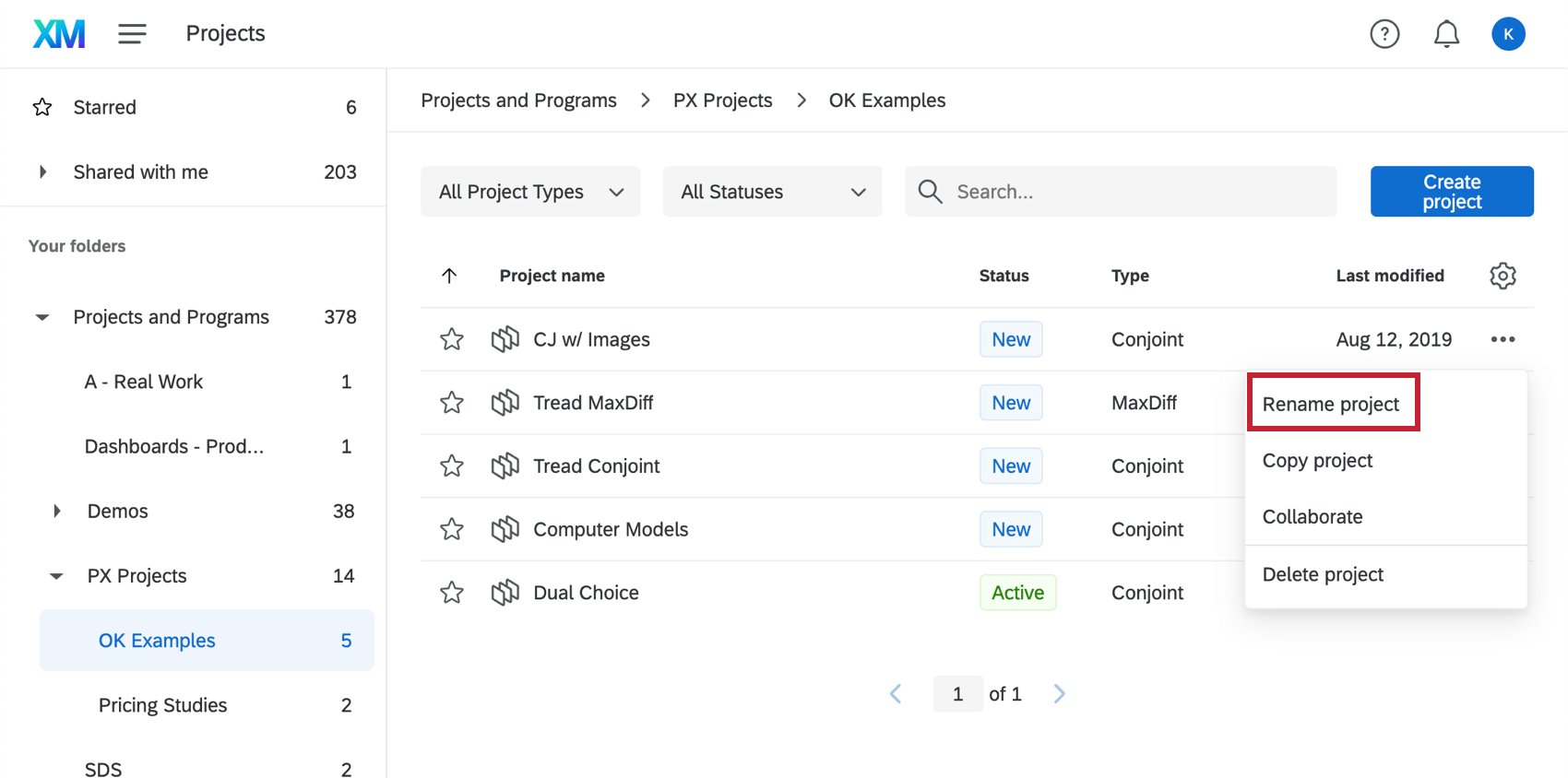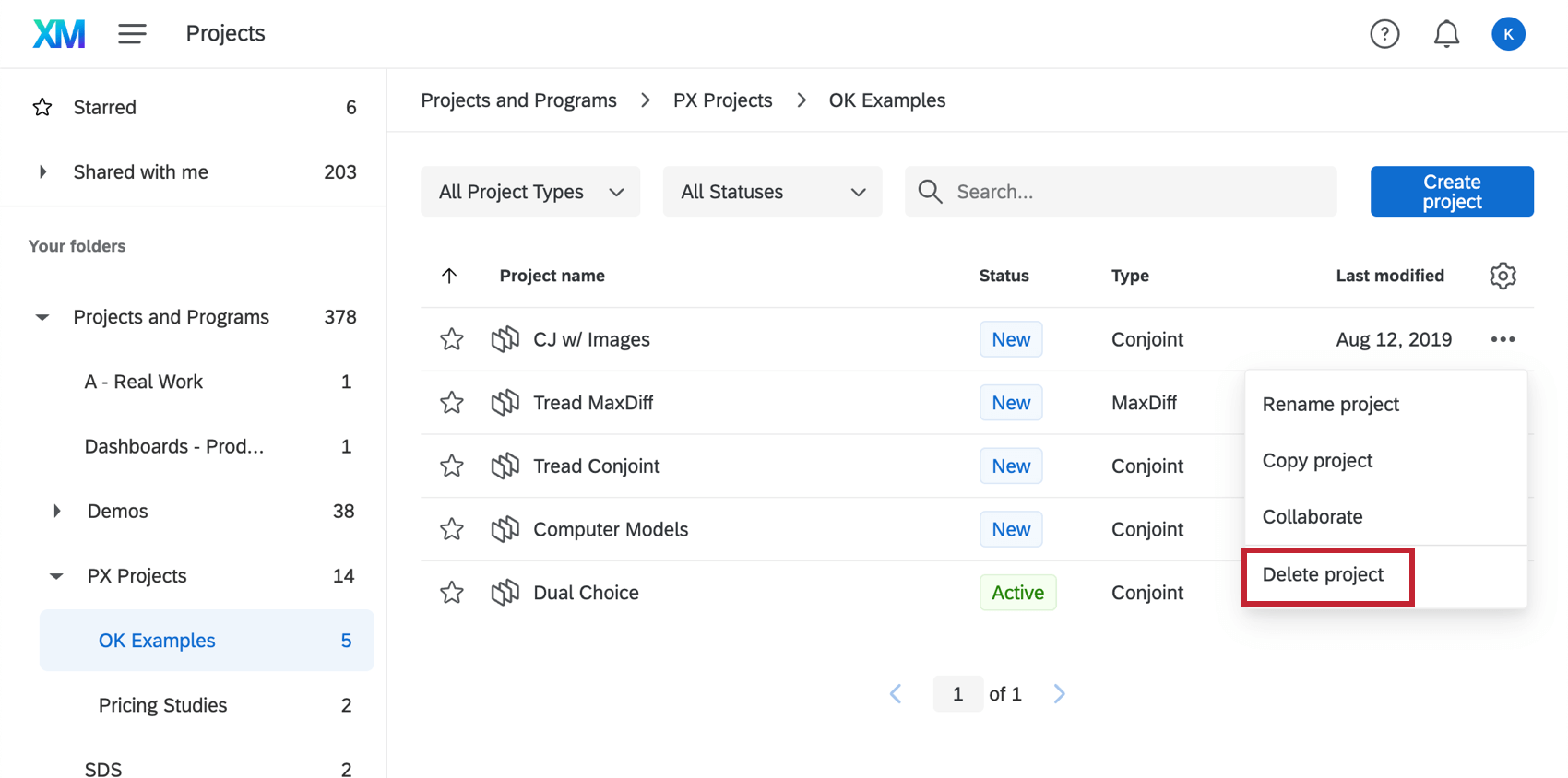Creating & Managing Conjoint & MaxDiff Projects
About Conjoint and MaxDiff Projects
Both Qualtrics conjoint and MaxDiff (Maximum Difference) projects let you get to the core of your customers’ product experience.
Conjoint projects identify the perceived importance and preference for each feature within a product or service. This is done by presenting respondents with a combination of choices in a package and analyzing their discrete choices. Another version of the conjoint project, called conjoint dynamic images projects, allows users to associate images with specific packages in their conjoint studies.
MaxDiff projects obtain preference and importance scores for multiple items. This is done by presenting respondents with samples of the full list of items you wish to assess, and then having them mark the items they prefer the most and the items they prefer the least in each set.
Creating a Conjoint or MaxDiff Project
- Select Catalog from the global menu.
 Qtip: A project can also be created from the Projects or Homepage.
Qtip: A project can also be created from the Projects or Homepage. - Use the filters & search bar to find the correct project type. Conjoints and MaxDiffs are located in the Guided projects section. You can use both the Product XM and Employee XM category filters to narrow down your search.
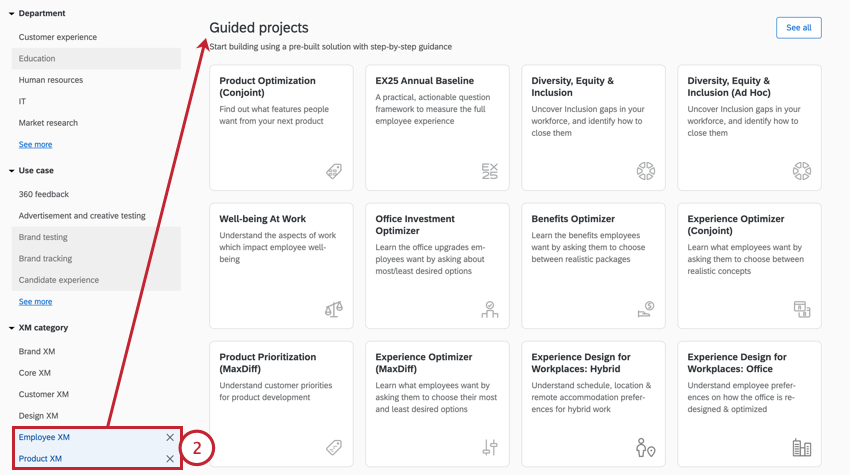
- To create a conjoint, select either Product Optimization (Conjoint) or Experience Optimizer (Conjoint).
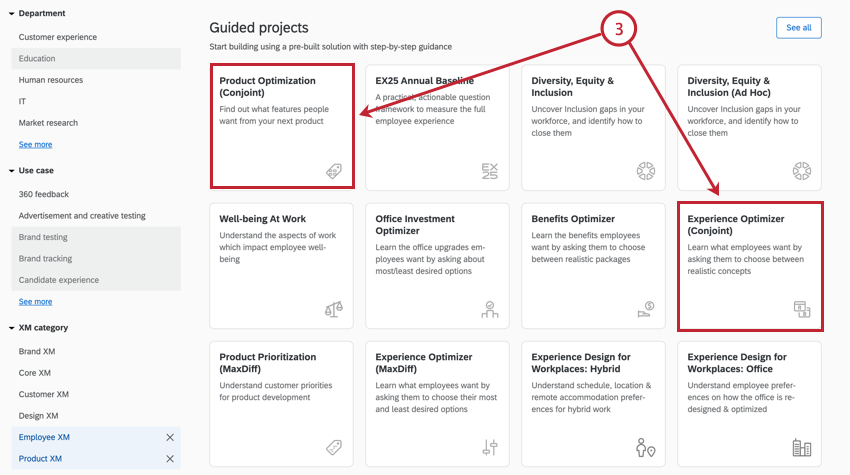 Qtip: Depending on your license type, you may only have access to one of these projects. Use whichever project you have access to.
Qtip: Depending on your license type, you may only have access to one of these projects. Use whichever project you have access to. - To create a MaxDiff, select either Product Prioritization (MaxDiff) or Experience Optimizer (MaxDiff).
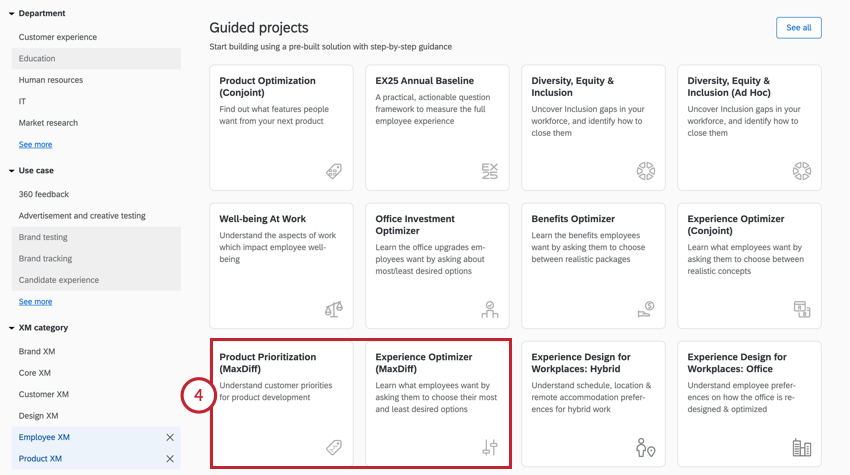 Qtip: Depending on your license type, you may only have access to one of these projects. Use whichever project you have access to.
Qtip: Depending on your license type, you may only have access to one of these projects. Use whichever project you have access to. - After choosing your project, click Get Started.

- Give your project a name.
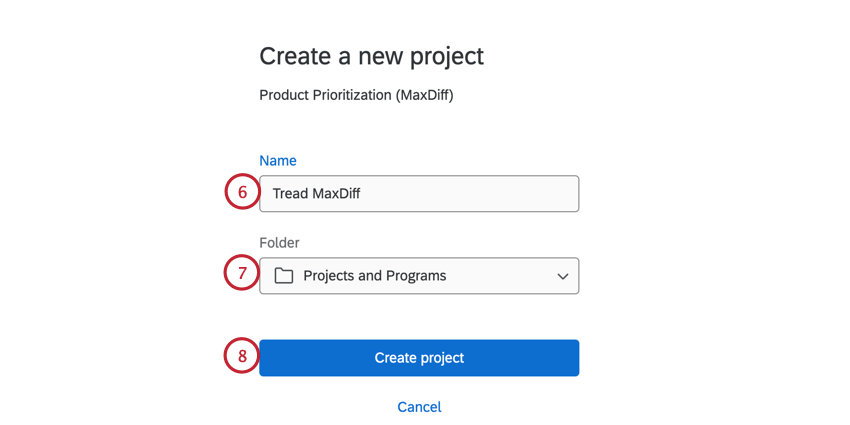
- If desired, choose a folder to save the project to.
- Click Create project.
Once you’ve made your project, you will be able to find it on your Projects page in the future. It will be labeled as either a Conjoint, Conjoint Dynamic Images or MaxDiff, depending on what you made.
Collaborating on Conjoints & MaxDiffs
Just as with other Qualtrics projects, there are times when you will want to give another user the ability to edit, distribute, or view the data in your conjoint or MaxDiff project.
- Access the Projects page from the global navigation menu.
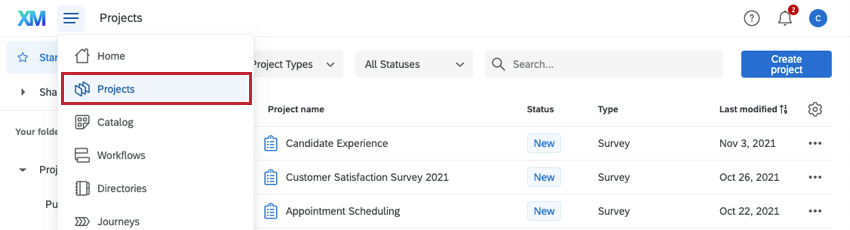
- Click the 3 dot menu next to your project.
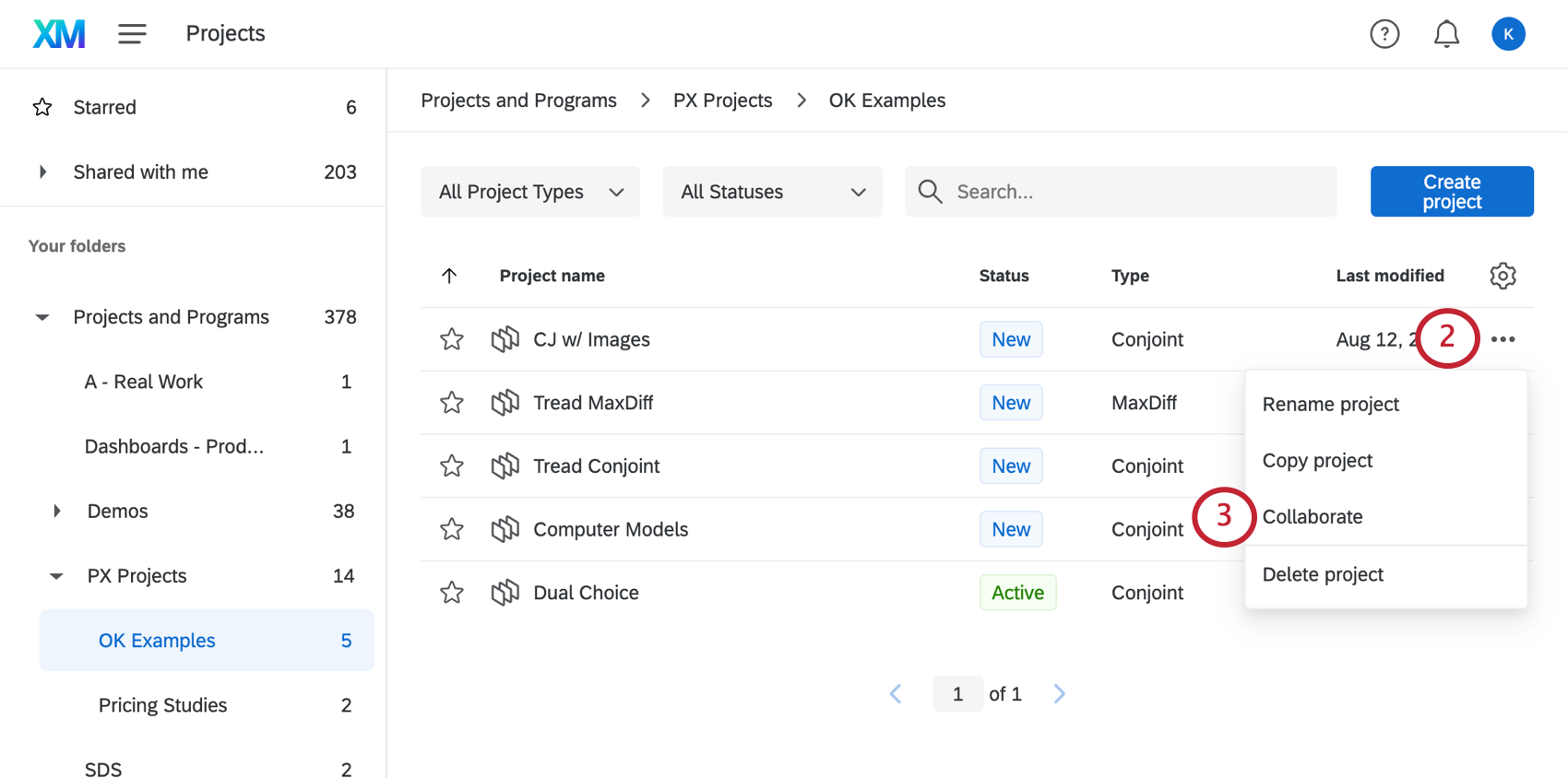
- Click Collaborate.
- Enter the email address or username of the person you want to collaborate with.
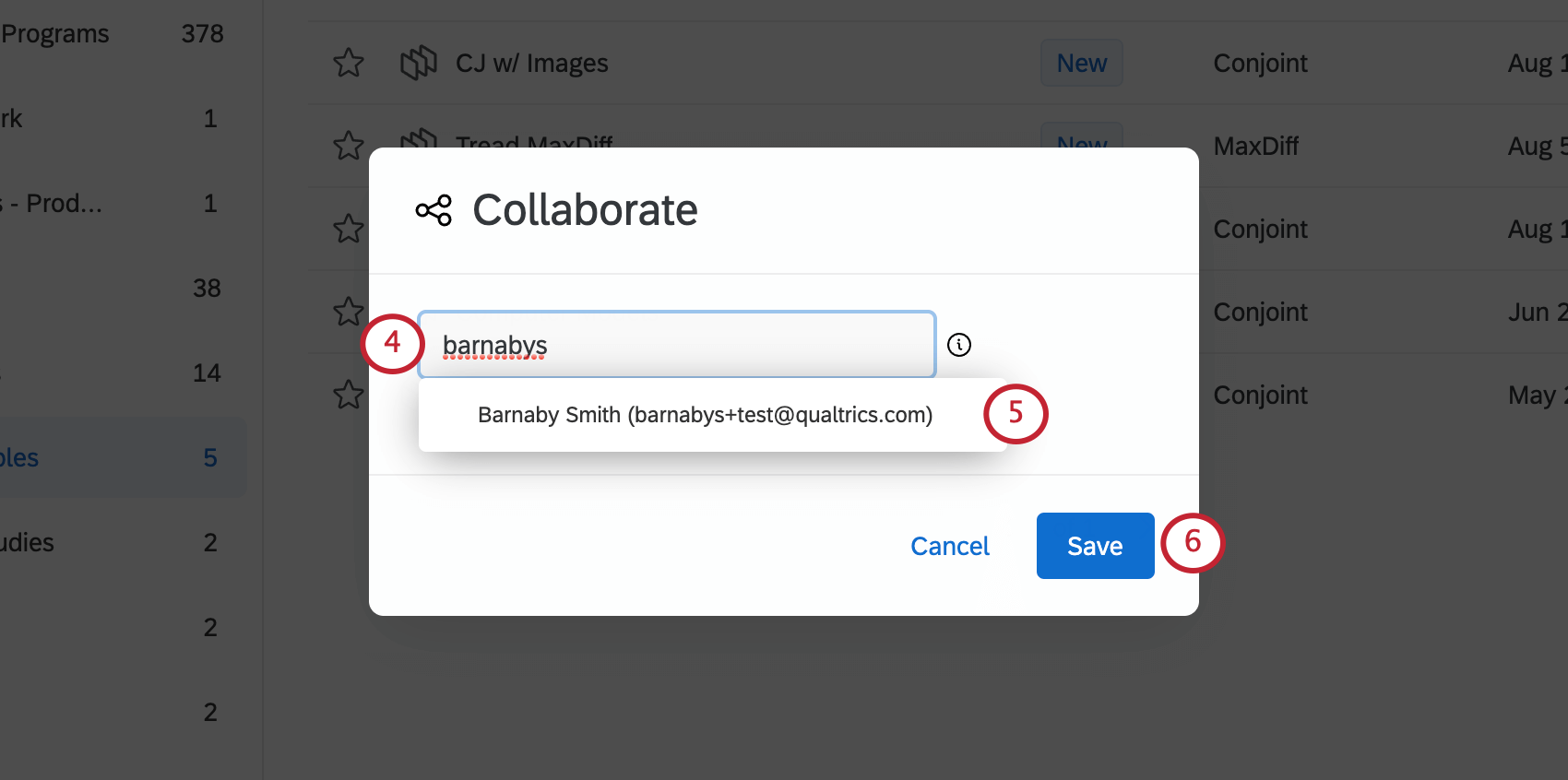 Qtip: You can only collaborate with other users in your license. You must type the full username or email address before the user will appear as an option.
Qtip: You can only collaborate with other users in your license. You must type the full username or email address before the user will appear as an option. - Click your colleague’s name when it appears.
- Click Save.
Qtip: You can reopen the collaborate window and click the X next to a user to remove them from a project at any time. Note that removing a user from a project will not remove any copies they may have made.
Accessing Shared Projects
The project will appear in your colleague’s account when they log in and look at the Shared with me folder.
If the project has been shared but can’t be found in the account, click the profile icon and select Refresh Account.
Renaming the Project
To rename a conjoint or MaxDiff, click the dropdown next to the project and select Rename project.
Deleting the Project
To delete a conjoint or MaxDiff, click the dropdown next to the project and select Delete project.