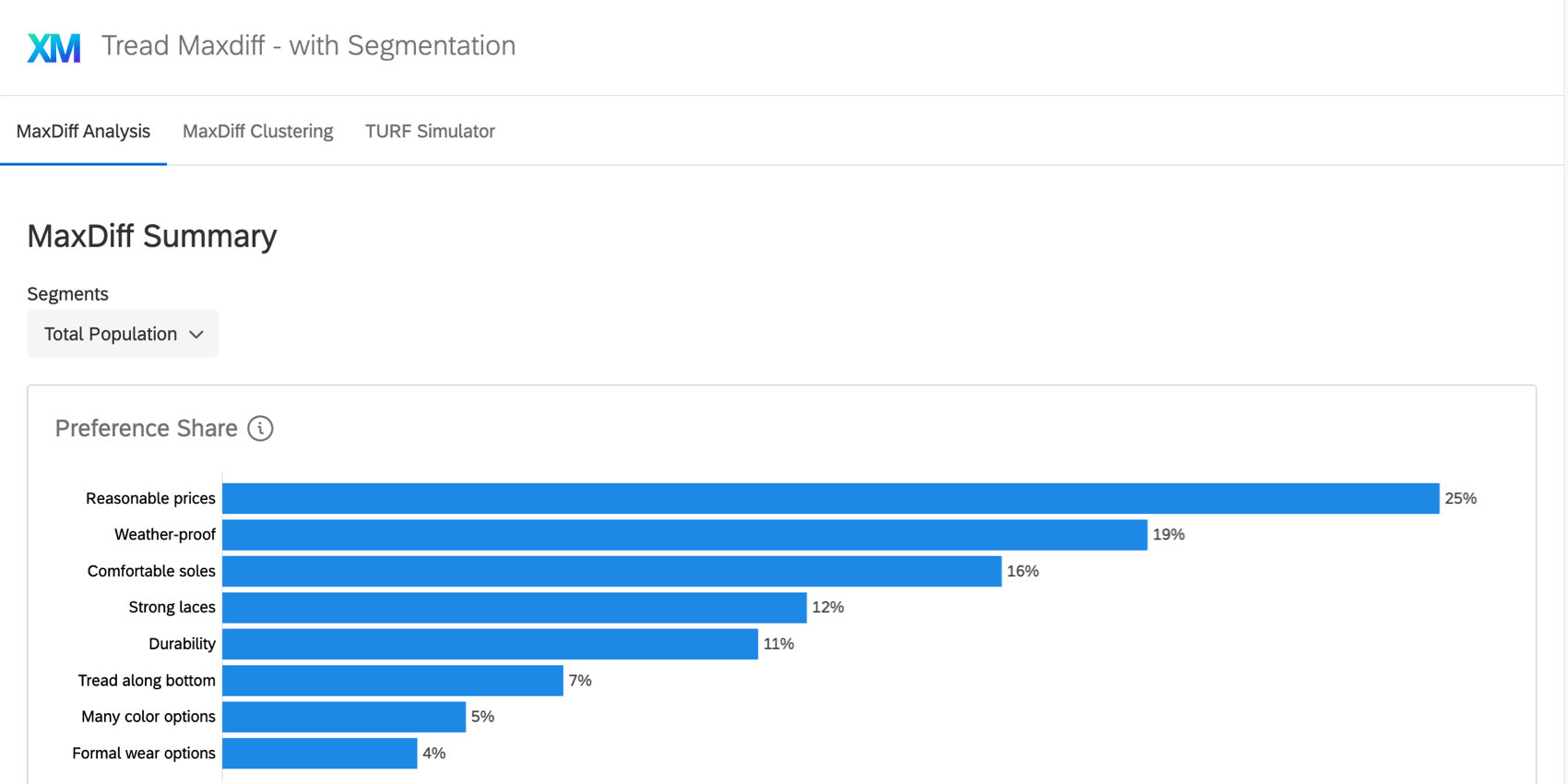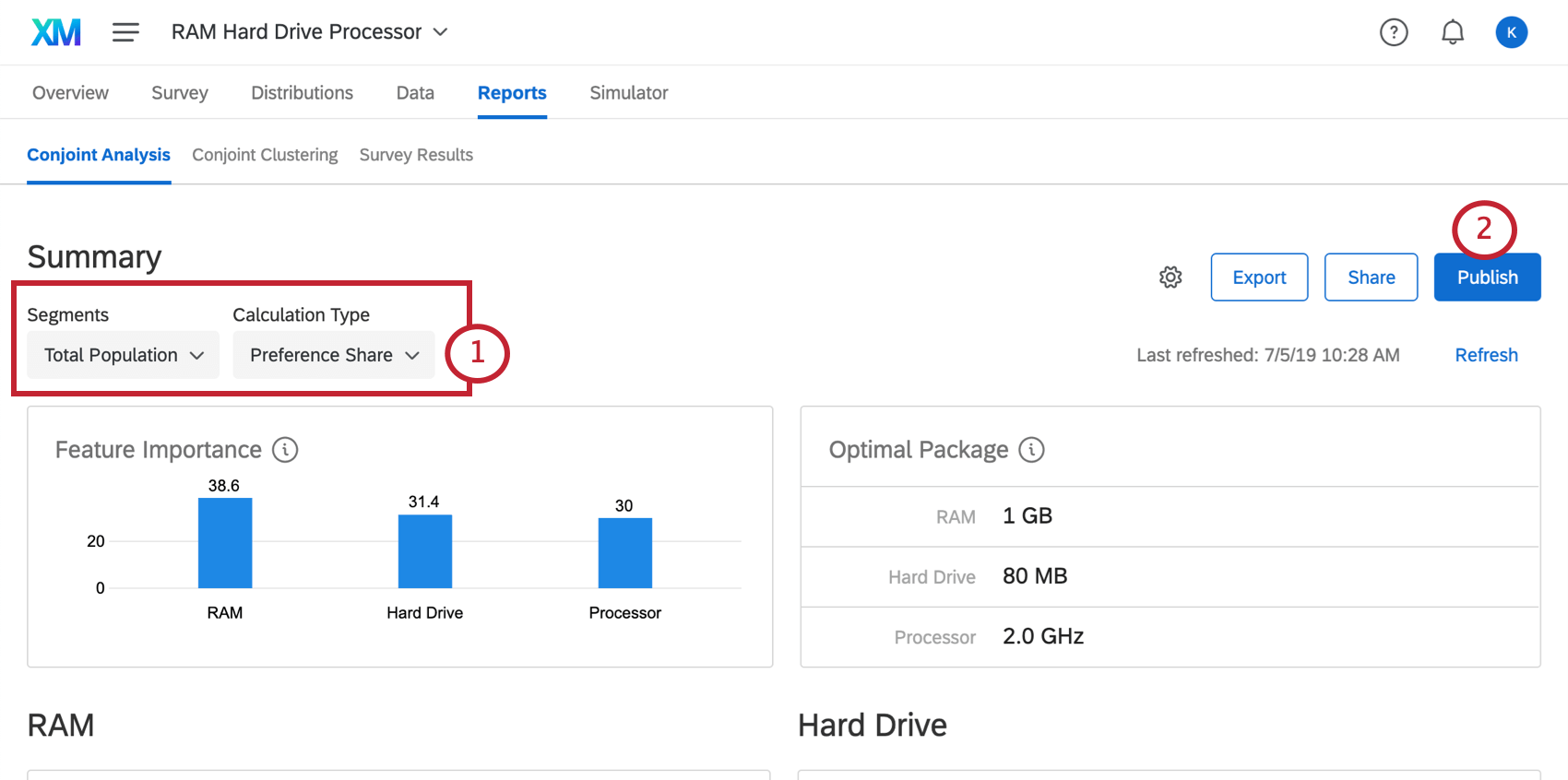Conjoint & MaxDiff Report Sharing
About Conjoint / MaxDiff Report Sharing
Conjoint and MaxDiff projects allow you to create publicly accessible versions of your reports and simulators. These reports can be accessed by anyone you choose, even if they do not have a Qualtrics account.
This report is currently available for the following: Conjoint Analysis Report, Conjoint Clustering, Conjoint Simulator, MaxDiff Analysis Report, and MaxDiff Clustering.
Sharing Conjoint / MaxDiff Reports
- Click Share.
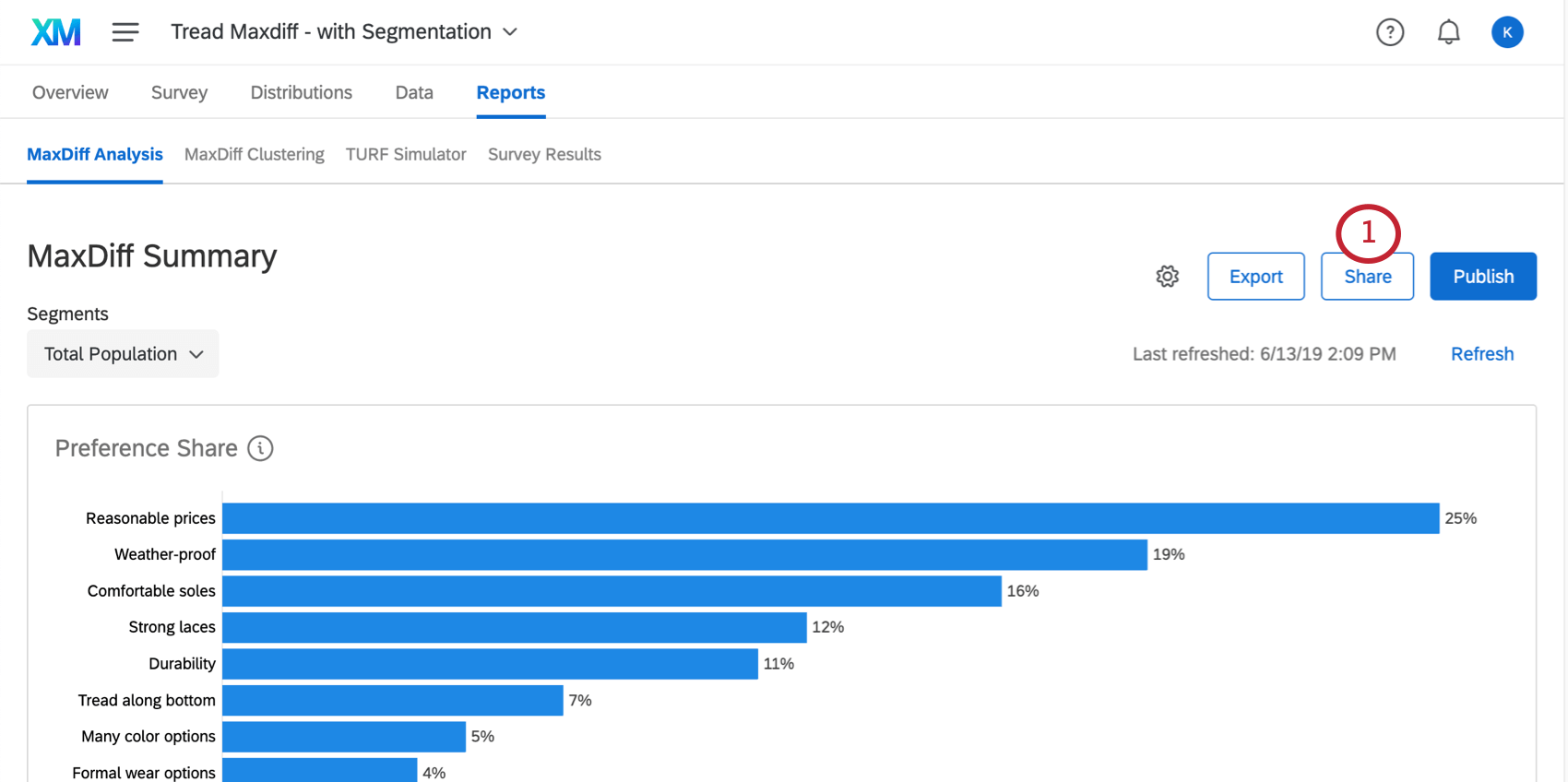
- Enable Link sharing.

- If desired, enable Password protection to lock your report behind a password.
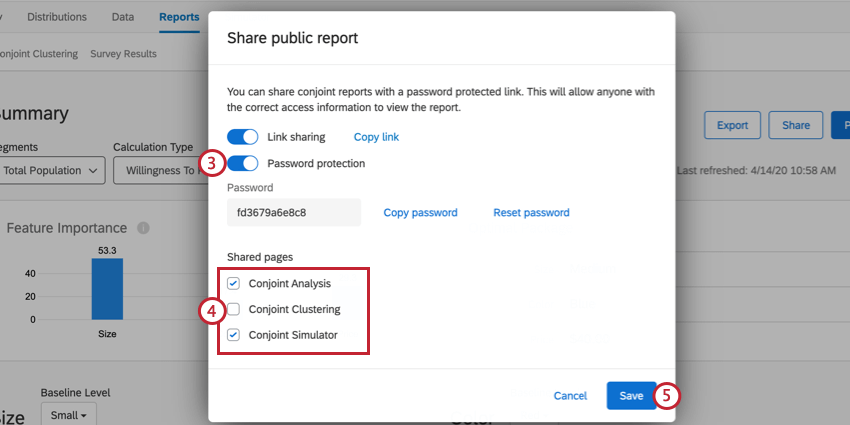 Qtip: Qualtrics will generate a random password for your report. If you’d like to make a custom password, simply click on the password in the box and type the new password.
Qtip: Qualtrics will generate a random password for your report. If you’d like to make a custom password, simply click on the password in the box and type the new password. - Choose which pages are included in the public report.
- Click Save.
When you’re ready to send out your report, return to the Share window and click Copy link to copy the link to your clipboard. You can then send the link out to whoever you’d like to share it with. If you password protected your report, make sure to send your viewers the password as well.
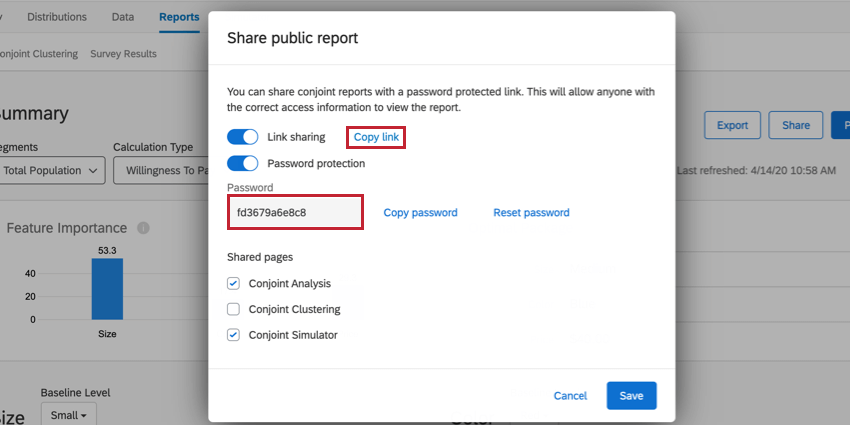
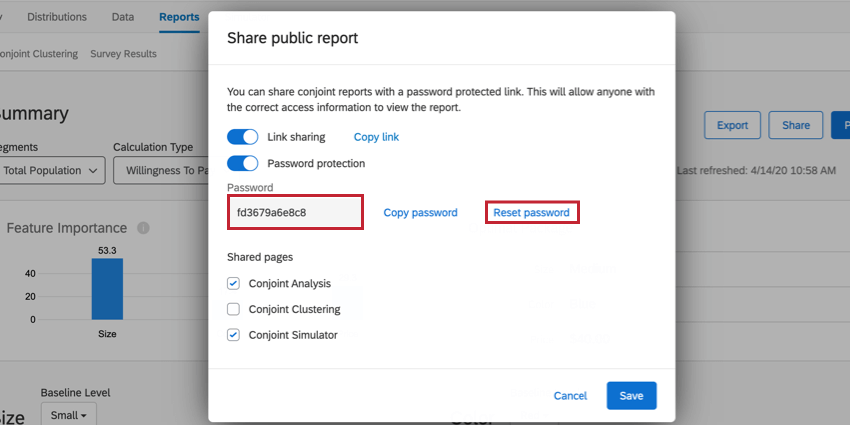
When your viewers go to view the report, they will only have access to the reports that you shared with them. They won’t be able to see any of the tabs for your project, nor be able to navigate to any other parts of the Qualtrics platform.
Report Publishing
When you share your public report, the report will show the default selected report parameters (e.g., the report segments and calculation type). To change what is shown by default, select your desired report parameters using the dropdown menus at the top of the report and then click Publish.