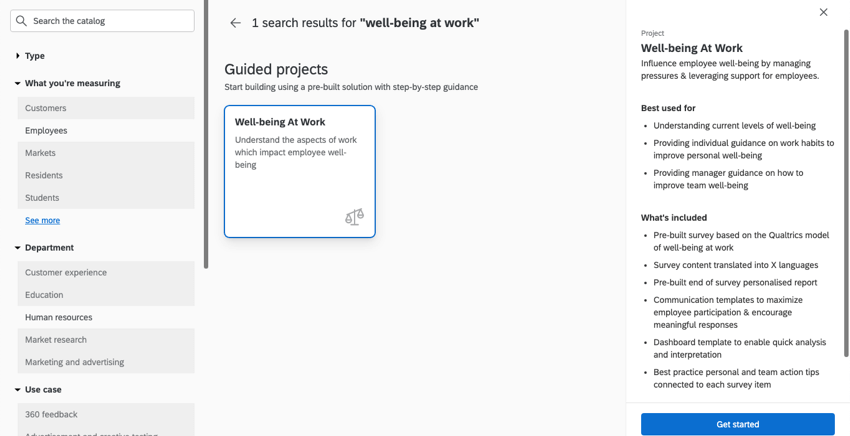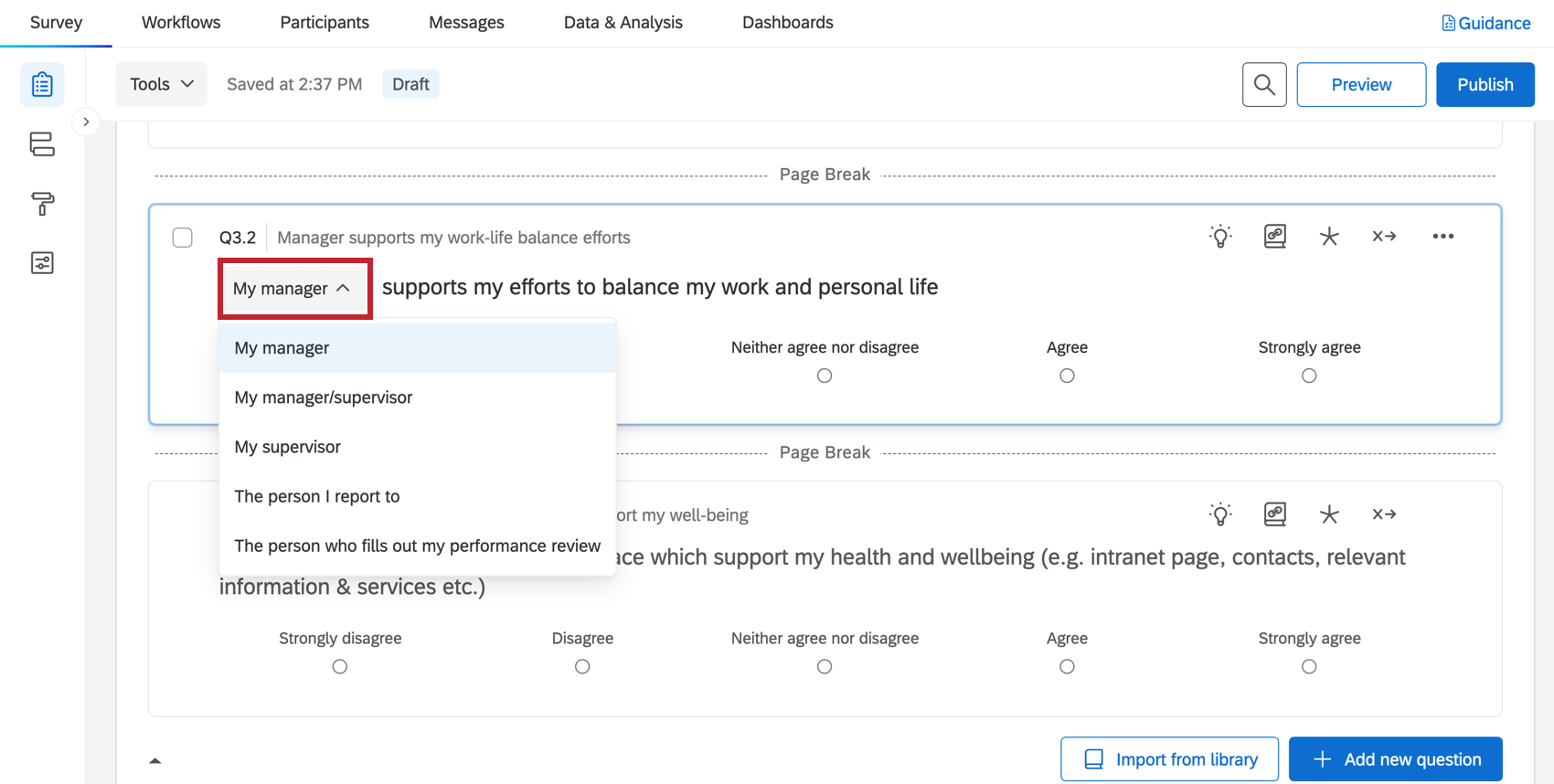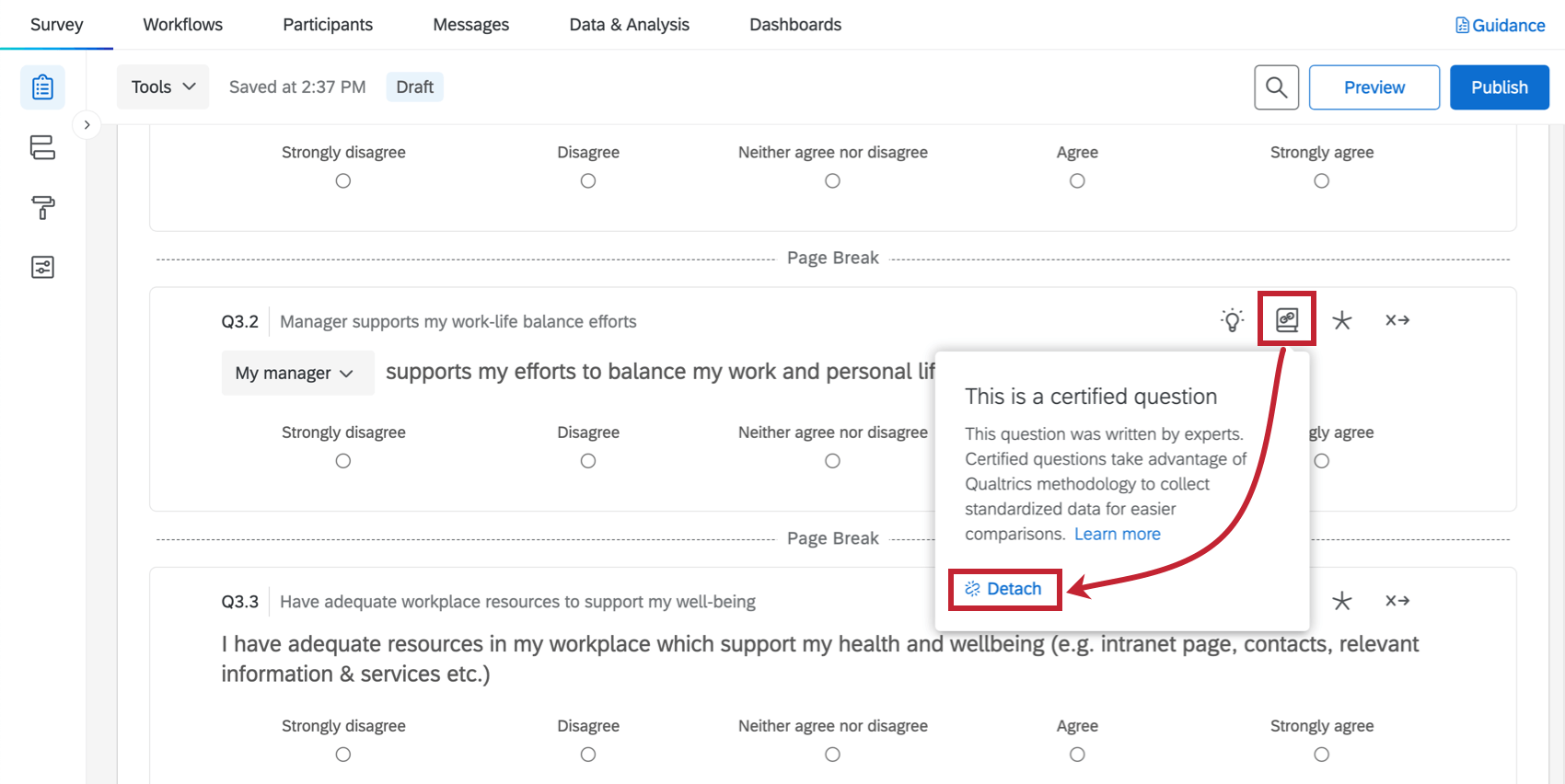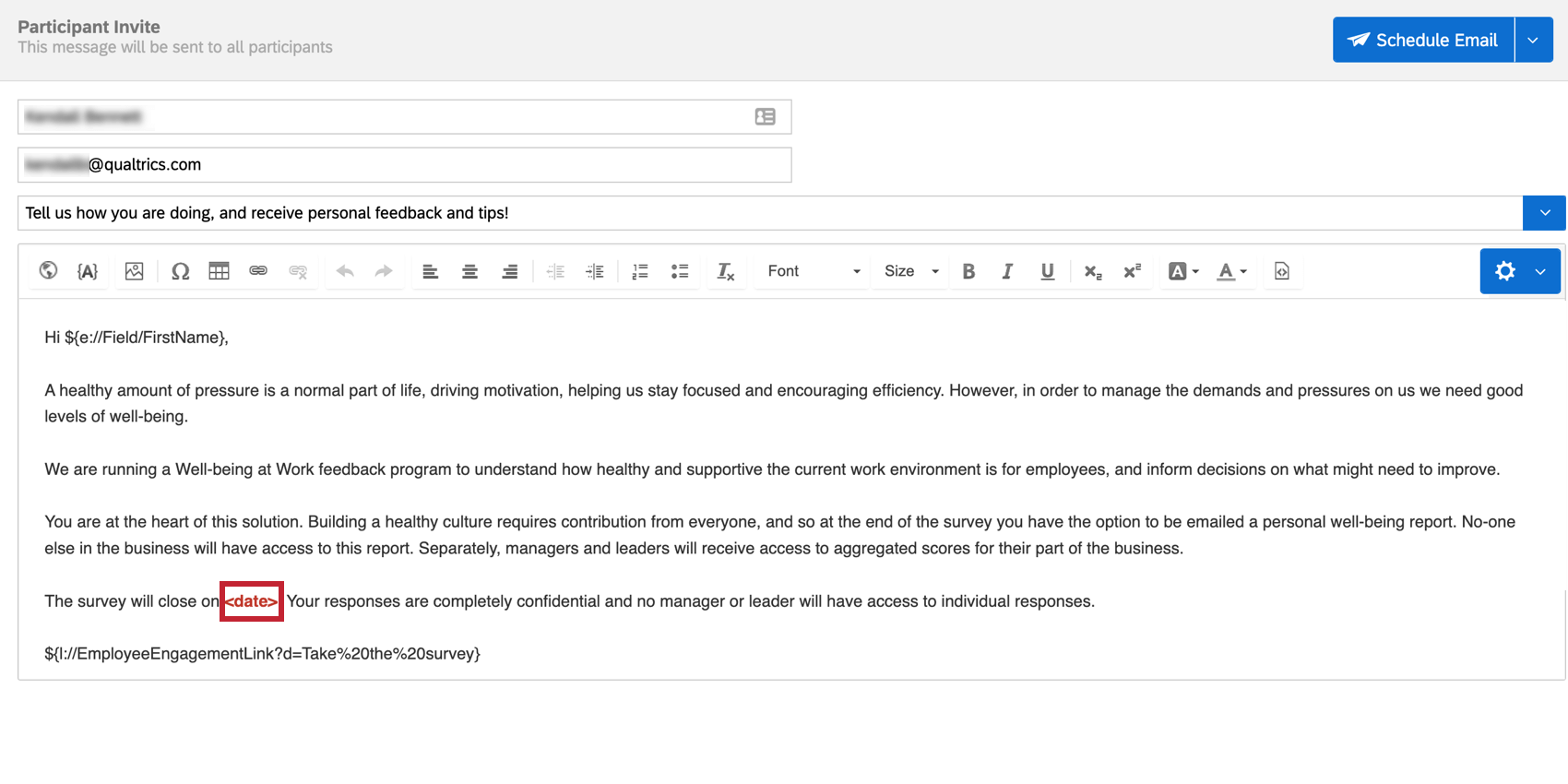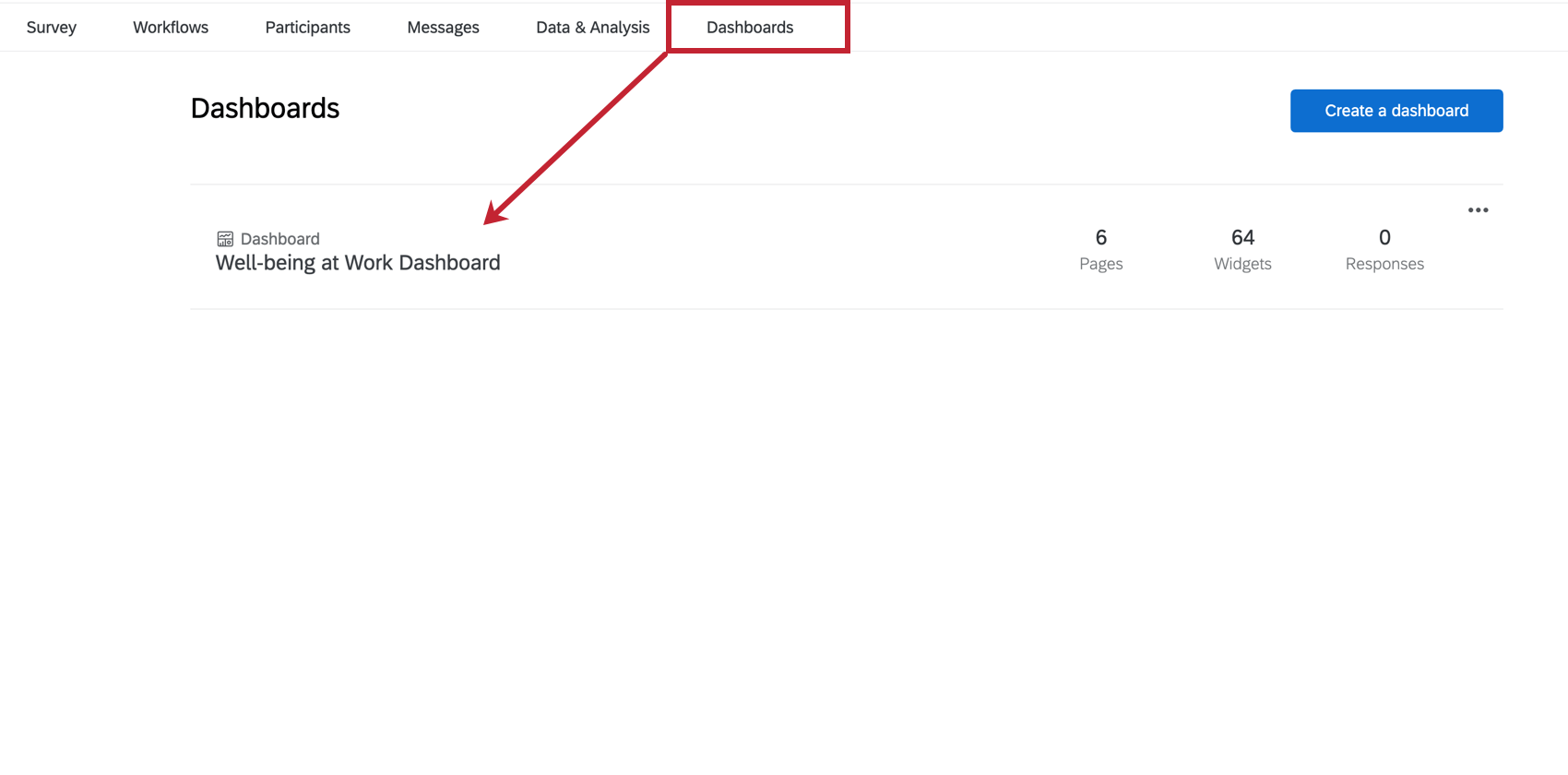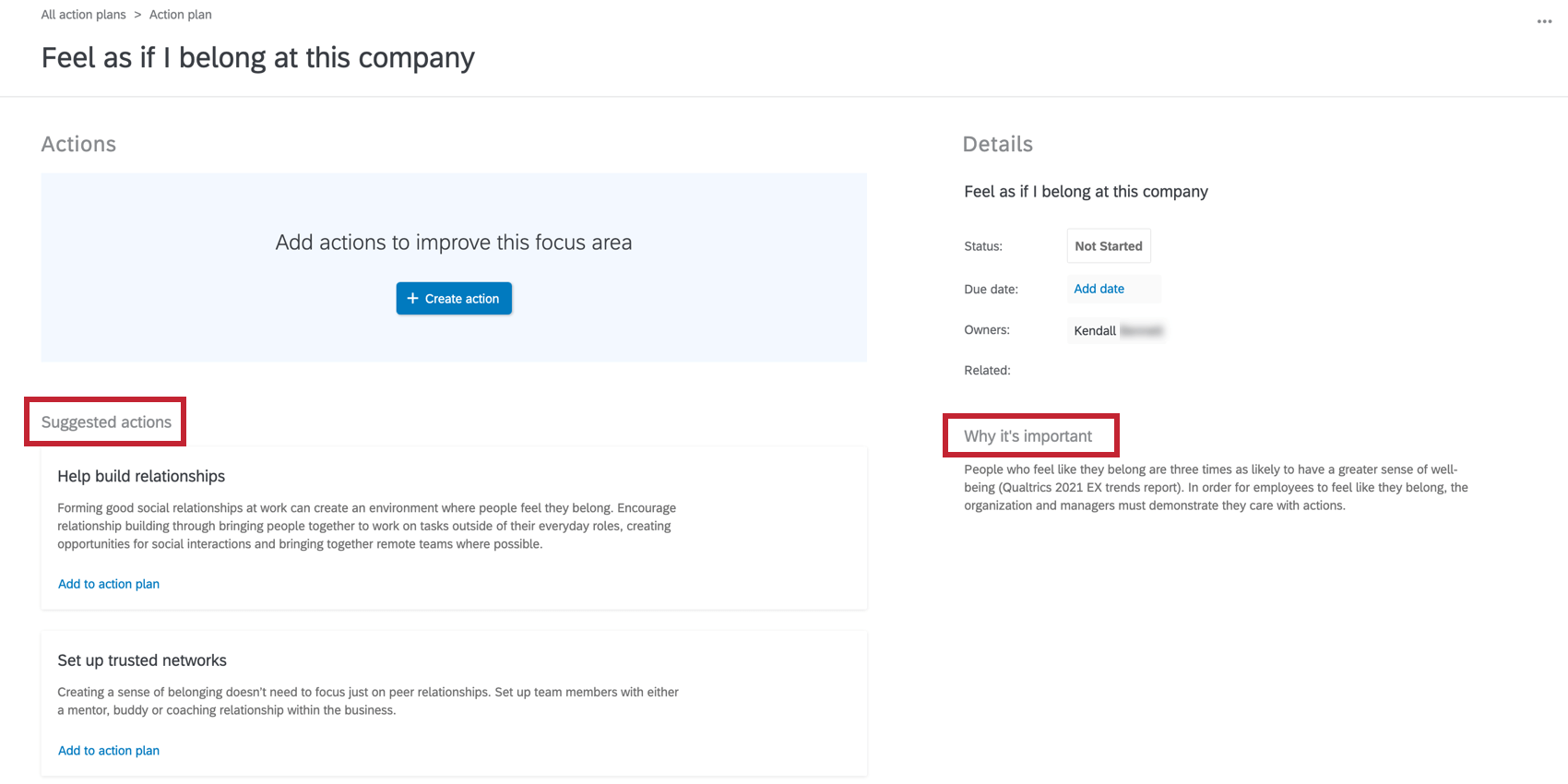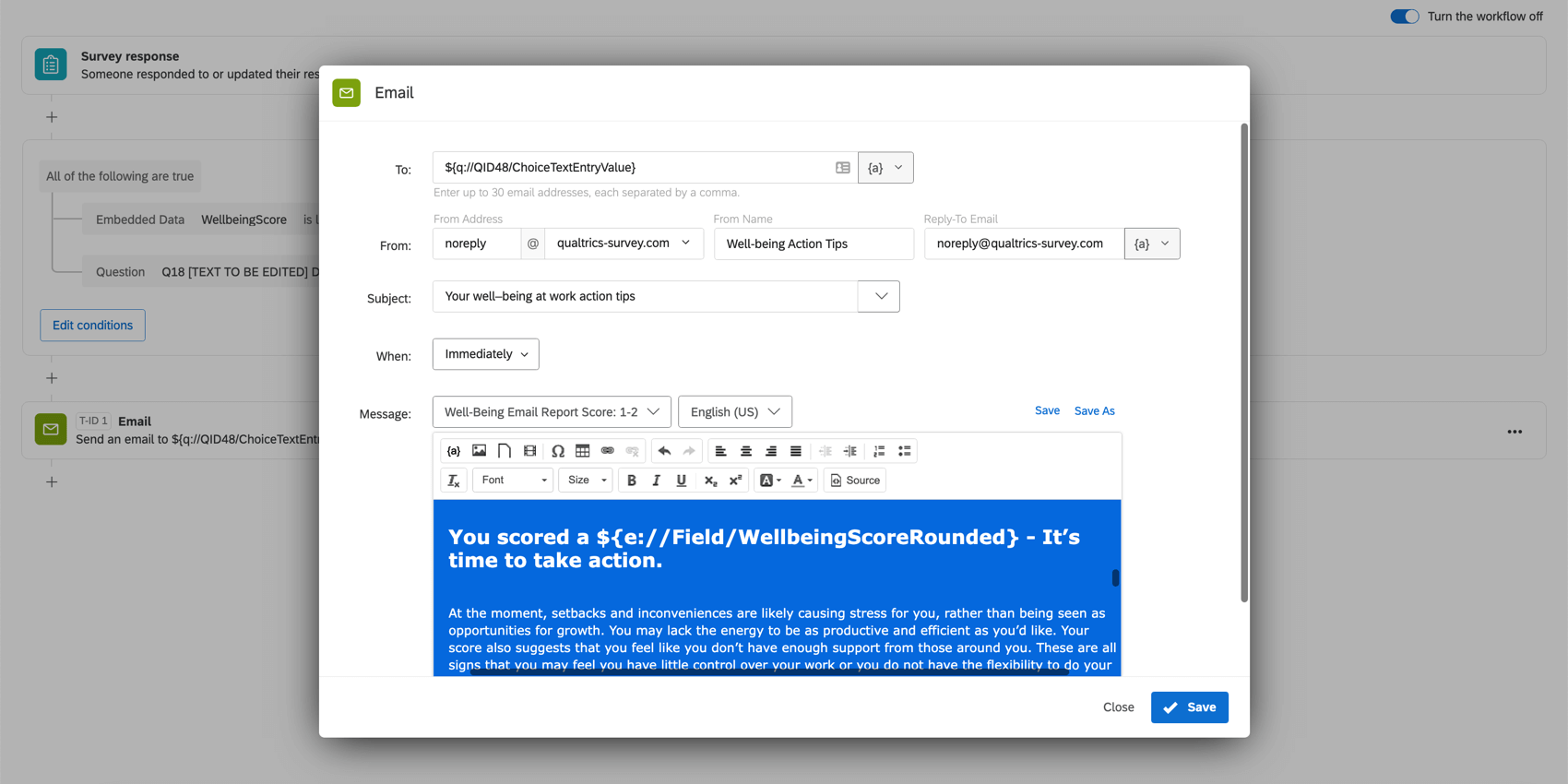Well-being at Work Solution
About the Well-being at Work Solution
In order to maintain a productive workplace, it is important that employees can maintain positive general health and well-being. The Well-being at Work Solution is a pre-built engagement program that allows you to understand and take action on employee and team well-being within your organization.
This robust assessment tool evaluates employee perspectives by measuring four key drivers of well-being (Alignment, Support, Resilience, and Balance) in order to provide personalized feedback and guidance for each employee based on their experience.
Solutions are different from templates, in that templates create a survey for you, whereas solutions take you step by step through the survey creation, distribution, and reporting process. You can look through a list of solutions in the XM Marketplace. For a general guide on using XM solutions, see our page on Guided Solutions.
Creating a Well-being at Work Solution
You can create a Well-being at Work Solution by going to the Catalog and either searching it by name or looking at the Guided projects under Employee XM.
When creating your project, the Catalog will provide an overview of the solution and methodology.
Included with Each Well-being at Work Solution
The Well-being at Work Solution comes with in-product setup guidance, a prebuilt survey, and a prebuilt dashboard. For more information on using surveys and dashboards, see the following support pages:
Certified Questions
The questions provided in your Well-being at Work Solution are certified questions. Certified questions are prebuilt questions by Qualtrics subject matter experts that are used to benchmark and compare your KPIs.
Most certified questions have the flexibility to be customized such that the appropriate terms for your organization can be used (e.g., associates instead of employees). If a certified question can be customized, then the customizable part of the question will contain a dropdown menu in the survey editor. You can click this dropdown and choose a different option to change the question’s wording. Depending on the question, you may also have the option to specify your own custom wording.
If you’d like to fully customize a certified question, you can detach the certified question. To detach a question, click the certified question icon and then select Detach.
Please note that detaching certified questions removes the added benefits of the certified questions, such as benchmarking. Additionally, any question customizations will not be automatically reflected in your dashboard and will require manual dashboard updates within the pre-built dashboard.
Additional customizations to the survey content (e.g., adding new questions) can be completed within the survey builder. If customizations are made, they will not be automatically reflected in your pre-built dashboard and will require additional configuration within the dashboard.
Adding Participants to Your Program
You must add your employees as participants to your program so you can invite them to share their feedback. Adding participants to your program follows the same process as any EX project. See the following support pages for more information:
- Participants Basic Overview (EX)
- Preparing Your Participant File for Import (EX)
- Adding and Removing Participants (EX)
After adding participants, you should generate an org hierarchy, which tells Qualtrics how the employees relate to each other in your organization. See the following pages for more information on org hierarchies:
- Hierarchies Basic Overview (EE)
- Generating a Parent-Child Hierarchy (EE)
- Generating a Level-Based Hierarchy (EE)
- Generating an Ad Hoc Hierarchy (EE)
Inviting Participants
After you’ve added your participants, you can schedule a survey invitation. The Well-being at Work Solution comes with a pre-configured email invitation for you to use. When scheduling your email invitation, you can make any edits you’d like to the message. Make sure to set a completion date for your participants when you write your message.
You can also configure SMS distributions by using the Text Messages (SMS) tab. However, the Well-being at Work Solution does not come with any pre-configured SMS messages and sending of SMS messages may require extra costs. See SMS Distributions (EX) to learn more.
Dashboards Tab
The Dashboards tab of the Well-being at Work Solution contains a pre-made dashboard developed by Qualtrics’ employee experience subject matter experts. This dashboard includes information on what the data is alongside what the insights mean. This dashboard uses the data from the pre-configured Well-being at Work Solution survey questions, so you must collect employee feedback data before the dashboard will populate with data. Otherwise, the widgets will be empty when you edit the dashboard.
You can customize the dashboard like any other Qualtrics dashboard. You can add new widgets, modify existing widgets, remove widgets, map new fields, or update existing ones. See the section below for more information on dashboard editing.
EX Dashboards Fundamentals
Editing dashboards and granting access in guided solutions is the same as editing a dashboard in a regular EX project. Check out these introductory pages to get started.
- Dashboard Basic Overview (EX)
- Adding & Removing a Dashboard (EX)
- Filtering Dashboards (EX)
- Dashboard Settings (EX)
- Widgets Basic Overview (EX)
Action Planning
Action planning is included in the Well-being at Work Solution. Action plans allow you to create initiatives based on your engagement results. Each Well-being at Work Solution question comes with pre-built action tips to help you get started creating impactful action plans.
For more information about action planning, see the following support pages:
Workflows Tab
The Well-being at Work solution includes three pre-built workflows that send email reports to employees who request personalized action tips at the end of the survey.
Email notifications are determined by the respondent’s average well-being score. Each email explains the employee’s score and includes additional information empowering them to take action.
Workflows in the Well-being at Work section function like any other project, allowing you to edit, add, or turn off workflows within the Workflows tab. For more information on workflows, see our page on Workflows Basic Overview.