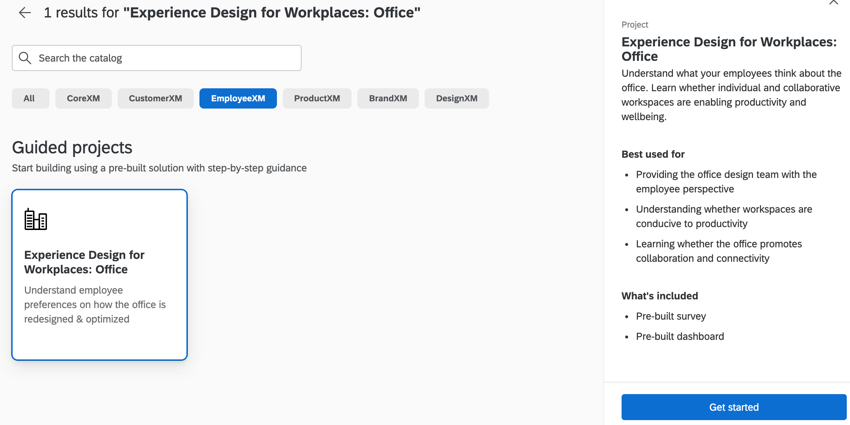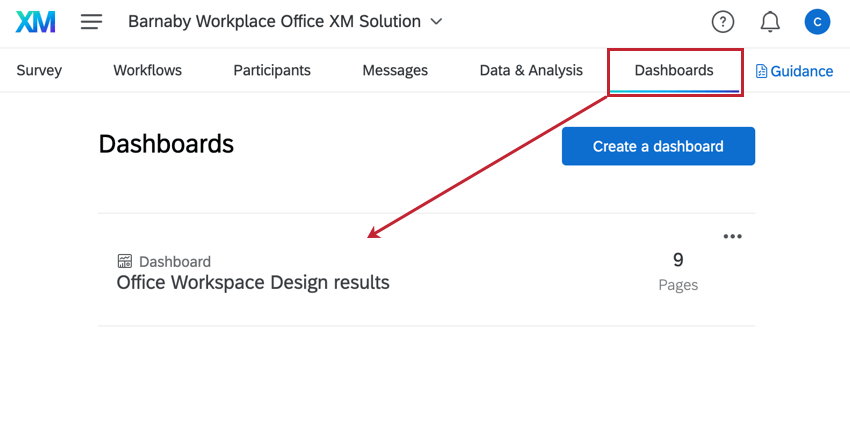Experience Design for Workplaces: Office Program
About the Experience Design for Workplaces: Office Program
When designing an in-person office space, it is important to consider an office that meets your employees’ specific needs. The Experience Design for Workplaces: Office XM solution is created for company leadership and human resources teams to ensure employee feedback is considered in the development and implementation of an office location.
Solutions are different from templates, in that templates create a survey for you, whereas solutions take you step by step through the survey creation, distribution, and reporting process. You can look through a list of solutions in the XM Marketplace.
Creating an Experience Design for Workplaces: Office Program
You can create an Experience Design for Workplaces: Office Program by going to the Catalog and either searching it by name or looking in Guided projects after filtering for EmployeeXM. After you’ve found the solution, click Get started to begin setting it up.
Before you can launch your program, you need to fill out your current office locations and your company’s functions and departments.
- Enter your current office locations into the available fields.
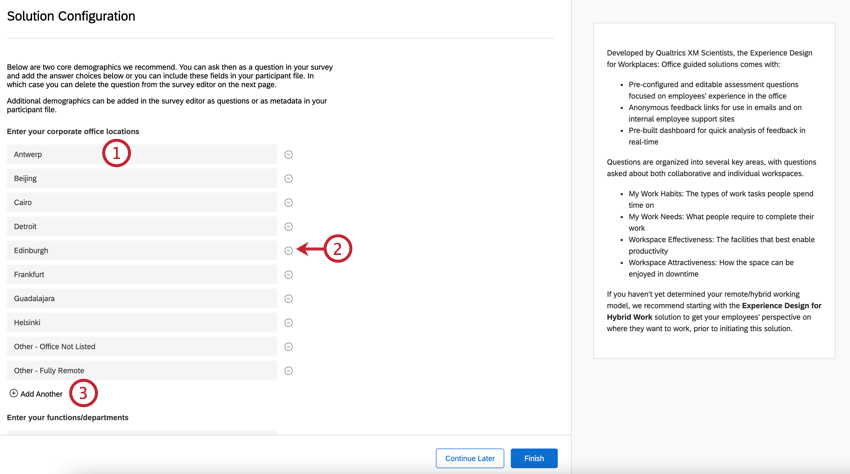
- To remove an office location, click the minus sign ( – ) next to the location
- To add another location, click Add Another.
- Enter your company’s functions/departments in the available fields. You can remove and add departments as necessary.
- When done, click Finish.
Afterwards, your survey will load in the survey editor for you to edit and preview.
Included with Each Experience Design for Workplaces: Office Program
Each program you create contains:
- Guidance on survey editing
Attention: Since this solution uses a prebuilt dashboard, any changes you make to your survey will not be automatically reflected in your dashboard. See Dashboards Tab for more information about editing your dashboard.
- Guidance on adding participants
- Guidance on dashboards
Adding Participants to Your Program
You must add your employees as participants to your program so you can survey them. Adding participants to your program is the same as any EX project. See the following resources for more information:
Dashboards Tab
When you visit the Dashboards tab of your program, you’ll find a premade dashboard developed by subject matter experts. You need to collect data before it will populate with data. Otherwise, the widgets will be empty when you edit the dashboard.
You can edit this dashboard just like any other – mapping new fields, adding new widgets, or removing content as needed.
EX Dashboards Fundamentals
Editing dashboards and granting access in guided solutions is the same as editing a dashboard in a regular EX project. Check out these introductory pages to get started.
- Dashboard Basic Overview (EX)
- Adding & Removing a Dashboard (EX)
- Filtering Dashboards (EX)
- Dashboard Settings (EX)
- Widgets Basic Overview (EX)
Unavailable Dashboard Features
The following features are not available in the Dashboards tab of this program:
- Action planning
- Org hierarchies & org hierarchy dashboard filters.