EX25 XM Solution
About the EX25 XM Solution
The EX25 XM Solution is a pre-built foundational engagement program that allows you to holistically measure employee sentiment and feedback to drive continuous action and improvement across the employee experience.
This scientifically validated program tracks 5 Key Performance Indicators (Engagement, Experience vs. Expectations, Intent to Stay, Inclusion, and Well-Being) in order to measure more of the employee experience with less questions, at an effective – yet realistic – listening cadence, by establishing an annual baseline. With some additional work, you can then track those indicators through quarterly pulses.
Creating an EX25 Baseline Solution
You can create an EX25 XM Solution by going to the Catalog and either searching it by name or looking at Guided projects under EmployeeXM.
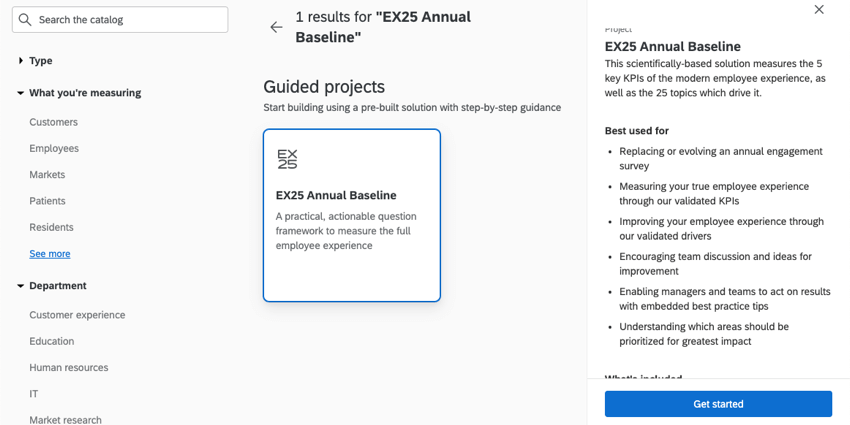
When creating your project, the Catalog will provide an overview of the solution and methodology.
Included with Each EX25 Baseline Solution
The EX25 XM Solution comes with in-product setup guidance, a prebuilt survey, and a prebuilt dashboard. For more information on using surveys and dashboards, see the following support pages:
- Guidance on survey editing
Qtip: Additional customizations to the survey content (e.g., adding new questions) can be completed within the survey builder. If customizations are made, they will not be automatically reflected in your pre-built dashboard and will require additional configuration within the dashboard.
- Guidance on dashboards
- Certified questions
Additionally, the program includes welcome text and descriptive text questions that can be fully customized.
Certified Questions for Employee Experience
Certified questions are prebuilt questions by Qualtrics subject matter experts that can be used to benchmark and compare your KPIs.Most certified questions have the flexibility to be customized, so you can use the right terms for your organization (e.g., associates instead of employees). If a certified question can be customized, then the customizable part of the question will contain a dropdown menu in the survey editor. You can click this dropdown and choose a different option to change the question’s wording. Depending on the question, you may also have the option to specify your own custom wording.
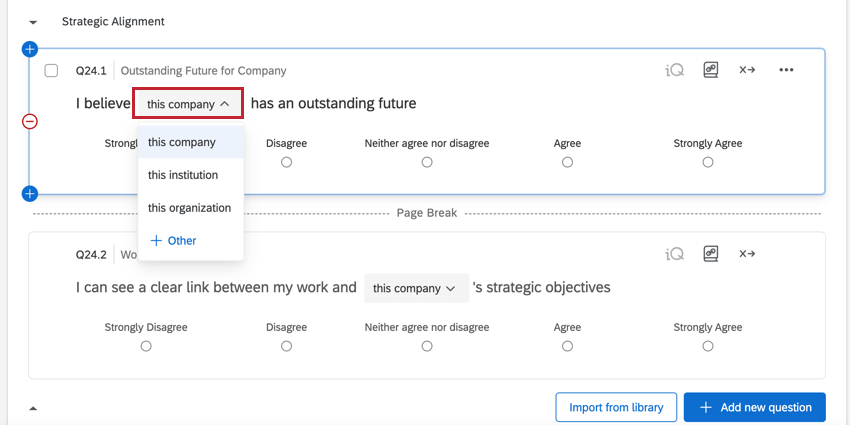
If you’d like to fully customize a certified question, you can detach the certified question. To detach a question, click the certified question icon and then select Detach.
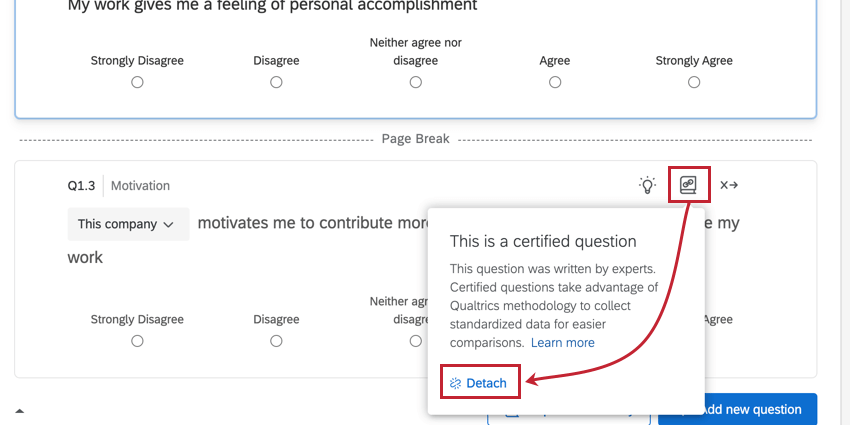
Adding Participants to Your Program
You must add your employees as participants to your program so you can invite them to share their feedback. Adding participants to your program follows the same process as any EX project. See the following support pages for more information:
- Participants Basic Overview (EX)
- Preparing Your Participant File for Import (EX)
- Adding and Removing Participants (EX)
After adding participants, you should generate an org hierarchy, which tells Qualtrics how the employees relate to each other in your organization. See the following pages for more information on org hierarchies:
- Hierarchies Basic Overview (EE)
- Generating a Parent-Child Hierarchy (EE)
- Generating a Level-Based Hierarchy (EE)
- Generating an Ad Hoc Hierarchy (EE)
Inviting Participants
After you’ve added your participants, you can schedule a survey invitation. This solution comes with a pre-configured email invitation for you to use. When scheduling your email invitation, you can make any edits you’d like to the message. Make sure to set a completion date for your participants when you write your message.
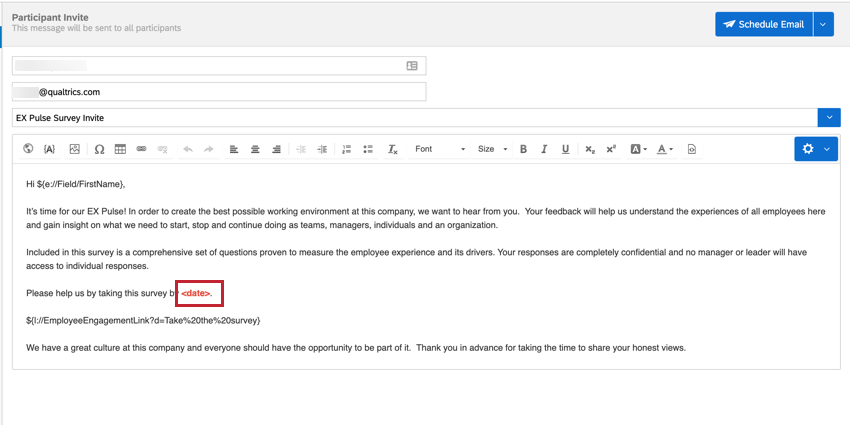
You can also send SMS distributions by using the Text Messages (SMS) tab. The solution does not come with any pre-configured SMS messages and sending SMS messages may require an extra cost. See SMS Distributions (EX) to learn more.
Dashboards Tab
The Dashboards tab of your solution contains a pre-made dashboard developed by Qualtrics’ employee experience subject matter experts. You must collect employee feedback data before the dashboard will populate with data. Otherwise, the widgets will be empty when you edit the dashboard.
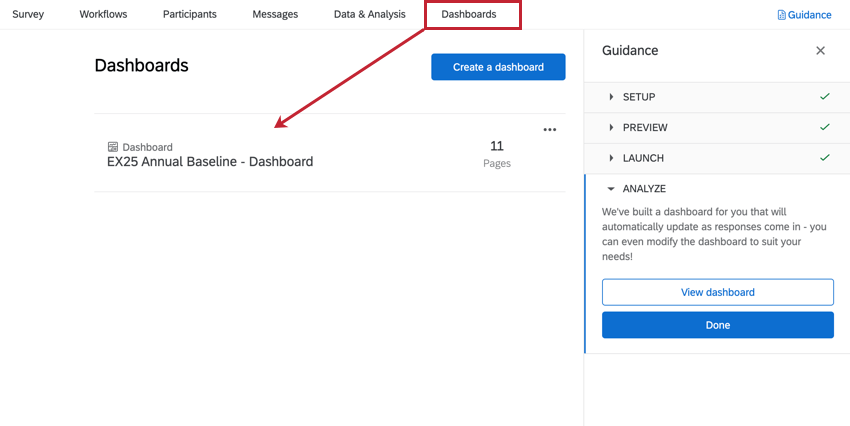
The EX25 solution comes with a pre-built dashboard to be used out-of-the-box alongside the pre-configured EX25 survey content. You can customize this dashboard like any other Qualtrics dashboard; however, you have the added benefit of not starting from scratch! You can add new widgets, modify existing widgets, remove widgets, map new fields or update existing ones. See the section below for more information on dashboard editing.
EX Dashboards Fundamentals
Editing dashboards and granting access in guided solutions is the same as editing a dashboard in a regular EX project. Check out these introductory pages to get started.
- Dashboard Basic Overview (EX)
- Adding & Removing a Dashboard (EX)
- Filtering Dashboards (EX)
- Dashboard Settings (EX)
- Widgets Basic Overview (EX)
Action Planning
Action planning is included in the EX25 XM solution. Action plans allow you to create initiatives based on your engagement results. Each EX25 question comes with pre-built action tips to help you get started creating impactful action plans. For more information about action planning, see the following support pages:
EX25 Program – Running Your Next Pulse
The EX25 XM Solution was designed to establish a foundation for your organization’s engagement program and serves as the annual baseline survey in Qualtrics’ recommended quarterly pulse cadence. However, the EX25 content and associated engagement program can be tuned to your organization’s needs around listening cadence and listening topic priorities.
Regardless of your organization’s preferred listening cadence (e.g. annual, bi-annual, quarterly), when you run another EX25 engagement study (e.g. next quarter), you have the flexibility of using the same process described above to create a new project using the EX25 XM Solution, or by making a copy of your existing EX25 XM solution project and modifying the project copy for the next survey. In order to complete follow-on surveys, please see Running a Pulse Program for guidance on the exact steps you need to complete for each follow-on survey.