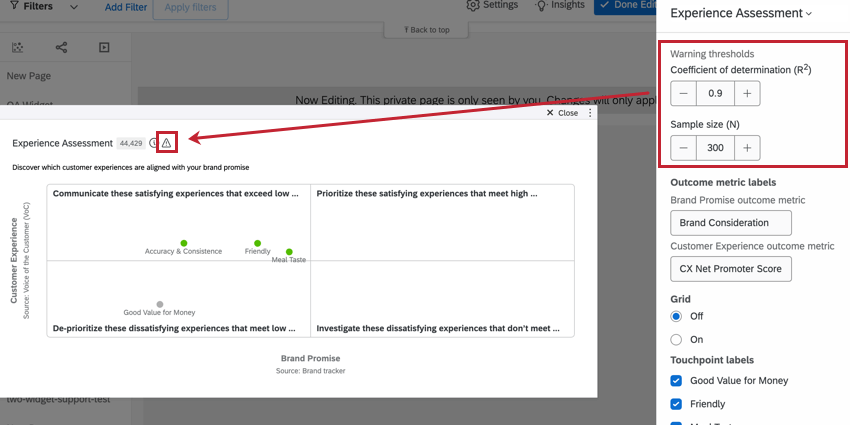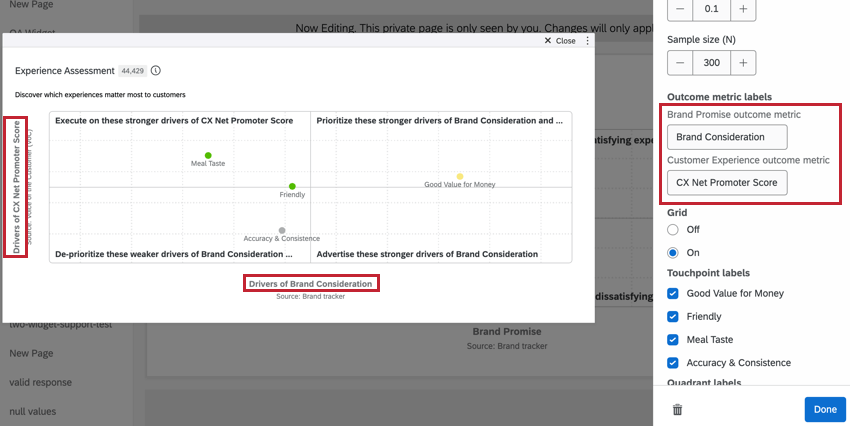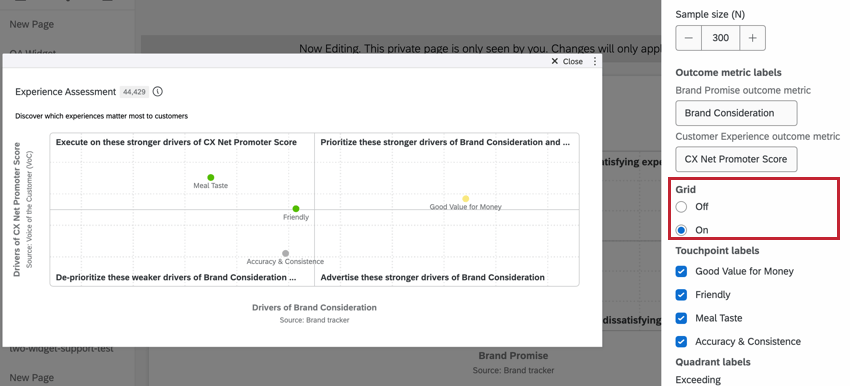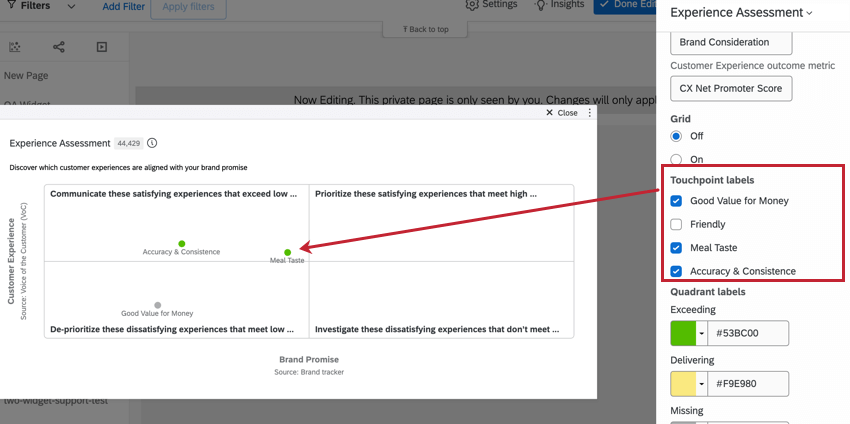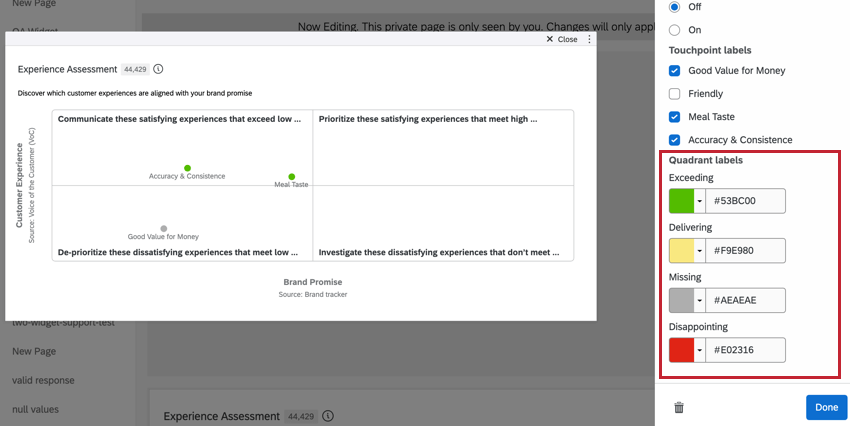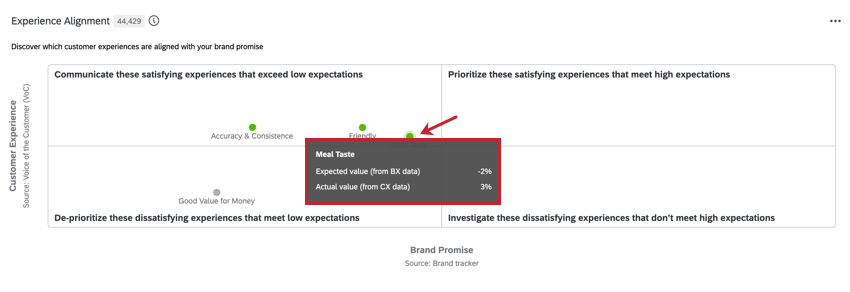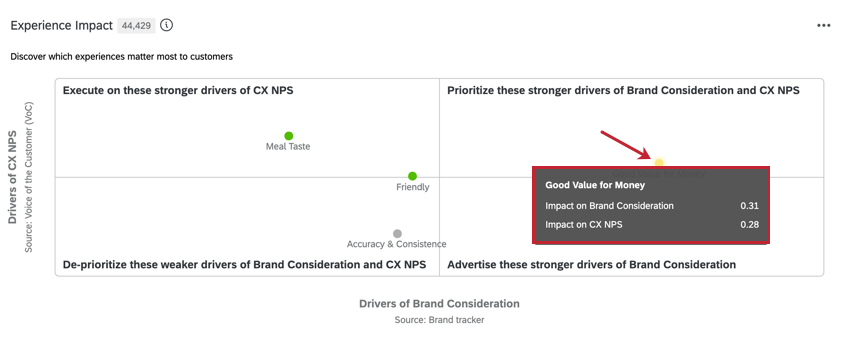Experience Assessment Widget (BX)
About Experience Assessment Widget
The Experience Assessment widget allows you to combine data from BX and CX projects to measure the impact and expectations of touchpoints in your brand. This widget contains two different visualizations: the Experience Alignment widget and the Experience Impact widget.
Experience Assessment widgets can only be added to Brand Experience dashboards.
Data Setup
This widget compares data points from both BX and CX programs to identify how that data impacts the customer’s experience. To use this widget, you will need to map both a BX and CX data source to the dashboards.
- Map a BX and a CX data source to your dashboard. For more information on mapping dashboard data, see Mapping CX Dashboard Data.
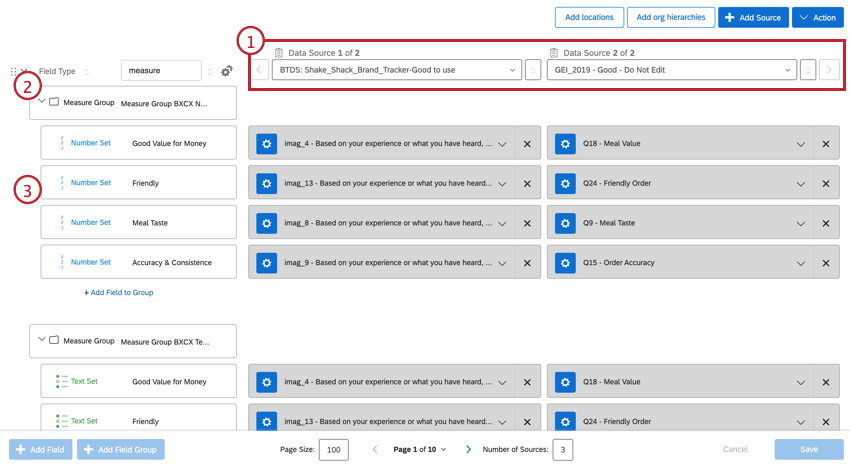
- Create a field group for your touchpoints.
Qtip: Touchpoints are the data points that you would like to measure and compare against, such as “Value for Money”, “Friendliness”, “Consistency”, etc.
- Create fields for the touchpoints you would like to measure, mapping each touchpoint to its field in both the BX and CX data source.
Widget Setup
For general information on creating and editing dashboard widgets, see the Building Widgets page. Continue reading for information about how to setup this specific widget.
- Select which visualization you would like to display. You can choose between Experience alignment and Experience impact .
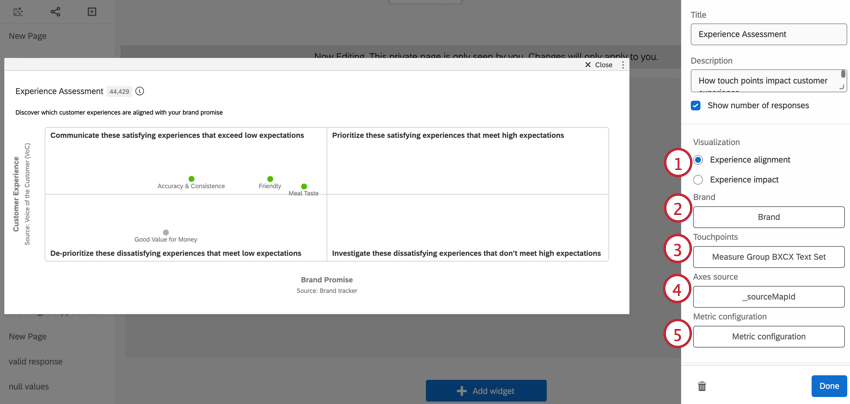
- Select the brand that you would like to analyze. Typically, this is the Brand field in your data.
- Select your measure group as the Touchpoints field.
- Select your Axes source field.
- Click Metric configuration.
- Select the Target brand. This is the brand you want to compare all of the other brands to.
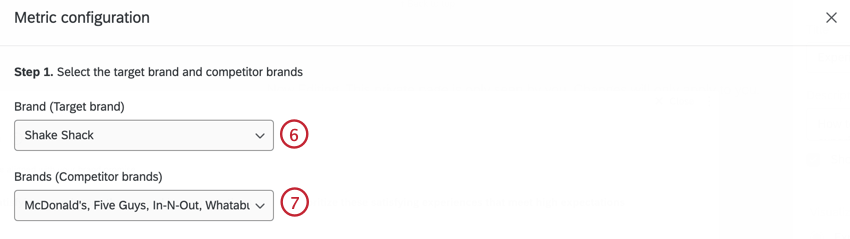
- Select the Competitor brands. These are the brands you want to compare your target brand with.
- Select which datasource is the BX source.

- Select which datasource is the CX source.
- Select the touchpoint values for your BX and CX sources. These values should indicate what is considered a positive response.
Example: The positive touchpoint for this BX source is “Yes”, while the positive touchpoint for the CX source is “Very Satisfied” and “Satisfied”.
- Select the outcome metrics for BX and CX. The outcome metric is the dependent variable in your analysis and should represent the important measures for your brand.
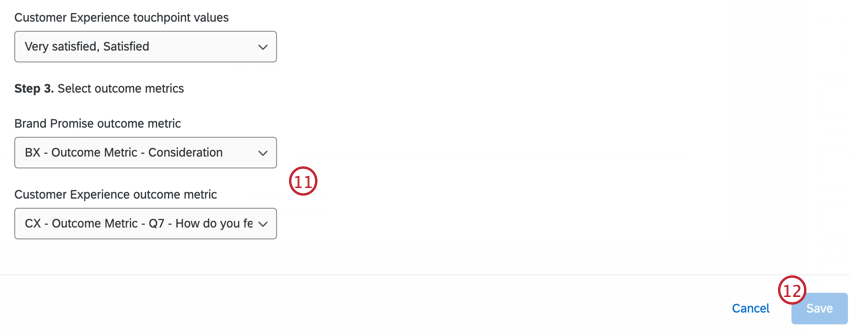 Example: The outcome metric for the BX source is “Consideration”, while the outcome metric for the CX source is the NPS score.
Example: The outcome metric for the BX source is “Consideration”, while the outcome metric for the CX source is the NPS score. - Click Save.
Widget Customization
For general information on how to add and edit widgets, visit the Building Widgets page. Continue reading for information about how to customize this specific widget.
WARNING THRESHOLDS
If results are statistically insignificant, you’ll want to take that into account before making decisions based on what you see in the widget. Therefore, it’s possible to add a warning that will appear on your widget when responses aren’t within a particular statistical range. When you hover over this icon, it will elaborate on the warning.
The coefficient of determination (R squared) is set to 0.2 by default. The sample size (N) is set to 300. You can adjust these as needed.
OUTCOME METRIC LABELS
Use these fields to customize the outcome metric labels in the Experience impact visualization.
GRID
Indicate whether you would like grid lines included on the opportunity analysis chart.
TOUCHPOINT LABELS
Only selected touchpoints are displayed in the widget. All touchpoints are selected by default. To remove a touchpoint from the widget, deselect that touchpoint.
QUADRANT LABELS
To edit the color of the touchpoints in each quadrant, click the color.
- Exceeding: Top-left quadrant. Indicates the strongest drivers and touchpoints that exceed expectations.
- Delivering: Top-right quadrant. Indicates strong drivers and touchpoints that meet high expectations.
- Missing: Bottom-left quadrant. Indicates weak drivers and dissatisfying touchpoints that meet low expectations.
- Disappointing: Bottom-right quadrant. Indicates potential drivers and dissatisfying touchpoints that don’t meet high expectations.
Experience Alignment Visualization
The Experience alignment widget allows users to analyze the gap between expectations and experience, and identify data-driven areas for improvement. This visualization displays the Brand Promise and Customer Experience scores for each touchpoint compared to other competitor brands.
- The x-axis plots the Brand Promise Score. This is the expectation that customers have for this touchpoint for the target brand compared to the competitor brands.
- The y-axis plots the Customer Experience Score. This measures how satisfied customers are with the touchpoint compared to other brand touchpoints.
Experience Impact Visualization
The Experience impact visualization measures how much impact each touchpoint has on the outcome metrics. The higher the impact score for a touchpoint, the more important it is in influencing brand consideration and NPS.
- The x-axis plots the impact score of the BX outcome metric.
- The y-axis plots the impact score of the CX outcome metric.