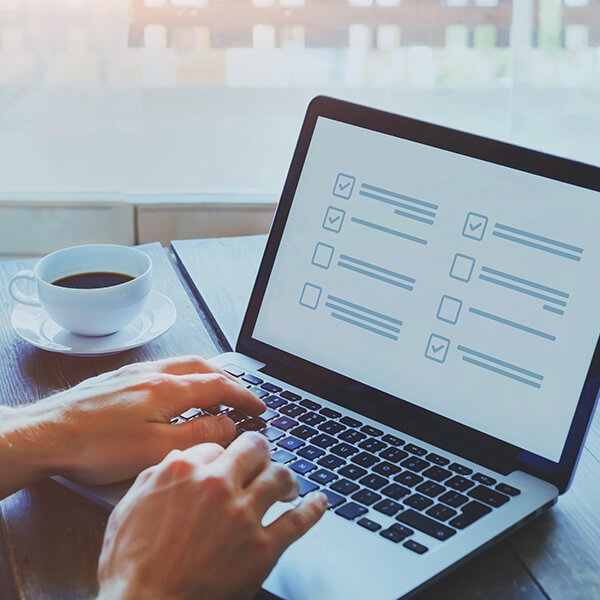Imagine that you have a three-minute video that you want to make sure respondents watch. Well, using the auto-play feature of a video in conjunction with the timing question can be really powerful. You can auto-play the video and with the timing question disable the “next” button for three minutes. Problem solved!
Now, what if you’re administering a test or quiz and you only want respondents to have five minutes on a particular page? Simple. Just use the timing feature to auto-advance after five minutes. You can also include a countdown timer, so respondents know how much time they have left. Pretty cool, right?
Qualtrics allows the Timing question type to appear hidden or behind the scenes. You can add it to any page to better control the online survey experience by adding timers, disabling the next button and auto-advancing.
The Timing question provides valuable insights such as how long it takes respondents to click to specific milestones on each page of the survey. It also records four key pieces of information down to the millisecond:
- First Click: Number of seconds from when the page loads to the first click
- Last Click: Number of seconds from when the page loads to the click before the “Next” button is selected
- Page Submit: Number of seconds from when the page loads to when the “Next” button is selected
- Click Count: Number of a respondent clicks on a page
And now you know! So, go make use of this “secret weapon” the next time you build a survey in Qualtric CoreXM! Check out the Qualtrics customer support site, to learn more about Timing and to set up your very own timing question.