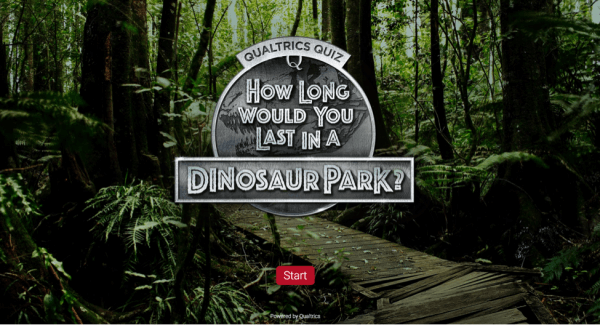
Academic Experience
How to Build Your Own Interactive Quiz
Interactive quizzes or online surveys are a great way to engage and convert customers.
How do I know this? Well, not only have I spent an embarrassing amount of time taking online quizzes (Last week it was “Which Mean Girls Character Are You?” and The NYTimes Weekly News Quiz), I’ve seen many of our customers leverage the Qualtrics platform to create awesome quizzes for their own businesses or just for fun.
Create Engaging Content with Quizzes
Interactive quizzes can be a powerful tool in the hands of digital marketers looking to collect information and convert online visitors into leads. By delivering entertaining, interactive, relevant content instead of simply asking website visitors to fill out a form, brands forge stronger relationships with their prospects and customers and deliver something of value before asking for information in return.
For a lot of marketers, conversion isn’t the immediate goal. Some want to simply captivate and entertain an audience, driving brand awareness and customer connections. Others are looking to create shareable content. Quizzes are perfect top-of-funnel content to help marketers achieve either goal.
Learn how to increase response rates to your survey with our eBook
Follow Our Step-by-Step Guide to Creating an Interactive Quiz
Of course, building a quiz seems like a lot more work than churning out a blog post or posting an image to your social accounts, but it doesn’t have to be. Using Qualtrics’ "How Long Would You Survive in a Dinosaur Park?" quiz as an example, I’ve created a quick step by step tutorial to help you build your own branded quiz that engages and converts. With all the graphics and interactive visuals, The Qualtrics Dinosaur Park quiz might look pretty complicated—but we only relied on a few question types to build the whole survey. We’ve outlined each question type and provided directions so you can create an awesome custom quiz.
Creating Your Own Theme & Introduction Page
A survey theme makes your survey more interactive and visually engaging. You can turn whatever image or background you’d like into a survey theme within Qualtrics. All you need is this small snippet of CSS:
#SurveyEngineBody {
background: #FFF url(yourURLHere) no-repeat center fixed;
background-size: cover;
}
Not sure what to do with that snippet of code? Here are a few steps to help you out:
1. Open up your survey in the Edit Survey tab
2. Click on the Look and Feel page
3. Click "Advanced"
4. Click "Add Custom CSS"
5. Paste in the code
6. Change the text in the "url()" spot to have the link to your image
You’ll also notice that the Dinosaur Park Quiz begins with an introduction page. We didn’t use much text on this page, but you may want to fill this area with additional directions or a message for your quiz takers.
To build a page like this, add a Descriptive Text/Graphic question to your survey and insert a page break after the question. If you want to add graphic headers to subsequent pages of your quiz (similar to what we did), the Descriptive Text/Graphic question type is the way to go. Basically, this question type allows you to enter and style text on any page of your survey, without it looking like a survey question.
Multiple Choice Questions
The majority of the Dinosaur Park quiz utilized multiple choice questions. Using this question type, you can change the appearance of a question to show multiple options, a dropdown list of answer choices, or different answer choice layouts. See all of the Qualtrics question types here.
We chose to help keep respondents engaged by placing a few different multiple choice question options on a page.
Pick, Group and Rank & Hot Spot Questions
To add a little more interactivity into the quiz, we used two of our specialty question types—the “Pick, Group, and Rank” question type and the “Hot Spot” question type.
“Pick, Group, and Rank” allows your participants to drag and drop items into the appropriate categories, like classifying dinosaurs as plant-eaters or meat-eaters. All you need to do is add that question type to your survey flow and type in the categories and answer options.
The “Hot Spot” question type allows you to upload an image and identify regions that participants can click. Once your image is uploaded, Qualtrics allows you to draw regions directly onto an image, creating clickable “hot spots” for respondents. A lot of our clients use this question type to test advertisements or design layouts, but we used it to ask quiz takers to find somewhere in the room to hide from a Dinosaur.
Quiz Scoring
You’ve probably taken quite a few online quizzes that, upon completion, serve up some sort of information (e.g., which Harry Potter house you’ve been sorted into, or which summer vacation spot is best suited to your personality). Quizzes like this rely on scoring technology, which allows you to assign point values to each answer choice and essentially score a result for each respondent. With Qualtrics’ scoring feature you can give each answer choice a unique value and create a variety of different outcomes and content based on respondent scores.
For more in-depth scoring help, follow the steps outlined here.
Now that you have all the key elements you need to create your own Qualtrics quiz, get out there and start building!
Create a Quiz for Free